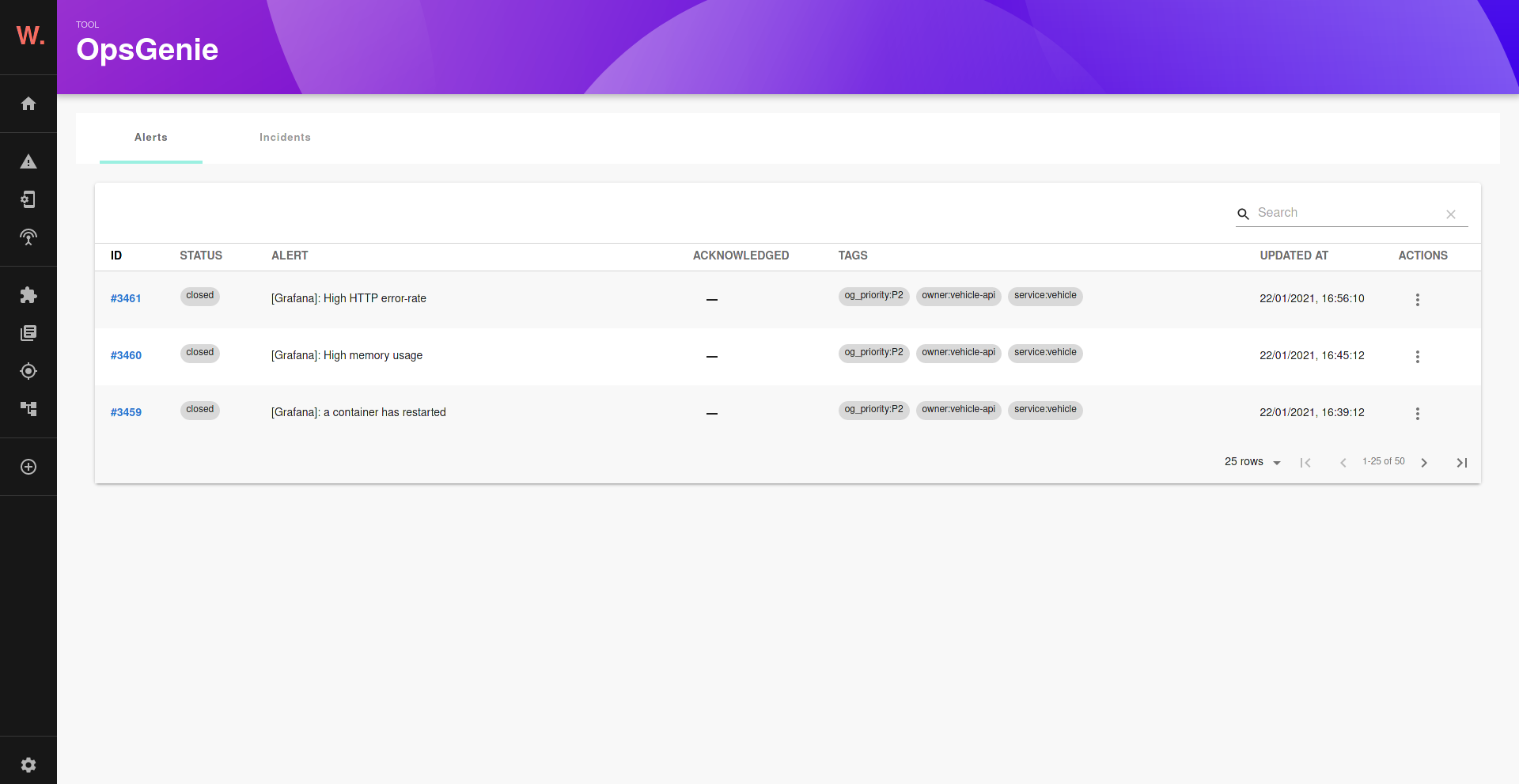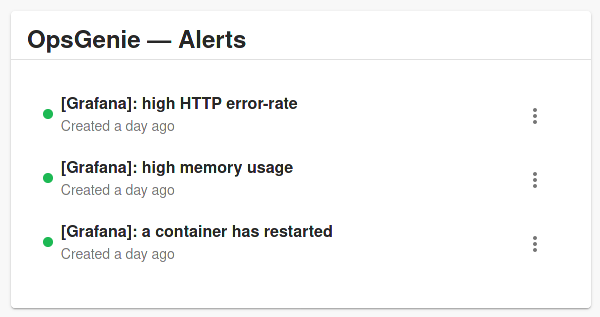Welcome to the Opsgenie plugin!
- If you have standalone app (you didn't clone this repository), then do:
yarn add @k-phoen/backstage-plugin-opsgenie- Configure the plugin:
proxy:
'/opsgenie/api':
target: https://api.eu.opsgenie.com
headers:
Authorization: GenieKey [[ API KEY here ]]
opsgenie:
domain: https://my-app.app.eu.opsgenie.com/Note: this plugin requires an API key issued from an integration. They can be retrieved from the "Settings" tab and then "Integrations" tab.
- Add the plugin to the list of plugins:
// packages/app/src/plugins.ts
export { plugin as PluginOpsgenie } from '@k-phoen/backstage-plugin-opsgenie';- Expose the plugin to your Backstage instance:
// packages/app/src/App.tsx
import { Router as OpsgenieRouter } from '@k-phoen/backstage-plugin-opsgenie';
// ...
const AppRoutes = () => (
<Routes>
/// ...
<Route path="/opsgenie/*" element={<OpsgenieRouter />} />
// ...
</Routes>
);- Add it to the
EntityPage.ts:
import {
AlertsCard as OpsgenieAlertsCard,
isPluginApplicableToEntity as isOpsgenieAvailable
} from '@k-phoen/backstage-plugin-opsgenie';
// add wherever you want to display the alerts card:
{
isOpsgenieAvailable(entity) && (
<Grid item>
<OpsgenieAlertsCard entity={entity} />
</Grid>
);
}- Run backstage app with
yarn startand navigate to services tabs.
In order for this plugin to know what alerts belong to which component, a selector must be defined:
annotations:
opsgenie.com/component-selector: 'tag:"service:my-awesome-service"'