Boréale is a tiny and simple self-hosted service to handle forward authentication for services behind Traefik reverse proxy.
- Very lightweight, less than 50 MB.
- User can use a custom login page.
- SSO for all subdomains.
- Has no external dependencies.
- Easy management through the Boréale CLI.
- Secure and encrypted cookie.
- Easy to deploy.
- Supports amd64 and arm64 architectures
Traefik currently supports some authentication schemes like basic auth and digest. While these works great, they are very limited, non-customizable and requires to log in each time you restart your browser.
There exists many services similar to Boréale, but they either rely on external services like Google OAuth, LDAP, keycloak, etc, or pack many features that are more suitable for a large organization.
The main goal of Boréale is to have a tiny self-contained solution that is more appropriate for a home server usage.
-
Authelia If you are looking for a complete solution for organizations.
-
Traefik Forward Auth If you are looking for a Google OAuth-based authentication.
The recommended way of deploying Boréale is through the official Docker image.
Pass all required environment variables with the -e option or add them to a .env file as shown in the examples.
Mount a volume for the data directory, which is where the Boréale configurations will live in on the host.
You can also use docker compose with the docker-compose.yml example provided here.
docker run \
--name=boreale \
--env-file <path to .env file> \
-p 5252:4000 \
-v <path to data/ dir>:/opt/app/data \
lewazo/boreale
Most of the Boréale configuration is done through its CLI. To use the CLI, follow the instructions below depending on your environement.
When using docker compose, simply run docker compose exec boreale bin/boreale-cli in the same directory as your docker-compose.yml file.
When using the Docker CLI, you first need to get the container's ID. Run docker ps and find the container running the lewazo/boreale image. Then, run docker exec -it <CONTAINER ID> bin/boreale-cli.
In order for Traefik to forward the authentication to Boréale, there are some configurations that needs to be done.
In the following snippets, edit 127.0.0.1 for the IP of the host that runs Boréale. Match the port with the one forwarded to the container.
We use insecureSkipVerify = true so Traefik can trust our self-signed certificate. More info on that here.
In your traefik.toml, add the following lines under [entryPoints.https.tls].
[entryPoints.https.auth.forward]
address = "https://127.0.0.1:5252"
[entryPoints.https.auth.forward.tls]
insecureSkipVerify = true
In your dynamic configuration file, define a middleware for Boréale like the following :
Note : Traefik v2.0 now allows the use of the YAML file format. The following configuration uses the YAML format because in my opinion it is easier than TOML to use. You can still use TOML if you wish.
http:
middlewares:
boreale:
forwardAuth:
address: "https://127.0.0.1:5252"
tls:
insecureSkipVerify: true
Then add the middleware to all the routers you wish to guard with Boréale. If you use a configuration with labels, then simply add this label to your routers "traefik.http.routers.<router name>.middlewares=boreale@file".
SSO (Single sign-on) can be achieved using the domain cookie attribute. If your services are setup by subdomains like service1.domain.tld, service2.domain.tld, then you can use the SSO feature. If you use completely different domains like service1-domain.tld and service2-domain.tld then this won't work because of the same origin policy.
To enable SSO, set the SSO_DOMAIN_NAME environment variable to your root domain, e.g., domain.tld. This will make all *.domain.tld and domain.tld requests share the same cookie. So a user only has to login to one service. The user will then be authentified on every other services.
Not setting the variable will disable SSO.
An authorized user is a user who's allowed to log in and access all the web services behind Traefik.
To list all authorized users, use the CLI's users command.
To add a new user, use the CLI's users add command.
To delete a user, use the CLI's users remove command.
Note: Starting with Traefik v2.0, adding public domains isn't necessary anymore because we can choose which routers forwards the auth to Boréale by adding or not the middleware to routers. For Traefik v1.x, this isn't possible because the configuration is global; all requests are forwarded to Boréale. Public domains are the only way to have a 'whitelist' for those versions.
A public domain is a FQDN that is meant to access a public server, i.e., it shouldn't ask the user to authenticate when visiting this domain. This acts as a kind of whitelist for your domains.
To list all public domains, use the CLI's domains command.
To add a new public domain, use the CLI's domains add command.
To delete a public domain, use the CLI's domains remove command.
These are the environment variables that should be set in your .env file or set in your environment.
| Variable | Description | Default | Optional? |
|---|---|---|---|
| COOKIE_NAME | The name for the authentication cookie | _boreale_auth | Optional |
| ENCRYPTION_SALT | The key used for encrypting the cookie | none | Required |
| GID | The group ID of your user on the host | 9001 | Optional |
| PAGE_TITLE | The title of the login page | Boréale Authentication | Optional |
| PORT | The listening HTTPS port (OTP release only) | 4000 | Optional |
| SECRET_KEY_BASE | The key used for encryption (Must be 64 bytes long) | none | Required |
| SIGNING_SALT | The key used for signing the cookie | none | Required |
| SSO_DOMAIN_NAME | The root domain name. Check here for more info | none | Optional |
| UID | The user ID of your user on the host | 9001 | Optional |
Boréale ships with a default login form, but using your own is very easy.
Simply add a login.html and login.css inside the data/ directory and it will be automatically used. The only constraints is to have username and password inputs and a form with the id form. Take a look at the examples here to see the code for the default login form. Make sure to set the UID and GID variables as the same as your host's user so that the container can read the files. You can run the id command on your host to get the uid and gid.
The following screenshot shows the default login form.
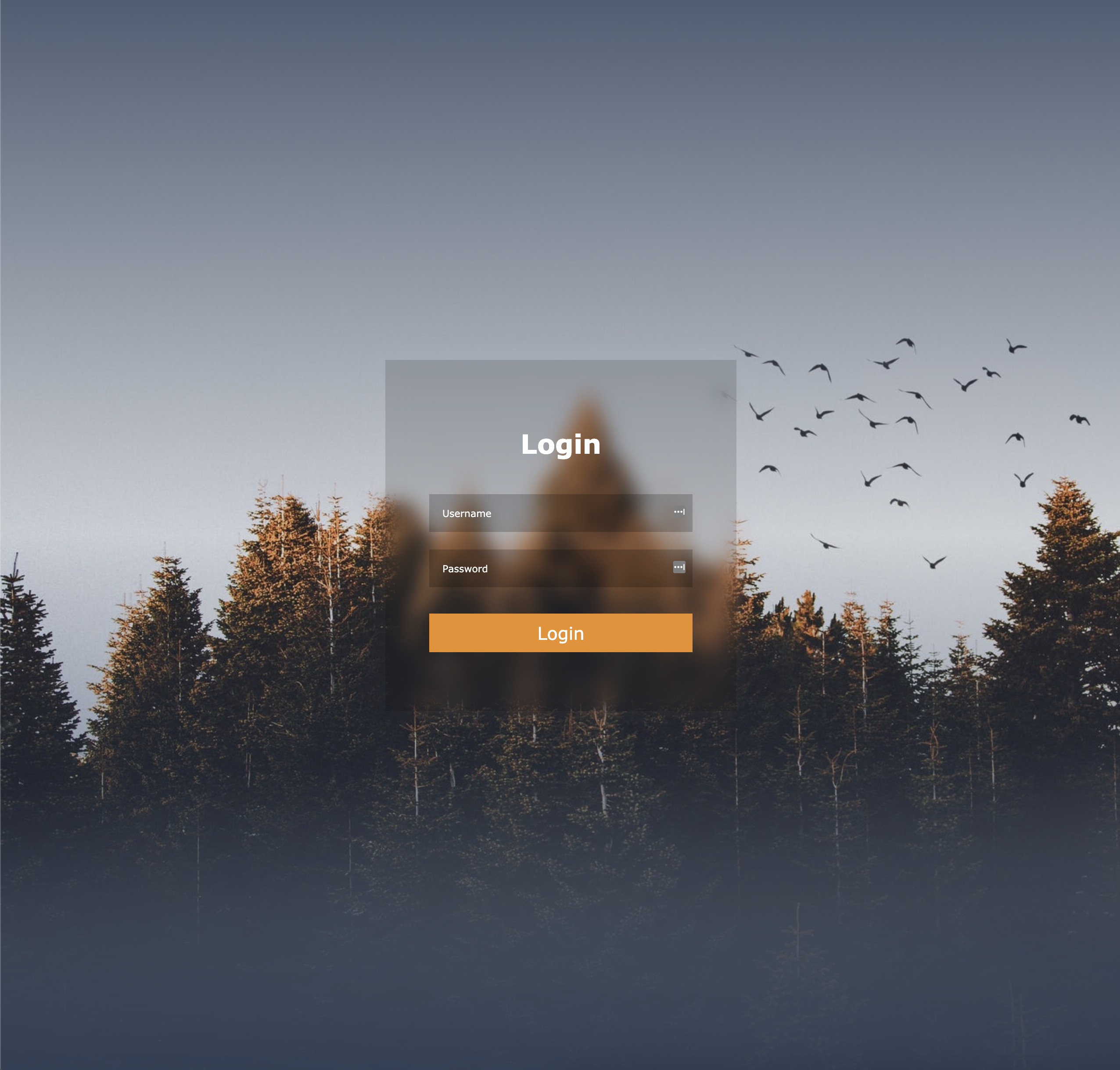
Boréale is meant to be accessed directly by forwarding the auth. As such, you should not add it as a backend in Traefik, i.e., you should not have a boreale.yourdomain.tld or anything.
With this premise in mind, Boréale automatically creates a self-signed certificate in order to provide a complete HTTPS connection between Traefik and Boréale. This allows the server to set a secure cookie on the browser.
Since Boréale is only accessed through Traefik's authentication, using a self-signed certificate is perfectly fine if you trust your private network.
To protect your services from cookie hijacking and protocol downgrade attacks, you should have HSTS enabled. Since Traefik is the one that's terminating the connection, HSTS should be enabled on it rather than on Boréale.
The source code and binaries of Boréale is subject to the MIT License.
The above logo is made by perdanakun and is available here and subject to the Creative Commons BY 3.0 license.