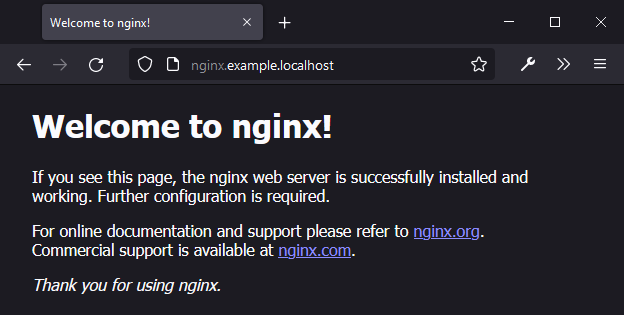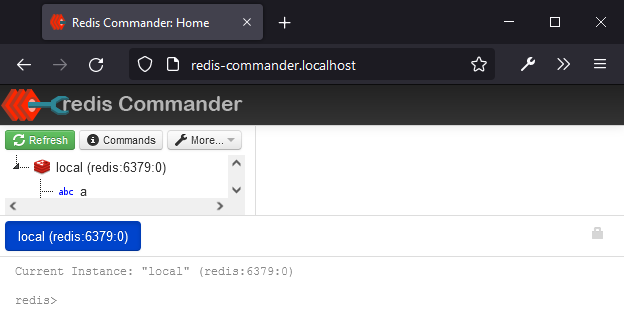This repository introduces a guide and some tips on installing system-wide
containerized traefik instance with docker-compose.
- 📦 Preconfigured staging and production certificate resolvers (just change the E-Mail)
- 📄 Automatic certificate export from
acme.json(without restart) - ⚙️ Commonly used dynamic configurations (redirect to HTTPS, TLS version constraints)
- Clone this repository somewhere on your machine, i.e. home directory:
git clone https://github.com/lexuzieel/traefik-quick-start.git ~/traefik- Go to the newly created directory:
cd ~/traefik- Change ACME E-Mail to register your Let's Encrypt certificates:
# traefik.yml
certificatesResolvers:
production-resolver:
acme:
email: <your-email-here>
staging-resolver:
acme:
email: <your-email-here>⚠️ Note on changing E-Mail later
Your specified E-Mail will be used to register an account on the first usage by a certificate resolver specified for a router and will be stored in
acme/acme.json. If you will later want to change the E-Mail you will have to removeacme.jsonfile. Since it is most likely that it will be created by the container and will be owned by root, you will have to usesudo:sudo rm acme/acme.json
🐛 Note on switching certificate resolvers
There is currently a bug with Traefik that prevents switching between resolvers. If you have an already issued certificate by
staging-resolveryou first have to change your service's router certresolver parameter toproduction-resolverand then remove acme.json file.
- Bring up Traefik instance:
docker-compose up -dThis will create traefik docker-compose project with the following services:
reverse-proxy- traefik container that listens on ports 80, 443 (HTTP & HTTPS on all incoming connections) and 8080 (dashboard bound to localhost);cert-exporter- traefik certificate dumper than listens to changes toacme.jsonthat traefik generates upon certificate issue and updates local./acmedirectory with that file.
- Find your exported certificates
All generated certificates from acme.json are automatically exported as *.crt and *.key files
into acme/exported/certs and acme/exported/private respectively.
Single docker container
After bringing up an instance of traefik, it will
automatically watch
for new containers on your system. In order to tell traefik to create a
route to your container, simply
annotate it:
docker run --rm \
-l 'traefik.enable=true' \
-l 'traefik.http.routers.nginx-example.rule=Host("nginx.example.localhost")' \
-l 'traefik.http.routers.nginx-example.entrypoints=web' \
-l 'traefik.http.services.nginx-example.loadbalancer.server.port=80' \
-l 'traefik.docker.network=traefik_overlay' \
--network traefik_overlay \
nginxPay close attention to the
--networkparameter. In order for the Traefik to "see" this container they have to be connected to the same network, since originally containers reside in different networks and cannot access each other.
Now you can access your container at http://nginx.example.localhost:
Docker-Compose service
Besides single containers you can also annotate docker-compose services and
since they are regular containers they will also be picked up by Traefik.
Given a docker-compose.yml file that descibes two services, a front-end and
a back-end:
version: '3'
services:
redis-commander:
image: rediscommander/redis-commander:latest
environment:
- REDIS_HOSTS=local:redis:6379
# This service is exposed by Traefik, so no need to expose the ports
# ports:
# - "8081:8081"
networks:
- traefik
# docker-compose project network
# (to allow the backend to connect to redis)
- default
labels:
- "traefik.enable=true"
- "traefik.http.services.redis-commander.loadbalancer.server.port=8081"
- "traefik.http.routers.redis-commander.rule=Host(`redis-commander.localhost`)"
- "traefik.http.routers.redis-commander.entrypoints=web"
- "traefik.docker.network=traefik_overlay"
redis:
image: redis
networks:
traefik:
name: traefik_overlayYou can specify a reference to the traefik_overlay network in the list of
docker-compose project networks:
networks:
traefik:
name: traefik_overlayThen, in the service that you want to expose, add this network:
services:
my-service:
...
networks:
- traefik
- default # <-- Add default network if you want to connect
# to other services inside the docker-compose projectBring up this docker-compose project:
docker-compose --project-name example --file sample-docker-compose.yml up -dNow you can access your service at http://redis-commander.localhost:
This project has a sample traefik.yml configuration file that you can change
freely. In contrast to the official sample file, it has
providers.docker.exposedByDefault set to false by default.
Consult configuration introduction
page of Traefik documentation for more details.