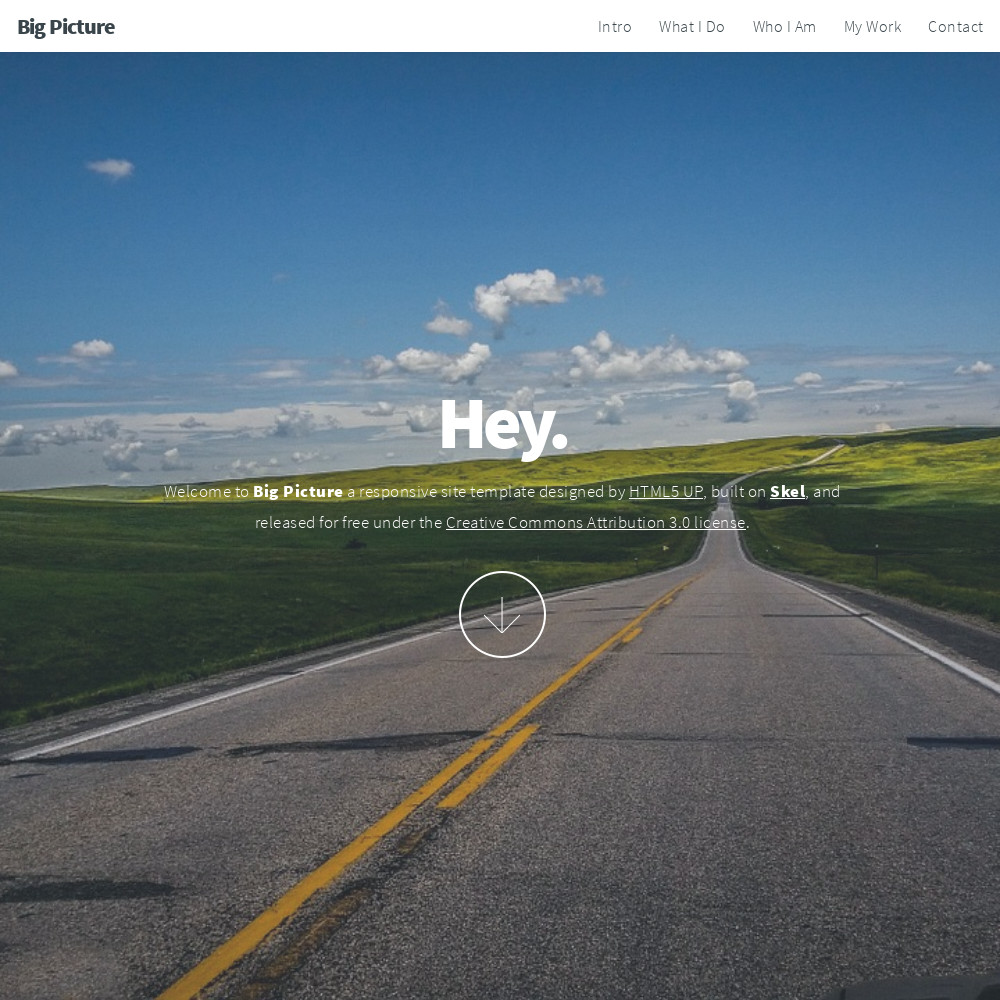Big Picture theme is a port of Big Picture by HTML5 UP.
You can find a demo of the theme at grav-theme-big-picture.flatfiledeveloper.com.
- One page with contact form
- Fully responsive
- Built on HTML5/CSS3/Skel
- Font Awesome ready
- Released under Creative Commons Attribution 3.0 License
The simplest way to install this theme is via the Grav Package Manager (GPM) through your system's Terminal (also called the command line). From the root of your Grav install type:
bin/gpm install big-picture
This will install the Gateway theme into your /user/themes directory within Grav. Its files can be found under /your/site/grav/user/themes/big-picture.
To install this theme, just download the zip version of this repository and unzip it under /your/site/grav/user/themes. Then, rename the folder to big-picture.
You should now have all the theme files under
/your/site/grav/user/themes/big-picture
NOTE: This theme is a modular component for Grav which requires the Grav, Error, Problems, Email and Form plugins.
If you want to set Big Picture as the default theme, you can do so by following these steps:
- Navigate to
/your/site/grav/user/config. - Open the system.yaml file.
- Change the
theme:setting totheme: big-picture. - Save your changes.
- Clear the Grav cache. The simplest way to do this is by going to the root Grav directory in Terminal and typing
bin/grav clear-cache.
Once this is done, you should be able to see the new theme on the frontend. Keep in mind any customizations made to the previous theme will not be reflected as all of the theme and templating information is now being pulled from the big-picture folder.
If you have Admin plugin installed, you can fully manage the sub-pages via Admin plugin.
- For all of the sub-pages, there is a
Headingoption inContenttab which is used to define the heading of each page. Background Imageoption is available inContenttab forintroandinfopage file.
- There is an
Imagestab forgallerytemplate, it is used to setup the image gallery.
- To manage the items in footer, you edit the theme's settings. Links with icons are on the left side of footer, on the right side are custom text.
- When you create a page with
defaulttemplate (file name isdefault.md), you can show a menu item linked to your home page at the top right corner of the page, you just need to enter the label of the menu item toHome Menu Itemfield at the bottom ofContenttab.
To have navigation button for each section, the folder name of your home page must be home, in its modular.md file you need to setup the custom ordering of your modular pages. Here is an example:
title: Home
content:
items: '@self.modular'
order:
by: default
dir: asc
custom:
- _intro
- _what-i-do
- _who-i-am
- _my-work
- _contact
The simplest way to update this theme is via the Grav Package Manager (GPM). You can do this with this by navigating to the root directory of your Grav install using your system's Terminal (also called command line) and typing the following:
bin/gpm update big-picture
This command will check your Grav install to see if your Gateway theme is due for an update. If a newer release is found, you will be asked whether or not you wish to update. To continue, type y and hit enter. The theme will automatically update and clear Grav's cache.
Manually updating Big Picture is pretty simple. Here is what you will need to do to get this done:
- Delete the
your/site/user/themes/big-picturedirectory. - Download the new version of the Big Picture theme from this repository.
- Unzip the zip file in
your/site/user/themesand rename the resulting folder tobig-picture. - Clear the Grav cache. The simplest way to do this is by going to the root Grav directory in terminal and typing
bin/grav clear-cache.
Note: Any changes you have made to any of the files listed under this directory will also be removed and replaced by the new set. Any files located elsewhere (for example a YAML settings file placed in
user/config/themes) will remain intact.