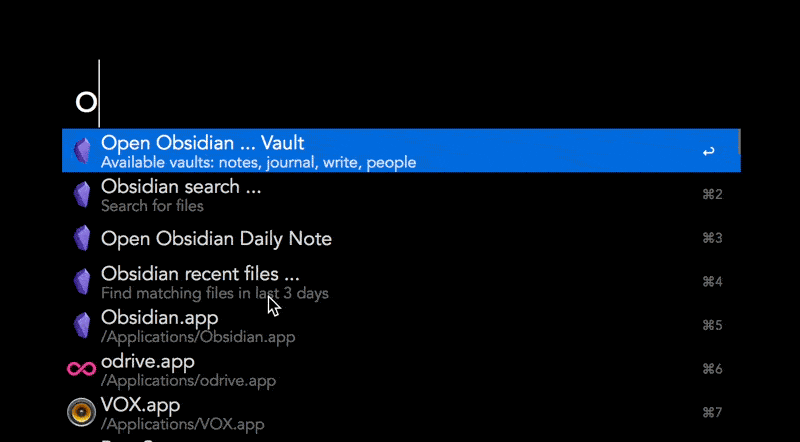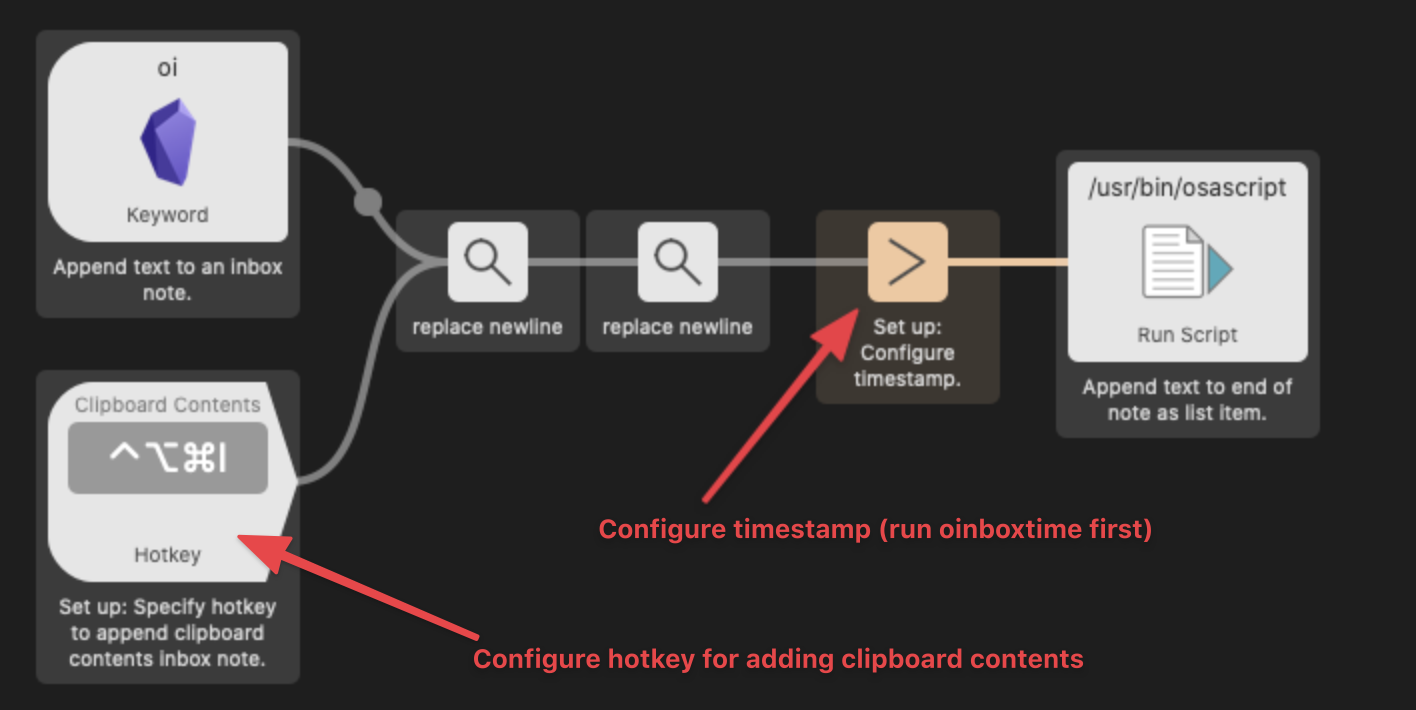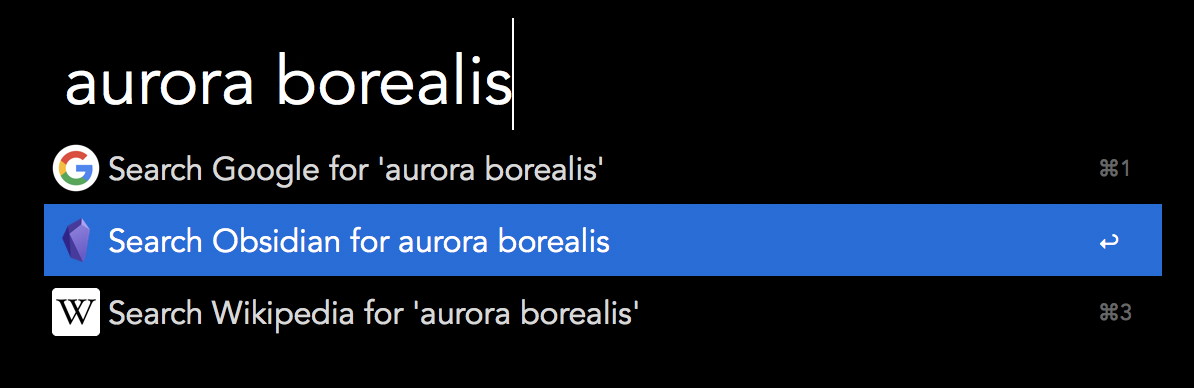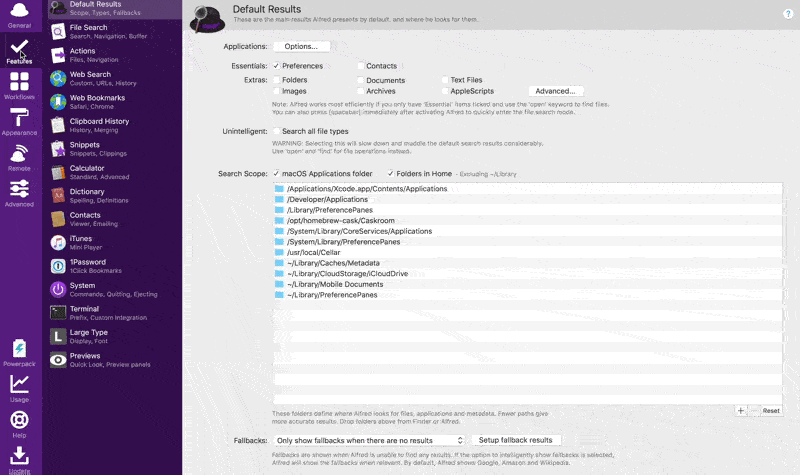Obsidian is really cool and free note-taking app that wants to be your second brain. To learn more about it, check out my Obsidian overview and how I use it to take notes (and why we take notes).
This simple Alfred workflow uses Obsidian's URI scheme and JXA actions/scripts (thanks to @hjklapp) to open notes in their vaults. This workflow has been tested in Obsidian 0.11.10. See also known issues.
For changelog, see release notes.
Available Alfred features/keywords (contributors in parentheses)
- Open a vault:
ov,oo(@hjklapp) - Search for all markdown files on your computer:
os,or,ot - Search for markdown files inside your vaults:
oss,orr,ott- You can also customize your Hotkeys instead.
- Create a new empty note and open in selected vault:
on - Open a daily note in a vault:
od(@technicalpickles, @luckman212)- You can also customize your Hotkey to open your daily note.
- Create or open tomorrow's daily note:
otmr - Adding text to an inbox note:
oi(@LouisInFlow)- You can also customize your Hotkey to directly append clipboard contents to the inbox note.
- Open inbox note with
oiior customize your Hotkey to open inbox note. - Turn on/off notifications when adding text to inbox note with
onotify
- Fallback search when there are no results (@technicalpickles)
- Open terminal in vault directory:
oterm - Get help by opening help vault and forum:
o?
Download the latest release and add the workflow to Alfred. Only tested in Alfred 4.
To open one of your many Obsidian vaults, type ov your_vault_name. If you vault name is my notes, you type ov my notes. You can change the keyword input subtext to remind yourself of the names of your vaults. Double-click ov Keyword to change the Subtext field.
All other features require a one-time set-up (v0.2.0 onward).
This version (≥ v0.2.0) of the workflow requires a one-time set-up.
- Add your vaults, one at a time:
oaddvault- Obsidian's help vault has been added by default.
- To clear all vaults other than Obsidian's help vault:
oclearvaults - To clear a single vault:
oclearvault
If you use Obsidian's Daily notes plugin, you'll also need to set it up.
- Specify daily vault:
odailyvault - Specify daily note format:
odailyformat- Example: The date is 1st March 1990.
- If your date format is
1990-3-1, enteryyyy-m-d - If your date format is
900301, enteryymmdd - If your date format is
1_3-90, enterd_m-yy - If your date format is
1 March 1990, enterd MMMM yyyy - If your date format is
Mar 01, 90, enterMM dd, yy
- If your date format is
- Example: The date is 1st March 1990.
- Specify daily note directory/path:
odailypath - Specify daily note template:
odailytemplate- Required only if you have a template for daily notes.
If you want to append text to an inbox note, you'll have to specify the note you're using as your inbox note.
- Specify inbox note:
oinbox - Specify whether to append or prepend a timestamp when adding to inbox:
oinboxtime- Run this configuration step only if you want to include timestamp. If not, default is to not add timestamp.
- To autofill and autocomplete Obsidian vaults (suggested by @hjklapp):
oo your_vault_name
- The Daily notes Obsidian plugin must be enabled.
odopens today's daily note. Alternatively, you can use a hotkey. If you've successfully followed all the set-up steps,odwill also create today's daily note if it doesn't exist yet. If you see error messages, most likely you haven't set things up properly. Follow the set-up instructions carefully and try again.
Works the same way as od, but for tomorrow's daily note. Great for planning your next day.
The keywords os, or, and ot will look for markdown files everywhere on your system (i.e., not just your vaults). If a file isn't in any of your Obsidian vaults, the file will open in your default editor instead of Obsidian.
- Search for all markdown files with the term
xyz:os xyz - Search for recent files (last 3 days) with the term
xyz:or xyz - Search for files modified today with the term
xyz:ot xyz
To look for markdown files that are only inside your vaults, use oss, orr, and ott instead. These three keywords require you to first press enter before you can perform your search. You can also customize your hotekeys to perform these searches.
Common problem: No matching file found (see issue #15). If this problem happens to you, try the solutions described here.
onwill ask you to select a vault. Then you'll enter the note name/title. The new note will open in the selected Obsidian vault.- If you don't enter a note name, the default note name will look something like
20201121_151123, which is generated using Alfred's dynamic placeholders:{date:yyyyMMdd_HHmmss}.
oi lets you append text to an end of a note. To use oi, you first have to specify which note you want to append to using oinbox. Then, oi Hello world! will append - Hello world! to the end of your inbox note.
In addition, you can set up hotkey (see image below) to directly append the contents in your clipboard to the end of your inbox notes.
BECAUSE THIS FEATURE MODIFIES YOUR NOTES, BACK UP YOUR VAULT AND NOTES!
Timestamps can also be included when adding text (#27). Use oinboxtime to specify whether to prepend or append timestamp. You can also manually configure the format of the timestamp (see screenshot below).
To open your inbox note in Obsidian, use oii or customize your hotkey.
Supports Alfred fallback searches (i.e., "Fallback searches are the list of search options you see when you search for a keyword that doesn't match a result on your local Mac."; see screenshot below). Thanks @technicalpickles for suggesting this feature.
When a fallback search is invoked, the workflow will ask which vault you want to search in. To set it up, follow these steps:
- Go to Alfred's Features pane, click Default Results pane, click Setup fallback results at the bottom, click the + icon, add a Workflow Trigger, add Search Obsidian for {query}, reorder the fallback searches however you prefer, and click Save.
If the Obsidian app isn't already opened, this workflow will always open the last recently opened vault. This bug is a known issue with Electron apps on MacOS. See discussion on Obsidian's Discord. To overcome this limitation (see #23), many commands in this workflow (v0.3.0 onward) try to open a note twice (the second attempt happens 3 seconds after the first attempt), so you'll see two Obsidian notifications.
Alphabetical order