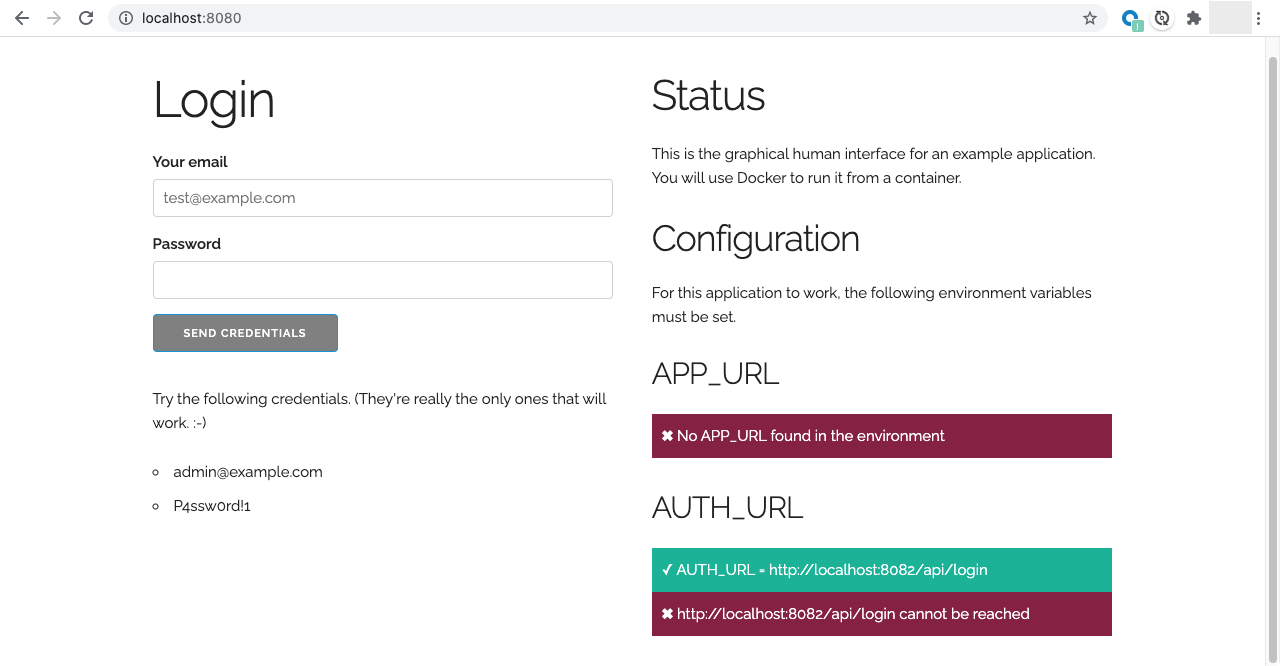In this exercise, you'll Dockerize three applications that work together to make a simple To-Do application. The three applications are:
- A front-end graphical human interface (ghi) that serves HTML, CSS, and JavaScript
- An authorization service (auth) that allows you to log into the application
- A to-do service (app) that manages the items in your list
Fork this application to your own repository. That will be what you submit.
You'll need both Node.js v14+ and Python 3 installed on your computer to run all
three applications. (For those of you on macOS, you can install Python 3 with
brew install python3. For Linux users, check out your favorite package manager
if it's not already installed on there.)
To see the application in action, you can open three terminals and run the following commands:
- For app, run
PORT=8081 npm run start - For auth, run
PORT=8082 npm run start - For ghi, run
PORT=8080 APP_URL=http://localhost:8081/api/items AUTH_URL=http://localhost:8082/api/login python3 server.py
Yeah, that last one is kind of long.
The PORT environment variables tell each application on which port they should
serve their content.
The APP_URL and AUTH_URL environment variables inform the GHI where it
should make its API calls.
The main page shows the status of the environment variables from the front-end's perspective, so if something is wrong, or one is down, you'll see those messages.
Once all three of those applications are running, you can play around with the application to see how it behaves. You'll note that the app application saves its data to the data/ directory.
The easiest to Dockerize is the auth application. Create a Dockerfile in the auth/ directory and refer to the previous Docker lesson about what to write in it. You can find that at https://nodejs.org/en/docs/guides/nodejs-docker-webapp/.
The application will start on port 80 by default, so just map that
port to port 8082 when you run it using the -p flag.
Note: The file name to run is server.mjs.
Next up, Dockerize the app application. You'll do the same thing as the last
one, but this time you'll use the --volume (or -v) flag, as well. To do
that, you'll specify the data directory in the app/ directory on the left
side of the colon and the full path to the WORKDIR plus data. It could look
something like this.
# Running from in the app directory on Linux or macOS
docker run -v `pwd`/data:/usr/src/app/data ...other stuffThat `pwd` before the /data just prepends the present working directory because Docker wants a full path, there. If you're on Windows, do your full path magic with C:\ and whatnot.
The application will start on port 80 by default, so just map that
port to port 8081 when you run it using the -p flag.
Please refer to https://docs.docker.com/engine/reference/commandline/run/#mount-volume--v---read-only for the specifics.
Note: The file name to run is server.mjs.
Now, you will create a Dockerfile in the ghi/ directory. You'll need a Python base image to run this. (Don't worry about installing packages. It uses only standard libraries. Package management in Python is ... weird.) Go to https://hub.docker.com/ and search for a Python container that contains Python 3.
Make sure to pay attention to the documentation about how to actually execute Python. On macOS, for example, to run Python 3, you use python3. Look at the documentation of the base image to determine the correct command to run for the CMD instruction in the Dockerfile.
Finally, when you run the container, you'll want to pass in the APP_URL and AUTH_URL environment variables. To do that, you can use the --env (or -e) flags, like this.
The application will start on port 80 by default, so just map that
port to port 8080 when you run it using the -p flag.
# Pass in APP_URL variable
docker run -e APP_URL=http://localhost:8081/api/items ...other stuffYou can run the application from http://localhost:8080 with the APP_URL equal
to http://localhost:8081/api/items and AUTH_URL equal to
http://localhost:8082/api/login.
Once you're done, submit your repository's URL in the learning management system.