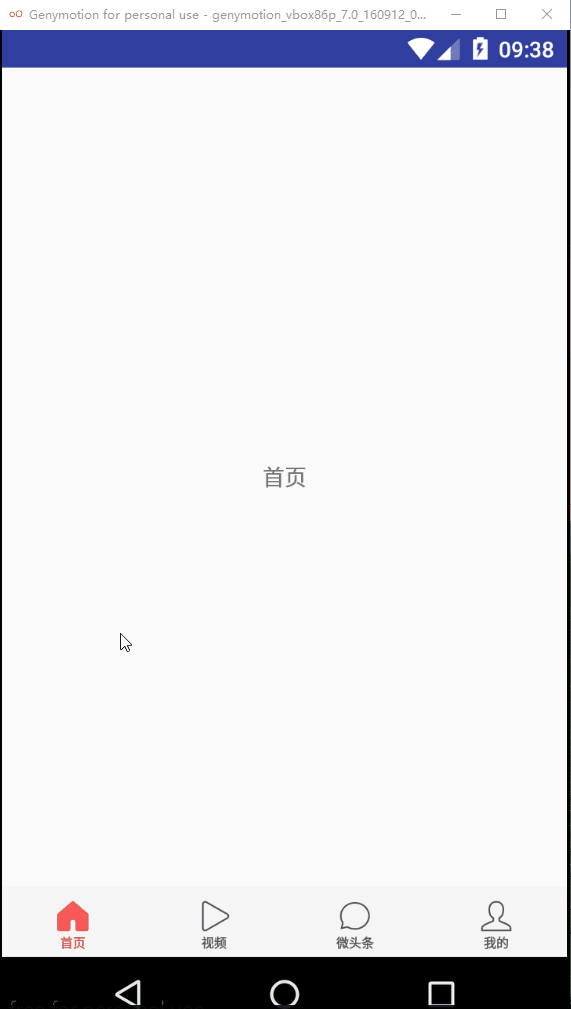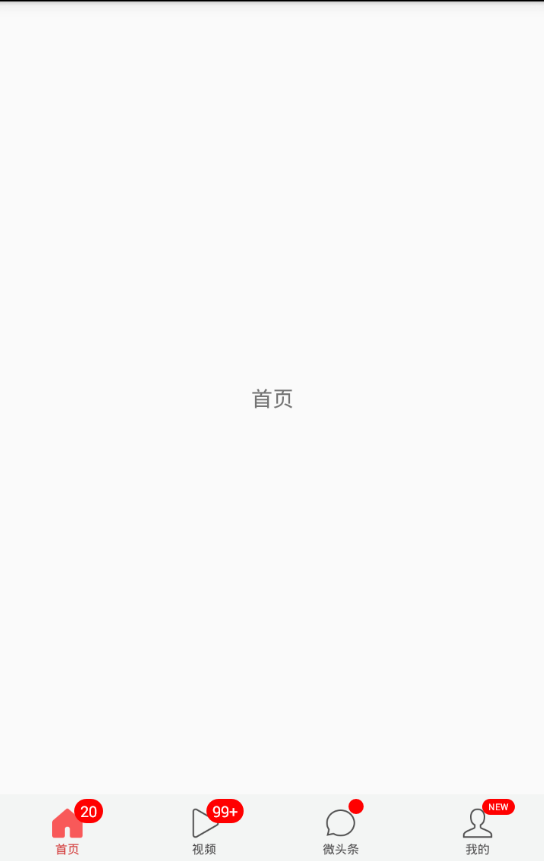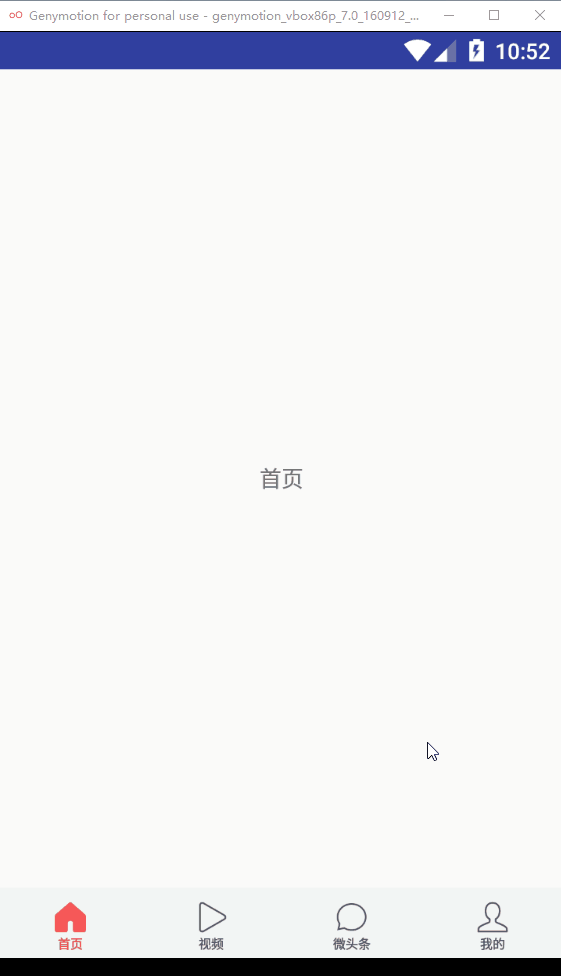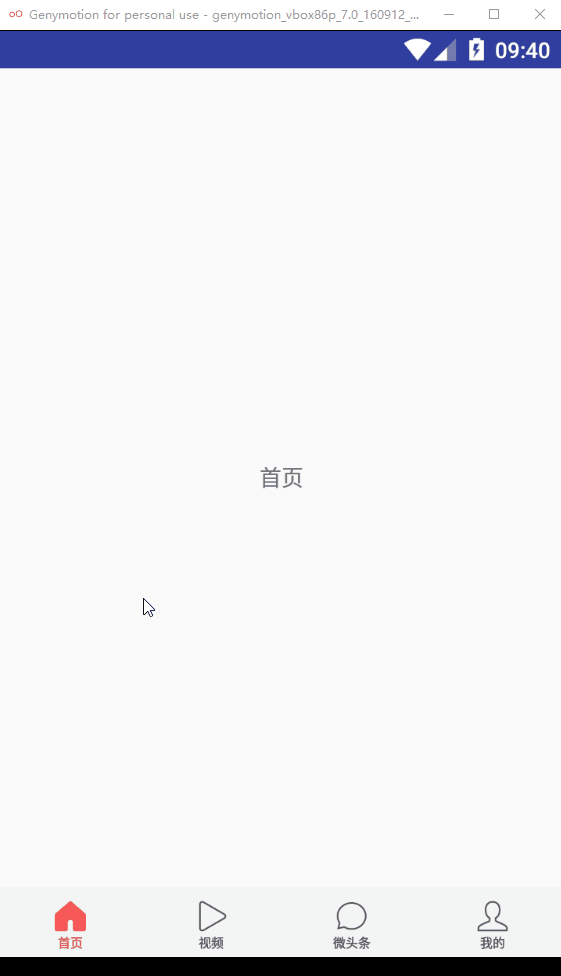目前市场上的App,几乎都有底部页签导航栏,所以我们在开发的时候经常需要用到这个,虽然github上有不少已经封装好的底部导航栏的工具,例如bottombar,alphaIndicator(仿微信滑动渐变底部控件)等,但是这些控件由于功能太多,而且也没有给予详细的介绍文档,所以用起来不是特别容易,有时候我们仅仅只是想要一个简简单单的底部导航,但是又不想去自己在布局中搞一个个LinearLayout或者RadioGroup,然后切换页签的时候更换图标,让ViewPager跳转到对应的页面等一系列繁琐的操作,这时候,你可以使用BottomBarLayout,简简单单就可以实现以下效果:
####显示未读数、提示小红点、提示消息
-
增加未读数阈值属性和设置是否平滑切换的属性;
-
去除oriention的限制。
- 添加滑动监听,回调onItemSelected()
- 增加未读数、提示小红点、提示消息的功能
<!--默认状态下的图标-->
<attr name="iconNormal" format="reference"/>
<!--选中状态下的图标-->
<attr name="iconSelected" format="reference"/>
<!--底部文字-->
<attr name="itemText" format="string"/>
<!--文字大小-->
<attr name="itemTextSize" format="dimension"/>
<!--默认状态下的文字颜色-->
<attr name="textColorNormal" format="color"/>
<!--选中状态下的文字颜色-->
<attr name="textColorSelected" format="color"/>
<!--文字和图标的顶部距离-->
<attr name="itemMarginTop" format="dimension"/>
<!--是否开启触摸背景效果-->
<attr name="openTouchBg" format="boolean"/>
<!--设置触摸背景-->
<attr name="touchDrawable" format="reference"/>
<!--设置图标的宽度-->
<attr name="iconWidth" format="dimension"/>
<!--设置图标的高度-->
<attr name="iconHeight" format="dimension"/>
<!--设置BottomBarItem的padding-->
<attr name="itemPadding" format="dimension"/>
<!--设置未读数字体大小-->
<attr name="unreadTextSize" format="dimension"/>
<!--设置提示消息字体大小-->
<attr name="msgTextSize" format="dimension"/>
<!--设置未读数组阈值 大于阈值的数字将显示为 n+ n为设置的阈值-->
<attr name="unreadThreshold" format="integer"/>
在xml文件中,配置BottomBarLayout,包裹子条目BottomBarItem
<?xml version="1.0" encoding="utf-8"?>
<LinearLayout
xmlns:android="http://schemas.android.com/apk/res/android"
xmlns:app="http://schemas.android.com/apk/res-auto"
android:layout_width="match_parent"
android:layout_height="match_parent"
android:orientation="vertical"
>
<android.support.v4.view.ViewPager
android:id="@+id/vp_content"
android:layout_width="match_parent"
android:layout_height="0dp"
android:layout_weight="1"
></android.support.v4.view.ViewPager>
<com.chaychan.library.BottomBarLayout
android:id="@+id/bbl"
android:layout_width="match_parent"
android:layout_height="45dp"
android:orientation="horizontal"
android:gravity="center"
android:layout_gravity="center"
android:background="@color/tab_gb"
>
<com.chaychan.library.BottomBarItem
android:layout_width="0dp"
android:layout_weight="1"
android:layout_height="match_parent"
app:iconNormal="@mipmap/tab_home_normal"
app:iconSelected="@mipmap/tab_home_selected"
app:itemText="首页"
app:textColorNormal="@color/tab_normal_color"
app:textColorSelected="@color/tab_selected_color"
app:itemTextSize="8sp"
app:itemMarginTop="-5dp"
/>
<com.chaychan.library.BottomBarItem
android:layout_width="0dp"
android:layout_weight="1"
android:layout_height="match_parent"
app:iconNormal="@mipmap/tab_video_normal"
app:iconSelected="@mipmap/tab_video_selected"
app:itemText="视频"
app:textColorNormal="@color/tab_normal_color"
app:textColorSelected="@color/tab_selected_color"
app:itemTextSize="8sp"
app:itemMarginTop="-5dp"
/>
<com.chaychan.library.BottomBarItem
android:layout_width="0dp"
android:layout_weight="1"
android:layout_height="match_parent"
app:iconNormal="@mipmap/tab_micro_normal"
app:iconSelected="@mipmap/tab_micro_selected"
app:itemText="微头条"
app:textColorNormal="@color/tab_normal_color"
app:textColorSelected="@color/tab_selected_color"
app:itemTextSize="8sp"
app:itemMarginTop="-5dp"
/>
<com.chaychan.library.BottomBarItem
android:layout_width="0dp"
android:layout_weight="1"
android:layout_height="match_parent"
app:iconNormal="@mipmap/tab_me_normal"
app:iconSelected="@mipmap/tab_me_selected"
app:itemText="我的"
app:textColorNormal="@color/tab_normal_color"
app:textColorSelected="@color/tab_selected_color"
app:itemTextSize="8sp"
app:itemMarginTop="-5dp"
/>
</com.chaychan.library.BottomBarLayout>
</LinearLayout>
找过对应的ViewPager和BottomBarLayout,为ViewPager设置Adapter,然后为BottomBarLayout设置ViewPager
mVpContent.setAdapter(new MyAdapter(getSupportFragmentManager()));
mBottomBarLayout.setViewPager(mVpContent);
这样就实现底部导航栏功能了
页签之间的切换默认关闭了滑动效果,如果需要开启可以通过调用BottomBarLayout的setSmoothScroll()方法:
mBottomBarLayout.setSmoothScroll(true);
也可以在布局文件中指定BottomBarLayout的smoothScroll属性为true
开启后效果如下:
mBottomBarLayout.setOnItemSelectedListener(new BottomBarLayout.OnItemSelectedListener() {
@Override
public void onItemSelected(final BottomBarItem bottomBarItem, int position) {
//do something
}
});
mBottomBarLayout.setUnread(0,20);//设置第一个页签的未读数为20
mBottomBarLayout.setUnread(1,101);//设置第二个页签的未读书
mBottomBarLayout.showNotify(2);//设置第三个页签显示提示的小红点
mBottomBarLayout.setMsg(3,"NEW");//设置第四个页签显示NEW提示文字
当设置的未读数小于或等于0时,消失未读数的小红点将会消失;
当未读数为1-99时,则显示对应的数字;
当未读数大于99时,显示99+;
未读数的阈值可以指定BottomBarItem的unreadThreshold属性设置,默认该值为99,如设置 app:unreadThreshold="999" , 若未读数超过该值,则显示"999+"。
mBottomBarLayout.hideNotify(2);//隐藏第三个页签显示提示的小红点
mBottomBarLayout.hideMsg(3);//隐藏第四个页签显示的提示文字
BottomBarItem继承于LinearLayout,其子View有显示图标的ImageView和展示文字的TextView,分别可以通过getImageView()和getTextView()方法获取到对应的子控件。github上不少底部导航栏的控件都没能获取到对应的子控件,所以在需要对子控件进行操作的时候极不方便,有一些的思路并不是用ImageView和TextView,而是用绘制的,所以也不能获取到对应的显示图标的控件或展示文字的控件,造成无法获取到该控件,无法进行一些业务上的操作,比如类似今日头条的底部的首页,点击首页的页签,会更换成加载中的图标,执行旋转动画,BottomBarLayout可以轻松地做到这个需求。
演示效果如下:
只需为BottomBarLayout设置页签选中的监听,在回调中进行以下处理:
mBottomBarLayout.setOnItemSelectedListener(new BottomBarLayout.OnItemSelectedListener() {
@Override
public void onItemSelected(final BottomBarItem bottomBarItem, int position) {
if (position == 0){
//如果是第一个,即首页
if (mBottomBarLayout.getCurrentItem() == position){
//如果是在原来位置上点击,更换首页图标并播放旋转动画
bottomBarItem.setIconSelectedResourceId(R.mipmap.tab_loading);//更换成加载图标
bottomBarItem.setStatus(true);
//播放旋转动画
if (mRotateAnimation == null) {
mRotateAnimation = new RotateAnimation(0, 360,
Animation.RELATIVE_TO_SELF, 0.5f, Animation.RELATIVE_TO_SELF,
0.5f);
mRotateAnimation.setDuration(800);
mRotateAnimation.setRepeatCount(-1);
}
ImageView bottomImageView = bottomBarItem.getImageView();
bottomImageView.setAnimation(mRotateAnimation);
bottomImageView.startAnimation(mRotateAnimation);//播放旋转动画
//模拟数据刷新完毕
mHandler.postDelayed(new Runnable() {
@Override
public void run() {
bottomBarItem.setIconSelectedResourceId(R.mipmap.tab_home_selected);//更换成首页原来图标
bottomBarItem.setStatus(true);//刷新图标
cancelTabLoading(bottomBarItem);
}
},3000);
return;
}
}
//如果点击了其他条目
BottomBarItem bottomItem = mBottomBarLayout.getBottomItem(0);
bottomItem.setIconSelectedResourceId(R.mipmap.tab_home_selected);//更换为原来的图标
cancelTabLoading(bottomItem);//停止旋转动画
}
});
/**停止首页页签的旋转动画*/
private void cancelTabLoading(BottomBarItem bottomItem) {
Animation animation = bottomItem.getImageView().getAnimation();
if (animation != null){
animation.cancel();
}
}
1.当点击页签加载的时候,BottomBarItem通过调用setIconSelectedResourceId()设置成选中状态下的图标资源id为加载中图标的资源id,完成图标的更换操作;
2.通过BottomBarItem获取到对应页签的ImageView,对其设置旋转动画,执行旋转动画,当点击其他页签或者数据加载完成后,更换回原来的选中图标,停止旋转动画。
在项目根目录下的build.gradle中的allprojects{}中,添加jitpack仓库地址,如下:
allprojects {
repositories {
jcenter()
maven { url 'https://jitpack.io' }//添加jitpack仓库地址
}
}
打开app的module中的build.gradle,在dependencies{}中,添加依赖,如下:
dependencies {
compile 'com.github.chaychan:BottomBarLayout:1.0.8' //建议使用最新版本
}
最新发布的版本可以查看
https://github.com/chaychan/BottomBarLayout/releases
好了,到这里BottomBarLayout的介绍就到此为止了,之所以封装这个控件主要是为了方便开发,希望可以帮助到更多人,如果大家有什么想法或者意见不妨向我提出,我会不断完善BottomBarLayout的。
如果觉得我的项目对你有所帮助的话,不妨打赏一下吧!这样我会更加有动力去完善好这个项目:
微信赞赏: