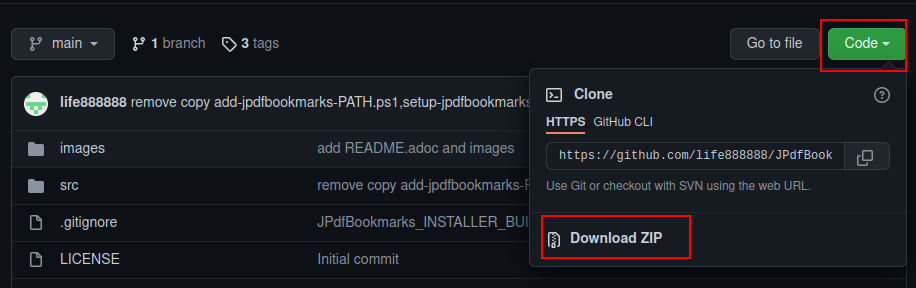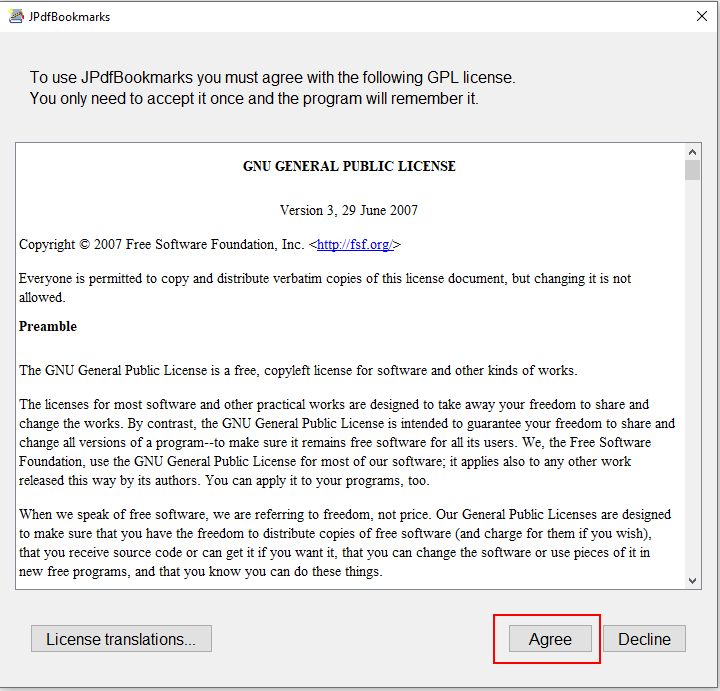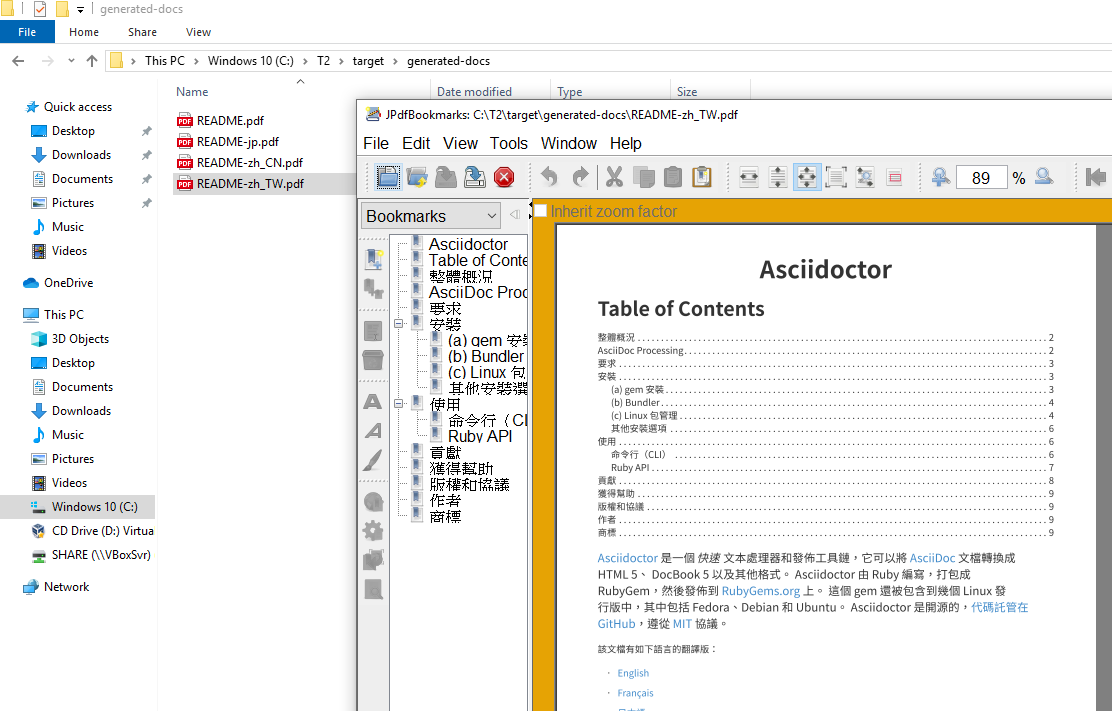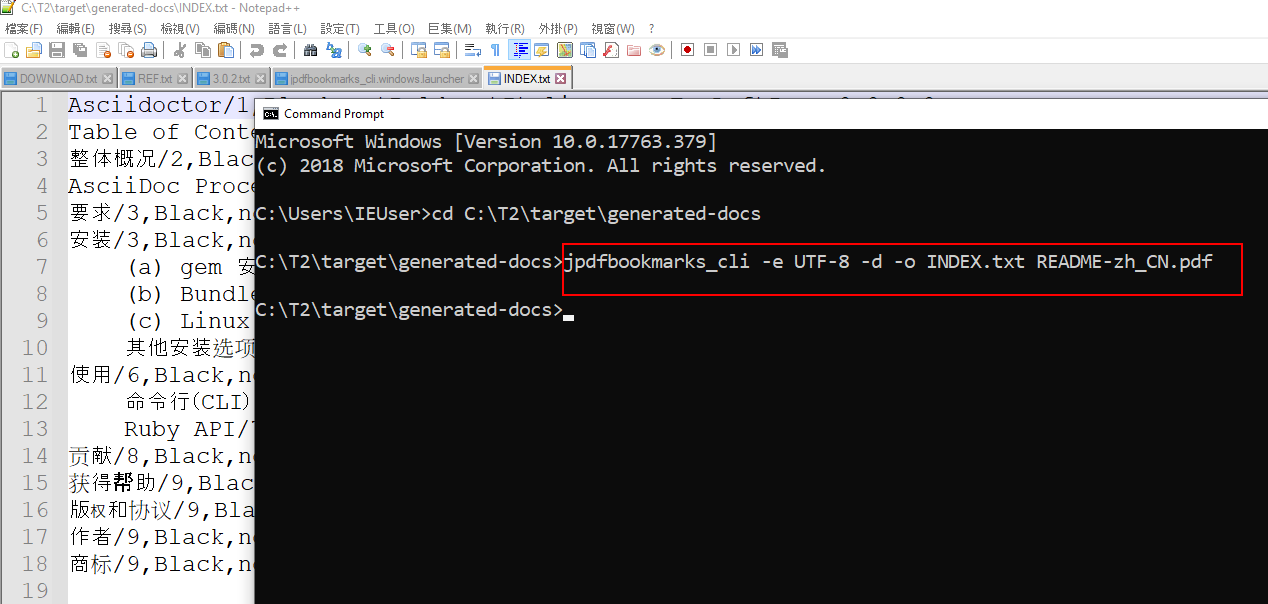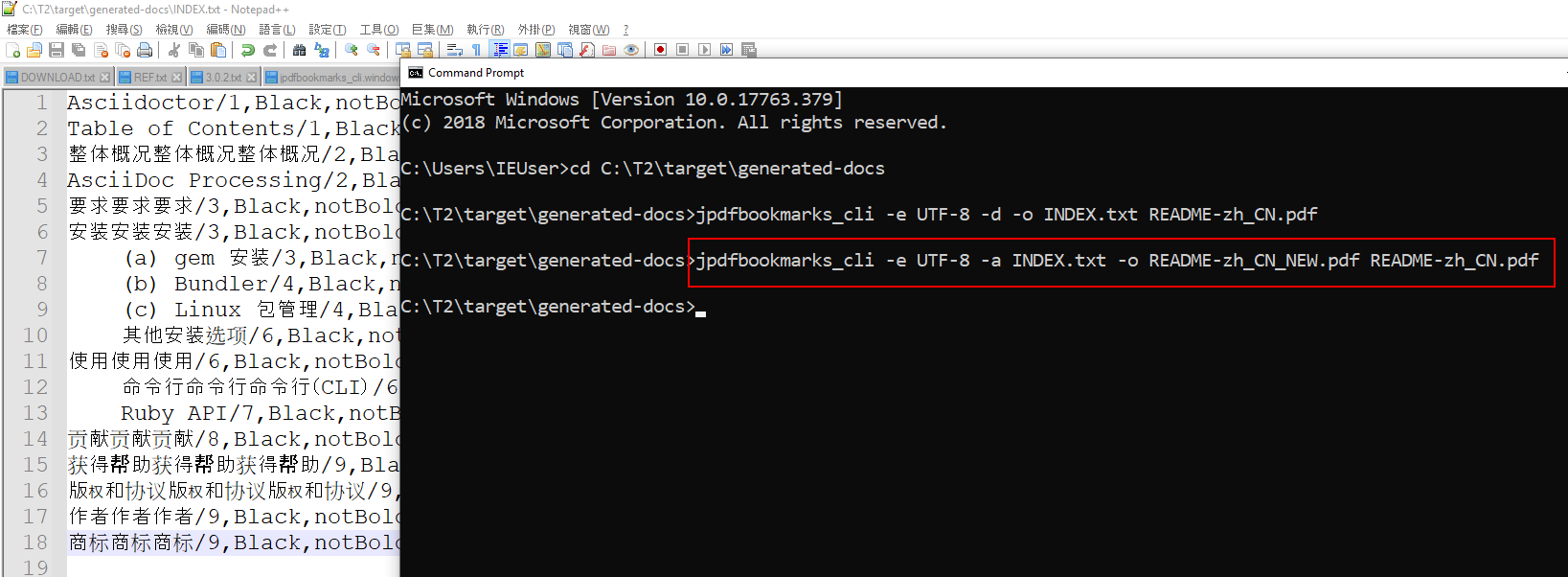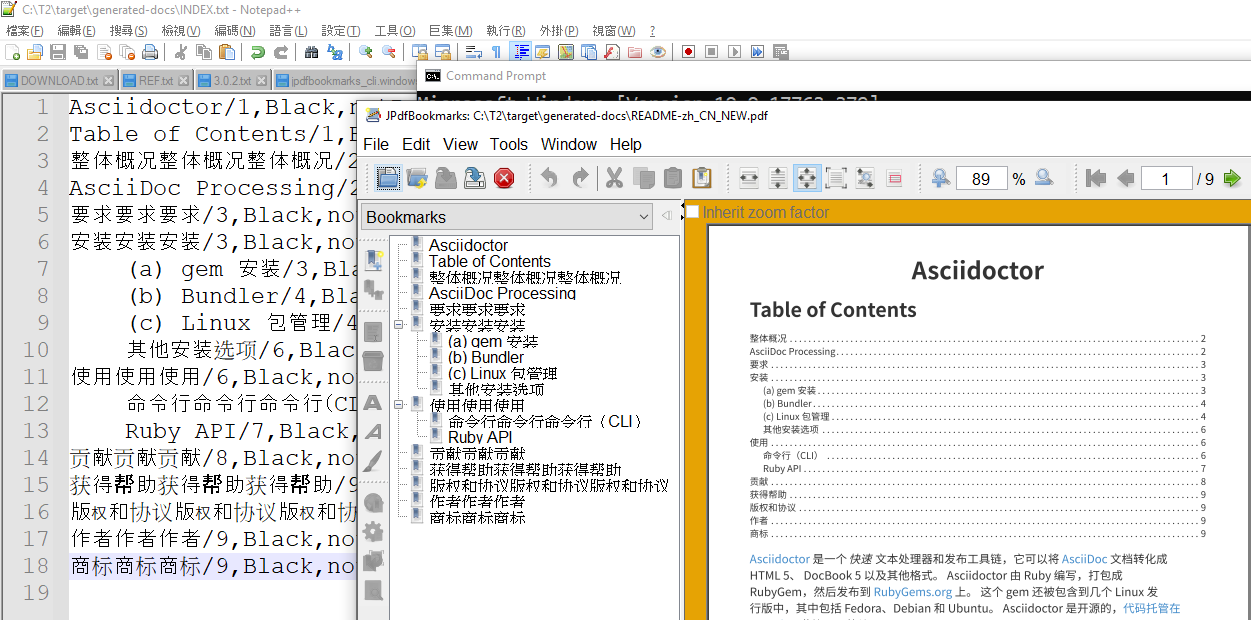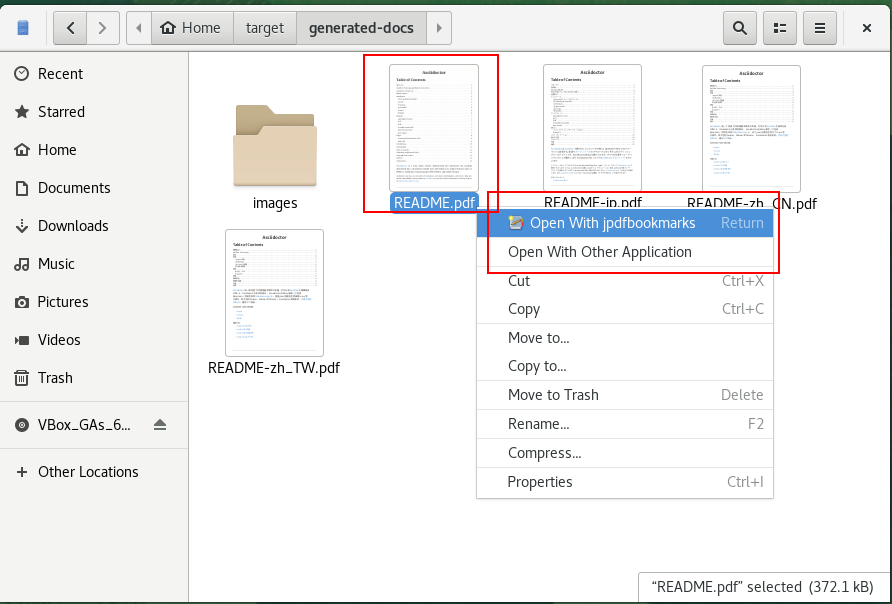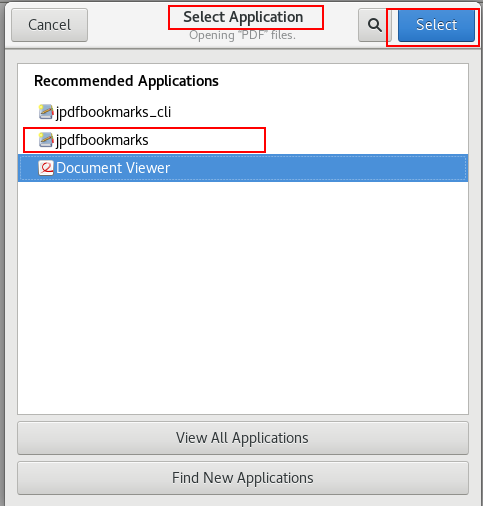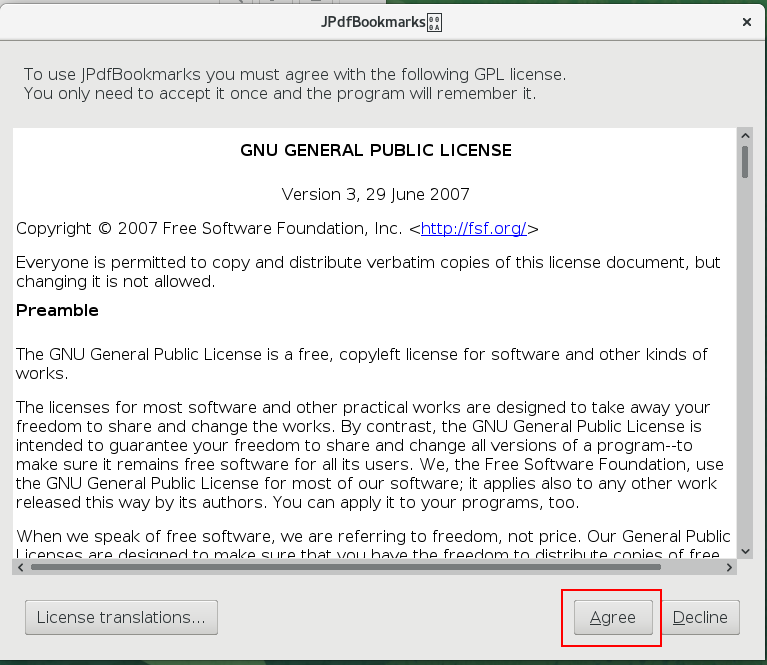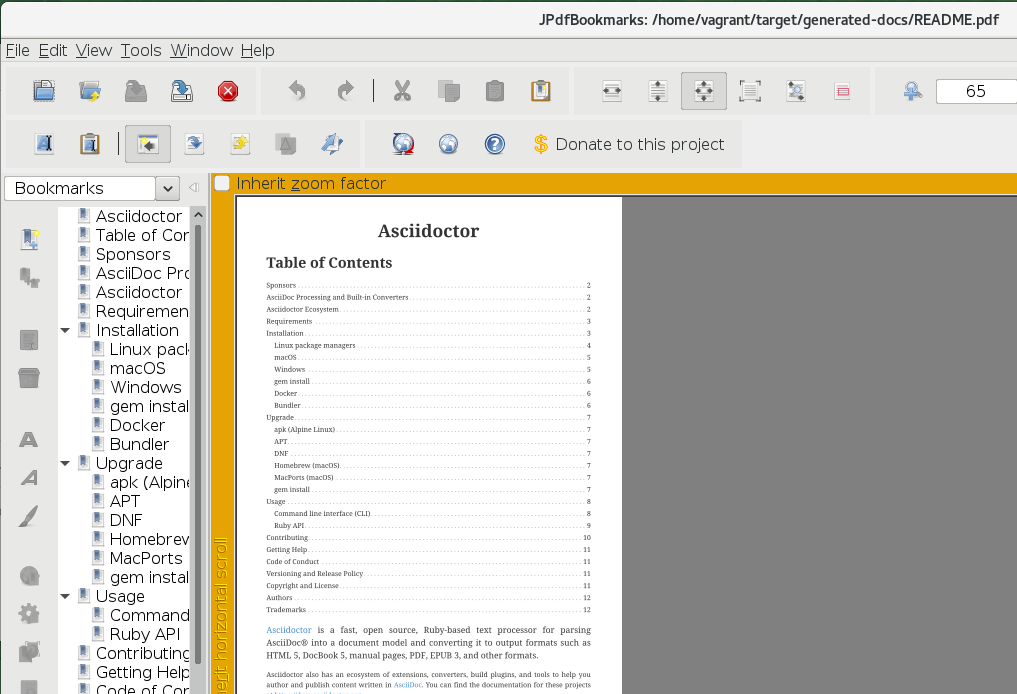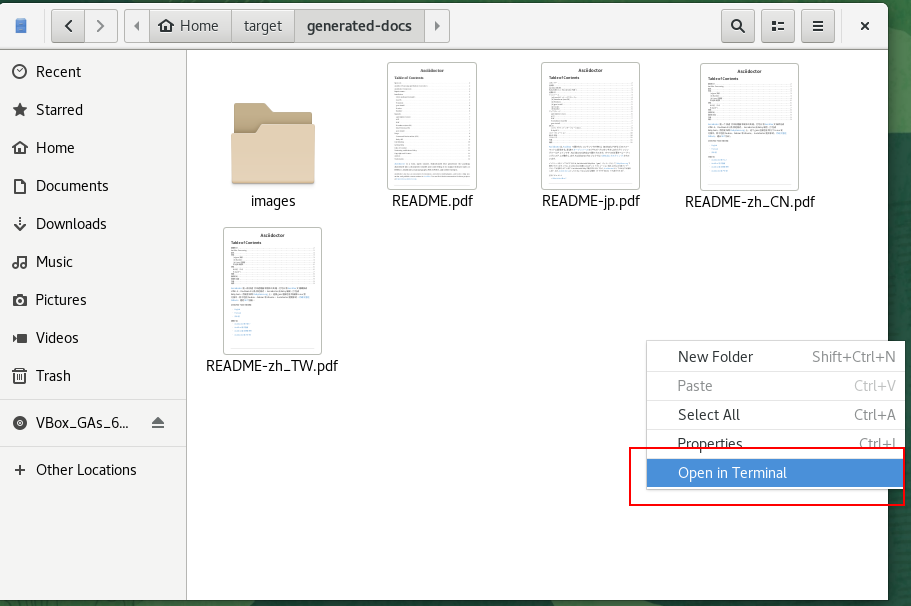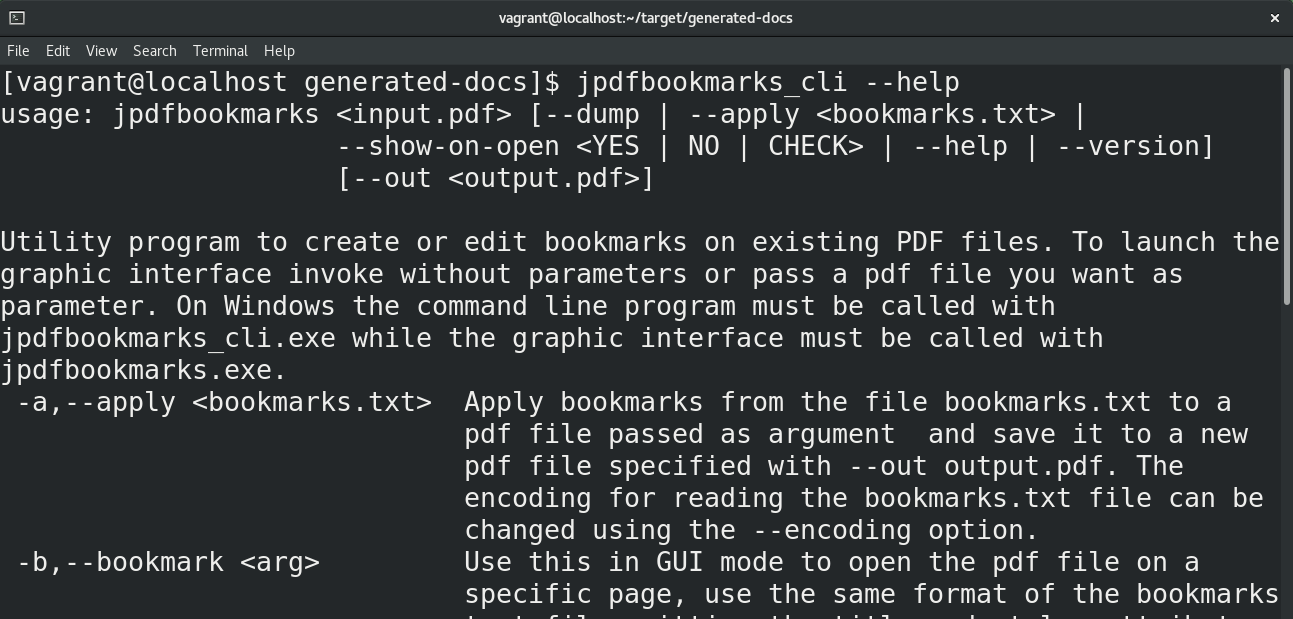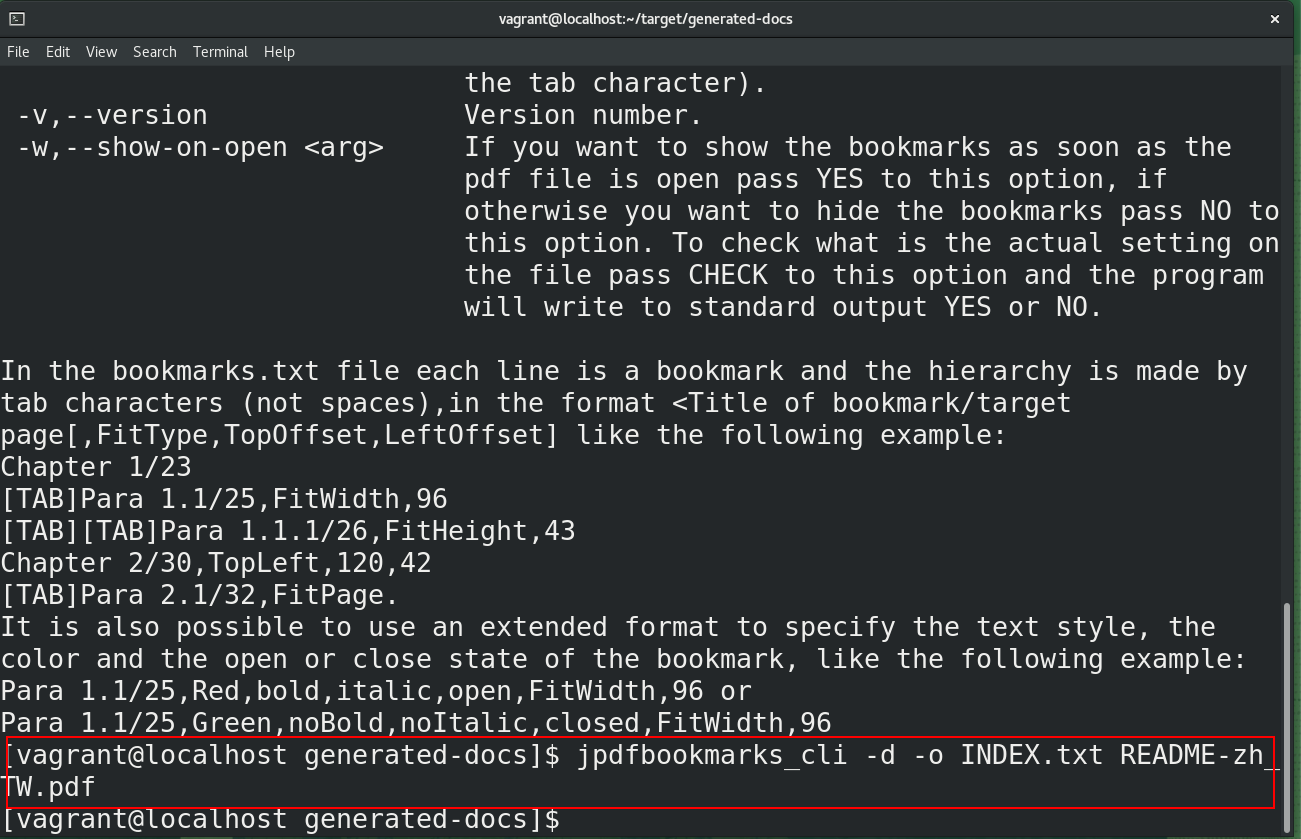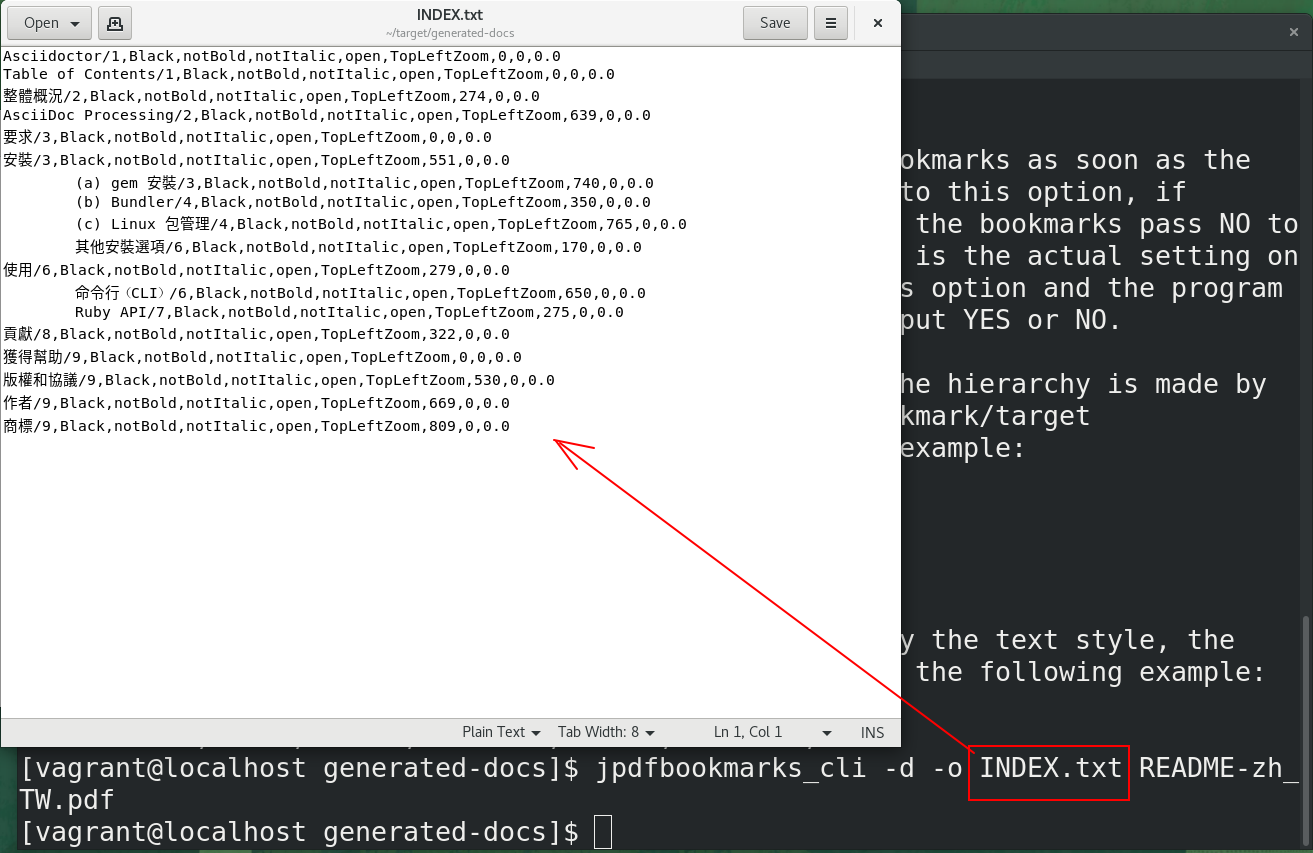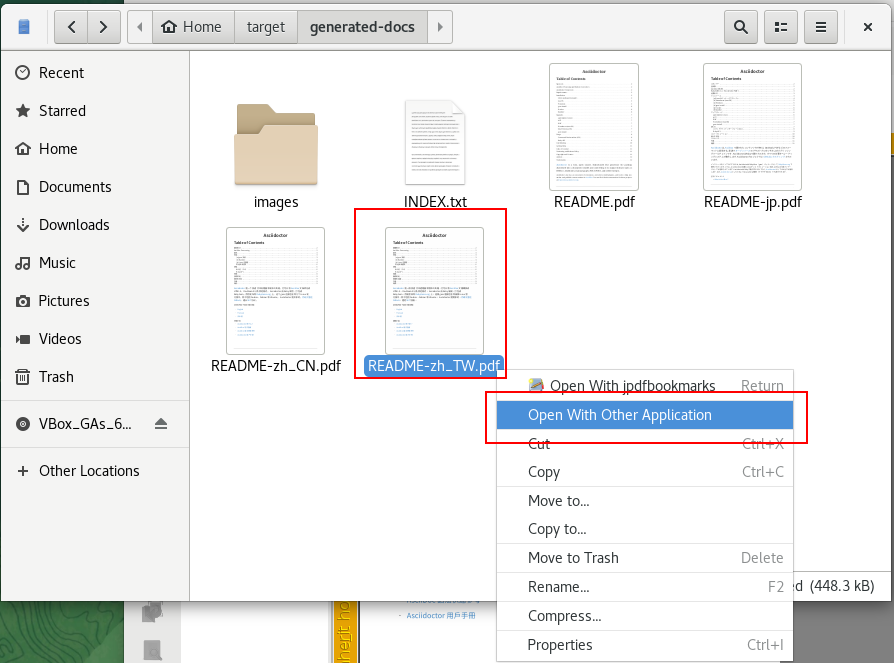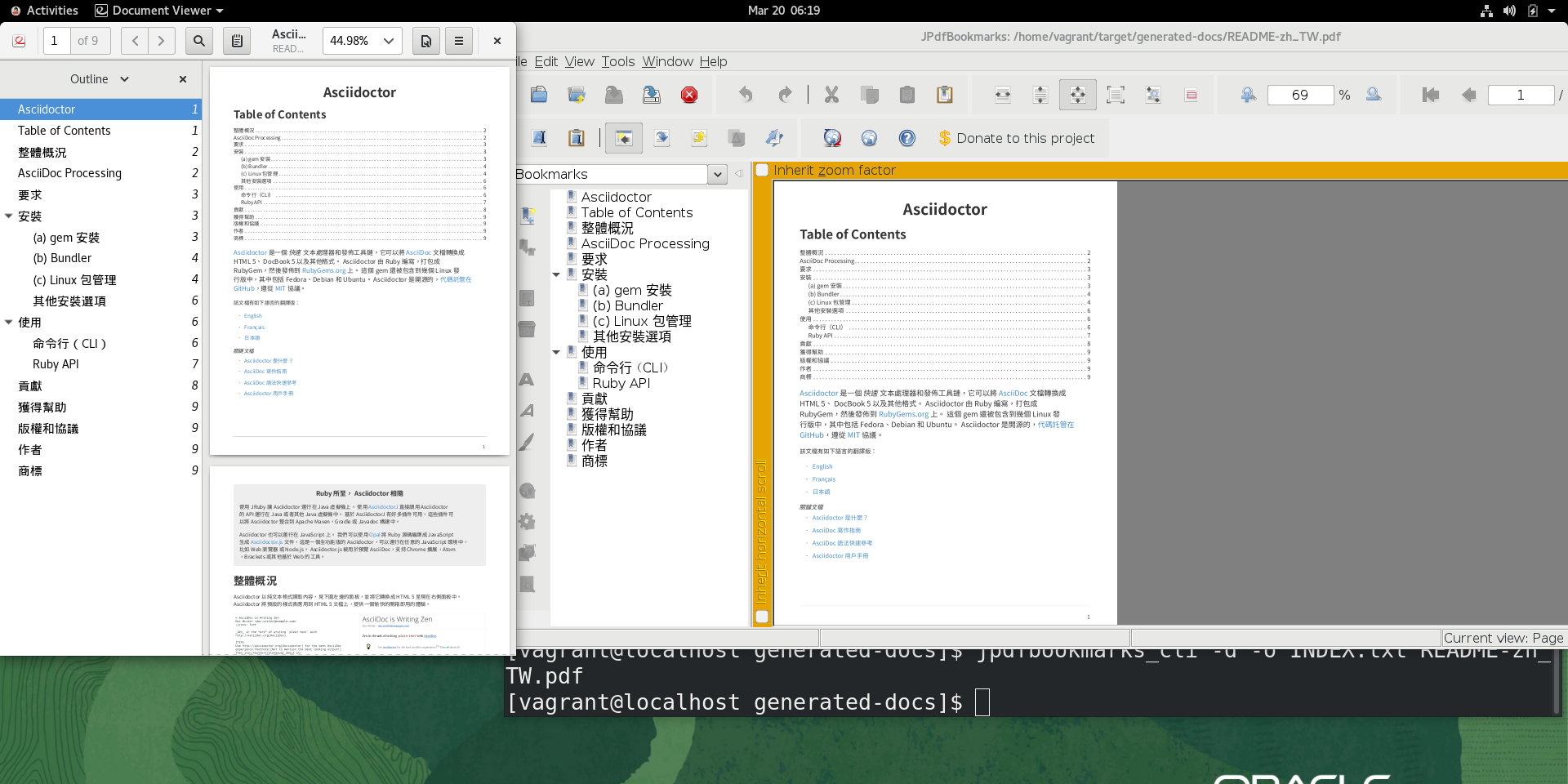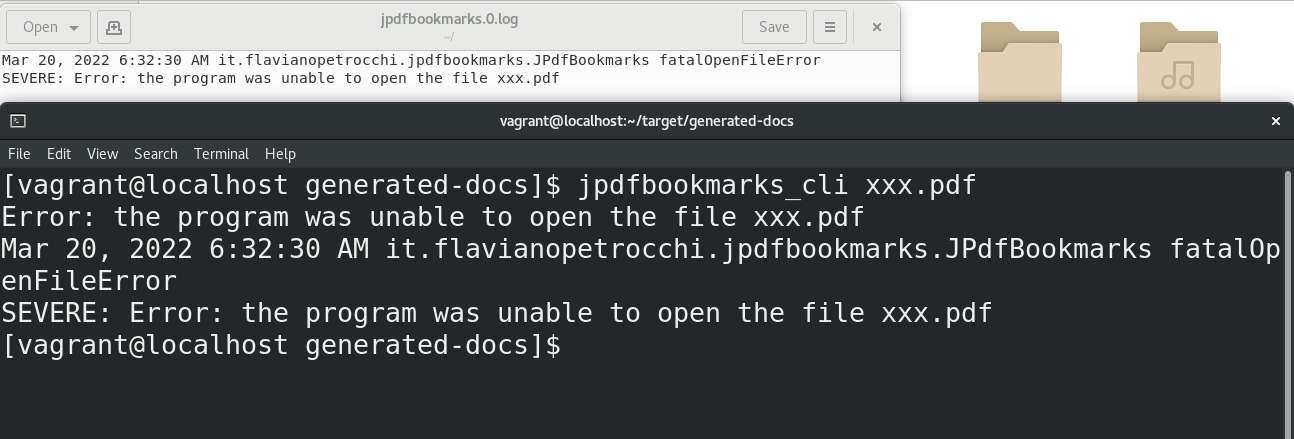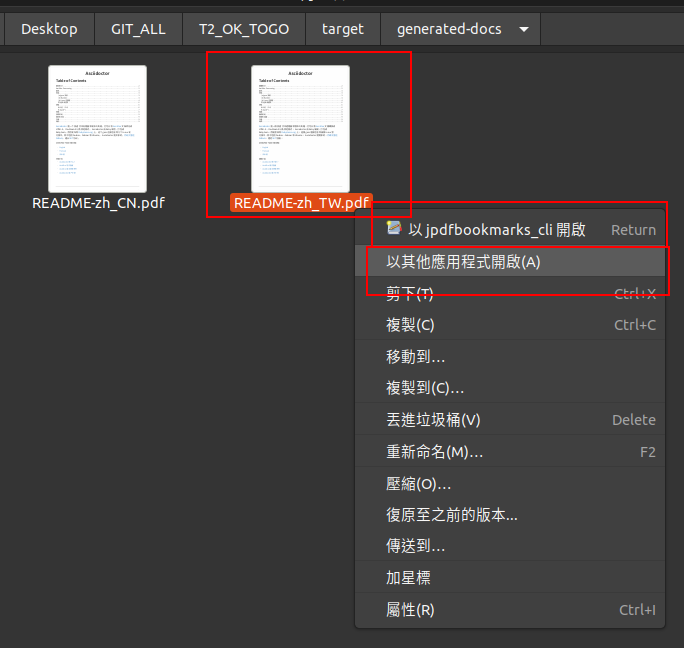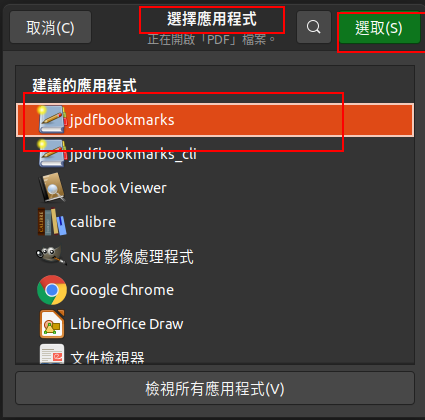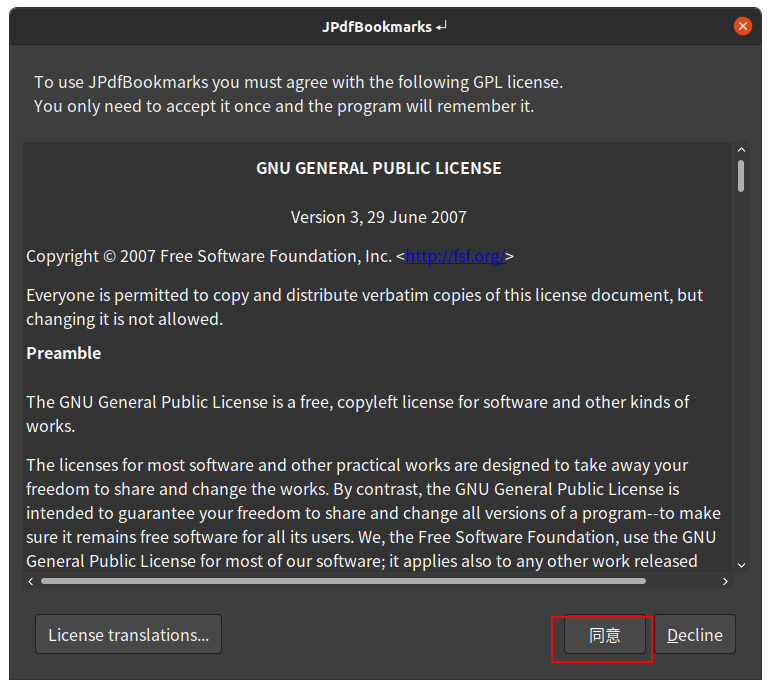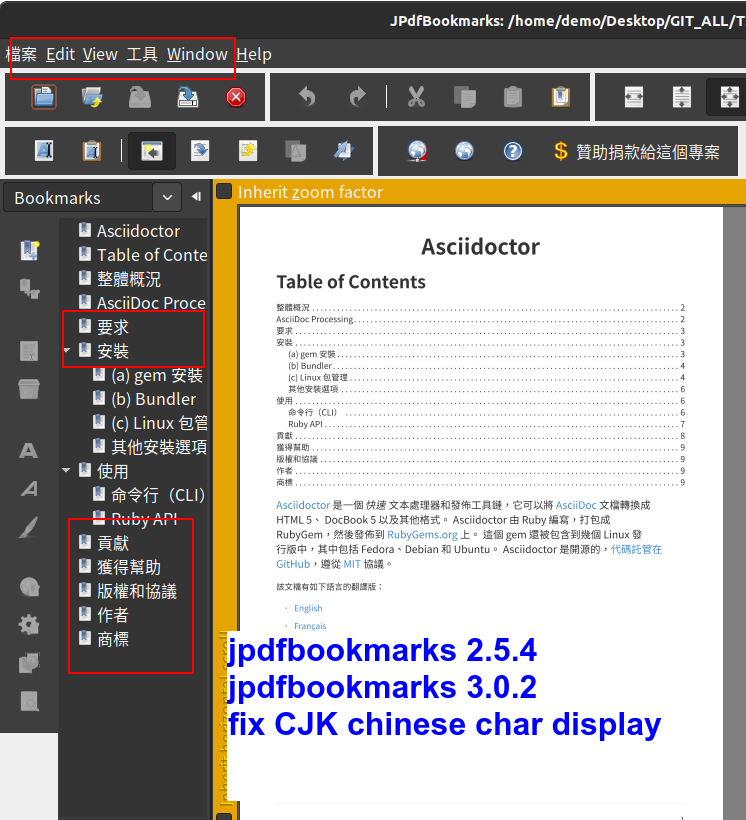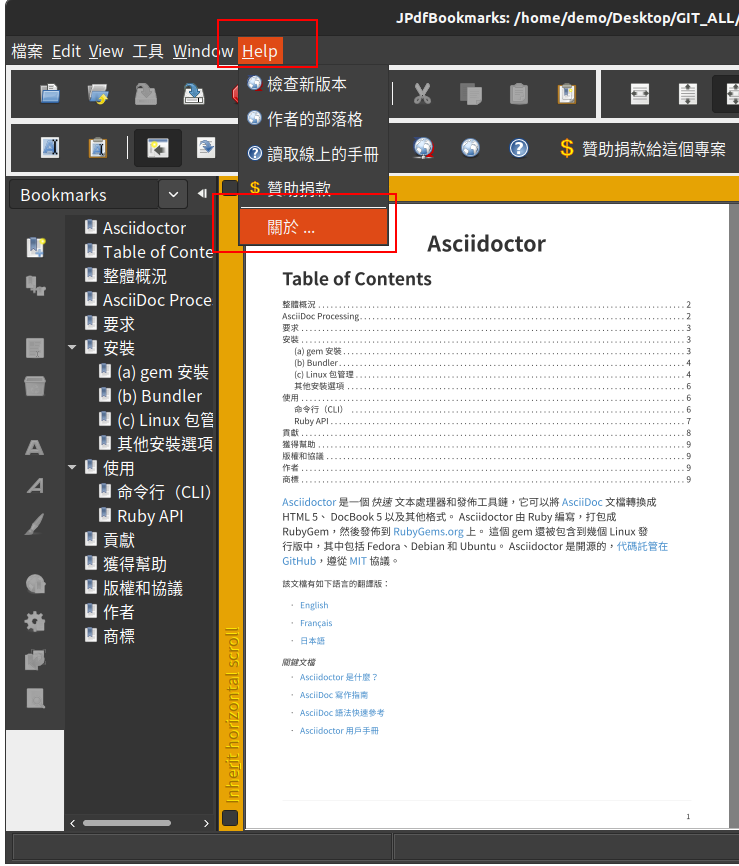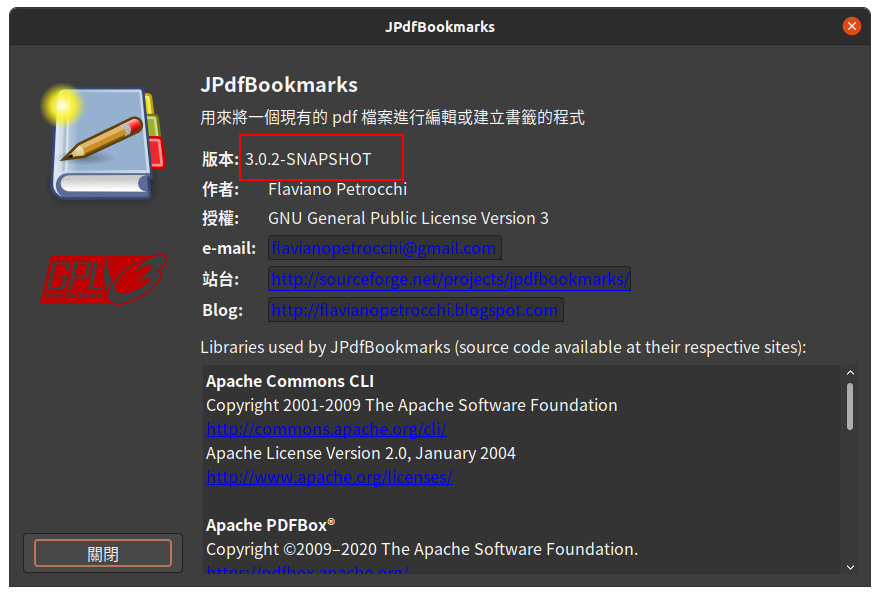JPdfBookmarks INSTALLER BUILD
- 1. what this auxiliary utility script files can do
- 2. How to use and execute?
- 3. Select the corresponding command file you need to execute according to the options
- 4. Testing report
- 5. Platform and tools
- 6. Technical point description
- 6.1. JPackage
- 6.2. Open With function
- 6.3. Second launcher
- 6.4. Make programs automatically added to PATH (Linux)
- 6.5. Make programs automatically added to PATH (Windows)
- 6.6. Let jpackage override the default with a custom file
- 6.7. How do I know which files to overwrite?
- 6.8. Restrictions - jpdfbookmarks.spec
- 6.9. Refinement of JRE Runtime image
- 6.10. Unrestricted Java applications compiled and packaged with JDK 9 or later can be used
- 6.11. Java Options And Splash Screen
- 6.12. Command set PATH environment variable
- 6.13. Windows Fool Check
- 6.14. Use system build-in commands or trusted third-party tool commands as much as possible on Windows
- 6.15. Command to install msi file on Windows and give parameters
- 6.16.
Strange traperror during testing - 6.17. Command simplification
- 7. TODO
- 8. Limit
- 9. Reference
- 10. Package output of this auxiliary tool
- 11. Summary
This is an auxiliary utility script files used to help jpdfbookmarks create Native Installer (Windows .msi , Linux .rpm , Linux .deb).
The following content is translated from Chinese to English using Google Translate.
1. what this auxiliary utility script files can do
-
Generate jpdfbookmarks Native Installer (Windows .msi , Linux .rpm , Linux .deb)
-
JRE has been packaged, users do not need to install JRE.
-
Users can click on the PDF file in the GUI file manager, click the right mouse button, and the system will pop up Open With, and can use jpdfbookmarks to open the PDF.
-
Users can also execute the
jpdfbookmarks_clicommand in the terminal as a command. -
Users do not need to do it manually: add the installation directory to the PATH environment variable.
-
Wrappers no longer need to pack these files in:
-
exe generated by launch4j (jpdfbookmarks.exe,jpdfbookmarks_cli.exe)
-
and jpdfbookmarks, jpdfbookmarks_cli, link_this_in_linux_path.sh, link_this_in_linux_path_cli.sh.
-
2. How to use and execute?
Just download this project ( github.com/life888888/JPdfBookmarks_INSTALLER_BUILD/archive/refs/heads/main.zip ), unzip the zip , and then execute the corresponding command file according to your needs, you can generate the installation file of jpdfbookmarks.
3. Select the corresponding command file you need to execute according to the options
-
1. platform ( Linux - RPM , Linux - DEB , Windows)
-
2. version ( jpdfbookmarks 2.5.2 , 2.5.4 , 3.0.2)
3.1. Linux - RPM
3.1.1. System requirement
-
JDK 17 (Just install it with SDKMAN)
-
RPM Development Tools must be installed (
sudo yum groupinstall 'RPM Development Tools')
cd JPdfBookmarks_INSTALLER_BUILD/src
./build-installer-rpm-pre-setup.sh3.1.2. Select the version you want to encapsulate
# jpdfbookmarks 2.5.2
./build-installer-rpm-2.5.2.sh
# jpdfbookmarks 2.5.4
./build-installer-rpm-2.5.4.sh
# jpdfbookmarks 3.0.2
./build-installer-rpm-3.0.2.sh3.2. Linux - DEB
3.2.1. System requirement
-
JDK 17 (Just install it with SDKMAN)
cd JPdfBookmarks_INSTALLER_BUILD/src
./build-installer-deb-pre-setup.sh3.2.2. Select the version you want to encapsulate
# jpdfbookmarks 2.5.2
./build-installer-deb-2.5.2.sh
# jpdfbookmarks 2.5.4
./build-installer-deb-2.5.4.sh
# jpdfbookmarks 3.0.2
./build-installer-deb-3.0.2.sh3.3. Windows
3.3.1. System requirement
Install JDK 17
|
Important
|
This can support the installation of 64 bit and 32 bit JDK. Please decide which version of JDK to install according to whether the msi you want to generate supports 64 bit or 32 bit.
|
cd JPdfBookmarks_INSTALLER_BUILD\src
build-installer-msi-pre-setup-JDK.batcd JPdfBookmarks_INSTALLER_BUILD\src
build-installer-msi-pre-setup-JDK_x86_32bit.bat|
Important
|
If your computer, executing xxx.bat will pop up Windows Protected Your PC warning window, please click More Info Click Run anyway to continue execution. Using Google Search "Windows Protected Your PC", the first few came up:
So this shouldn’t be a big problem…, probably only I don’t know it(because I use Ubuntu…) |
Install WiX Toolset 3.x
cd JPdfBookmarks_INSTALLER_BUILD\src
build-installer-msi-pre-setup-WiX.bat3.3.2. Select the version you want to encapsulate
build-installer-msi-2.5.2.bat
build-installer-msi-2.5.4.bat
build-installer-msi-3.0.2.bat|
Important
|
NOTES:
If the JDK you installed is the x86 version, the generated msi will be the x86 version.
|
At this point, you should be able to complete the packaging of your jpdfbookmarks native installer.
Then there are broken thoughts! If you want more technical details, read further, otherwise you can close this document now.
4. Testing report
After the installation is complete, how do I verify that it works?
Test PDF files can be downloaded from here: jpdfbookmarks-test-pdf-examples-dist-1.0.0.tar.xz
4.1. Native Inatller Check Item
-
[✓] Does the splash screen appear when jpdfbookmark is executed?
-
[✓] When jpdfbookmark_cli is executed, will a console/terminal window appear?
-
[✓] When jpdfbookmark_cli is executed, splash screen should not appear.
-
[✓] Whether jpdfbookmark or jpdfbookmark_cli can be executed in any path (whether the PATH setting is successful)
-
[✓] In the file manager, when clicking on a PDF, is it possible to use the right mouse button to display jpdfbookmark?
-
[✓] In the file manager, when you click on the PDF, can you use the right mouse button? In the Open With Application list, is there a jpdfbookmark that can be selected?
4.2. Windows
4.2.1. Test Open With
4.2.2. First time use, License agreement screen
Only jpdfbookmarks 2.5.4 / 3.0.2 can display bookmarks with Chinese characters normally, other versions only display Chinese, Japanese, Korean, etc. as tofu character.
4.2.3. Test console / terminal mode
jpdfbookmarks_cli -e UTF-8 -d -o INDEX.txt README-zh_CN.pdfjpdfbookmarks_cli -e UTF-8 -a INDEX.txt -o README-zh_CN_NEW.pdf README-zh_CN.pdf to generate a new PDF file with bookmarks applied.|
Important
|
When running jpdfbookmarks / jpdfbookmarks_cli on Windows, please remember to add |
4.3. Linux - RPM
4.3.1. Test Open With
4.3.2. First time use, License agreement screen
4.3.4. Test jpdfbooks_cli Console/Terminal mode
jpdfbookmarks cli --help, if there is a message as shown in the figure, it means that the settings of the installer are normal4.4. Linux -DEB
4.4.1. Test Open With
4.4.2. First time use, License agreement screen
4.4.3. Chinese Bookmarks display normal
If you want jpdfbookmarks to display Chinese/Japanese/Korean, please download here:
5. Platform and tools
5.1. Packaging platform and test platform
-
Linux - DEB - Ubuntu 20.04
-
Linux - RPM - Oracle Linux 8 (oracle.github.io/vagrant-projects/boxes/oraclelinux/8-btrfs.json)
-
Windows 10 - MSEdge on Win10 (x64) Stable 1809 - VirtualBox (developer.microsoft.com/microsoft-edge/tools/vms/)
5.2. Tools
-
SDKMAN - used to install JDK (Linux)
-
OpenJDK 17 - use jpackage to package as .deb, .rpm, .msi
-
WiX Toolset v3.11.2 - to assist with packaging as .msi (Windows)
6. Technical point description
In this project, the relevant technical points that can be learned are described as follows:
6.1. JPackage
In this project, the jpackage function built into JDK is mainly used.
Restriction of jpackage: Only the corresponding native installer file can be generated on a single platform (host os).
-
In Linux (deb - Ubuntu), only .deb files can be generated, and installation files in .rpm, .msi and other formats cannot be generated.
-
In Linux (rpm - Oracle Linux, Red Hat Linux), only .rpm files can be generated, and installation files in .deb, .msi and other formats cannot be generated.
-
In Windows, only .msi or .exe files can be generated, and installation files in .deb, .rpm and other formats cannot be generated.
Therefore, if you want to generate installation files corresponding to different platforms, you must go to different platforms to generate corresponding native installers one by one.
In addition, some parameters of jpakcage correspond to specific platforms. If Linux-specific parameters are given on the windows platform, an error will occur, resulting in failure to package the native installer file.
Also like the --icon parameter, Windows only accepts .ico file format, while Linux platform only accepts .png file format.
6.2. Open With function
To let the operating system know what mime type and what program to open a certain format (.pdf or .html), we can use --file-associations jpdfbookmarks.mime.properties to specify the relevant settings in an external file , the format is as follows:
mime-type=application/pdf
extension=pdf
description=PDFHere is just to tell the OS that our jpdfbookmarks can handle pdf.
But the linux operating system does not add jpdfbookmarks to Open With.
So we overwrite the original .desktop file. Please note the %f inside, be sure to add it. In order to allow the operating system to have Open With or Open With Other Application can appear in the system menu.
[Desktop Entry]
Name=jpdfbookmarks
Comment=jpdfbookmarks
Exec=/opt/jpdfbookmarks/bin/jpdfbookmarks %f
Icon=/opt/jpdfbookmarks/lib/jpdfbookmarks.png
Terminal=false
Type=Application
Categories=Office
MimeType=application/pdf6.3. Second launcher
jpackage defaults to only have one launcher point, but JPdfBookmarks has a jpdfbookmarks_cli in addition to jpdfbookmarks, it must be terminal / console , and must be no splash splash screen.
We use --add-launcher jpdfbookmarks_cli=jpdfbookmarks_cli.linux.launcher
or --add-launcher jpdfbookmarks_cli=jpdfbookmarks_cli.windows.launcher
to let jpackage know to add a second set of startup programs jpdfbookmarks_cli
win-console=true
java-options="-Djava.util.logging.config.file=$APPDIR/conf/jpdfbookmarks.logging.properties" "-splash:" "-ms64m" "-mx512m"Note that the value of win-console in windows is set to true, which is used to tell the jpdfbookmarks program to start with a console.
In addition, the parameters after java-options can be placed in multiple, use " to wrap, and use ` ` (space) to separate multiple parameters.
java-options="-Djava.util.logging.config.file=$APPDIR/conf/jpdfbookmarks.logging.properties" "-splash:" "-ms64m" "-mx512m"But like in Linux there is no one called linux console, this part actually needs to be modified through the .desktop file.
Note: the following setting Terminal=true.
[Desktop Entry]
Name=jpdfbookmarks
Comment=jpdfbookmarks
Exec=/opt/jpdfbookmarks/bin/jpdfbookmarks
Icon=/opt/jpdfbookmarks/lib/jpdfbookmarks.png
Terminal=true
Type=Application
Categories=Office
MimeType=6.4. Make programs automatically added to PATH (Linux)
I found
-
Linux - Deb is to be added after installation through
postinst,postrmis removed after removal. -
Linux - Rpm is added and removed through
jpdfbookmarks.spec.
6.4.1. Linux - Deb
...
case "$1" in
configure)
xdg-desktop-menu install /opt/jpdfbookmarks/lib/jpdfbookmarks-jpdfbookmarks.desktop
xdg-mime install /opt/jpdfbookmarks/lib/jpdfbookmarks-jpdfbookmarks-MimeInfo.xml
xdg-desktop-menu install /opt/jpdfbookmarks/lib/jpdfbookmarks-jpdfbookmarks_cli.desktop
# register /usr/bin/jpdfbookmarks as a jpdfbookmarks in the alternatives system
update-alternatives \
--install \
/usr/bin/jpdfbookmarks \
jpdfbookmarks \
/opt/jpdfbookmarks/bin/jpdfbookmarks \
50
# register /usr/bin/jpdfbookmarks_cli as a jpdfbookmarks_cli in the alternatives system
update-alternatives \
--install \
/usr/bin/jpdfbookmarks_cli \
jpdfbookmarks_cli \
/opt/jpdfbookmarks/bin/jpdfbookmarks_cli \
50
;;
......
case "$1" in
purge|remove)
update-alternatives --remove jpdfbookmarks /usr/bin/jpdfbookmarks || true
update-alternatives --remove jpdfbookmarks_cli /usr/bin/jpdfbookmarks_cli || true
;;
...6.4.2. Linux - Rpm
...
%post
xdg-desktop-menu install /opt/jpdfbookmarks/lib/jpdfbookmarks-jpdfbookmarks.desktop
xdg-mime install /opt/jpdfbookmarks/lib/jpdfbookmarks-jpdfbookmarks-MimeInfo.xml
xdg-desktop-menu install /opt/jpdfbookmarks/lib/jpdfbookmarks-jpdfbookmarks_cli.desktop
# register /usr/bin/jpdfbookmarks as a jpdfbookmarks in the alternatives system
update-alternatives \
--install \
/usr/bin/jpdfbookmarks \
jpdfbookmarks \
/opt/jpdfbookmarks/bin/jpdfbookmarks \
50
# register /usr/bin/jpdfbookmarks_cli as a jpdfbookmarks in the alternatives system
update-alternatives \
--install \
/usr/bin/jpdfbookmarks_cli \
jpdfbookmarks_cli \
/opt/jpdfbookmarks/bin/jpdfbookmarks_cli \
50
...
xdg-desktop-menu uninstall /opt/jpdfbookmarks/lib/jpdfbookmarks-jpdfbookmarks.desktop
xdg-mime uninstall /opt/jpdfbookmarks/lib/jpdfbookmarks-jpdfbookmarks-MimeInfo.xml
uninstall_default_mime_handler jpdfbookmarks-jpdfbookmarks.desktop application/pdf
xdg-desktop-menu uninstall /opt/jpdfbookmarks/lib/jpdfbookmarks-jpdfbookmarks_cli.desktop
update-alternatives --remove jpdfbookmarks /usr/bin/jpdfbookmarks || true
update-alternatives --remove jpdfbookmarks_cli /usr/bin/jpdfbookmarks_cli || true
...6.5. Make programs automatically added to PATH (Windows)
The key command is a paragraph:
<Component Id="pathEnvironmentVariable" Guid="{978ea978-79e0-0126-9ed7-77885b88d225}" KeyPath="yes" Directory="TARGETDIR">
<Environment Id="MyPathVariable" Name="Path" Value="[INSTALLDIR]" Action="set" System="no" Permanent="no" Part="last" Separator=";" />
</Component>To add to windowsOverride\main.wxs
...
<!-- Standard required root -->
<Directory Id="TARGETDIR" Name="SourceDir"/>
<Feature Id="DefaultFeature" Title="!(loc.MainFeatureTitle)" Level="1">
<ComponentGroupRef Id="Shortcuts"/>
<ComponentGroupRef Id="Files"/>
<ComponentGroupRef Id="FileAssociations"/>
<Component Id="pathEnvironmentVariable" Guid="{978ea978-79e0-0126-9ed7-77885b88d225}" KeyPath="yes" Directory="TARGETDIR">
<Environment Id="MyPathVariable" Name="Path" Value="[INSTALLDIR]" Action="set" System="no" Permanent="no" Part="last" Separator=";" />
</Component>
</Feature>
...This is found from JPackage update "PATH" environment variable
It is an answer message from ksenobyte.
The steps and instructions he provided are enough for me to complete this requirement.
His answer was the most valuable answer when I was searching for JPackage Wix Toolset PATH environment variable question!!!
At present, I have only seen this description, there are references to the override of JPackage on the Windows platform.
Thank you very much for this ksenobyte answer message.
Because of this information, the packaged msi can automatically set the jpdfbookmarks installation directory to the PATH environment variable.
6.6. Let jpackage override the default with a custom file
6.6.1. Linux
We use
-
--resource-dir linuxOverrideto specify where is the archive directory to overwrite!!! (REFjpdfbookmarks.linux.jpackage.settings) -
Linux can use custom files section containing
launcher.png,launcher.desktop.-
Note: The launcher here should be replaced with app name , such as jpdfbookmarks, jpdfbookmarks_cli , so the corresponding file will be jpdfbookmarks.png, jpdfbookmarks_cli.png , jpdfbookmarks.desktop, jpdfbookmarks_cli.desktop.
-
-
Linux DEBs can use custom file sections containing
control,preinst,prerm,postinst,postrm,copyright. -
Linux RPMs can use the custom file section to include
package-name.spec, where the package-name is the same as the app name, so it will be jpdfbookmarks.spec.
6.6.2. Windows:
-
--resource-dir windowsOverridespecify resource directory to provide custom files!!! (REFjpdfbookmarks.windows.jpackage.settings)
6.7. How do I know which files to overwrite?
When executing jpackage, just add --temp xxxx, you can find the file that jpackage needs to package according to your parameters in the xxxx directory, we can copy the part that needs to be modified, and then modify it.
I copied the modified part to the linux Override directory.
The aforementioned jpdfbookmarks.desktop, jpdfbookmarks_cli.desktop and postinst, postrm, jpdfbookmarks.spec are copied from jpackage plus --temp xxxx output xxxx subdirectory, be modified.
|
Important
|
LIMIT
|
6.8. Restrictions - jpdfbookmarks.spec
Version: 3.0.2 is written in jpdfbookmarks.spec, I have to copy multiple files with the same content, and then modify Version: xxx, so I have jpdfbookmarks.spec.2.5.2, jpdfbookmarks .spec.2.5.4, jpdfbookmarks.spec.3.0.2
Before executing, copy jpdfbookmarks.spec.2.5.2 to jpdfbookmarks.spec
6.9. Refinement of JRE Runtime image
If no additional parameters are set, jpackage will automatically package jre for you.
But jpackage can decide which modules to package according to the given module in ‵--add-modules‵.
The msi/deb/rpm of jpdfbookmarks with the ‵--add-modules‵ parameter can be changed from 58 MB to 34 MB.
6.9.1. How to know which modules to add to add-modules?
jdeps -cp "lib/*" \
--module-path "lib/*" \
--multi-release 9 \
--print-module-deps \
--ignore-missing-deps \
jpdfbookmarks.jarThen go to the lib directory and use the jars in it to find the corresponding module with instructions similar to the above.
Finally, sort them out, and then use , to separate them.
6.9.2. Yes no more need to pre-generate jre runtime with jlinks
Adding the parameter ‵--add-modules‵ directly to jpackage will allow the simplified jre image to be applied.
6.10. Unrestricted Java applications compiled and packaged with JDK 9 or later can be used
In this project, we directly download jpdfbookmarks 2.5.2 (compiled and packaged with Java 6), unpack it, and then use the jpackage command to repackage it.
So regardless of whether your program is compiled and packaged with JDK 9+, you can use jpackage to repackage the native installer.
But the packaged JDK version must be at least 14+, because JDK 14+ only has the jpackage command to use.
6.11. Java Options And Splash Screen
You can use java-options to specify parameters that would otherwise be given by external parameters, such as -DXXXXX , -mxXXXm, -msXXXm.
--java-options "-Djava.util.logging.config.file=$APPDIR/conf/jpdfbookmarks.logging.properties"
--java-options "-splash:$APPDIR/splash.png"
--java-options "-ms64m"
--java-options "-mx512m"In addition, it should be noted that the Splash screen, if it was originally set in the main jar, will not take effect here, and must be given through the java-options parameter.
Alternatively, you can use the $APPDIR proxy to wrap the installation directory.
--java-options "-splash:$APPDIR/splash.png"6.12. Command set PATH environment variable
A few highlights:
-
How to call PowerShell from BAT file
PowerShell.exe -command ".\addPATH.ps1"-
Power Shell, finds the current directory location, and adds it to the user’s PATH environment variable. (If it is an environment variable to be added to the system level, the following
Usershould be changed toMachine.
$dir = Get-Location
$path = [Environment]::GetEnvironmentVariable('PATH', 'User') -split ';' |
Where-Object { $_ -ne $dir }
$path += $dir
[Environment]::SetEnvironmentVariable('PATH', ($path -join ';'), 'User')-
deprecated - Powser Shell, if you want to find the previous directory of the current directory location (‵$dir = Split-Path -Path $dir -Parent‵), and add it to the user’s PATH environment variable. (If it is an environment variable to be added to the system level, the following
Usershould be changed toMachine.
$dir = Get-Location
$dir = Split-Path -Path $dir -Parent
$path = [Environment]::GetEnvironmentVariable('PATH', 'User') -split ';' |
Where-Object { $_ -ne $dir }
$path += $dir
[Environment]::SetEnvironmentVariable('PATH', ($path -join ';'), 'User')6.13. Windows Fool Check
6.13.1. Check if a command exists
Use WHERE xxx, to confirm whether the xxx command exists? If the xxx command does not exist, ‵%ERRORLEVEL%‵ is not equal to ‵0`.
This can be used to check whether WiX has been successfully configured and whether jpackage can be found (JDK 11 does not have jpackage, so it will not fail when the jpackage command is executed later)
WHERE light
IF %ERRORLEVEL% NEQ 0 (
ECHO light command wasn't found, please check WiX Toolset Install is finish?
goto WiX_NOT_READY
) ELSE (
REM ECHO light command is ready. Process next step...
goto WiX_READY
)6.13.2. Check if decompression failed
Sometimes, due to download problems, the downloaded zip file is incomplete, and subsequent decompression will fail, so we need to use %ERRORLEVEL% to check whether the decompression fails after decompression.
jar -xvf jpdfbookmarks-2.5.2.zip
REM CHECK UNZIP IS OK ?
IF %ERRORLEVEL% NEQ 0 (
ECHO UNZIP jpdfbookmarks-2.5.2.zip IS FAIL !
goto JPDFBOOKMARKS_FILE_NOT_READY
) ELSE (
REM ECHO jar command is ready. Process next step...
goto JPDFBOOKMARKS_FILE_UNZIP_READY
)6.14. Use system build-in commands or trusted third-party tool commands as much as possible on Windows
-
Downloading Archives - Using Windows 10’s built-in curl command
-
Unzip Archive - Unzip using the JDK built-in jar command
6.15. Command to install msi file on Windows and give parameters
-
Originally, we need to specifically declare that two options need to be checked when installing JDK manually. Now we can directly specify parameters through msiexec command (
FeatureJavaHome,FeatureOracleJavaSoftis to let the installer set the environment variable JAVA_HOME and the Windows code of Oracle Java Soft.
msiexec /i OpenJDK17U-jdk_x64_windows_hotspot_17.0.2_8.msi ADDLOCAL=FeatureEnvironment,FeatureJarFileRunWith,FeatureJavaHome,FeatureOracleJavaSoft /qb-
If needed, we can add INSTALLDIR="C:\TOOLS\jpdfbookmarks" to directly give the installation directory of jpdfbookmarks.
msiexec /i jpdfbookmarks-3.0.2_x64.msi INSTALLDIR="C:\TOOLS\jpdfbookmarks" /qb-
The parameter /qb only displays the most basic GUI, omits other processes, and executes the installation directly.
6.16. Strange trap error during testing
6.16.1. jpackage always reports an error: Error: Invalid or unsupported type: [null] or Error: Invalid or unsupported type: [rpm]
Out-of-the-box vagrant box settings to use when testing jpackage with Oracle Linux (RPM):
$ mkdir VM_oraclelinux_8-btrfs
$ cd VM_oraclelinux_8-btrfs
$ vagrant init oraclelinux/8-btrfs https://oracle.github.io/vagrant-projects/boxes/oraclelinux/8-btrfs.json
$ vagrant up
$ vagrant ssh
...Using jpackage always reports an error:
Error: Invalid or unsupported type: [null] or Error: Invalid or unsupported type: [rpm]
This error, originally thought to be related to using SDKMAN to install jdk, and later using yum install java-17* is no solution!!!
The final solution is: To install 'RPM Development Tools'.
The command is sudo yum groupinstall 'RPM Development Tools'
Here it is organized in build-installer-rpm-pre-setup.sh.
6.16.2. Windows curl fails to automatically download JDK in bat file
In Windows, use curl to automatically download JDK, manually paste the download URL in CMD.exe, and the download can be successful, but after pasting it into the bat file, the execution of the bat file will always fail.
Check the JDK download URL (github.com/adoptium/temurin17-binaries/releases/download/jdk-17.0.2%2B8/OpenJDK17U-jdk_x64_windows_hotspot_17.0.2_8.msi) contains a special character ‵%‵, which causes bat to fail.
The solution is to use %% to avoid errors.
%% to avoid errors.curl -L -o OpenJDK17U-jdk_x64_windows_hotspot_17.0.2_8.msi "https://github.com/adoptium/temurin17-binaries/releases/download/jdk-17.0.2%%2B8/OpenJDK17U-jdk_x64_windows_hotspot_17.0.2_8.msi"So now this version of the bat file can be done so that the JDK can be downloaded automatically.
6.16.3. Setting environment variables using the setx command will result in multiple duplicate settings
The original instruction used setx to set environment variables, but it was flawed and caused multiple duplicate settings.
So now abandon the use of setx, and use the powershell method to set (REF addPATH.ps1).
The conclusion is don’t use setx.
6.16.4. The msi file downloaded from Github cannot be directly clicked to install
The msi file downloaded from Github, when you click to install directly, Windows will pop up Windows protected your PC, and then won’t let you install!!!
-
Solution 1: In fact, it can still be installed, just click More info in the prompt window, and then click Run anyway to force the installation.
-
Solution 2: Use the command line to install instead, use the command to install
msiexec -i jpdfbookmarks-3.0.2_x64.msi /qb, you can install it directly without popping out the warning window.
6.16.5. After Linux finishes installing SDKMAN and installing JDK through SDKMAN, the subsequent shell script cannot find command jpackage
Because after installing SDKMAN in Linux, the environment variables will be set, but the environment variables will not take effect until a new Terminal is opened. JDK, but the subsequent shell script in the current terminal will not find the jpackage command.
The solution is to prompt the user to close the current Terminal after installing SDKMAN and JDK, and let the user close the current Terminal and then reopen the new Terminal.
6.17. Command simplification
-
Extract the platform-related parameters to an external file, use @XXXX ,
-
Make the command body almost similar, separate the platform-specific or format-related ones in external files,
-
In addition, the command body extracted from the version-specific part:
jpackage @jpdfbookmarks.app.jpackage.settings \
@jpdfbookmarks.linux.jpackage.settings \
--add-launcher jpdfbookmarks_cli=jpdfbookmarks_cli.linux.launcher \
--linux-app-release snapshot-1 \
--linux-deb-maintainer "Flaviano Petrocchi<flavianopetrocchi@gmail.com>" \
--app-version 3.0.2 \
--add-modules java.base,java.datatransfer,java.desktop,java.logging,java.management,java.naming,java.prefs,java.sql,java.xmljpackage @jpdfbookmarks.app.jpackage.settings \
@jpdfbookmarks.linux.jpackage.settings \
--add-launcher jpdfbookmarks_cli=jpdfbookmarks_cli.linux.launcher \
--linux-app-release snapshot-1 \
--app-version 3.0.2 \
--add-modules java.base,java.datatransfer,java.desktop,java.logging,java.management,java.naming,java.prefs,java.sql,java.xmljpackage @jpdfbookmarks.app.jpackage.settings ^
@jpdfbookmarks.windows.jpackage.settings ^
--add-launcher jpdfbookmarks_cli=jpdfbookmarks_cli.windows.launcher ^
--app-version 3.0.2 ^
--add-modules java.base,java.datatransfer,java.desktop,java.logging,java.management,java.naming,java.prefs,java.sql,java.xml7. TODO
-
[✓] msi for Windows: Modify the settings in WiX so that the msi installation file can automatically add the installation directory of jpdfbookmarks to the PATH environment variable after the installation is complete. I have not found out how to complete this part. (Done.)
-
❏ MacOS packaging: I will talk about it later if I have a MacOS environment!!!
8. Limit
No wrapper directive for MacOS?
Yes, no! Because I don’t have a MacOS environment to test!!!
9. Reference
10. Package output of this auxiliary tool
The following outputs are produced through this tool command:
10.1. JPdfBookmarks-2.5.2
10.2. JPdfBookmarks-2.5.4
11. Summary
-
In this project, you can use this project to help you repackage jpdfbookmarks' native installer on your machine.
-
The new Native Installer allows you to use
Open Withafter installation, use the file manager, and click on the PDF. -
The new Native Installer allows you to install without having to set
PATHor to link to/usr/bin(Linux). -
The new Native Installer allows you to install without having to set
PATH(Windows - WiX Toolset). -
There are also the
pitencountered in the execution of jpackage in Linux - RPM and the solution I found by myself. -
How to use jpackage’s override.
-
How to use jpackage’s @ files.
-
In this project, the different aspects of parameter usage of multiple jpackages are shown, so that you can better understand the meaning of the parameters in the file!!!
-
In the same way, you can repackage your own or someone else’s executable jar into a native installer (msi, deb, rpm).