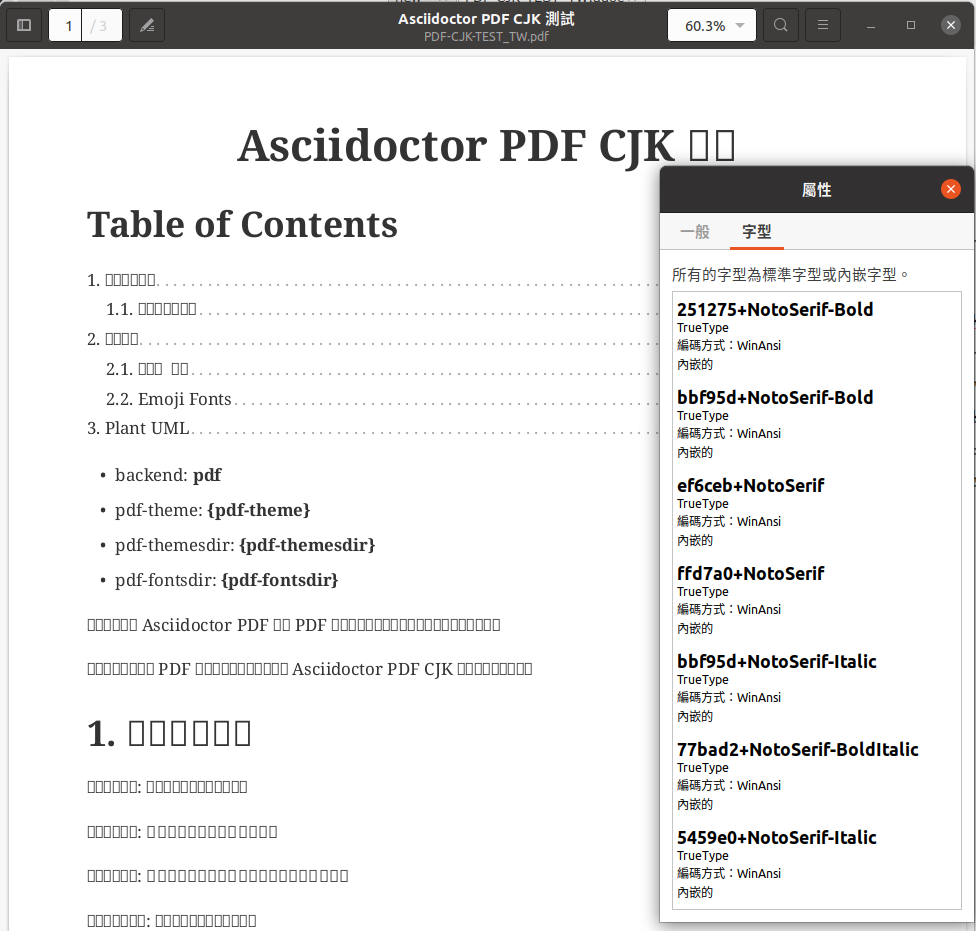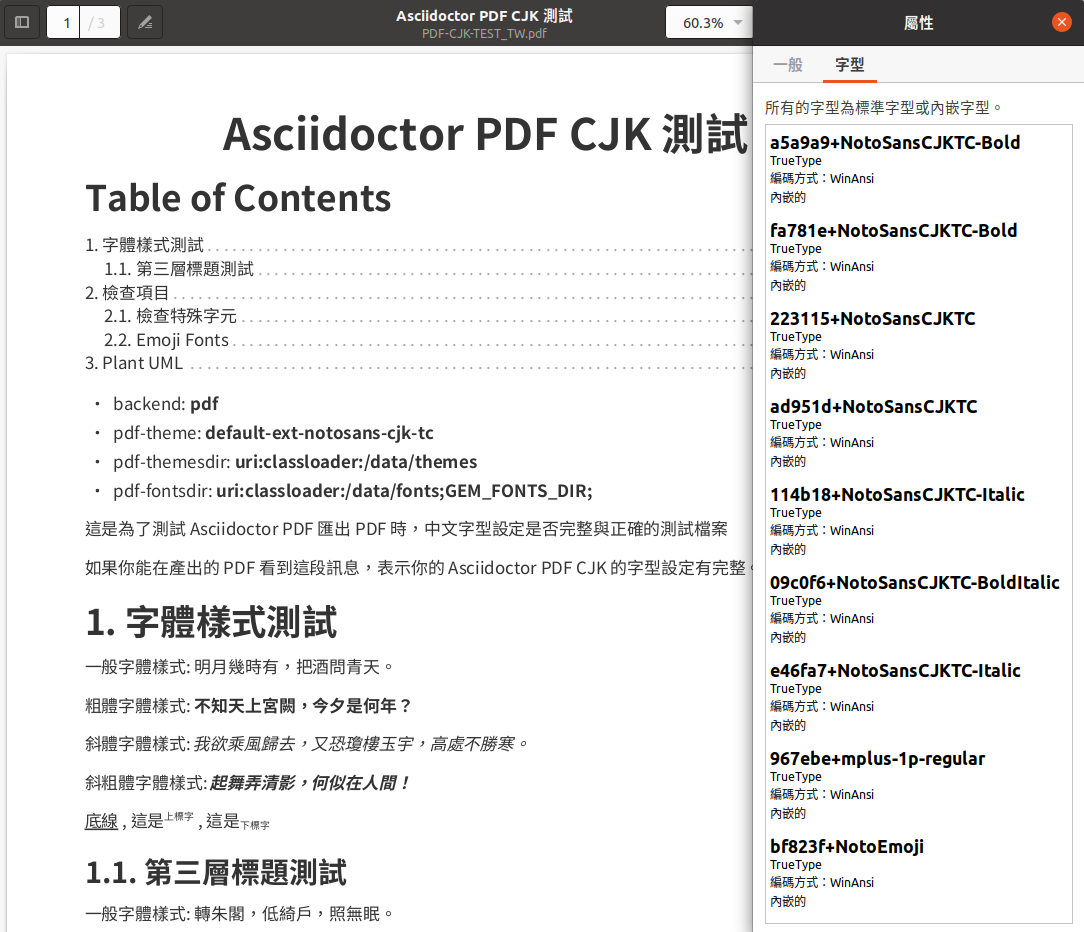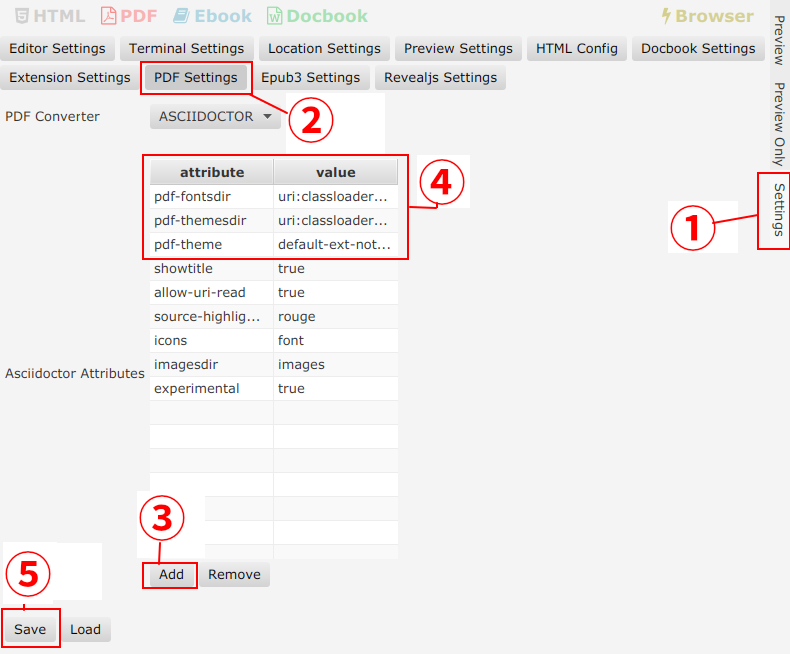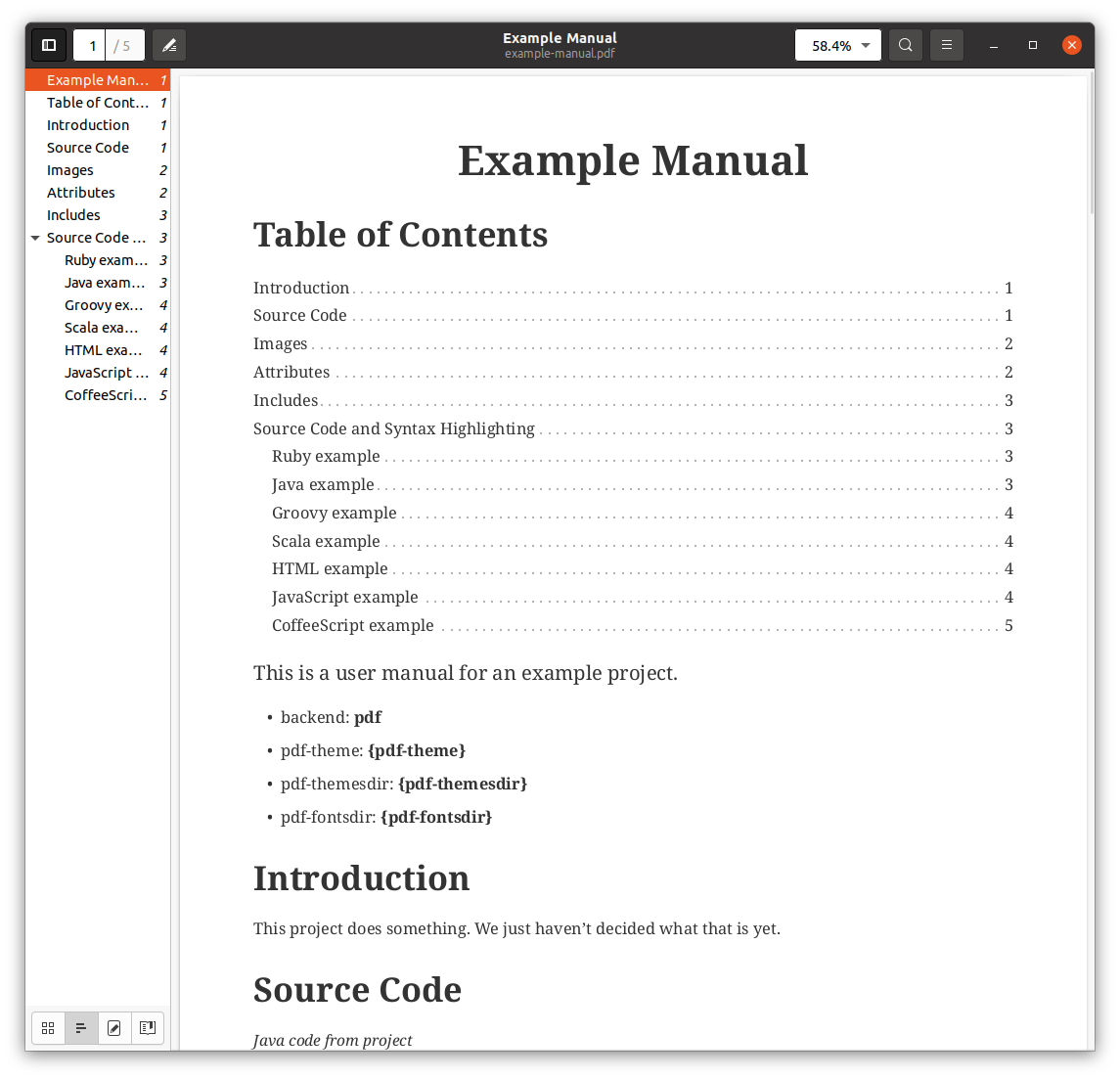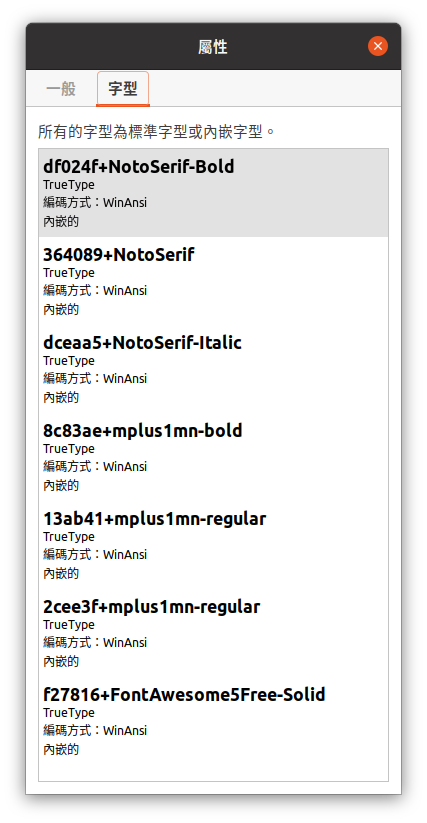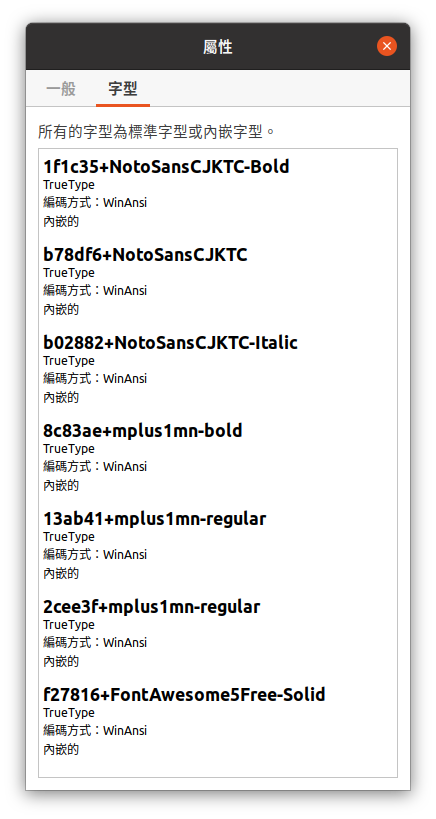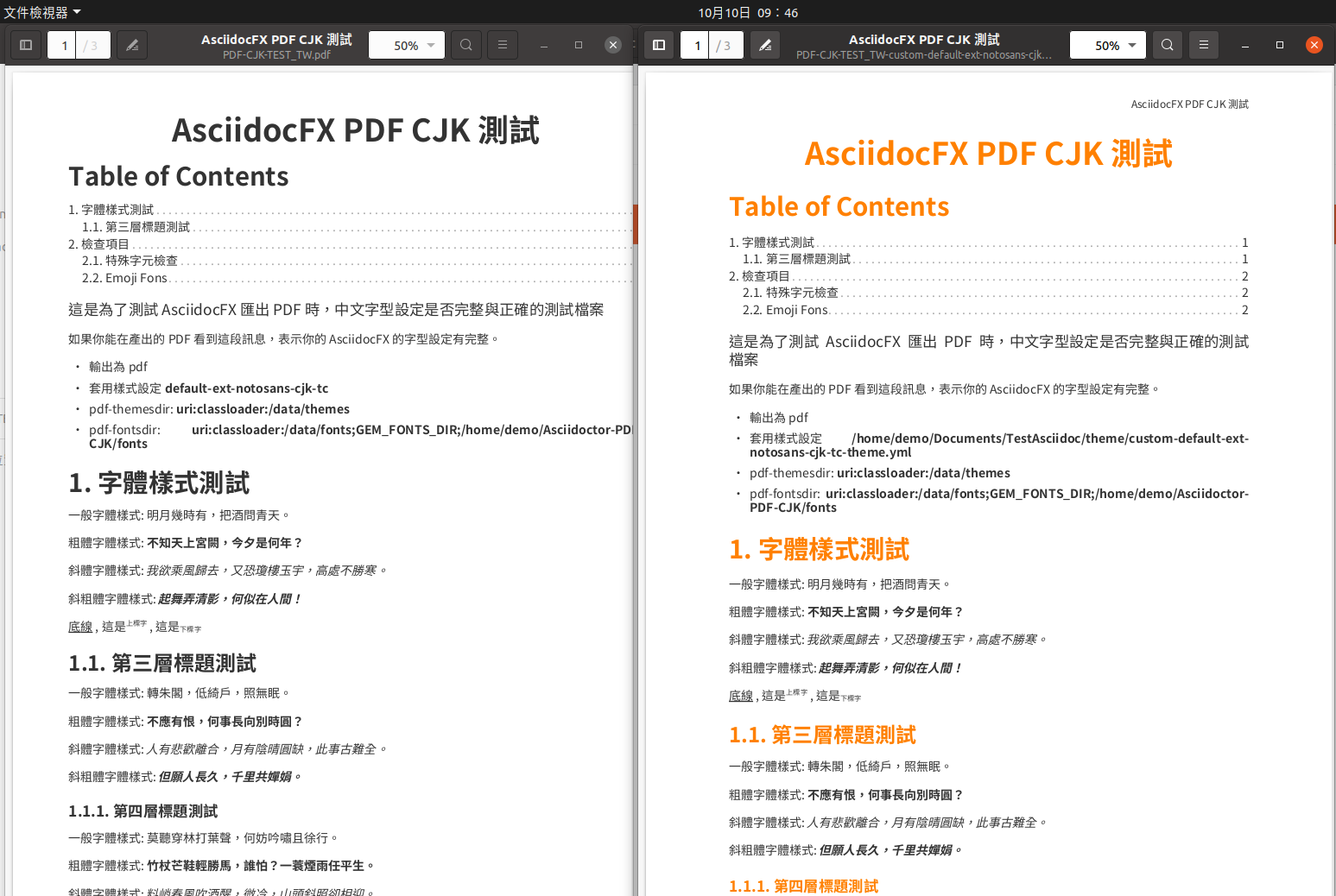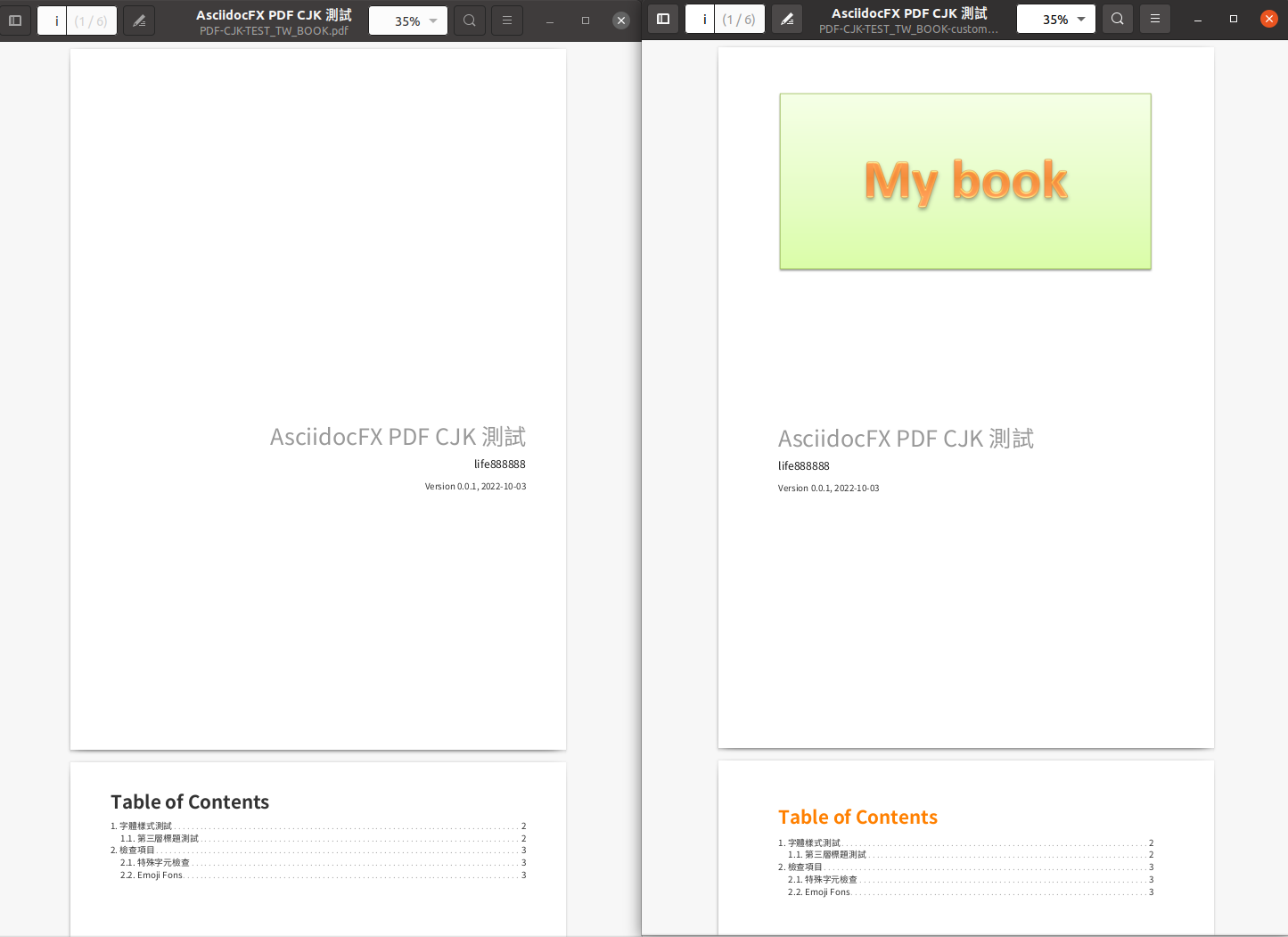The following English content is translated by Google, and the original Chinese content is at README_zh-tw.adoc.
Asciidoctor PDF CJK Ext is used to provide the theme and ttf files needed by Asciidoctor / AsciidoctorJ / AsciidocFX / Maven / Gradle to generate PDF containing CJK languages (Chinese, Japanese, Korean).
Asciidoctor PDF CJK Ext is used to provide the theme and ttf files needed by Asciidoctor / AsciidoctorJ / AsciidocFX / Maven / Gradle to generate PDF containing CJK languages (Chinese, Japanese, Korean).
-
Theme supports Asciidoctor PDF 1.x and Asciidoctor PDF 2.x.
-
Font contains Noto Sans CJK, Noto Sans Mono CJK, Noto Serif CJK.
-
Each Font contains 4 styles: Regular, Bold, Italic, BoldItalic. (Italic, BoldItalic is generated by Fontforge)
-
Provide two usage modes: jar file and directory mode.
You don’t need to download the project source or a single zip or jar.
Please read Usage Type first to decide what you want to install.
Please choose one of the following to install:
If you are using AsciidoctorJ, AsciidocFX, Maven, Gradle recommends using the Jar first.
If you are using Asciidoctor recommends using the Download Zip first.
| Runtimes | Jar Format | Zip Format |
|---|---|---|
Asciidoctor |
❌ |
|
AsciidoctorJ |
||
AsciidocFX |
||
Maven |
||
Gradle |
Please choose one of the downloads according to the font and language you want to use.
| Language / Fonts | Sans | Sans Mono | serif |
|---|---|---|---|
SC (Simplified Chinese) |
|||
TC (Traditional Chinese) |
|||
HK (Hong Kong) |
|||
JP (Japanese) |
|||
KR (Korean) |
Please choose one of the downloads according to the font and language you want to use.
| Language / Fonts | Sans | Sans Mono | serif |
|---|---|---|---|
SC (Simplified Chinese) |
|||
TC (Traditional Chinese) |
|||
HK (Hong Kong) |
|||
JP (Japanese) |
|||
KR (Korean) |
|
Important
|
Please confirm the version of AsciidocFX first
AsciidocFX-1.7.4 does not supports PDF Converter ASCIIDOCTOR. |
-
Please place the downloaded jar file in the AsciidocFX/lib directory.
-
Download install-jar-to-libs-dir.sh
-
change install-jar-to-libs-dir.sh parameter tc to your language (jp, kr, sc, hk)
$ chmod u+x install-jar-to-libs-dir.sh
$ ./install-jar-to-libs-dir.sh tc
$ cp ~/libs/*.jar ~/TOOLS/AsciidocFX/lib-
Modify AsciidocFX memory configuration
Why do I need to modify the AsciidocFX memory configuration?
If it is not modified, there may be insufficient memory error when applying Chinese pdf. Then no pdf will be produced.
java.lang.OutOfMemoryError: Java heap spaceEdit AsciidocFX/AscidocFX.vmoptions , find -Xmx756M and modify -Xmx1024M or more like -Xmx1536M . Then archive.
-Xmx1536M-
Modify the PDF settings of AsciidocFX’s ASCIIDOCTOR
You can use GUI mode to modify or editor mode to modify.
-
Execute AsciidocFX
|
Important
|
Confirm that PDF Converter is currently selected as ASCIIDOCTOR
|
-
Click on the right side menu ‵Settings‵ ①
-
Click on the top right menu ‵PDF Settings‵ ②
-
Click the ‵Add‵ button ③
-
Enter the corresponding ‵attribute‵ and ‵value‵ contents according to the form below ④
| attribute | value |
|---|---|
pdf-fontsdir |
uri:classloader:/data/fonts;GEM_FONTS_DIR; |
pdf-themesdir |
uri:classloader:/data/themes |
pdf-theme |
default-ext-notosans-cjk-tc |
pdf-theme: There are 3 sets of table styles for each corresponding font, corresponding to the language, for example, your language is tc
-
(a) Select Font (sans, sansmono, serif), assuming you want to use Noto Sans CJK
-
(b) Select the corresponding theme (default-ext-notosans-cjk-tc , default-notosans-cjk-tc , notosans-cjk-tc)
-
Click the
Savebutton when finished ⑤
-
After saving, the AsciidocFX default will use the theme you set to wrap the PDF.
-
(If you are using AsciidocFX 1.7.6+) ,
-
If you have already started AsciidocFX, open
asciidoctor_pdf.jsonin.AscidocFX-1.7.6in your home directory -
If you just installed and haven’t started AsciidocFX yet, open
asciidoctor_pdf.jsonin the conf subdirectory of your AsciidocFX installation directory
-
-
Add the following under attributes:
"pdf-themesdir": "uri:classloader:/data/themes",
"pdf-fontsdir": "uri:classloader:/data/fonts;GEM_FONTS_DIR;",
"pdf-theme": "default-ext-notosans-cjk-tc",-
The modified content is as follows, then archive and start AsciidocFX
{
"backend": "pdf",
"jsPlatform": "Asciidoctorj",
"safe": "unsafe",
"header_footer": true,
"converter": "ASCIIDOCTOR",
"attributes": {
"pdf-themesdir": "uri:classloader:/data/themes",
"pdf-fontsdir": "uri:classloader:/data/fonts;GEM_FONTS_DIR;",
"pdf-theme": "default-ext-notosans-cjk-tc",
"showtitle": "true",
"allow-uri-read": "true",
"experimental": "true",
"source-highlighter": "rouge",
"imagesdir": "images",
"icons": "font"
}
}pdf-theme: You can choose one of the following
-
default-ext-notosans-cjk-tc
-
default-notosans-cjk-tc
-
notosans-cjk-tc
-
default-ext-notosansmono-cjk-tc
-
default-notosansmono-cjk-tc
-
notosansmono-cjk-tc
-
default-ext-notoserif-cjk-tc
-
default-notoserif-cjk-tc
-
notoserif-cjk-tc
Change tc to your language (jp, kr, sc, hk).
-
Copy the downloaded jar to the asciidoctorj/lib directory
EX: pdf-ext-notosans-cjk-tc.jar, pdf-ext-notosansmono-cjk-tc.jar, pdf-ext-notoserif-cjk-tc.jar
-
Please download
asciidoctorj-pdf-2.3.0.jarto the asciidoctorj/lib directory -
Modify the content of asciidoctorj/bin/asciidoctorj
-
Change the original
asciidoctorj-pdf-1.6.2.jartoasciidoctorj-pdf-2.3.0.jar -
Added
pdf-ext-notosans-cjk-tc.jar,pdf-ext-notosansmono-cjk-tc.jar,pdf-ext-notoserif-cjk-tc.jar
-
#CLASSPATH=$APP_HOME/lib/asciidoctorj-2.5.4-bin.jar:$APP_HOME/lib/asciidoctorj-2.5.4.jar:$APP_HOME/lib/asciidoctorj-api-2.5.4.jar:$APP_HOME/lib/asciidoctorj-epub3-1.5.1.jar:$APP_HOME/lib/asciidoctorj-diagram-2.2.3.jar:$APP_HOME/lib/asciidoctorj-diagram-ditaamini-1.0.3.jar:$APP_HOME/lib/asciidoctorj-diagram-plantuml-1.2022.5.jar:$APP_HOME/lib/asciidoctorj-pdf-1.6.2.jar:$APP_HOME/lib/asciidoctorj-revealjs-4.1.0.jar:$APP_HOME/lib/jruby-complete-9.3.4.0.jar:$APP_HOME/lib/jcommander-1.82.jar:$APP_HOME/lib/pdf-ext-kaigengothic-tw.jar:$APP_HOME/lib/pdf-ext-notosansmono-cjk-tc.jar:$APP_HOME/lib/pdf-ext-notosans-cjk-tc.jar:$APP_HOME/lib/pdf-ext-notoserif-cjk-tc.jar
CLASSPATH=$APP_HOME/lib/asciidoctorj-2.5.4-bin.jar:$APP_HOME/lib/asciidoctorj-2.5.4.jar:$APP_HOME/lib/asciidoctorj-api-2.5.4.jar:$APP_HOME/lib/asciidoctorj-epub3-1.5.1.jar:$APP_HOME/lib/asciidoctorj-diagram-2.2.3.jar:$APP_HOME/lib/asciidoctorj-diagram-ditaamini-1.0.3.jar:$APP_HOME/lib/asciidoctorj-diagram-plantuml-1.2022.5.jar:$APP_HOME/lib/asciidoctorj-pdf-2.3.0.jar:$APP_HOME/lib/asciidoctorj-revealjs-4.1.0.jar:$APP_HOME/lib/jruby-complete-9.3.4.0.jar:$APP_HOME/lib/jcommander-1.82.jar:$APP_HOME/lib/pdf-ext-notosansmono-cjk-tc.jar:$APP_HOME/lib/pdf-ext-notosans-cjk-tc.jar:$APP_HOME/lib/pdf-ext-notoserif-cjk-tc.jar|
Important
|
Why use
asciidoctorj-pdf-2.3.0.jar insteadBecause asciidoctorj-pdf-2.x has modified some problems about accessing pdf-theme, pdf-fontsdir, it is recommended to use asciidoctorj-pdf-2.x first. |
asciidoctorj -b pdf \
-a allow-uri-read \
-a icons="font" \
-a idprefix \
-a idseparator="-" \
-a imagesdir="images" \
-a pagenums \
-a toc \
-a scripts="cjk" \
-a pdf-fontsdir="uri:classloader:/data/fonts;GEM_FONTS_DIR;" \
-a pdf-themesdir="uri:classloader:/data/themes" \
-a pdf-theme="default-ext-notosans-cjk-tc" \
PDF-CJK-TEST_TW.adocpdf-theme: You can choose one of the following
-
default-ext-notosans-cjk-tc
-
default-notosans-cjk-tc
-
notosans-cjk-tc
-
default-ext-notosansmono-cjk-tc
-
default-notosansmono-cjk-tc
-
notosansmono-cjk-tc
-
default-ext-notoserif-cjk-tc
-
default-notoserif-cjk-tc
-
notoserif-cjk-tc
-
Copy the downloaded jar to the asciidoctorj/lib directory
EX: pdf-ext-notosans-cjk-tc.jar, pdf-ext-notosansmono-cjk-tc.jar, pdf-ext-notoserif-cjk-tc.jar
-
Install the jar archive to your Maven Local Repo ( /home/demo/.m2)
Take the language tc as an example, execute the following command to install the jar file to your Local Maven Repo.
|
Important
|
IMPORTANT
Before executing the following command, the execution location should be in the directory where you downloaded the jar file. |
mvn install:install-file \
-Dfile=pdf-ext-notoserif-cjk-tc.jar \
-DgroupId=com.life888888.lab \
-DartifactId=pdf-ext-notoserif-cjk-tc \
-Dversion=0.1.0 \
-Dpackaging=jar
mvn install:install-file \
-Dfile=pdf-ext-notosans-cjk-tc.jar \
-DgroupId=com.life888888.lab \
-DartifactId=pdf-ext-notosans-cjk-tc \
-Dversion=0.1.0 \
-Dpackaging=jar
mvn install:install-file \
-Dfile=pdf-ext-notosansmono-cjk-tc.jar \
-DgroupId=com.life888888.lab \
-DartifactId=pdf-ext-notosansmono-cjk-tc \
-Dversion=0.1.0 \
-Dpackaging=jar-
Set up
Take https://github.com/asciidoctor/asciidoctor-maven-examples/tree/main/asciidoctor-pdf-example as an example.
After downloading to this computer, first test to confirm that the project can run normally.
Execute the following commands.
cd asciidoctor-pdf-example
mvnAfter the execution is complete, check whether target/generated-docs/example-manual.pdf is generated.
Open example-manual.pdf and check the font properties, make sure it is the default NotoSerif.
Next, modify pom.xml.
Find the build → plugins → plugin (asciidoctor-maven-plugin) paragraph
Add the following content under dependencies, you can add only one font and style to be added, for example: pdf-ext-notoserif-cjk-tc.
<dependency>
<groupId>com.life888888.lab</groupId>
<artifactId>pdf-ext-notoserif-cjk-tc</artifactId>
<version>0.1.0</version>
</dependency>
<dependency>
<groupId>com.life888888.lab</groupId>
<artifactId>pdf-ext-notosans-cjk-tc</artifactId>
<version>0.1.0</version>
</dependency>
<dependency>
<groupId>com.life888888.lab</groupId>
<artifactId>pdf-ext-notosansmono-cjk-tc</artifactId>
<version>0.1.0</version>
</dependency>Then find execution (generate-pdf-doc) → configuration , add the following parameter settings under attributes.
<attributes>
<pdf-fontsdir>uri:classloader:/data/fonts;GEM_FONTS_DIR;</pdf-fontsdir>
<pdf-themesdir>uri:classloader:/data/themes</pdf-themesdir>
<pdf-theme>default-ext-notosans-cjk-tc</pdf-theme>
...Execute the following command again.
cd asciidoctor-pdf-example
mvn clean generate-resourcesAfter the execution is complete, check whether target/generated-docs/example-manual.pdf is generated.
Open example-manual.pdf and check the font property, confirm that it is already NotoSansCJKTC .
-
Please download the zip archive (EX:
notoserif-cjk-tc.zip), and unzip it. Suppose it is decompressed and placed in the/home/demo/Asciidoctor-PDF-CJKdirectory.
.
├── fonts
│ ├── LICENSE
│ ├── notoserif-cjk-tc-bold_italic.ttf
│ ├── notoserif-cjk-tc-bold.ttf
│ ├── notoserif-cjk-tc-italic.ttf
│ └── notoserif-cjk-tc-normal.ttf
└── themes
├── default-ext-notoserif-cjk-tc-pdf-1-theme.yml
├── default-ext-notoserif-cjk-tc-theme.yml
├── default-notoserif-cjk-tc-pdf-1-theme.yml
├── default-notoserif-cjk-tc-theme.yml
├── LICENSE
├── LICENSE-asciidoctor-pdf
├── LICENSE-asciidoctor-pdf-cjk-kai_gen_gothic
├── notoserif-cjk-tc-pdf-1-theme.yml
└── notoserif-cjk-tc-theme.yml-
It is recommended to use asciidoctor-pdf 2.x
Please execute the following command
sudo gem install asciidoctor-pdf --pre-
Asciidcotor usage example
asciidoctor \
-b pdf \
-a scripts="cjk" \
-a allow-uri-read \
-a icons="font" \
-a idprefix \
-a idseparator="-" \
-a imagesdir="images" \
-a pagenums \
-a toc \
-a pdf-theme="default-notoserif-cjk-tc" \
-a pdf-themesdir="/home/demo/Asciidoctor-PDF-CJK/themes" \
-a pdf-fontsdir="/home/demo/Asciidoctor-PDF-CJK/fonts;GEM_FONTS_DIR;" \
PDF-CJK-TEST_TW.adocpdf-theme can use default-notoserif-cjk-tc (if pdf-themesdir is set) or /home/demo/Asciidoctor-PDF-CJK/themes/default-notoserif-cjk-tc-theme.yml.
It contains various usage examples of using Asciidoctor Gradle Plugin with asciidoctor-pdf-cjk-ext theme.
Contains examples of using Custom Theme.
AscidocFX will use the set default set when applying the PDF. Asciidoc files (.adoc) do not need to set pdf-fontsdir, pdf-themesdir, pdf-theme.
If only one adoc file (EX: AAA.adoc) wants to apply a different Theme, you can do this:
Add pdf-fontsdir,pdf-themesdir,pdf-theme settings directly in the AAA.adoc file header.
:pdf-theme: default-notoserif-cjk-tcIf only a certain adoc file (EX: AAA.adoc) wants to change theme settings that are different from the one already installed, such as font color, you can do:
(You don’t need to modify the theme file inside the Installed Jar)
-
In the directory where the adoc file is located, create a subdirectory
themeor other name. -
In subdirectory custom-theme, create
custom-default-ext-notosans-cjk-tc-theme.yml. -
Modify
custom-default-ext-notosans-cjk-tc-theme.yml, adjust the settings to be changed. -
In the AAA.adoc file header, change
pdf-themesdir,pdf-themesettings to point to custom theme folder.
:pdf-themesdir: {docdir}/theme
:pdf-theme: custom-default-ext-notosans-cjk-tcExtended Custom Theme
.
├── PDF-CJK-TEST_TW.adoc
└── theme
├── cover.png
└── custom-default-ext-notosans-cjk-tc-theme.ymlextends:
- default-ext-notosans-cjk-tc
title-page:
align: left
logo:
image: image:{docdir}/theme/cover.png[align=center]
top: 0%
page:
margin: [0.75in, 1in, 0.75in, 1in]
base:
line-height-length: 20
heading:
font-color: #FF8000
font-size: 12
line-height: 1.2
link:
font-color: #009900
header:
height: 0.75in
line-height: 1
recto:
right:
content: '{document-title}'
verso:
left:
content: '{document-title}'
footer:
height: 0.75in
line-height: 1
recto:
right:
content: '{chapter-title} | *{page-number}*'
verso:
left:
content: '*{page-number}* | {chapter-title}'
image:
align: center
caption:
align: center
font-color: #FF0000
font-size: 10The following uses AsciidoctorJ as an example to list the modified parameters in the following:
asciidoctorj -b pdf \
-a allow-uri-read \
-a icons="font" \
-a idprefix \
-a idseparator="-" \
-a imagesdir="images" \
-a pagenums \
-a toc \
-a scripts="cjk" \
-a pdf-fontsdir="uri:classloader:/data/fonts;GEM_FONTS_DIR;" \
-a pdf-themesdir="uri:classloader:/data/themes" \
-a pdf-theme="/home/demo/Documents/TestAsciidoc/theme/custom-default-ext-notosans-cjk-tc-theme.yml" \
-o PDF-CJK-TEST_TW-custom-default-ext-notosans-cjk-tc-theme.pdf \
PDF-CJK-TEST_TW.adocDifferent PDF-CJK-TEST_EN.pdf vs PDF-CJK-TEST_EN-custom-default-ext-notosans-cjk-tc-theme.pdf
asciidoctorj -b pdf \
-a doctype=book \
-a allow-uri-read \
-a icons="font" \
-a idprefix \
-a idseparator="-" \
-a imagesdir="images" \
-a pagenums \
-a toc \
-a scripts="cjk" \
-a pdf-fontsdir="uri:classloader:/data/fonts;GEM_FONTS_DIR;" \
-a pdf-themesdir="uri:classloader:/data/themes" \
-a pdf-theme="default-ext-notosans-cjk-tc" \
-o PDF-CJK-TEST_TW_BOOK.pdf \
PDF-CJK-TEST_TW.adocasciidoctorj -b pdf \
-a doctype=book \
-a allow-uri-read \
-a icons="font" \
-a idprefix \
-a idseparator="-" \
-a imagesdir="images" \
-a pagenums \
-a toc \
-a scripts="cjk" \
-a pdf-fontsdir="uri:classloader:/data/fonts;GEM_FONTS_DIR;" \
-a pdf-themesdir="uri:classloader:/data/themes" \
-a pdf-theme="/home/demo/Documents/TestAsciidoc/theme/custom-default-ext-notosans-cjk-tc-theme.yml" \
-o PDF-CJK-TEST_TW_BOOK-custom-default-ext-notosans-cjk-tc-theme.pdf \
PDF-CJK-TEST_TW.adocAttach the Examples file for testing in the examples directory.
Contains Custom Theme.
You can re-generate jar and zip files, please refer to the following settings:
-
OS: Ubuntu 20.04 or Other Linux
-
JDK: JDK 8+, only for
jarcommand to package jar files.
Download this project Source Code.
$ unzip asciidoctor-pdf-cjk-ext.zip
$ cd asciidoctor-pdf-cjk-extExecute build-themes-all.sh
./build-themes-all.sh-
Edit build-themes-all.sh
# * Noto Sans CJK
# * Noto Sans Mono CJK
# * Noto Serif CJK
export BUILD_FONT_FS_SANS=1
export BUILD_FONT_FS_SANSMONO=1
export BUILD_FONT_FS_SERIF=1
# Languages: 1 = Build , 0 = None
# * SC (Simplified Chinese)
# * TC (Traditional Chinese)
# * HK (Hong Kong)
# * JP (Japanese)
# * KR (Korean)
export BUILD_FONT_LANG_SC=0
export BUILD_FONT_LANG_TC=1
export BUILD_FONT_LANG_HK=0
export BUILD_FONT_LANG_JP=0
export BUILD_FONT_LANG_KR=0You can find the creted file in releases folder , include jar, zip files.
Copyright © 2022 life888888. and the asciidoctor-pdf-cjk-ext Project.
Free use of this project fonts is granted under the terms of the SIL Open Font License.
-
Fonts License: cjk-fonts-ttf fonts - SIL Open Font License.
My theme is modify from Two Projects:
-
Asciidoctor::Pdf::CJK::KaiGenGothic https://github.com/chloerei/asciidoctor-pdf-cjk-kai_gen_gothic
MIT License - Copyright (c) 2015 Rei
-
Asciidoctor PDF: A native PDF converter for AsciiDoc https://github.com/asciidoctor/asciidoctor-pdf
MIT License - Copyright © 2014-present OpenDevise Inc. and the Asciidoctor Project
Refer to the CHANGELOG for a complete list of changes in older releases.