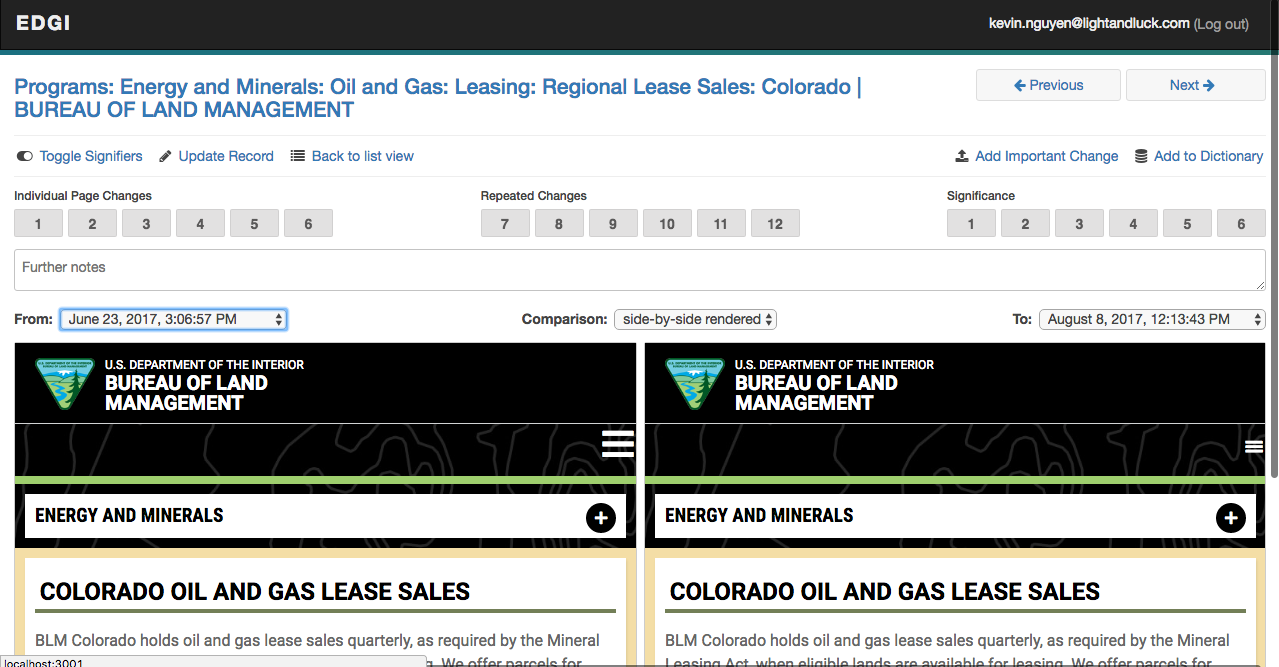This repository is part of the EDGI Web Monitoring Project.
This component works with web-monitoring-db and web-monitoring-processing to support the next web monitoring workflow.
It’s a React.js-based browser application with a Node.js backend with the following capabilities:
- Consume subset of data from web-monitoring-db as proof of concept, read/write annotations
- DEMO
- LIST VIEW shows first page of records from web-monitor-db JSON endpoint
- PAGE VIEW shows basic info about the latest version of that page: site, urls, and links to Versionista diffs
- updates annotations
-
Ensure you have yarn (installation instructions)
-
Clone this repo
-
Install node dependencies with
yarnyarn install
Note: you might need Python 2 in order to build & install
node-zopfli, one of our dependencies. If you are also runningweb-monitoring-processing(which uses Python 3), tools like Conda or Pyenv can help you manage multiple versions of Python. -
Copy
.env.exampleto.envand supply any local configuration info you need (all fields are optional) -
Start the web server
yarn run start
-
(Optional) Set up Google Sheets for user tasking, saving important changes and repeated, “dictionary” changes. If you skip this step, everything will work fine, but your UI will show all pages when logged in, not just your assigned pages. See the section below on Google Sheets.
To run all tests once
yarn testwhile to start the test runner in watch mode
yarn run test-watchAccess the main view at http://localhost:3001
The analysis UI keeps some data and runtime configuration separate from the public web monitoring database (web-monitoring-db). This data is kept in 3 Google Docs spreadsheets. You can use the UI without configuring them, but you will be missing some functionality.
First, you’ll need to create a service account the application can use to access the sheets. To do so, follow the first half of this tutorial. During the process, you should have downloaded a .json file with authentication information. Add the client_email and private_key fields from the file to you .env file:
GOOGLE_SERVICE_CLIENT_EMAIL=73874number-example@developer.gserviceaccount.com
GOOGLE_SHEETS_PRIVATE_KEY=-----BEGIN PRIVATE KEY-----\EXAMPLEExampleG9w0BAQEFAASCBKkwggSlAgEAAoIBAQCsBjS7qpN+vUhz\nXRhcL3pwKZtewjZ478rs7FylT+YAJMmy1wOS3ze2FVYaBHelloFromXm9gL82OCSJn1ZThePastuwGA0\npe9oZSAtiB4ujaHhcWCO7ZYZzBvsPRJZR2eo4UokDpmgAS9ExTU7zN+eKTBTFGB4\nKDc7FAxqhk9dBcYFpLU34wuQsS/SZY1j3I/pmqQ7CHnGG+KLhyRiZ6UvlT8KjWejWTFdfMoredksjfGibberishkljfkls+\nkerGibberishll7\n7oU0VVs3xY5nhkjd#r34jkd7vxjknfy3jsdhf5zjkGYfyXFNhVjsl/bJ3AHA/C9Fd5z9JmOCsZE\nyD9Yjy72C50CjOgCp568pse85A==\n-----END PRIVATE KEY-----\nIn the next two sections, you’ll create the 3 sheets.
User tasking data (analysis timeframes, who is assigned what domains and pages, etc.) is currently kept in a Google Docs spreadsheet for easy manipulation by project admins. To enable tasking in your local build, you’ll need to create your own copy of this spreadsheet.
You can start off by making a copy of this example tasking sheet. Otherwise, you can create one from scratch: create a spreadsheet in Google Docs. It should have two worksheets or tabs, named:
Tasks(this should be the first tab)Timeframes
The Tasks sheet should be formatted such that the first column is a list of usernames/e-mail addresses. The rest of the columns in that row are the names of domains that the user in the first column is assigned (one domain per column). Domains are the site attribute of a page in the API. The first row is reserved for column headers. The sheet might look like:
| A | B | C |
|---|---|---|
| User/e-mail | Site | Site |
| someone@example.com | DOT - fhwa.dot.gov | EPA - epa.gov |
| someone.else@example.com | EPA - epa.gov/arc-x | GAO - Climate Change |
| learner@example.com | DOI - blm.gov |
In this case, someone@example.com is assigned two domains, while learner@example.com is assigned only one. There can be any number of columns on each row.
The Timeframes sheet holds information about analysis timeframes. The analysis team currently works on changes in 3-day chunks and this sheet lets you define when those chunks start and end. It should have exactly two columns. The first is a date (in ISO 8601 format) that a timeframe starts on. The second is the duration of that timeframe in seconds (e.g. 259200 for 3 days). Timeframes are assumed to repeat until a new timeframe is started. Like tasks, the first row is reserved for column headers. This sheet might look like:
| A | B | C |
|---|---|---|
| Start Time | Duration (seconds) | Comments |
| 2017-01-20T04:00:00Z | 259200 | |
| 2017-04-20T04:00:00Z | 604800 | Take a breather for a few days and change to a 7-day period |
| 2017-01-27T04:00:00Z | 259200 | Back to normal! |
In this example, analysis started going in 3-day chunks from January through April 20th, but then switched to 7 days for a week, then back to 3-day chunks again.
Finally, share the spreadsheet with the e-mail address of the service account you created earlier.
Once you have the sheets created, update your .env file with ID of the sheet:
# ID of the Google Sheet we created above. For more on how to get the ID, see:
# https://developers.google.com/sheets/api/guides/concepts#spreadsheet_id
GOOGLE_TASK_SHEET_ID=AIzaSyAChRujfXXXXXXXXMP5eouRRQ6bxV-1u_oTwo Google Docs spreadsheets are used to keep track of changes that users mark as “important” or add to the “dictionary” of repeated, common changes. This information also gets saved to the database, but since analysts’ current workflow is spreadsheet-based, we also send this data to the spreadsheets. To get this working:
-
Make copies of these spreadsheets:
Make note the of sheet IDs of your new spreadsheets.
-
Share each of those sheets with the e-mail address of the service account you created earlier. You must give it write access.
-
Update your
.envfile with the IDs of the sheets:
GOOGLE_IMPORTANT_CHANGE_SHEET_ID=examplesdf8Za7sdft39a_osnzhJBI2dsftasdf
GOOGLE_DICTIONARY_SHEET_ID=examplesdf8Za7sdft39a_osnzhJBI2dsftasdfRestart your app server and try clicking on the “add important change” or “add to dictionary” buttons. A new line should be added to the relevant sheet.
We need your help! Please read through the Web Monitoring Project project document and see what you can help with and check EDGI’s contribution guidelines for information on how to propose issues or changes.
This project wouldn’t exist without a lot of amazing people’s help. Thanks to the following for all their contributions!
| Contributions | Name |
|---|---|
| 📖 📋 💬 👀 | Dan Allan |
| 💡 | @allanpichardo |
| 💡 | @ArcTanSusan |
| 💡 | @AutumnColeman |
| 📋 🔍 | Andrew Bergman |
| 💻 📖 💬 👀 | Rob Brackett |
| 📖 | Patrick Connolly |
| 💡 | @lh00000000 |
| 💻 🎨 📖 💬 👀 | Kevin Nguyen |
| 📖 📋 📢 | Matt Price |
| 📋 🔍 | Toly Rinberg |
| 💡 | @StephenAlanBuckley |
| 💡 | @stuartlynn |
| 📖 📋 | Dawn Walker |
| 💻 |
Alberto Zaccagni |
| 💻 | Michelle Truong |
(For a key to the contribution emoji or more info on this format, check out “All Contributors.”)
Copyright (C) <2017> Environmental Data and Governance Initiative (EDGI) This program is free software: you can redistribute it and/or modify it under the terms of the GNU General Public License as published by the Free Software Foundation, version 3.0.
This program is distributed in the hope that it will be useful, but WITHOUT ANY WARRANTY; without even the implied warranty of MERCHANTABILITY or FITNESS FOR A PARTICULAR PURPOSE.
See the LICENSE file for details.