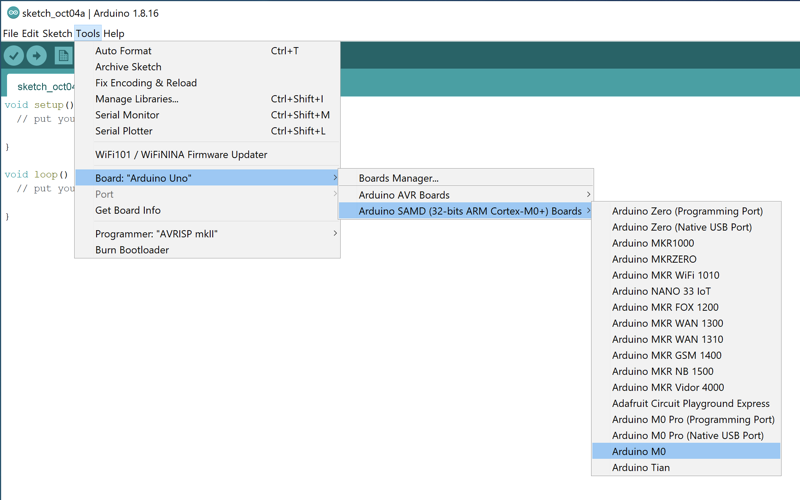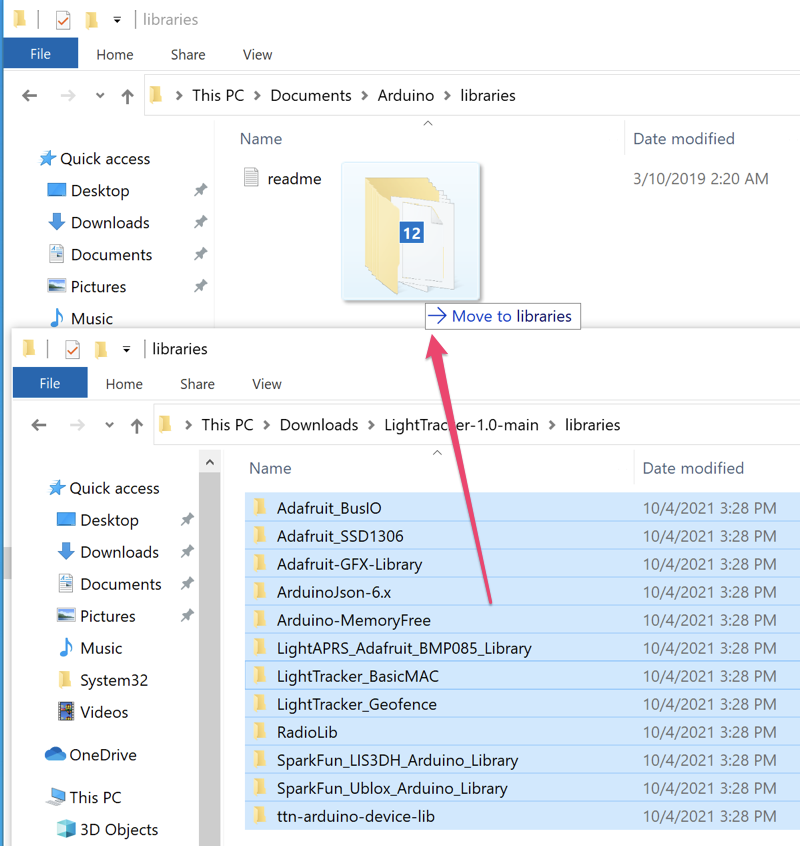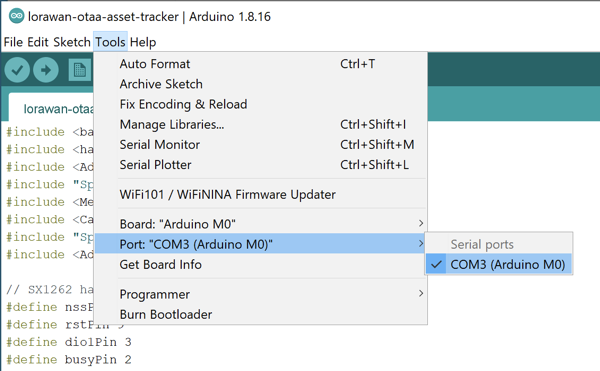LightTracker is one of the most affordable, smallest, lightest, powerful and open source LoRa and LoRaWAN trackers available. It makes tracking pico balloons, weather balloons, model rockets, RC aircraft, and anything else that flies simple and easy. It is able to report location, altitude, temperature and pressure to the internet (LoRaWAN networks such as Helium and TTN) or direct to another LoRa radio module with a solar panel/super capacitors or just 3xAAA batteries. Because LightTracker is open source you can add your own custom sensors via I2C pins.
LightTracker is available on https://shop.qrp-labs.com/lighttracker for order. If you need an 2m VHF APRS or LoRa APRS (433MHz) tracker than checkout:
LightTracker (LoRa APRS) Plus 1.0: https://github.com/lightaprs/LightTracker-Plus-1.0/
LightAPRS Tracker: https://github.com/lightaprs/LightAPRS-1.0
Important : LightTracker uses unlicensed ISM radio bands which does not require any license to operate. So everyone can use LoRa & LoRaWAN modules.
- Software : Open Source
- Weight : 5.4 grams
- Dimensions : 32 mm x 47 mm
- IDE : Arduino
- Platform : ARM Cortex-M0 (Arduino M0)
- CPU : ATSAMD21G18
- Flash : 256 kB
- Ram : 32 kB
- Operating Frequency : 48 Mhz
- Operating Voltage : 3.3 Volt
- Input Voltage : 2.7 (min) - 16 (max) Volt via usb or VBat pin
- Sensor : BMP180 (pressure and temperature), LSM303DLHC (3D Compass and Accelerometer)
- Power Consumption (Sleep) : ~1 mA
- Power Consumption : ~7 mA
- LoRa Radio Module : EBYTE E22-900M22S (SX1262)
- LoRa Operating Frequency : 850~930MHz (configurable by code)
- LoRa Max Power : 22dBm (configurable by code)
- LoRa Power Consumption (TX) : ~110 mA (22dBm)
- GPS : Ublox MAX-M8Q (GPS-GLONASS)
- GPS Antenna Gain : 4.3 dBi
- Extended Pins : I2C, 2x Analog, 1x DAC
To programme LightTracker, all you need is a micro usb (B type) cable, a few installations and configurations.
Download and install Arduino IDE. If you have already installed Arduino, please check for updates. Its version should be v1.8.13 or newer.
- Open the Tools > Board > Boards Manager... menu item as follows:
- Type "Arduino SAMD" in the search bar until you see the Arduino SAMD Boards (32-Bits Arm Cortex-M0+) entry and click on it.
- Click Install .
- After installation is complete, close the Boards Manager window.
- Open the Tools > Board menu item and select Arduino SAMD Boards (32-Bits Arm Cortex-M0+) -> Arduino M0 from the the list as follows:
You are almost ready to programme LightTracker :)
-
First download the repository to your computer using the green "Code -> Download ZIP" button and extract it.
-
You will see more than one Arduino project optimized for different use cases. For example if you are planning to use LightTracker for a pico balloon project, then use "lorawan-otaa-pico-balloon-tracker" folder or if you want to track your assets, vehicles, etc. then use "lorawan-otaa-asset-tracker" folder.
-
You will also notice some folders in the "libraries" folder. You have to copy these folders (libraries) into your Arduino libraries folder on your computer. Path to your Arduino libraries:
Windows : This PC\Documents\Arduino\libraries\
Mac : /Users/<username>/Documents/Arduino/libraries/
-
Copy all of them into your Arduino libraries folder as follows:
- Then open the relevant sketch file (*.ino) with Arduino IDE and change your settings as described in Wiki pages and save it.
- Click Verify
- First attach an antenna to your tracker as if described in Antenna Guide LoRa radio module may be damaged if operated without attaching an antenna, since power has nowhere to go.
- Connect LightTracker to your computer with a micro USB cable.
- IYou should see a COM port under Tools->Port menu item. Select that port.
- Click Upload
- Your tracker is ready to launch :)
If you have any questions or need support, please contact support@lightaprs.com