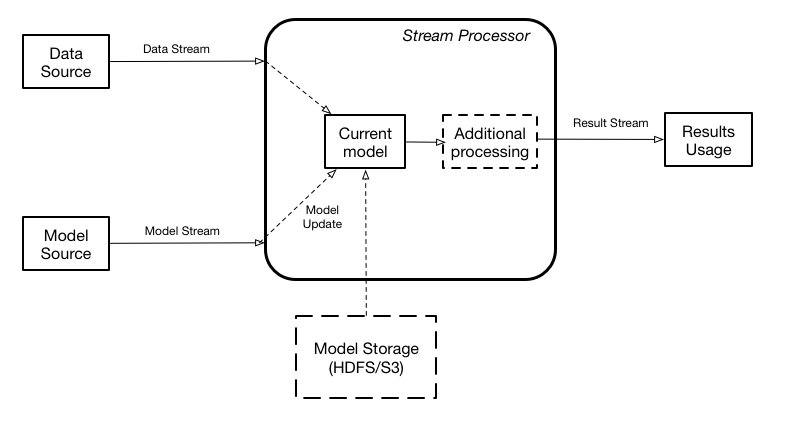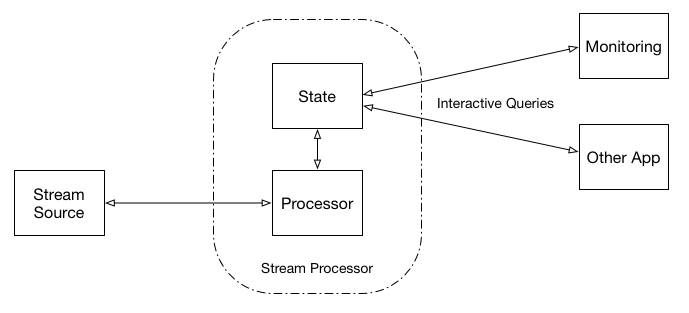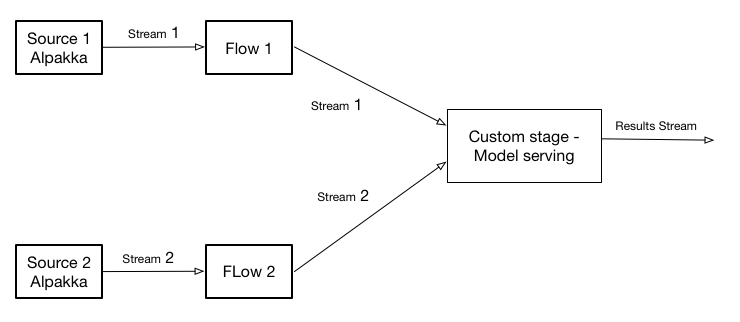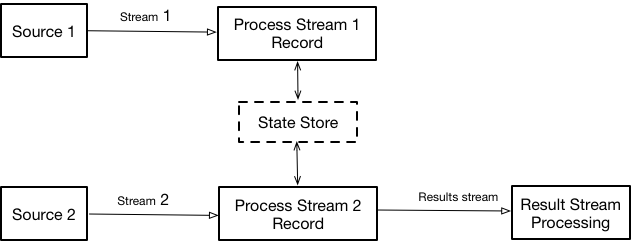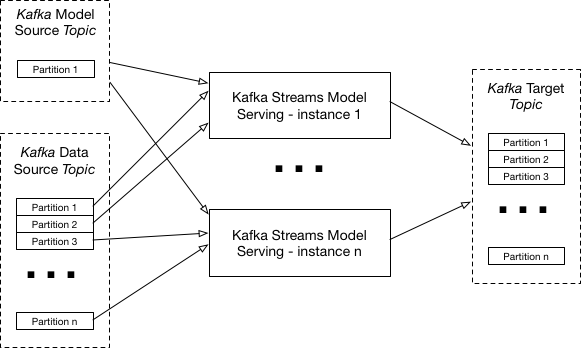NOTES:
- We strongly recommend using Java 8 with this tutorial. There is an experimental branch
latest-dependency-versionsthat compiles with Java 9, but still has problems running successfully.- See also our newer tutorial, model-serving-tutorial, which expands on the concepts here with more focus on the use case of serving ML models.
Boris Lublinsky and Dean Wampler, Lightbend
- Software Architecture Conference New York, Monday, February 26, 2018
- Strata Data Conference San Jose, Tuesday, March 6, 2018
- Strata Data Conference London, Tuesday, May 22, 2018
- OSCON, Opensource convention, Portland, Monday, July 16, 2018
- Strata Data Conference NYC, Tuesday, September 11, 2018
- Reactive Summit Montréal, Monday, October 22, 2018
- YOW! Conference Sydney and Melbourne, November-December 2018
©Copyright 2018-2019, Lightbend, Inc. Apache 2.0 License. Please use as you see fit, but attribution is requested.
This tutorial provides an introduction to streaming data microservices using Kafka with Akka Streams and Kafka Streams. Hence, the tutorial helps you compare and contrast these streaming libraries for your own use.
See the companion presentation for the tutorial in the presentation folder:
Kafka-with-Akka-Streams-Kafka-Streams-Tutorial.keyKeynote fileKafka-with-Akka-Streams-Kafka-Streams-Tutorial.pdffor non-Mac users ;)Kafka-with-Akka-Streams-Kafka-Streams-Tutorial-with-notes.pdfincludes the speaker notes
The core "use case" implemented is a stream processing application that also ingests updated parameters for a machine learning model and then uses the model to score the data. Several implementations of this use case are provided. They not only compare Akka Streams vs. Kafka Streams, but they also show how to support a few other common production requirements, such as managing the in-memory state of the application.
First, we will describe how to build and run the applications. Then we will discuss their designs. For reference materials and more information, see the end of this README.
Note: If you are attending this tutorial at a conference, please follow the setup steps ahead of time. If you encounter problems, ask for help on the project's Gitter room.
The Java JDK v8 is required. If not already installed, see the instructions here.
SBT, the de facto build tool for Scala is used to build the code, both the Scala and Java implementations. The SBT build files are configured to download all the required dependencies. Go here for installation instructions.
We recommend using IntelliJ IDEA for managing and building the code, which can drive SBT. The free Community Edition is sufficient. However, using IntelliJ isn't required; any favorite IDE or editor environment will do; you'll just need to run SBT in a separate command window.
If you use IntelliJ IDEA or another IDE environment, also install the Scala plugin for the IDE. IntelliJ's Scala plugin includes support for SBT (ignore the SBT plugins that are available). Other IDEs might require a separate SBT plugin. Note that the tutorial uses the last release of Scala, 2.12.4 (at the time of this writing...).
Note: If you encounter class file or byte code errors when attempting to run SBT below, try removing any versions of Scala that are on your
PATH. You can also try downloading the 2.12.4 version of Scala from scala-lang.org and use it as your Scala SDK for the project or in your IDE globally.
If you use IntelliJ, the quickest way to start is to create a new project from the GitHub repository:
- File > New > Project from Version Control > GitHub
- Log into your GitHub account
- Specify the URL https://github.com/lightbend/kafka-with-akka-streams-kafka-streams-tutorial
- When the window opens, you'll see a pop-up with a link asking to load the SBT project; do that
- Accept the defaults for SBT. Use JDK 1.8 if it's not shown as the default.
- Do one build using the SBT command line...
WARNING: Unfortunately, the IntelliJ build doesn't properly build the
protobufproject (TBD), which is used for encoding and serializing data exchanged between services. So, you must do the following one-time, command-line build:
- Open an SBT window:
a. In IntelliJ, open the sbt shell tool window (View > Tool Windows > sbt shell)
b. If not using IntelliJ, open a terminal/command window, change to the tutorial directory, run
sbt. - Type
package, oncesbthas finished loading - It should end with
[success] Total time: ...after ~30 seconds - Now just use IntelliJ's Build command as needed or triggered automatically. If not using IntelliJ, use
~packagein your terminal insidesbt.
Note: There is also an IntelliJ
sbttool window that's useful for browsing the project structure, including the defined tasks (commands). You can double click a task to run it.
If you don't have a GitHub account, just download the latest release and import the code as an SBT project into your IDE. In IntelliJ, use these steps:
- Import Project
- Select the project root directory (i.e., the same as for this README)
- Select
sbtas the project type - Use the default settings for
sbt. Use JDK 1.8 if it's not shown as the default. - Profit!!
If you wish to use SBT in a terminal (e.g., in conjunction with your text editor), follow the SBT installation instructions here.
To compile the code with SBT in a terminal outside your IDE/Editor environment, use this command:
sbt package
This task compiles the Java and Scala sources, then packages the class and resource files (such as log4j.properties) into jar files.
Tips:
- It's actually sufficient to just run
sbt compile, but then when you run the apps, you'll get warnings about missinglog4jconfigurations.- To continuously rebuild as you edit, start
sbt, then use~package, which continuously builds when files are changed. Hitreturnto exit.
Building the code before the tutorial session will ensure that everything is working. If it's not working, please ask for help in the tutorial's Gitter room.
It's convenient to use SBT's interactive mode if you intend to run more than one "task". Type sbt and you'll see a prompt sbt:akkaKafkaTutorial> (akkaKafkaTutorial is the name of the top-level SBT project). Now you can run tasks like tasks like clean, compile, package, help, etc.
To list the most common tasks, run tasks. To see more complete lists, add the -v flag, or use -V to see all of them.
The interactive mode is also convenient if you want to work in one of the nested projects, rather than the top-level project. At the SBT prompt, enter projects to list the projects (which we'll discuss below), then use project <name> to switch to that subproject. Now use commands like clean, compile, package, etc.
Note: If you get compilation errors when you run
sbt package(orsbt compile), try starting the SBT interpreter with justsbt, then runclean, thenpackage. If it still fails, try running the tasksproject model(switch to the model project), thencleanandpackage, then switch back to the top-level projectproject akkaKafkaTutorialand runpackage.
You can use SBT inside IntelliJ, open the Terminal Tool Window and run SBT commands. There is also an SBT Tool Window that's useful for browsing the projects, the available tasks, etc.
To use the SBT build with other IDEs and editors, consult their documentation on using SBT and Scala. If your editor doesn't offer Scala and SBT support, just load the project as a Java project and use the editor to browse and edit the files. Use a terminal window to run SBT.
If you successfully built the code, you should be ready for the tutorial. We discuss running the services below.
The build.sbt file defines several command aliases to make it easy to run the applications defined here.
sbt:akkaKafkaTutorial> alias
run_client = client/runMain com.lightbend.scala.kafka.client.DataProvider
run_reader = client/runMain com.lightbend.scala.kafka.client.DataReader
...
sbt:akkaKafkaTutorial> run_client
You'll have to use control-c to stop them, which means you'll need separate terminal windows for each app you want to run. So, it's easier to run the apps concurrently in IntelliJ, but a bit less convenient to pass options to the apps.
If you want to see all the application main classes defined in the project and subprojects, use the following SBT command:
sbt:akkaKafkaTutorial> show discoveredMainClasses
...
[info] configuration / Compile / discoveredMainClasses
[info] List()
[info] client / Compile / discoveredMainClasses
[info] List(com.lightbend.scala.kafka.client.DataProvider, com.lightbend.scala.kafka.client.DataReader)
[info] model / Compile / discoveredMainClasses
[info] List()
[info] akkaStreamsModelServer / Compile / discoveredMainClasses
[info] List(com.lightbend.java.akkastreams.modelserver.AkkaModelServer, com.lightbend.scala.akkastream.modelserver.AkkaModelServer)
[info] protobufs / Compile / discoveredMainClasses
[info] List()
[info] kafkaStreamsModelServer / Compile / discoveredMainClasses
[info] List(com.lightbend.java.kafkastreams.modelserver.KafkaModelServer, com.lightbend.scala.kafkastreams.modelserver.KafkaModelServer)
[info] Compile / discoveredMainClasses
[info] List()
The lines with List(...) are what you want.
Let's explore the tutorial code in more detail.
The examples rely on Kafka version 1.0 and leverage embedded Kafka servers. Using embedded Kafka servers, rather than standalone Kafka services, simplifies the setup and execution of the tutorial, but doesn't materially change how the examples work.
The implementations use two Kafka topics:
models_data- for sending data to the applicationsmodels_models- for sending machine learning model updates, used for scoring the data
An application called the client pumps data into these topics. It corresponds to the client SBT subproject. It creates an embedded Kafka server and the required topics. As a result, it has to be started before running any of the other services.
The tutorial is organized as several SBT nested projects in subdirectories. Other subdirectories provide supporting functions, like the data directory:
Each of the following directories is used to create a service executable. Each is also is defined as a nested SBT project:
client- Data and model loader used to with both the Akka Streams and Kafka Streams applications. This process has to be started first to ensure that the Kafka embedded server is running and the topics are created.akkaStreamsModelServer- Akka Streams implementation of model serving using a combination of Akka Streams and Akka Actors. The implementation demonstrates two implementation options for model serving (i.e., scoring data) in the stream:- Send messages to model-serving Akka Actors (
ActorModelServerProcessor) - Use a custom Akka Streams Stage to incorporate model serving (
CustomStageModelServerProcessor)
- Send messages to model-serving Akka Actors (
kafkaStreamsModelServer- Kafka Streams implementation of model serving using two approaches for defining the stream and three approaches for persisting state. Rather than implement all six combinations, we provide three:- An in-memory state store (not very durable...). This example uses the Kafka Streams Processor Topology API (
MemoryStoreStreamBuilder) - A "standard" store, which is the key-value store provided by Kafka Streams. This example uses the Kafka Streams DSL (
StandardStoreStreamBuilder) - A "custom" store, showing how to write your own. This example also uses the Kafka Streams DSL (
CustomStoreStreamBuilder)
- An in-memory state store (not very durable...). This example uses the Kafka Streams Processor Topology API (
In addition the following directories (and SBT subprojects) provide shared code:
configuration- Shared configuration settings.model- Implementation of TensorFlow and PMML models.protobufs- Google Protocol Buffers representation of both models and data.
You can see the list of SBT projects using the sbt projects command or the SBT Tool window in IntelliJ. Note that the top level project, corresponding to the root directory, is called akkaKafkaTutorial and the SBT prompt is defined to be sbt:akkaKafkaTutorial>.
Finally, these directories provide other resources:
data- Some data files for running the applicationsimages- Diagrams used for this documentpresentation- The tutorial slide deck (Keynote and PDF)project- Used by SBT
We provide Java and Scala implementations for all the examples, although we prefer Scala for its expressiveness and concision. Because the same names are often used in both the Scala and Java implementations, we use the package naming convention com.lightbend.scala for (almost) all Scala code and com.lightbend.java for (almost) all Java code. An exception is the code generated in the protobufs directory, where no scala or java package names are used. If you're new to Scala, this naming scheme is our convention; it's not commonly used in projects.
A high level view of the overall model serving architecture is as follows:
It is similar to this dynamically controlled stream, as described for Apache Flink.
This architecture assumes there are two data streams - one containing data that needs to be scored, and one containing the model updates. The streaming engine contains the current model used for the actual scoring in memory. The results of scoring can be either delivered downstream or used by the streaming engine internally as a new stream, i.e., as input for additional calculations.
If there is no model currently defined, the input data is dropped. When the new model is received, it is instantiated in memory. Once instantiation is complete, scoring is switched to the new model.
The model stream can either contain the binary blob of the data itself ("pass by value") or the reference to the model data stored externally ("pass by reference") in a database or a file system, like HDFS or S3. Only pass by value is implemented in the code.
This approach effectively implements model scoring as a new type of functional transformation, which can be used by any other stream transformations.
Although the overall architecture shown above is represented as a single model, a single streaming engine could score with multiple models simultaneously. This enhancement is left as an exercise for the student ;)
Kafka Streams recently introduced queryable state, which is a nice approach for execution monitoring and extracting the state of a stream. This feature allows you to treat the stream processing layer as a lightweight embedded database and, more concretely, to directly query the latest state of your stream processing application, without needing to materialize that state to external databases or external storage first.
Both the Akka Streams and Kafka Streams implementations support queryable state. Here, we use Akka HTTP for Web based access to both the Akka Streams and Kafka Streams queryable APIs.
We listed the SBT projects that have service executables above. Now let's explore these executables and how to run them using SBT and IDEs.
First, if you using SBT from a terminal, to run a particular executable, use the following convention that specifies the SBT project, the client in this example, then select the executable to run from the list presented:
sbt:akkaKafkaTutorial> client/run
Multiple main classes detected, select one to run:
[1] com.lightbend.scala.kafka.client.DataProvider
[2] com.lightbend.scala.kafka.client.DataReader
Enter number: 1
...
If you know the fully qualified name of a specific executable, for example the DataProvider just shown, you can run it using runMain:
sbt:akkaKafkaTutorial> client/runMain com.lightbend.scala.kafka.client.DataProvider
...
Note: You will need one terminal for each service executed concurrently.
If you are using IntelliJ or another IDE, just right click on the client project com.lightbend.scala.kafka.client.DataProvider file and select Run (or Debug). If the file is open in the editor, just right click there to run it. There is also a Run menu for the IDE.
Now let's look at the specific executables, starting with the client, since it has to be executed first to set up the embedded Kafka instance. Then we'll discuss the other projects. We'll focus on the classes (Scala and Java types) that provide the executable main routines. We won't discuss the other classes here. We'll discuss them verbally during the tutorial session.
The client service that starts the embedded Kafka server, creates the topics, and publishes data to them. Hence, the client corresponds to the Data Source and Model Source in the first architecture diagram above.
| SBT Project | client |
|
| Directory | client |
|
| Data Provider | com.lightbend.scala.kafka.client.DataProvider | (Scala only) Provider service |
| Data Reader | com.lightbend.scala.kafka.client.DataReader | Verifies that messages are published correctly |
In this case, we only provide Scala implementations, as this service isn't the focus of this tutorial.
The DataProvider is a data and model publisher. This executable contains an embedded Kafka server and has to be started first to ensure that the embedded Kafka server is running and the necessary topics are created.
Start the DataProvider using SBT as shown above:
sbt:akkaKafkaTutorial> client/run
Multiple main classes detected, select one to run:
[1] com.lightbend.scala.kafka.client.DataProvider
[2] com.lightbend.scala.kafka.client.DataReader
Enter number: 1
...
Or use this command to run DataProvider without the prompt:
sbt:akkaKafkaTutorial> client/runMain com.lightbend.scala.kafka.client.DataProvider
Or directly from the terminal command line, e.g., bash (prompt not show):
sbt "client/runMain com.lightbend.scala.kafka.client.DataProvider"The quotes are required!
Or use one of the Run or Debug menu items in your IDE for the client project, com.lightbend.scala.kafka.client.DataProvider.
While DataProvider runs, you'll see output to the terminal like this:
...
printed 280 records
printed 290 records
Published Model generated from SparkML
printed 300 records
printed 310 records
printed 320 records
printed 330 records
...
Note the occasional messages about updates from SparkML!
You can run the DataReader, if desired, the same way. It reads the Kafka topics to which DataProvider is writing, to verify that data is being successfully written to the topics.
The DataReader outputs messages like the following:
...
Retrieved message #1: key = null, value = [B@2723c85, size = 105, first 5 elements = [9,102,102,102,102]
Retrieved message #2: key = null, value = [B@13046ba0, size = 105, first 5 elements = [9,102,102,102,102]
Retrieved message #3: key = null, value = [B@7a588539, size = 105, first 5 elements = [9,102,102,102,102]
Retrieved message #4: key = null, value = [B@7e496408, size = 105, first 5 elements = [9,-102,-103,-103,-103]
Retrieved message #5: key = null, value = [B@6d4cf950, size = 105, first 5 elements = [9,-102,-103,-103,-103]
...
| SBT Project | akkaStreamsModelServer |
| Directory | akkaStreamsModelServer |
| Scala Version | com.lightbend.scala.akkastream.modelserver.AkkaModelServer |
| Java Version | com.lightbend.java.akkastream.modelserver.AkkaModelServer |
There are two options for model serving based on Akka Streams (with both Scala and Java implementations). You specify which one with the command-line options shown:
- An implementation based on the usage of a custom "stage",
CustomStageModelServerProcessor, which is a fully type-safe way to encapsulate the required functionality. Use the command-line argumentcorcustom. However, this is also the default choice. - An implementation based on Akka actors and the router pattern,
ActorModelServerProcessor. Use the command-line argumentaoractor.
There is also a -h or --help option for help.
The custom stage implementation uses the stream processor functionality from the overall architecture diagram shown above. The overall implementation looks as follows:
The Akka Actor-based implementation uses the router pattern to delegate to a pool of actors for scoring. This is a scalability mechanism.
Scoring is implemented by an model-serving actor, while a model-serving manager serves as the router.
We discuss this implementation in more detail below; it also includes a built-in web server for viewing status information.
Start one of the applications by running sbt akkaStreamsModelServer/run in a terminal window, then select the executable to run (Java or Scala version). Or use runMain, e.g., for the Scala version:
sbt:akkaKafkaTutorial> akkaStreamsModelServer/runMain com.lightbend.scala.akkastreams.modelserver.AkkaModelServer
For the Java version:
sbt:akkaKafkaTutorial> akkaStreamsModelServer/runMain com.lightbend.java.akkastreams.modelserver.AkkaModelServer
You can also pass any of the command-line options mentioned above. Try -h to see the help, after you select the number for the executable to run.
At the terminal prompt (prompt not show), you can invoke the Scala or Java version as follows:
sbt "akkaStreamsModelServer/runMain com.lightbend.scala.akkastreams.modelserver.AkkaModelServer"
sbt "akkaStreamsModelServer/runMain com.lightbend.java.akkastreams.modelserver.AkkaModelServer"(Quotes required!)
Or use one of the Run or Debug menu items in your IDE for the akkaStreamsModelServer project, com.lightbend.scala.akkastreams.modelserver.AkkaModelServer (Scala) or com.lightbend.java.akkastreams.modelserver.AkkaModelServer (Java).
Tip: It's less convenient to use command-line options when invoking from the IDE. It might be easiest to edit the
AkkaModelServerimplementation you are running and change which default it uses. For example, in the Scala version, look for the linecase Nil => CustomStageModelServerProcessor.
Which ever technique you use, you'll see output like the following, where at first it skips processing, because it hasn't received a model yet, and then it receives a "model to serve":
...
No model available - skipping
New model - ModelToServe(winequalityDesisionTreeRegression,generated from SparkML,PMML,[B@471244ec,wine)
Calculated quality - 5.67910447761194 calculated in 76 ms
New model - ModelToServe(winequalityMultilayerPerceptron,generated from SparkML,PMML,[B@72ea5ccb,wine)
Calculated quality - 6.0 calculated in 48 ms
New model - ModelToServe(winequalityGeneralizedLinearRegressionGamma,generated from SparkML,PMML,[B@48d97260,wine)
Calculated quality - 6.1631297415506 calculated in 16 ms
New model - ModelToServe(winequalityRandonForrestClassification,generated from SparkML,PMML,[B@51ddd2e1,wine)
Calculated quality - 6.0 calculated in 34 ms
Calculated quality - 6.0 calculated in 1 ms
Calculated quality - 6.0 calculated in 1 ms
Calculated quality - 5.0 calculated in 1 ms
Calculated quality - 6.0 calculated in 2 ms
...
Once either server is running, go to http://localhost:5500/state to obtain the current state of execution, which in this case is the current model used for scoring.
Note: Only run one of the Akka model servers or the Kafka model servers at the same time, since they share the same ports to serve information.
When you use the ActorModelServerProcessor option (a or actor), it writes the state to the local file system using Akka Persistence, which insures that the application can be restarted if it crashes. Hence, this feature helps support the resiliency required for production systems. This data is written to the persistence directory. This code is implemented in com.lightbend.scala.akkastream.modelserver.actors.ModelServingActor.
A built-in Akka HTTP server provides access to state information. Once running, visit these links:
- http://localhost:5500/models for information about the currently-used models
- http://localhost:5500/state/wine for the current state of execution for the
winemodel that's listed by the previous link.
| SBT Project | kafkaStreamsModelServer |
| Directory | kafkaStreamsModelServer |
| Scala Version | com.lightbend.scala.kafkastreams.modelserver.ModelServer |
| Java Version | com.lightbend.java.kafkastreams.modelserver.ModelServer |
As discussed above, there are three versions of model serving provided using Kafka Streams, with implementations in both Scala and Java. When you invoke the KafkaModelServer executable, you specify the command line arguments shown to pick the implementation:
- An in-memory state store (not very durable...). This example uses the Kafka Streams Processor Topology API. The
MemoryStoreStreamBuildertype encapsulates this logic. Use the command-line argumentmormemoryto select it. - A "standard" store, which is the key-value store provided by Kafka Streams. This example uses the Kafka Streams DSL. The
StandardStoreStreamBuildertype encapsulates this logic. Use the command-line argumentsorstandardto select it. - A "custom" store, showing how to write your own. This example also uses the Kafka Streams DSL (
CustomStoreStreamBuilder) TheCustomStoreStreamBuildertype encapsulates this logic. Use the command-line argumentcorcustomto select it. However, this is also the default choice.
See this blog post for a discussion of the differences between the Kafka Streams Processor Topology and the DSL.
For the Scala implementations based on Kafka Stream DSL, we are using the new Scala wrapper for the Java DSL created by Lightbend and recently donated to the Kafka project: Scala API for Kafka Streams that Lightbend recently open sourced. It provides an idiomatic Scala version of the fluent Java Kafka Streams API.
See also the Kafka Streams Query API, which provides a convenient way to query stream state across a cluster. (not used in this tutorial)
The model serving implementation is illustrated here:
Note: Recall that you can only run one of the streaming applications at a time. Make sure the Akka versions have been stopped.
As for the Akka Streams example, you can run this application several ways. If desired, pass one of the arguments to select the implementation.
Start one of the Scala or Java applications by running sbt kafkaStreamsModelServer/run in a terminal window, then select the executable to run. Or use runMain, e.g., for the Scala and Java versions:
sbt:akkaKafkaTutorial> kafkaStreamsModelServer/runMain com.lightbend.scala.kafkastreams.modelserver.KafkaModelServer
sbt:akkaKafkaTutorial> kafkaStreamsModelServer/runMain com.lightbend.java.kafkastreams.modelserver.KafkaModelServer
Directly from the terminal prompt (prompt not show), Scala and Java versions:
sbt "kafkaStreamsModelServer/runMain com.lightbend.scala.kafkastreams.modelserver.KafkaModelServer"
sbt "kafkaStreamsModelServer/runMain com.lightbend.java.kafkastreams.modelserver.KafkaModelServer"Or use one of the Run or Debug menu items in your IDE for the kafkaStreamsModelServer project,
com.lightbend.scala.kafkastreams.modelserver.KafkaModelServer (Scala)
or com.lightbend.java.kafkastreams.modelserver.KafkaModelServer (Java).
Tip: As above, it's less convenient to use command-line options when running from an IDE menu. You can change the default instead in
KafkaModelServer. In the Scala version, look for thecase Nil =>.
Once running, visit the following URLs:
- http://localhost:8888/state/value (all versions) for the current state of execution for a given model
- http://localhost:8888/state/instances (custom and standard stores only) for the list of currently deployed instances
We have embedded a few code comments with exercises. Search for the comment // Exercise. They suggest ways you can extend the functionality and thereby practice using the APIs. (Solutions are not yet provided; TODO)
Here are a few other exercises to consider that aren't shown as code comments:
- For simplicity, much of the code assumes details about the wine record example. Can you make the code more generic. This is discussed as a
// Exercisecomment inPMMLModel.java,PMMLModel.scala,TensorFlowModel.java, andTensorFlowModel.scala. See the suggestions there. - The idea of calling an external service for model scoring, e.g., TensorFlow Serving, is discussed in the presentation, but not provided in the example code. Try implementing this feature. You could even adapt the Akka-based model serving to run as a separate application and use Akka HTTP to support REST calls for serving. What is the performance overhead for this approach vs. scoring through an in-memory library, as implemented in the examples?
The examples illustrate how to implement a model-serving microservice using Akka Streams and Kafka Streams in various ways. A few illustrate other production considerations, such as persisting state so that restarts can pick up where processing left off.
Let's finish by considering a few other production considerations.
Since both Akka and Kafka Streams implementations are in JVM implementations, they can be deployed in a cluster environment in the usual ways, as long as the source of the streams is Kafka.
The following diagram shows a Kafka Streams cluster with several server instances, Kafka topic partitions, etc. An Akka Streams implementation can be scaled a similar way.
The tutorial presentation will discuss other considerations when scaling these microservices.
- Akka
- Akka Documentation
- Akka Streams (Scala):
- Akka Streams (Java):
- Miscellaneous:
- Colin Breck's blog, such as his two-part series on integrating Akka Streams and Akka Actors: Part I, Part II
- Akka Team Blog
- Kafka Streams
- Kafka Streams API:
- Javadocs
- Scala:
- intro
- It appears the Kafka project is not hosting the Scaladocs, so see the original Lightbend Scala API
- Miscellaneous:
Interested in an integrated and commercially supported distribution of Akka Streams, Kafka Streams, and Kafka, plus other tools like Spark, Flink, and HDFS? Go to https://www.lightbend.com/products/fast-data-platform for more information about the Lightbend Fast Data Platform.