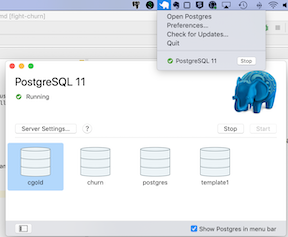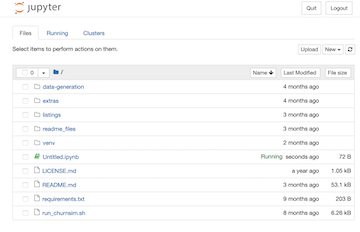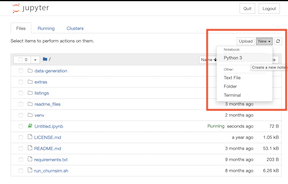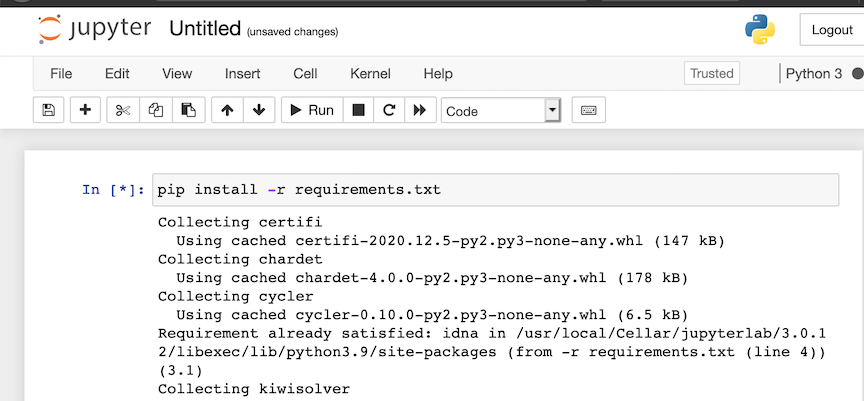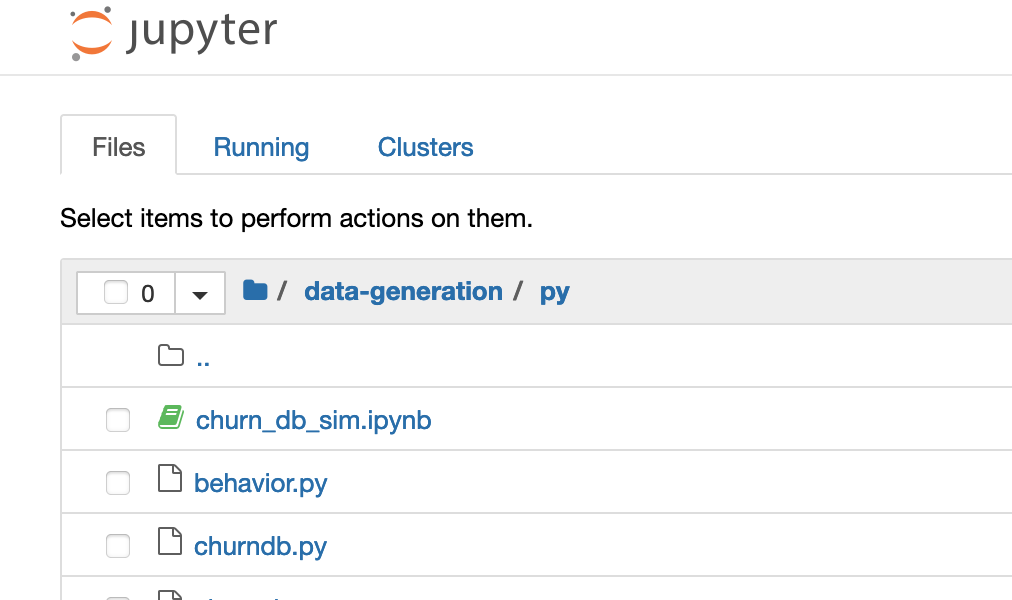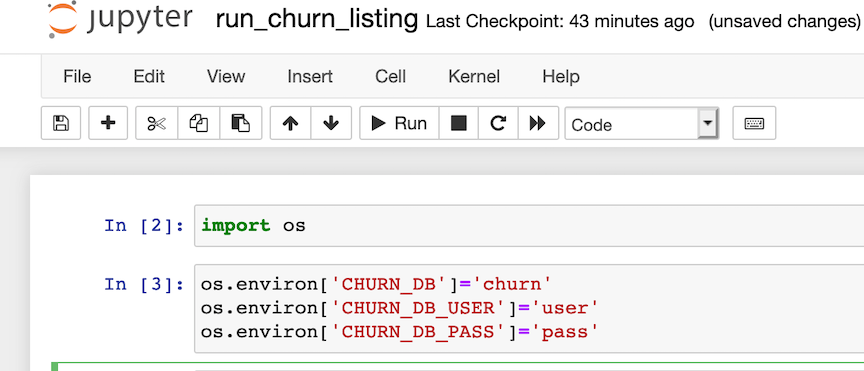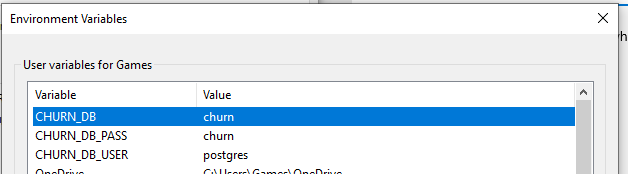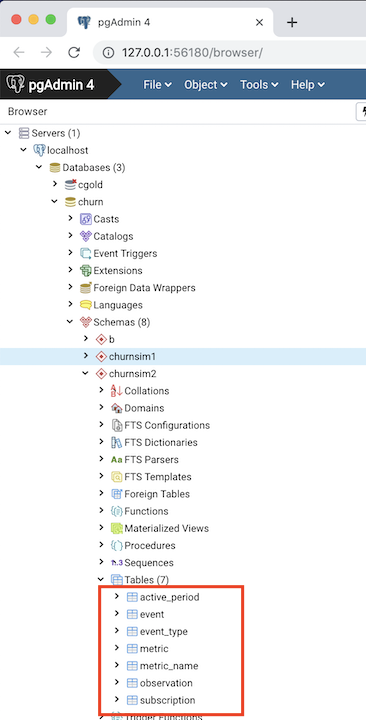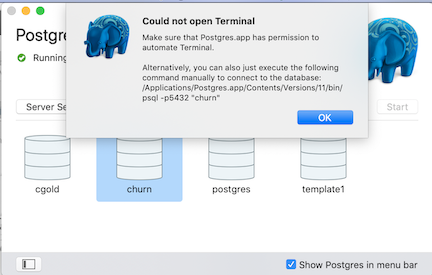This is code for the book "Fighting Churn With Data: Science and strategy for keeping your customers"; the book serves as a detailed guide to the code. You can get more information at:
- https://www.manning.com/books/fighting-churn-with-data, the publisher (Manning Publications)'s page for the book
- http://www.fightchurnwithdata.com, the author's blog site
- https://www.twitch.tv/carl24k_datascience, the author's live stream
This page contains the most up to date setup instructions, as well as information about some extra code that is mentioned in the book.
Setup Instructions
1 Getting Started
1.1 Prerequisites
1.2 Development Environment Setup
1.2.1 Database Setup
1.2.2 PyCharm Setup
1.2.3 Jupyter Notebook Setup
1.2.4 Command Line Setup
1.3 Data Creation / Loading
2 Running Book Code Listings
2.1 Running a Listing
2.2 Configuring How Listings are Run
Extras
3 Extras: Metric Calculation Framework
3.1 Event QA
3.2 Batch Metric Calculation
3.3 Metric QA
4 Extras: Dataset Export
5 Extras: Analysis Framework
Note from the author: These are basic startup/setup instructions that I think should work for most people using either shell Python or an IDE, on either Mac or Windows. (I would like to give Jupyter Notebook setup instructions in the future - if you have done it, please contact me.) I also want to apologize in advance because I am neither an expert in PostgreSQL nor an expert in Python, but I am about to give a lot of advice on how to setup and use these technologies - if you find I am not doing things the best way, or just not how you would have done it, please be patient. Same goes for the rudimentary state of some of the code - I'm doing the best I can with the time I've got. If you want to make things better please help help out! :)
Required:
- 12 Gb free disk space for the simulation data
- Python 3 and the required packages (requirements.txt)
- PostgreSQL
Recommended:
- PgAdmin - for PostgreSQL database setup
- PyCharm (Community Edition) OR Jupyter Notebooks - for running Python programs
- If you have never used Python before (or used Python and never used Jupyter) then start with the PyCharm because it is an all GUI set up process. Jupyter instructions are provided below for those who are already familiar with it.
If you need help installing Python 3, you can refer to this page for Mac:
For Windows there are resources here:
(If you are on linux I'm going to assume you know how to install your own python...)
Nearly all of the code for Fighitng Churn With Data should run with any Python 3.x version and all common package versions.
The only packages used that have version dependencies are the xgoost and and shap packages introduced in the later listings of chapter 9. These packages contain recent updates and may only be compatible with versions of Python later than 3.9, at the time of this writing. Note xgboost has other installation issues on Windows and Mac platforms, as described below in the section "Installing Virtual Environment and Requirements".
Please create an issue in the repository if you find any other instances of package or version incompatibilities.
I also recommend installing an Integrated Development Environment like PyCharm. PyCharm Community Edition was used by the author to write and run all the code for the book, so this README will include how to setup PyCharm (this is especially useful if you are new to Python, since an IDE can take care of some of the setup for you...)
To install PostgreSQL for Mac following these instructions:
To install PostgreSQL for Windows, use :
(That page has a different Mac installer if you don't like Postgresapp.)
For both Mac and Win, I also recommend installing installing pgAdmin to make it easier to import and export data, and run adhoc queries. Follow the instructions here:
For Mac you should make sure Posgres is running - here's what it looks like if you installed with PostgresApp on a Mac:
For Windows, I have not yet figured out how to make sure Postgres is running, but I also have not yet had a problem with it not running (please notify me if you have something to contribute on either subject.)
Before you can load data or run the code you have to do some setup on your system. If you never have done this before it may seem like a lot of work, and it kind of is, but this amount of setup is routine when you begin to work with a new technology. If already know how to do this sort of thing feel free to igonre my instructions, which are primarily written for beginners to use GUI tools to get up and running.
The first thing you might need to do is connect to your local server (when I do this on Mac this is necessary;
on Windows, the connection to the localhost server was already present by default.)
If you don't already see localhost under the Servers tree in Pgadmin, control (right)
clicking on the root of the Servers tree and selecting Create
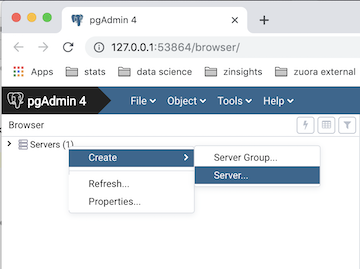
A dialog will open. Assuming you are working on a PostgreSQL database installed on your own computer then
in the first tab (General) name your connection localhost, and on the second tab (Connection) enter the
address 127.0.0.1 (which is the IP address to connect to a database locally.) You should also enter your
user name and password. So your dialog should look like the one below - then hit Save.
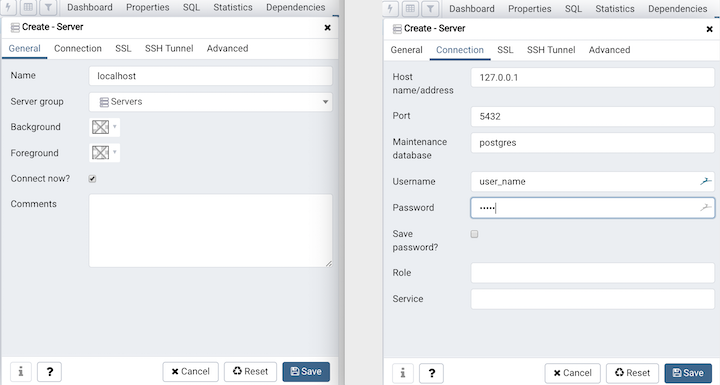
Next you need to create a new database to hold all of the churn data schemas you create. You will probably create multiple schemas as you work on the examples in the book and/or your own data so this will help keep these organized. An easy way to create a database is in PgAdmin - right click on the Databases node under localhost in the tree:
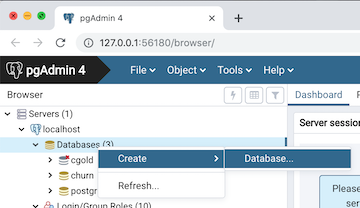
And enter the name of the new database (I used churn, but you can use whatever you want - just make the appropriate settings in your environment variable, section 1.2.2.3 below):
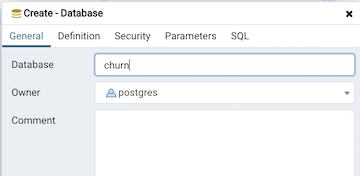
After you have cloned this repository
- launch PyCharm and go to the menu File / New Project
- In the file section window, select the folder for the repo. Leave it set to "Create New Virtual environment for htis project"
- Click Create
- It should say "The directory ... is not empty. Would you like to create a project from existing sources?" Click Yes
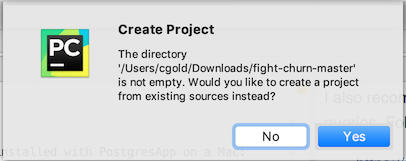
You should create a Python "virtual environment" for the project (I won't try to go into details here, but this allows you to install the packages used for the repo without interfering with anything else on your system).
In PyCharm, select from the menus:
- Mac: Pycharm / Preferences... and go to the area for Project
- Windows: File / Settings... and go to the area for Project
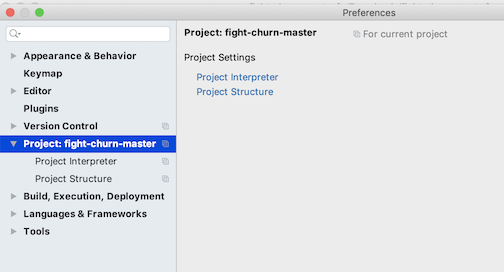
If you click on the gear wheel to the right of where it says you have the option to add a new one...
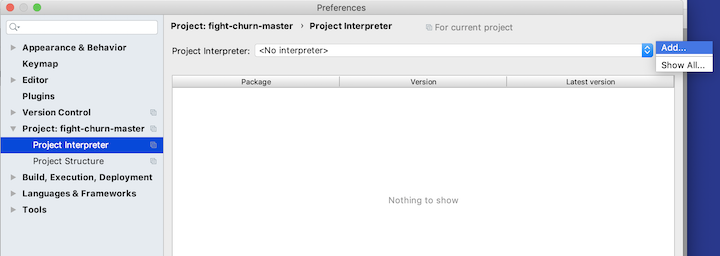
It will look something like this:
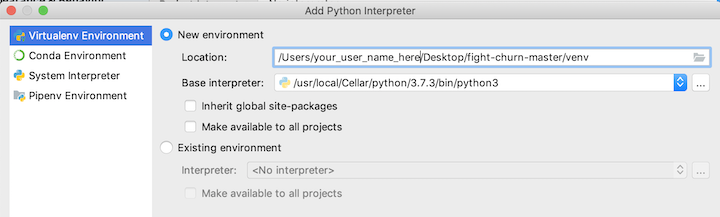
And after you click Okay it will take several seconds to create the virtual environment, and then it should look like this:
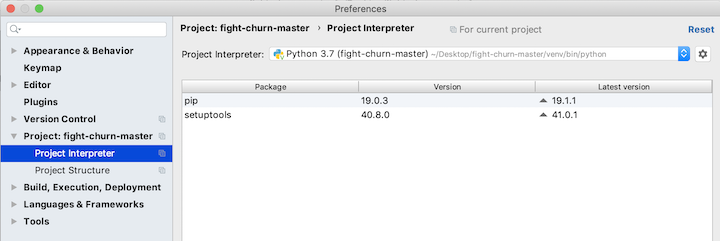
You will add more packages in a minute, but first finish with the project setup by going to the Project Structure section of the preferences:
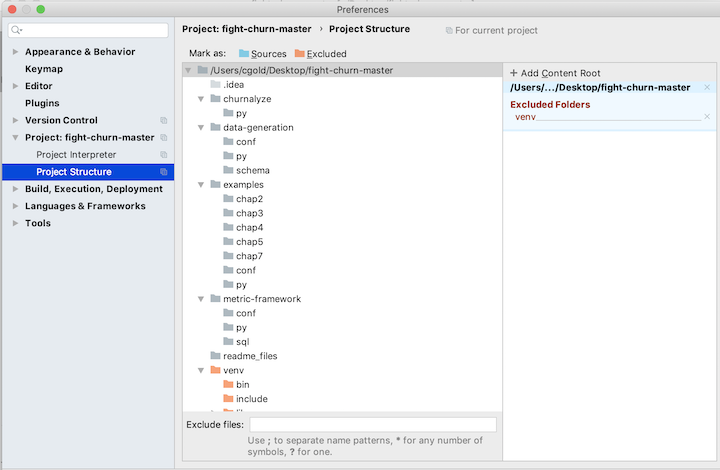
Select each folder that contains python source code, and click on the button Sources (with the blue folder next to it):
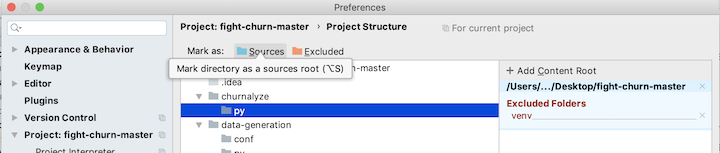
You should select the following folders:
- data-generation/py
- listings/py
- listings/chap5
- listings/chap6
- listings/chap7
- listings/chap8
- listings/chap9
- listings/chap10
When you are done your project preferences should look like this:
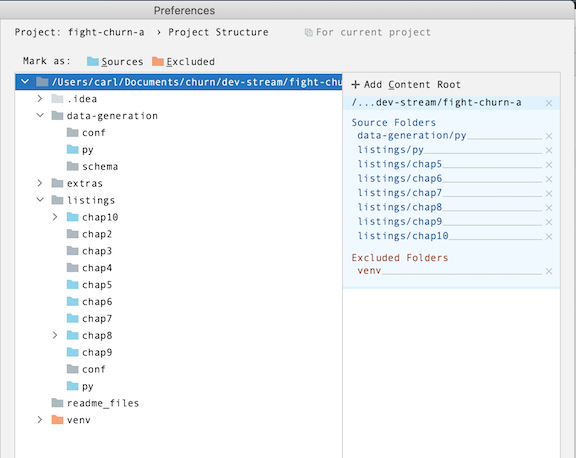
Now that you have created a Python project you can easily install the required packages.
- Start by opening the Python file data-generation/py/churndb.py . At this point you are not going to use it, but PyCharm might not do the requirements for you if you don't have a Python file open. (Thats actually a weird PyCharm gotcha.) At this point it should give you a bunch of message about Installing requirements at the top.
- Now, go ahead and opena the file requirements.txt in the root project folder - these are the packages you will install.
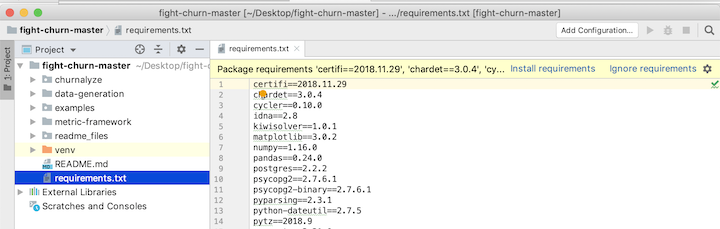
- Notice that at the top it says: Install requirements - click on that and the click Install in the dialog that comes up. Note that you have to be connected to the internet for this to work, and it will take several minutes for all the packages to be downloaded and installed.
A lot of the python code depends on access to the database you created for the churn data. You will set environment variables that will hold your database and login information, so that it does not have to be hard coded. The easiset way to do this in PyCharm is to set environment variables when you create a Run Configuration for the executables.
Here is one example of creating a run configuration for one of the programs: If you have not created any Run Configurations yet, you start with menu options Run > Edit Configurations as shown in pic below:
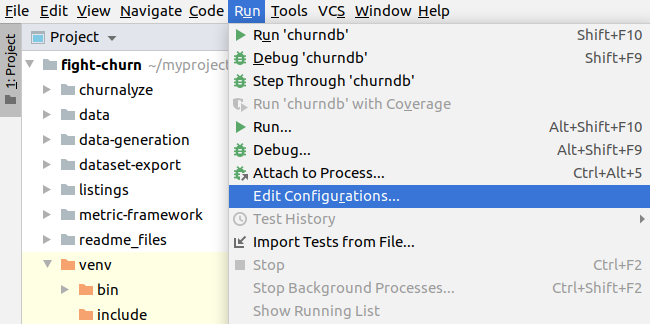
In the Run/Debug Configuration dialog click the + then Python to make a new python script configuration.
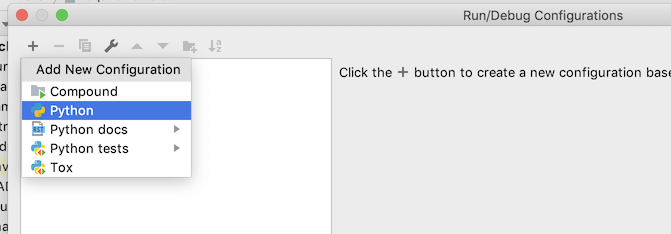
You will get an empty configuration, and the first thing to do is click on the Folder icon in the script path text box and pick the script path. The first script everyone will need to run is data-generation/py/churndb.py, which creates a schema for an analysis. After selecting this script, your configuration should look like this, with both the script path and the working directory set to wherever the script is on your system:
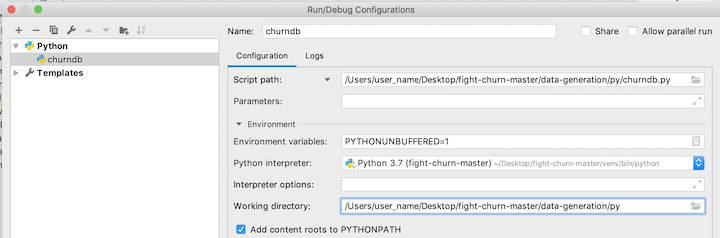
The next step is to add the environment variables, by clicking on the Browse button at the end of the environment variables text box:
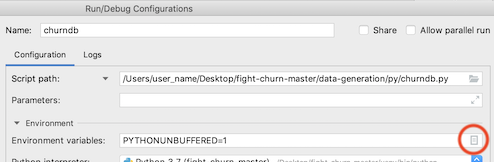
That button launches a dialog to add the environment variables. You need to add three:
- CHURN_DB : the name of the database for your churn analysis schemas (step 1.2.1 above)
- CHURN_DB_USER : the user name to login to the database
- CHURN_DB_PASS : the password to login to the database
After setting these, your environment variable dialog should look something like this:
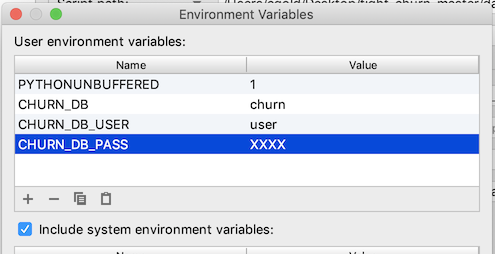
Select OK and save all the configuration changes. I'll say more about running this script in the next section on Data Loading / Creation.
For creating additional Run configurations, note that PyCharm allows you to duplicate and modify an existing configuration. So when you want to make another script with the same environment variables open the Configuration Dialog, now by clicking on the run configuration drop down then selecting Edit Configuration

Now choose to duplicate your existing Run configuration:
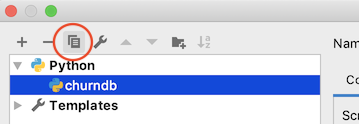
This will make another configuration the same as the existing one - you can rename it and reset the path to a different script, keeping the environment variables you already setup.
- Duplicating run configurations saves you the trouble of re-entering the environment variables
One last thing: After creating the Run Configuration you actually run a script in PyCharm
using menu configurations Run > Run 'churndb' as shown in pic below:

These instructions assume you already have Jupyter Notebooks installed. If you don't then you can consider the resources at https://jupyter.org/install.
-
launch a Jupyter notebook from the project root directory. It should look like the view shown below :
-
Start a new notebook from here (new button on the upper right...)
-
To install the required packages, run
pip install -r requirements.txt
-
Change the current directory to
data-generation/py -
Open the Notbook
churn_db_sim.ipnyb -
In the second cell, change the environment variables to match the database, username and password that you have created...
-
Run the first two cells to set the environment variables. You will need to re-run these cells every time you re-open the notebook, and the similar notebook that you use to run the listings.
-
The first program to run, which will create the required database tables, is in the next cell of the notebook - this is explained in more detail below in section 1.3.1.
If you are not using PyCharm of course you can run all this code from a terminal shell. You will need to manually setup a Python virtual environment with the required packages, and set a few environment variables.
In either Windows or Mac/Linux you should setup a virtual environment following the instructions at pythong.org:
https://packaging.python.org/guides/installing-using-pip-and-virtual-environments/
Then change to the repository folder fight-churn and install the requirements with:
pip install -r requirements.txt
The command for installing requirements is further documented on the same page at python.org.
NOTE: The precise version of packages required may vary on different systems and in the future. What is in the requirements is mostly non-specific but you may need to tailor it to your system.
Windows XG-Boost Warning: At the time of this writing there have been problems reported installing the xgboost package on Windows: https://discuss.xgboost.ai/t/pip-install-xgboost-isnt-working-on-windows-x64/57. If you are unable to install xgboost with pip, then you can try to install using the instructions outlined in that link. Alternatively, you can remove that requirement - note that you can still run all the code in the book except for the 2nd half of chapter 9 without xgboost.
Mac XG-Boost Warning: At the time of this writing there have been problems reported installing the xgboost package on recent versions of Mac OS: https://stackoverflow.com/questions/61971851/getting-this-simple-problem-while-importing-xgboost-on-jupyter-notebook If you are unable to install xgboost with pip, try performing the Lib OMP installation described above first. Alternatively, you can remove the xgboost requirement - note that you can still run all the code in the book except for the 2nd half of chapter 9 without xgboost.
The environment variables are specific to these programs and contain information need to access the
databse. You should add a few lines like this in your .bash_profile or .bashrc file on Mac/Linux
(or whatever is appropriate for the shell you use, but I will show this for bash because it seems to be the most common...)
export CHURN_DB=your_db
export CHURN_DB_USER=your_user
export CHURN_DB_PASS=your_password
Make sure to open a new terminal or source the .bashrc script after making the changes. You will also
need to add the code folders you want to run from the project to your PYTHONPATH environement variable;
note that because the code (particularly the examples) add code from packages defined in other directories
you really need to add these paths (it is not sufficient to simply run the script from the directory it is in.)
The rest of the README is written for people using PyCharm, but you can always run the same commands illustrated from the terminal...
If you are using Windows, you will need to setup the enviornment variables in the Advanced System Preferences. To make a long story short, you will need to end up with settings looking like this screenshot, but with the correct database, username and password for your setup:
The rest of the README is written for people using PyCharm, but you can always run the same commands illustrated from the terminal...
To run any of the code in the book you need to get some data loaded into your database. There are two types of data you need:
- Subscriptions (or the equivalent) for purchase of the product
- Customer Behavior Events using the product
For more detailed information about what the data has to look like you can see these on-line resources:
Or, see Chapter 2 (for Subscriptions) and Chapter 3 (for Events) in the book. For setup purposes (the focuse here) there are two options for getting this kind of data:
- You already have data of your own - this is the option for anyone who already works on an online product or service
- You can generate a simulated data set from a random model - this is the option for most students or people doing this for training purposes
Note that unfortunately there is no publicly available real data at this time. Subscription and customer data like this tends to be very sensitive information for the companies that hold it and so far there are no offers of data that can be made publicly available. (If you have such data that you would be willing to make publicly available please contact the author.)
Regardless of where you get your data from, you need to create the database schema and tables that it
to hold it. There is a python script in the folder data-generation for this. If you have been
following the instructions above then you have already made a Run Configuration for the script in
PyCharm, or prepared the Jupyter notebook churn_db_sim.ipnyb. There's just one more thing to do: name the schema that you will create.
- Open the file data-generation/py/churndb.py
- Edit the schema name in the file to the name you want
- If you are loading your own data, name it whatever you want
- If you are generating simulated data, leave it set to the name socialnet7 which is the default model for simulation
- Run the script using PyCharm or a Jupyter Notebook, as described above.
If everything works as planned you should see something like the following output:
/Users/user_name/fight-churn-master/venv/bin/python /Users/user_name/fight-churn-master/data-generation/py/churndb.py
Creating schema test (if not exists)...
Creating table event (if not exists)
Creating table subscription (if not exists)
Creating table event_type (if not exists)
Creating table metric (if not exists)
Creating table metric_name (if not exists)
Creating table active_period (if not exists)
Creating table observation (if not exists)
Process finished with exit code 0
A new schema and tables were created in your PostgreSQL database, which you can confirm by looking in PgAdmin:
If you made it this far then congratulations! You just ran your first bit of the fight-churn code.
If you don't have your own data to analyze then you should use the simulator program to create a
realistic (enough) simulation of subscription, churn and event data for you to run the book code examples on.
Code for generating artificial data to run the code is in the directory data-generation. In
the near future there will be a blog post explaining how the simulation works, and the instructions
here are limited to simply running the simulation.
- For PyCharm, follow the instructions in section 1.2.2.4 and duplicate and modify the run configuration for
data-generation/churndb.py(which you ran above) to make a new run configuration for the scriptdata-generation/churnsim.py(which you are about to run.) - For JupyterNotebooks you should have already run the first 3 cells of the notebook
churn_db_sim.ipynb. The simulation command is in the 4th cell of the notebook:run churnsim.py
If this is your first time following these instructions, just run it. You should start to see output like this:
/Users/user_name/fight-churn-master/venv/bin/python /Users/user_name/fight-churn-master/data-generation/py/churnsim.py
Matrix is not positive semi-definite: Multiplying by transpose
Creating 10000 initial customers for 2019-01-01 start date
Simulated customer 0: 5 subscription, 10243 events @ 2019-05-21 06:00:01.611085
Simulated customer 1: 5 subscription, 10076 events @ 2019-05-21 06:00:01.805228
Simulated customer 2: 5 subscription, 11501 events @ 2019-05-21 06:00:02.034017
Simulated customer 3: 5 subscription, 11643 events @ 2019-05-21 06:00:02.250260
Simulated customer 4: 5 subscription, 9869 events @ 2019-05-21 06:00:02.433102
...
There will be more like this and the whole process will take from around 10-30 minutes depending on the speed of your
system (so this may be a good time to go for a coffee break, lunch, nap, etc..) Please pardon the delay,
but the program is simulating the subscriptions, behavior and churn of more than 10,000 customers over 6 months time. The results of the simulation are all inserted into the database tables subscription and event. (There is no data for churns yet : you will derive that as part of the analysis process described in the book chapters 2 and 4.) You can (and should) confirm the results of the data simulation by querying the database directly, and you don't have to wait for the simulation to complete (so this is actually a good next step to take while you are waiting...)
churn=# select count(*) from socialnet7.subscription;
count
-------
52048
(1 row)
churn=# select count(*) from socialnet7.event;
count
---------
34198616
(1 row)
churn=#
Those are examples of what the numbers will look like when the simulation is over; yours won't look exactly like that, because its a random simulation and the results are different every time. But it should be a similar overall number. If you check the count midway through it will be less of course. (If you don't know how to launch a SQL prompt on your launch the PostgreSQL app and double click on the database. Mine doesn't actually launch the terminal directly, but it points in the right direction....)
Great! Now you have the data you need to run the code and learn the techniques in the book.
If you have your own data that you want to analyze then you need to load it into the subscription and
event tables of the churn analysis schema. I will outline the basic steps here, but I'm going to assume
that if you work in an organization that has its own churn data to analyze then either you know how to
export and import the data already (probably better than I could tell you), or you can get support from
someone else in your oganization. That said, for those of you have your own data but don't have a better
resource to turn to for how to load it, the process you will follow is:
-
Export the data from your equivalent of a
subscriptiontable. If you use Zuora to track your subscriptions, this is actually therate_plan_chargeobject. If you use Salesforce, this is may be theOpportunitytable (where the opportunity was won.) Each subscription record must have an account identifier, a start date and a price, quoted in Monthly Recurring Revenue (MRR). Terminated (churned) subscriptions must have the end date.
If you have other fields in the churn analysis subscription table (product name, units and quantity, billing frequency) then you can export these as well, or else export a NULL in those positions (which will make the import simpler.) Follow the order in the churn analysis subscription table:- id : integer
- account_id : integer
- product : text
- start_date : date
- end_date : date
- mrr : double
- quantity : double
- units : text
- bill_period_months : integer
-
Export the data from your equivalent of an
eventtable, and from whatever table names the event types (assuming there is a code name table separate from the event table. Every event must have an account identifier, a timestamp, and a type. The required fields for the events are:- id : integer
- event_time : timestamp
- event_type_id : integer
-
You can and should also export whatever additional data fields you have for your events that you think are important (amounts viewed or consumed, prices, content categories, etc.) Start by updating the the event table schema in
data-generation/schema/create_event.sqland recreate the table including your fields (You will have to drop the existing table that you created in step 1.3.1.)
If you know how to import and export PostgreSQL data using the command line then have it. Personally I did it with the PgAdmin Import/Export GUI, which you launch by command clicking (right clicking) with your mouse on the listing for the table you want to import into:
You can run the book listings with the python script listings/py/run_churn_listing.py.
- This script reads SQL and Python source code, and either binds variables (for SQL) or passes parameters (for Python) and executes the code.
- The code (listings from the book) are in the folders
chapNunder the listings directory. - Exactly what listings to run and what parametes are used are set in JSON files in the directory
listings/conf.
So you can use this utility as you go through the book - if you want to actually run the code from any listing on your local database, this is the easiest way to do it.
-
For PyCharm, start by making a Run Configuration for the script
listings/py/run_churn_listing.py, following the instructions in Section 1.2.2.4 (duplicate and modify one of your old configurations.) -
For a Jupyter Notebook change to the folder
listings/pyand use the notebookrun_churn_listing.ipnyb. Set the environment variables in the 2nd cell, as described above sin Section 1.2.3.2. The comand to run a listing is in the 3rd cell.
The script is preset to run the first code listing, listing 2.1 from chapter 2, for the
simulated data set socialnet7. If you have created a simulated dataset named socialnet7 as described
in section 1.3.2 you can run your configuration as is and you should see a result like this:
/Users/user_name/fight-churn/venv/bin/python /Users/user_name/fight-churn/listings/py/run_churn_listing.py
Running chap2 listing listing_2_1_net_retention
SQL:
----------
set search_path = 'socialnet7'; with
date_range as (
select '2019-03-01'::date as start_date, '2019-04-01'::date as end_date
),
start_accounts as
(
select account_id, sum (mrr) as total_mrr
from subscription s inner join date_range d on
s.start_date <= d.start_date
and (s.end_date > d.start_date or s.end_date is null)
group by account_id
),
end_accounts as
(
select account_id, sum(mrr) as total_mrr
from subscription s inner join date_range d on
s.start_date <= d.end_date
and (s.end_date > d.end_date or s.end_date is null)
group by account_id
),
retained_accounts as
(
select s.account_id, sum(e.total_mrr) as total_mrr
from start_accounts s
inner join end_accounts e on s.account_id=e.account_id
group by s.account_id
),
start_mrr as (
select sum (start_accounts.total_mrr) as start_mrr from start_accounts
),
retain_mrr as (
select sum(retained_accounts.total_mrr) as retain_mrr
from retained_accounts
)
select
retain_mrr /start_mrr as net_mrr_retention_rate,
1.0 - retain_mrr /start_mrr as net_mrr_churn_rate,
start_mrr,
retain_mrr
from start_mrr, retain_mrr
----------
RESULT:
Record(net_mrr_retention_rate=0.96039603960396, net_mrr_churn_rate=0.0396039603960396, start_mrr=1008.99, retain_mrr=969.030000000001)
Process finished with exit code 0
The first line shows you what chapter and listing are being run. Next it shows the SQL being run (this is a SQL listing). The final line prints out the result - the net retention rate, calculated with the SQL. Because the data was randomly simulated your result on the last line won't be exactly the same as that one, but it should be similar.
One way you can change what the script will run for by simply editing the constants in the "main" portion at the bottom of the file. Note these variables:
schema: the name of the churn data schema to run onchapter: the chapter to run a listing fromlisting: the number of the listing to run
The most common thing you will do is run a different listing on the same schema and chapter, so you would edit this line:
--listing=1
to whatever listing you want. So for example, to run listing 2.2 you can change the variable to:
--listing=2
Alternatively, the script accepts command line parameters. To run this way, provide the following three parameters (all required) and it will use those instead of the hard coded constants:
- The first command line parameter is the schema
- The second command line parameter is the chapter number
- The third command line parameter is the listing number
Note:
If you want to run listings from the command line, you also need to setup your Python virtual environment
and add the listing code paths to your PYTHONPATH (meaning, set them up the old fashioned way - not using PyCharm.)
Command line setup is not covered in this README at this time (but if you want to add such instructions please contribute!)
You can also set command line arguments in PyCharm, in the Run Configurations setup dialog. (But IMHO changing the command line arguments in the configuration dialog is more tedious than simply editing them script for this type of use...)
To see what listings are available to run, peruse the code in the chapter folders below listing. But note that your
schema must be configured to run each listing, as described in the next section. The socialnet7 (default) schema
has entries created for it already, but if you want to run the code on your own data you will need to enter your own
configuration.
Your schema must be configured to run each listing. The socialnet7 (default) schema
has entries created for it already, but if you want to run the code on your own data you will need to enter your own
configuration. Also if you want to change how the listings are run on socialnet7 this section will explain how to do it.
The configuration files are all in folder listings/conf and each schema has a configuration file that must have a name
that is <schema_name>_listings.json. So the configuration for the socialnet7 data set is in the file socialnet7_listings.json.
The configuration his a JSON with the following structure:
- The top level are keys for the chapters, "chap2", "chap3", etc.
- The next level is a set of objects representing each listing in the chapter
- The key for each object is the listing name, beginning with "listing__"
- The values for each object are parameters that apply to running that listing.
There are a few possible types of parameters.- Variables which are substituted in SQL, or passed as values to python functions
- Control parameters (described more below)
- There is a special object of chapter default parameters in each chapter, with the key
params. The defaults for the chapter will automatically be applied to every listing - parameters specified in each listing are override the defaults.
As mentioned, there are two special control parameters which are are not parameters of the listing:
type: must be eithersqlorpythonand controls how the listing is executedmode: controls how the result of the program is handled:mode=run: A SQL expected to return no results (like an insert)mode=one: A SQL expected to return one result, print itmode=top: A SQL expected to return many results, print the first 5 linesmode=save: A SQL expected to return many results, save the result in a csv file
Below is an example of the beginning of the listing configuration for the socialnet7 simulated data set:
"chap2" : {
"params" : {
"%from_yyyy-mm-dd": "2019-03-01",
"%to_yyyy-mm-dd": "2019-04-01",
"mode" : "one",
"type" : "sql"
},
"listing_2_1_net_retention" : {
},
"listing_2_2_churn_rate" : {
},
...
The following summarizes the configuration:
listing_2_1_net_retentionandlisting_2_2_churn_rateare enabled- Both listing will run with the parameters shown in the
paramssection:- The strings for start and from date and to date in the queries will be set as shown
- The listings are SQL
- The listings will print one result
(More to come on running Python listings when Chapter 5 is released...)
**Note that the code described in this section is not part of the book, Fighting Churn With Data. It is an extra example of code that the author used in his case studies. **
- The code described in this section is under the
extrasfoder in the repository.
Running the code listing by listing is useful for when you are learning the techniques described the book. But once you have mastered the basics and you are trying to actually analyze churn for a live product or service you will need a more efficient way to operate. The code described in this section is a partially automated framework for calculating metrics on events, and performing quality assurance (QA) checks associated with this process. So these are all the topics described in chapter 3, but this is a more scalable system for applying the techniques to a large data set than the example by example framework described in the last section.
As described in the book, the first step in calculating metrics should actually be running some tests on your event data. This section of the code contains a script that will automatically run generate a QA plot for each event type, as described in chapter 3.
The script that does is metric-framework/event_qa.py. To run it, make a Run Configuration as described in Section
1.2.2.4. If you are running for the default simulated data set, socialnet7 then the script is ready to run - just launch
it. You should see output like the following:
/Users/user_name/fight-churn/venv/bin/python /Users/user_name/fight-churn/metric-framework/py/event_qa.py
Checking event post
Checking event new_friend
Checking event like
Checking event view_feed
Checking event photo
Checking event message
Checking event unfriend
Saving results to ../../../fight-churn-output/socialnet7/
Process finished with exit code 0
The output is a set of of png images shown in the folder indicated by the relative path on the last line: It is a
folder nmaed fight-churn-output that is located adjacent to the repository folder. The figures will look
like this:
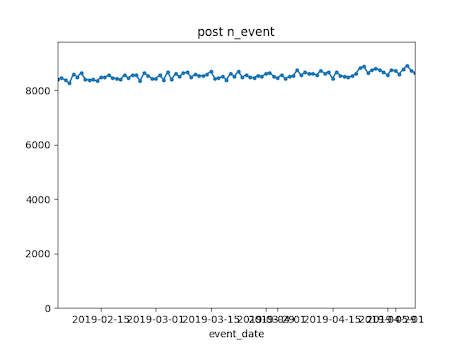
You can also configure the QA to run on numeric event properties, if you events have any. See the event_properties
field in the metric configuration described in section 3.2.2 (below).
Note that the metric QA uses the metric configuration to run - it takes the start and end dates for the QA from the configuration. So if you are running on your own data you need to create the metric configuration (described in detail in the next section) before you can run this QA. (For the defaulted simulated data a configuration is already there for you.)
After you are satisfied with the event data that has been loaded and is correct you can calculate metrics in batch jobs. There are three parts to the metric framework:
- Metric calculation SQL's in the
metric-framework/sqlfolder - Metric configurations in JSONfiles in the
metric-framework/conffolder - An execution program in python,
metric-framework/metric_calc.py
Here is a high level overview of how it works:
- The SQL's calculate the metrics desribed in the book, but they have to be configured with things like the type name for an event or the time window for a measurement.
- The configuration of what parameters to bind in the SQL's are stored in JSON in the
confdirectorynd - Each database schema has its own configuration file, so if you are using the default simulated data
socialnet7then the configuration for all of the metrics will be inconf/socialnet7_metrics.json. If you have loaded your own data in a schema calledsaascoyou need to make and fill out a configurationconf/saasco_metrics.json, etc. - Each metric that will be calculated must have its own entry in the JSON for its schema, and there is also a block of start and end date paramerters that are common to al the metrics.
- The Python program
metric-framework/metric_calc.pyreads the configuration for the schema passed as a parameter and calculates the metrics.
The following sections provide details about each part of the framework.
SQL's to calculate metrics are in the metric-framework/sql folder. These are the SQL's described in Chapter 3
(Measuring Customers) and Chapter 7 (Advanced Behavioral Metrics).
- The SQL's all have bind parameters prefaced by
%
For example, the metric for counting the number of events or aggregating an event property is:
set search_path = '%schema';
with date_vals AS (
select i::timestamp as metric_date from generate_series('%from_date', '%to_date', '7 day'::interval) i
)
insert into metric (account_id,metric_time,metric_name_id,metric_value)
select account_id, metric_date,%metric_name_id, (%quotwin)::float/(%measwin::float) * %fun
from event e inner join date_vals d
on e.event_time <= metric_date and e.event_time > metric_date - interval '%measwin week'
where e.event_type_id=%event_id
group by account_id, metric_date
order by account_id, metric_date;
The bind variables in the metric are:
%schema%from_date%to_date%event_id%metric_name_id%quotwin%measwin%fun
These will be substituted by the program based on the configurations when it is run. Details of what the SQL does and the meaning of bind parameters are in the related sections of chapter 3 and 7 in the book.
At the time of this writing the following metrics are available:
- metric_multi_event_tenscale.sql
- metric_over_period.sql
- metric_over_period_tenscale.sql
- metric_ratio.sql
- metric_subscription_billperiod.sql
- metric_subscription_mrr.sql
- metric_subscription_product_quantity.sql
- metric_subscription_unit_quantity.sql
- metric_tenure.sql
To calculate metrics in batch jobs you need to configure the metrics specifically for your event data in a
configuration file for your schema. For a simple example you can take a look at metric-framework/conf/socialnet7_metrics.json
which is setup to run for the default simulated data file. The configuration is a set of named objects where the
key is the name of the metric that will be created (the name to be entered in the table metric_name in the database)
and the value is an object containing key/value pairs that are the bind variables for the SQL. Here is an
example from the socialnet7 configuration:
"date_range": {
"from_date" :"2019-02-04",
"to_date" : "2019-05-06"
},,
"event_properties" : [],
"account_tenure": {
"sql" : "metric_tenure"
},
"post_per_month": {
"event_id": 0,
"fun" : "count(*)",
"measwin" : 8,
"quotwin" : 4,
"minten" : 2,
"sql" : "metric_over_period_tenscale"
}
The entire configuration is a JSON of name/value pairs that is loaded as a dictionary in Python. Each name maps to another object which contains additional name/value pairs.
The first object in the configuration is a named date_range which contains the start and end dates for the
metrics to be calculated as from_date and to_date.
The second object is a list of properties that are in the event table - these will be included in the Event QA (described above) if there are any. (In the future there will be a simulated data set with event properties, but not yet...)
The third object is an example of a no-parameter metric, account_tenure (described in Chapter 3 of the book).
The only parameter in the object is the sql parmeter which indicates which SQL file (in metric-framework/sql)
is run to make the metric calculation.
The second object in the example configuration is a metric that has multiple parameters.
This configuration will create a metric named "post_per_month". The sql parameter in the configuration object
indicates which specific SQL to execute in order to create the metric : in this case it is the sql
metric-framework/sqls/metric_over_period_tenscale.sql.
The other fields in the configuration object will all be matched to bind variables in the SQL.
Each metric you create requires one configuration and the easiest way to create them is copy/paste and then modify
the existing configurations. For more examples of metric configurations (the socialnet7 only has one example repeated)
look at the other sample file metric-framework/conf/x_metrics.json.
(Unless you really need to make a lot - then its not so easy to make them manually and
you should spend some time automating that process as well. Maybe that will be a future feature in this framework...)
Once you have configured metrics (or if you are using the default socialnet7) you calculate the metrics with the
metric-framework/metric_calc.py. You create a configuration for this script as described in Section 1.2.2.4 of this
README. If you run the default configuration you should see this in your terminal (or the "Run" window in PyCharm):
/Users/cgold/projects/ChurnBook/fight-churn/venv/bin/python /Users/cgold/projects/ChurnBook/fight-churn/metric-framework/py/metric_calc.py
TRUNCATING *Metrics* in schema -> socialnet7 <- ...
are you sure? (enter socialnet7 to proceed)
The program asks because if there were any metrics already saved, this program would wipe them out. If this is the first
time there is no data but the script is not smart enough to check - just enter the schema name as shown and hit <ENTER>
and you should see the following, although it will take a bit of time: each metric will take some time to calculate:
/Users/cgold/projects/ChurnBook/fight-churn/venv/bin/python /Users/cgold/projects/ChurnBook/fight-churn/metric-framework/py/metric_calc.py
TRUNCATING *Metrics* in schema -> socialnet7 <- ...
are you sure? (enter socialnet7 to proceed) socialnet7
Inserting metric socialnet7.account_tenure as id 0
set search_path = 'socialnet7'; with RECURSIVE date_vals AS ( select i::timestamp as metric_date from generate_series('2019-02-04', '2019-05-06', '7 day'::interval) i ), earlier_starts AS ( select account_id, metric_date, start_date from subscription inner join date_vals on start_date <= metric_date and (end_date > metric_date or end_date is null) UNION select s.account_id, metric_date, s.start_date from subscription s inner join earlier_starts e on s.account_id=e.account_id and s.start_date < e.start_date and s.end_date >= (e.start_date-31) ) insert into metric (account_id,metric_time,metric_name_id,metric_value) SELECT account_id, metric_date,0, extract(days from metric_date-min(start_date)) FROM earlier_starts group by account_id, metric_date order by account_id, metric_date;
Inserting metric socialnet7.post_per_month as id 1
set search_path = 'socialnet7'; insert into metric (account_id,metric_time,metric_name_id,metric_value) select m.account_id, metric_time, 1, (4/ least(8,m.metric_value)) * count(*) from event e inner join metric m on m.account_id = e.account_id and event_time <= metric_time and event_time > metric_time-interval '8 week' where e.event_type_id=0 and metric_name_id = 0 and metric_value >= 2 and metric_time between '2019-02-04'::timestamp and '2019-05-06'::timestamp group by m.account_id, metric_time, metric_value order by m.account_id, metric_time, metric_value;
Inserting metric socialnet7.new_friend_per_month as id 2
set search_path = 'socialnet7'; insert into metric (account_id,metric_time,metric_name_id,metric_value) select m.account_id, metric_time, 2, (4/ least(8,m.metric_value)) * count(*) from event e inner join metric m on m.account_id = e.account_id and event_time <= metric_time and event_time > metric_time-interval '8 week' where e.event_type_id=1 and metric_name_id = 0 and metric_value >= 2 and metric_time between '2019-02-04'::timestamp and '2019-05-06'::timestamp group by m.account_id, metric_time, metric_value order by m.account_id, metric_time, metric_value;
Inserting metric socialnet7.like_per_month as id 3
set search_path = 'socialnet7'; insert into metric (account_id,metric_time,metric_name_id,metric_value) select m.account_id, metric_time, 3, (4/ least(8,m.metric_value)) * count(*) from event e inner join metric m on m.account_id = e.account_id and event_time <= metric_time and event_time > metric_time-interval '8 week' where e.event_type_id=2 and metric_name_id = 0 and metric_value >= 2 and metric_time between '2019-02-04'::timestamp and '2019-05-06'::timestamp group by m.account_id, metric_time, metric_value order by m.account_id, metric_time, metric_value;
Inserting metric socialnet7.view_feed_per_month as id 4
set search_path = 'socialnet7'; insert into metric (account_id,metric_time,metric_name_id,metric_value) select m.account_id, metric_time, 4, (4/ least(8,m.metric_value)) * count(*) from event e inner join metric m on m.account_id = e.account_id and event_time <= metric_time and event_time > metric_time-interval '8 week' where e.event_type_id=3 and metric_name_id = 0 and metric_value >= 2 and metric_time between '2019-02-04'::timestamp and '2019-05-06'::timestamp group by m.account_id, metric_time, metric_value order by m.account_id, metric_time, metric_value;
Inserting metric socialnet7.photo_per_month as id 5
set search_path = 'socialnet7'; insert into metric (account_id,metric_time,metric_name_id,metric_value) select m.account_id, metric_time, 5, (4/ least(8,m.metric_value)) * count(*) from event e inner join metric m on m.account_id = e.account_id and event_time <= metric_time and event_time > metric_time-interval '8 week' where e.event_type_id=4 and metric_name_id = 0 and metric_value >= 2 and metric_time between '2019-02-04'::timestamp and '2019-05-06'::timestamp group by m.account_id, metric_time, metric_value order by m.account_id, metric_time, metric_value;
Inserting metric socialnet7.message_per_month as id 6
set search_path = 'socialnet7'; insert into metric (account_id,metric_time,metric_name_id,metric_value) select m.account_id, metric_time, 6, (4/ least(8,m.metric_value)) * count(*) from event e inner join metric m on m.account_id = e.account_id and event_time <= metric_time and event_time > metric_time-interval '8 week' where e.event_type_id=5 and metric_name_id = 0 and metric_value >= 2 and metric_time between '2019-02-04'::timestamp and '2019-05-06'::timestamp group by m.account_id, metric_time, metric_value order by m.account_id, metric_time, metric_value;
Inserting metric socialnet7.unfriend_per_month as id 7
set search_path = 'socialnet7'; insert into metric (account_id,metric_time,metric_name_id,metric_value) select m.account_id, metric_time, 7, (4/ least(8,m.metric_value)) * count(*) from event e inner join metric m on m.account_id = e.account_id and event_time <= metric_time and event_time > metric_time-interval '8 week' where e.event_type_id=6 and metric_name_id = 0 and metric_value >= 2 and metric_time between '2019-02-04'::timestamp and '2019-05-06'::timestamp group by m.account_id, metric_time, metric_value order by m.account_id, metric_time, metric_value;
Process finished with exit code 0
The program prints out each metric as it inserts them into the metric name table and runs the SQL to insert the results into the metric table.
The default of the program is calculate all the metrics for the socialnet7 schema, but you can control this behavior
with a constant saved at the top of the file metric_calc.py :
schema='socialnet7'
run_mets=None
# run_mets=['account_tenure','post_per_month']
If you uncomment the line run_mets=[... you can specify any list of metrics and when the script runs it will only calculate
those metrics. This is useful because you normally iterate and can create additional metrics after investigating a first
group.
At this point you should check on the results of the metric calculation you have just run. You could query the database directly, or you can use the script described in the next section.
The script metric-framework/metric_qa.py will create plots for metric QA (Quality Assurance) like the ones described
in Chapter 3 of the book. To get started, just make a new Run Configuration (Section 1.2.2.4 of this README) and if
you are using the default socialnet7 data set just run it. You should see the following printout:
/Users/cgold/projects/ChurnBook/fight-churn/venv/bin/python /Users/cgold/projects/ChurnBook/fight-churn/metric-framework/py/metric_qa.py
Checking metric socialnet7.account_tenure
Checking metric socialnet7.post_per_month
Checking metric socialnet7.new_friend_per_month
Checking metric socialnet7.like_per_month
Checking metric socialnet7.view_feed_per_month
Checking metric socialnet7.photo_per_month
Checking metric socialnet7.message_per_month
Checking metric socialnet7.unfriend_per_month
Saving results to ../../../fight-churn-output/socialnet7/
Process finished with exit code 0
As described on the last line of the printout, results are saved in a directory named fight-churn-output which is
alongside the fight-churn source directory. (The confusing printout is the relative path from the
script directory.) Each of the plots produced by the script for the default socialnet7 simulation data will look roughly
like this:
Note that the metric QA uses the metric configuration to run - it only runs on metrics that are listed in the configuration and takes the start and end dates for the QA from the configuration.
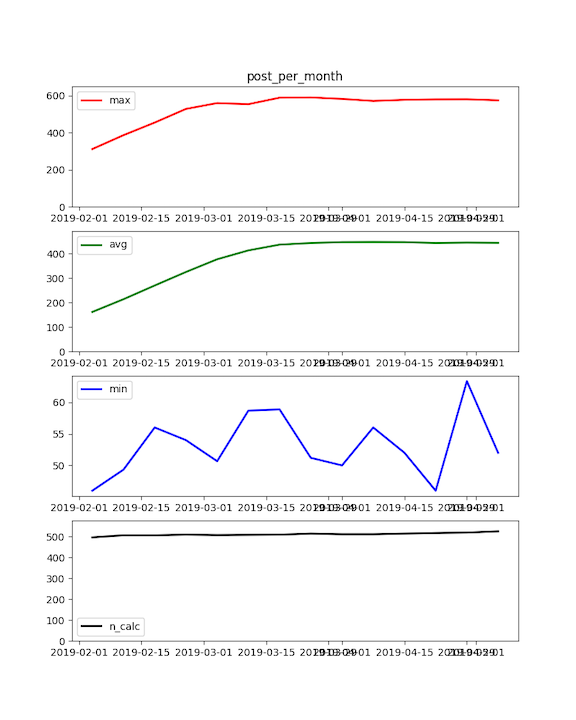
**Note that the code described in this section is not part of the book, Fighting Churn With Data. It is an extra example of code that the author used in his case studies. **
- The code described in this section is under the
extrasfoder in the repository.
Chapter four of the book explains how to create a churn dataset from a database schema containing subscriptions and metrics. You can run each step of the process with the framework for running listings (described above). But there are a few problems with doing it that way when you are iterating on different versions of a dataset for a real project.
- You want to run all the steps at once, not one at a time
- The code does not clean out the results of prior runs, so you need to manually clear out the tables between executations.
- The final select statement in the listings is hard coded to the metrics from one particular simualted data set
The code in the folder dataset-export handles these problems by making a single script that does everything. The python
script is dataset-export/observe_churn.py. To get started, just make a new Run Configuration
(Section 1.2.2.4 of this README) and if you are using the default socialnet7 data set just run it. The script prints out
the SQL from each step, just like the script that runs the book SQL listings. When it is done it should print
that it is saving the dataset:
...
Saving: ../../../fight-churn-output/socialnet7/socialnet7_dataset.csv
If you want to run this for your own dataset it accepts command line arguments to change the defaults:
--schema: The name of the schema to run against--frdt: The earliest date to export, in the format YYYY-MM-DD--todt: The latest date to export, in the format YYYY-MM-DD--interval: The interval between the metric observations. Typically 7 days (if you followed the guidelines in the book.) Note that this is just telling the code about the metrics.
ALSO NOTE: You must set up the chapter 4 listing configurations (as described above) to use this! Thats because the
script actually imports and runs the listings 4.1, 4.2 and 4.4 as they are written. The observe-churn.py only differs
from the listing program in the final step where it does the export.
- Carl Gold carl24k
This project is licensed under the MIT License - see the LICENSE.md file for details