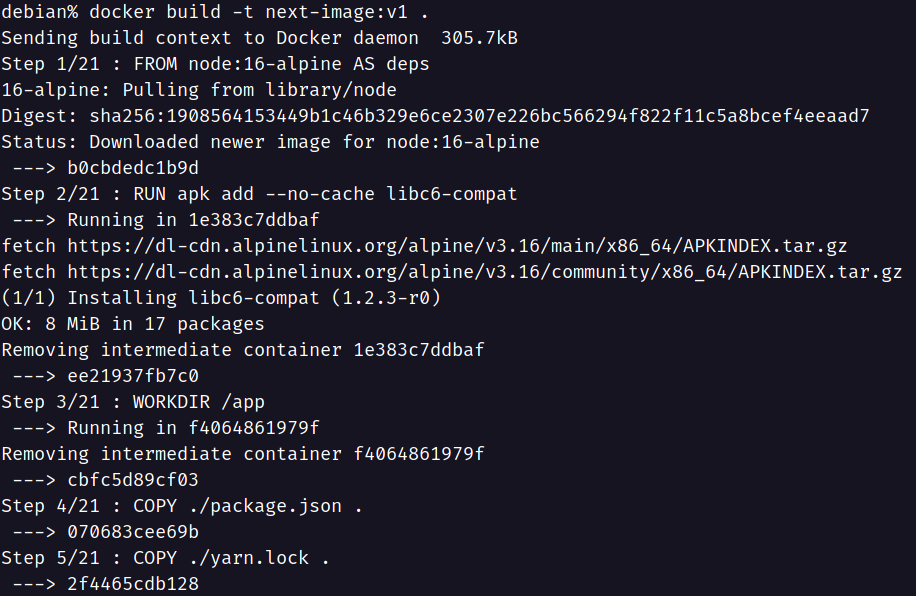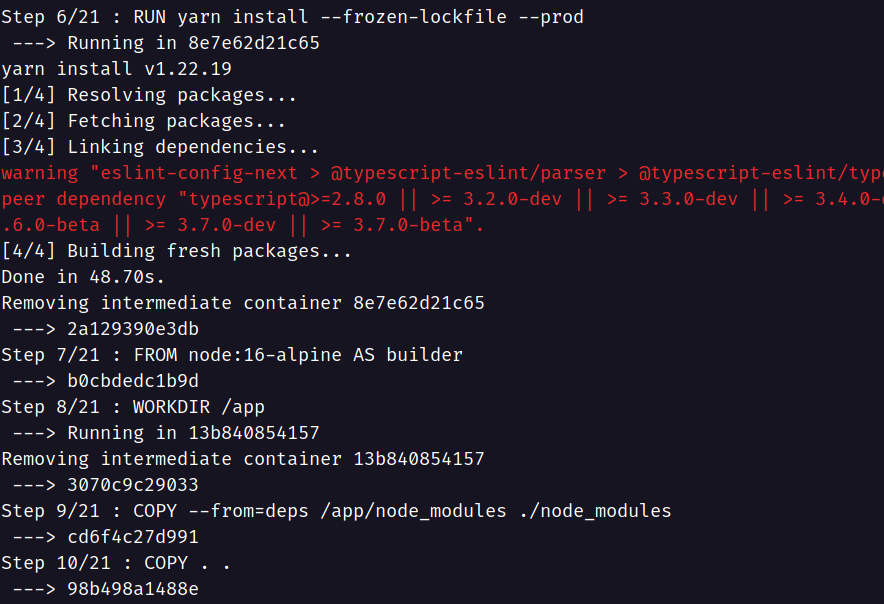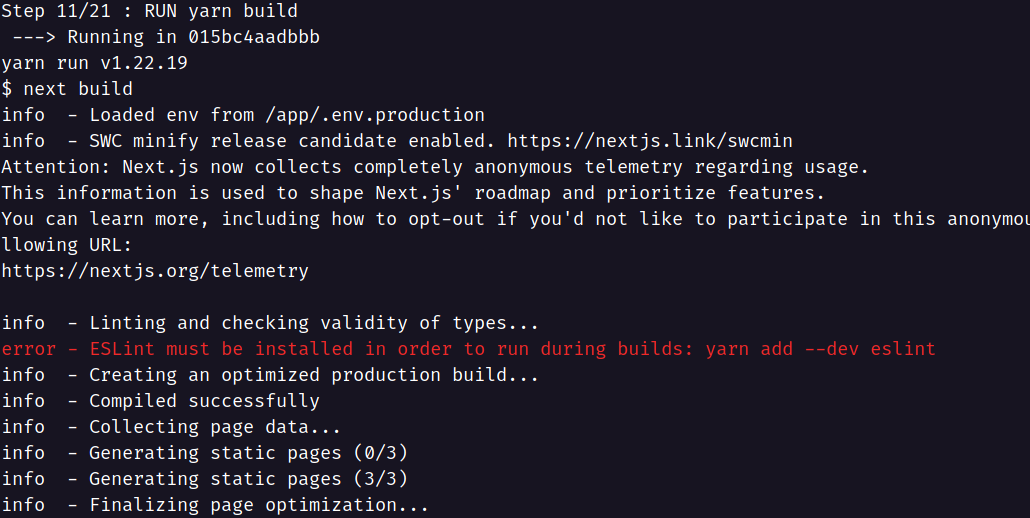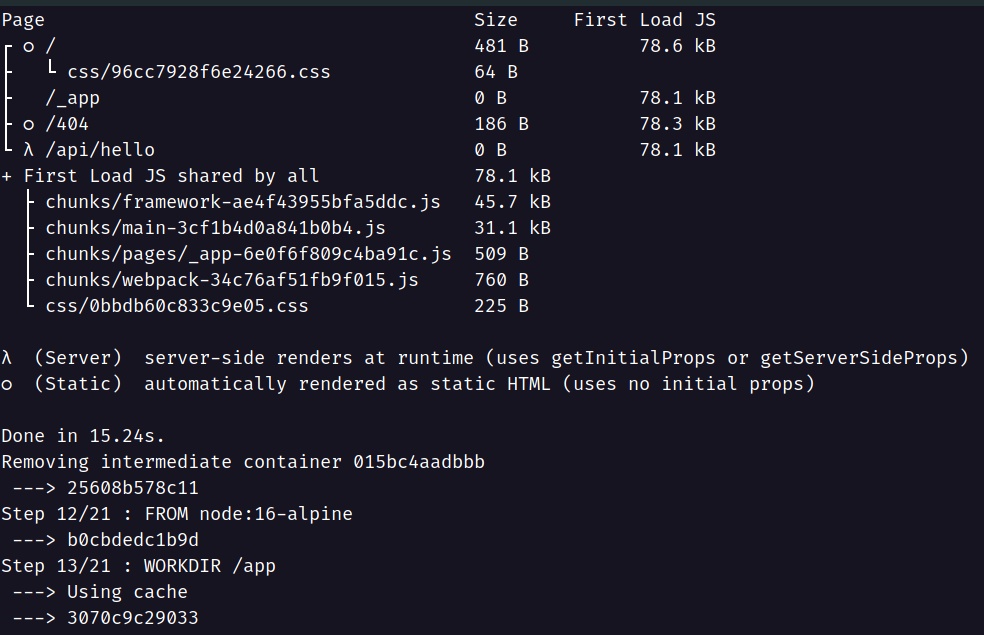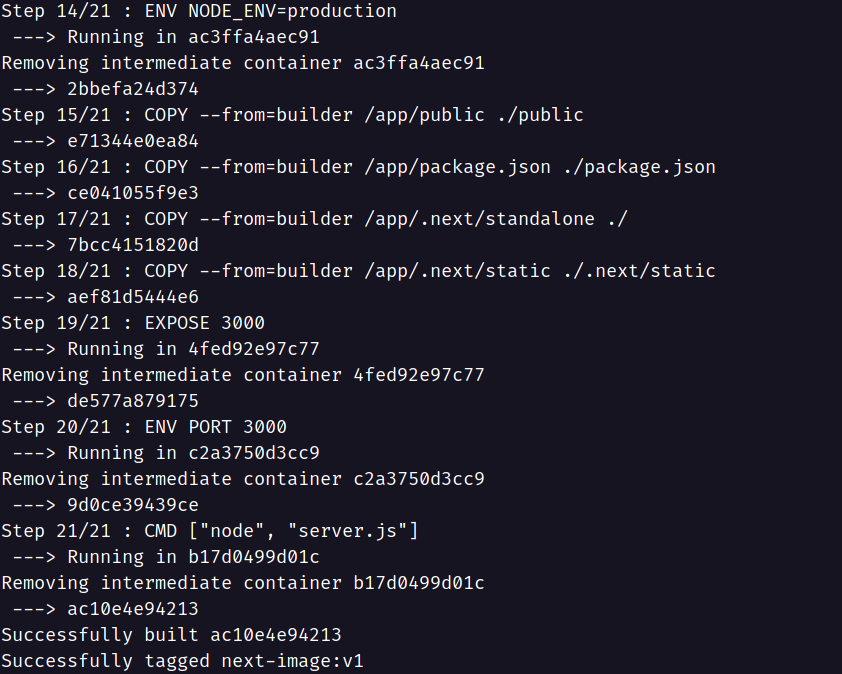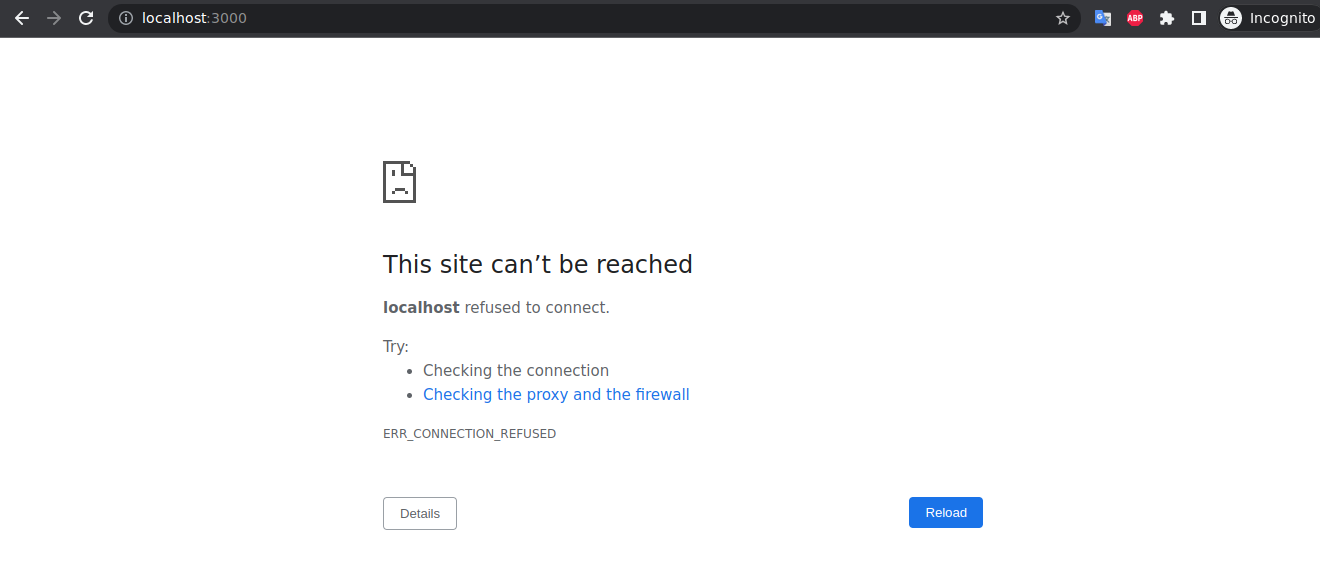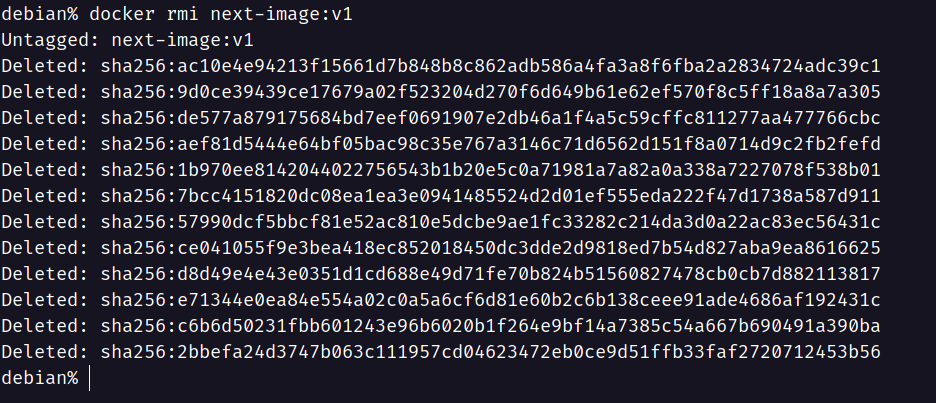Warning This is a demo on how you can containerize a nextjs application at its bare basic. I'd recommend the official guide for the production grade deployment.
To containerize a nextjs application, a multi-stage docker will be employed with three stages. Before starting the process we need to make sure that the next.config.js file has the following property output: "standalone". It will be explained on stage 2 why would we need this. Let's start by creating the Dockerfile.
In stage 1, we'll install all the dependencies that will be required to build and run the application. We start from the node:16-alpine base image and name the stage deps.
FROM node:16-alpine AS depsAftward, we install libc6-compat. As alpline images are usually small they can sometimes lack all the dependencies required for applications to run. To add those missing libraries, it is recommended to add libc6-compat. You can read more here.
RUN apk add --no-cache libc6-compatNow, we change the working directory in the image to /app.
WORKDIR /appNow, we'll copy the package.json and yarn.lock and install all the required node modules.
--prod flag will ensure that only the production dependencies are installed. Upon installation, this will mark the end of stage 1.
COPY ./package.json .
COPY ./yarn.lock .
RUN yarn install --frozen-lockfile --prodWe begin the stage 2 node:16-alpine base image aging but this time name the stage builder. Afterword, we change the working directory in the docker image to /app.
FROM node:16-alpine AS builder
WORKDIR /appNow, we'll copy all dependencies to the image's current working directory (/app). --from=deps is used to refer to stage 1 (deps). Therefore, the copying of node_modules will take place from stage 1's /app directory to the current images working directory which is also named /app. Once dependencies have been copied, the source codes will be copied from the user's local machine's current directory to the docker image's /app directory.
COPY --from=deps /app/node_modules ./node_modules
COPY . .If there is a file containing the environment variable then that needs to be renamed to .env.production. For example:
COPY .env.production.sample .env.productionOnce, all the necessary files are copied, yarn bulid will be used to generate the production build. With this stage 2 is complete.
RUN yarn buildWe start stage 3, with node:16-alpine image again as in previous stages however we no longer require to name the stage. We then change the working directory to /app and add the environment variable NODE_ENV=production.
FROM node:16-alpine
WORKDIR /app
ENV NODE_ENV=productionNow, we'll copy all the production build assets to current images from stage 2 (builder) as follows:
COPY --from=builder /app/public ./public
COPY --from=builder /app/package.json ./package.json
COPY --from=builder /app/.next/standalone ./
COPY --from=builder /app/.next/static ./.next/staticIf the default configuration of next.config.js is not used then it needs to be copied to the image as follows:
COPY --from=builder /app/next.config.js ./Now, we can expose the port that will the used by the application and set the port to the environment variable.
EXPOSE 3000
ENV PORT 3000Finally, we start the server with the following command.
CMD ["node", "server.js"]Now it's time for a demo! Let's start by building the image and providing it the name next-image:v1 where next-image is considered the repository name and v1 the tag name. This will show the following output in the terminal.
docker build -t next-image:v1 .We can check the image as follows:
docker imagesOnce the build process is complete, we can now spin up the container by using docker run command as follows:
docker run --name next-app -t next-image:v1Here, --name is used to give a name to the container and -t next-image:v1 is to specify the image out of the container that will be built. After the container starts we can check to localhost:3000 to see the app. However, doing so would result in the following:
This seems to be counterintuitive as we have already exposed port 3000 in the dockerfile so we should see the app at that port. However, this is not the case because by default any container is inaccessible to the outside world i.e. local machine on which the container is running. Therefore, we need to map the local machine's port to the containers port using -p flag as follows:
docker run --name next-app -p 3000:3000 -t next-image:v1Now, when we go to localhost:3000 we can see the app. Magic, right?!
Once we're done playing around with the app, we can press Cltr + C to stop the application. This however does not delete the container. To delete the container, we need to use docker rm command followed by the container name.
docker rm next-appAnd finally to delete the image we need to use docker rmi followed by the image name as follows:
docker rmi next-image:v1If you want to quickly checkout the app without going through all the hustle then you can use docker compose to do that as follows:
docker compose upThis will use the docker-compose.yml in the root directory, create the image and spin up the container all using just a single command.
THANKS FOR READING. TAKE CARE.