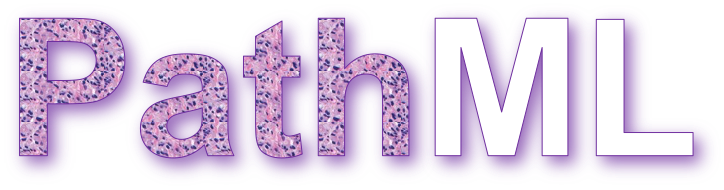A toolkit for computational pathology and machine learning.
View documentation
Please cite our paper
There are several ways to install PathML:
- pip install (recommended for users)
- clone repo to local machine and install from source (recommended for developers/contributors)
Options (1) and (2) require that you first install all external dependencies:
- openslide
- JDK 8
We recommend using conda for environment management. Download Miniconda here
Note: these instructions are for Linux. Commands may be different for other platforms.
Create conda environment
conda create --name pathml python=3.8
conda activate pathml
Install external dependencies (Linux) with Apt
sudo apt-get install openslide-tools g++ gcc libblas-dev liblapack-dev
Install external dependencies (MacOS) with Brew
brew install openslide
Install OpenJDK 8
conda install openjdk==8.0.152
Optionally install CUDA (instructions here)
Install PathML
pip install pathml
Clone repo
git clone https://github.com/Dana-Farber-AIOS/pathml.git
cd pathml
Create conda environment
conda env create -f environment.yml
conda activate pathml
Optionally install CUDA (instructions here)
Install PathML:
pip install -e .
To use GPU acceleration for model training or other tasks, you must install CUDA. This guide should work, but for the most up-to-date instructions, refer to the official PyTorch installation instructions.
Check the version of CUDA:
nvidia-smi
Install correct version of cudatoolkit:
# update this command with your CUDA version number
conda install cudatoolkit=11.0
After installing PyTorch, optionally verify successful PyTorch installation with CUDA support:
python -c "import torch; print(torch.cuda.is_available())"
Jupyter notebooks are a convenient way to work interactively. To use PathML in Jupyter notebooks:
PathML relies on Java to enable support for reading a wide range of file formats.
Before using PathML in Jupyter, you may need to manually set the JAVA_HOME environment variable
specifying the path to Java. To do so:
- Get the path to Java by running
echo $JAVA_HOMEin the terminal in your pathml conda environment (outside of Jupyter) - Set that path as the
JAVA_HOMEenvironment variable in Jupyter:import os os.environ["JAVA_HOME"] = "/opt/conda/envs/pathml" # change path as needed
conda activate pathml
conda install ipykernel
python -m ipykernel install --user --name=pathml
This makes PathML available as a kernel in jupyter lab or notebook.
PathML is an open source project. Consider contributing to benefit the entire community!
There are many ways to contribute to PathML, including:
- Submitting bug reports
- Submitting feature requests
- Writing documentation and examples
- Fixing bugs
- Writing code for new features
- Sharing workflows
- Sharing trained model parameters
- Sharing
PathMLwith colleagues, students, etc.
See contributing for more details.
The GNU GPL v2 version of PathML is made available via Open Source licensing. The user is free to use, modify, and distribute under the terms of the GNU General Public License version 2.
Commercial license options are available also.
Questions? Comments? Suggestions? Get in touch!