In a hypothetical near-future scenario, an outbreak of HZV - "Hypothetical Zombie Virus" - is turning infected people who are not treated in time into zombies, hungry for brains.
In this workshop you will learn how you can automate a Process using Camunda Platform 8. You are going to learn some fundamentals about modelling BPMN and DMN, get insights about the implementing service tasks, and use various components of the Camunda Platform stack. As a scenario we try to prevent the human race from being overrun by Zombies. Of course this can only be achieved by implementing a quarantine process from the view of the health-department. No big deal, we're just saving the future of humanity using BPMN.
Welcome to Camunda's Platform 8 Code Studio! These exercises and notes have been designed for an actual workshop. They act as a resource for the moderator, but you can also follow the exercises here without attending an actual event - just imagine that you hear your favorite Developer Advocate talking to you. This readme contains detailed instruction on how to complete the exercises. In the other folders, you'll find solutions to the model and code.
The presentation from the workshop is provided as well.
To structure this course we are going to split it into 6 exercises:
- What kind of process can you imagine to make your government more efficient in processing HZV cases? - Design it!
- Having aligned on one process, we now need to automate things. But how? - Get familiar with Camunda 8 and discover features!
- Design / Implement a first draft of the process with User Tasks and Forms!
- Automating it - Choosing a Camunda 8 Client and automating the process!
- Analysis time - Is our process better than the government one? Generate awesome dashboards in Optimize!
This section describes the prerequisites for this course. In order to participate, you need to set up a development environment of your choice. We are going to support you either in Node.js, Spring Boot, or .Net. Please make sure you have the supported version and an IDE of your choice installed.
| Environment | Supported Version |
|---|---|
| Node.js | >= 16.6.1, >=14.17.5, or >=12.22.5 |
| .NET | .NET standard 2.0 or higher, .NET core 2.1 or higher or .NET framework 4.7.1 or higher |
| Spring Boot | Java 8 or higher (Java 11 or higher recommended) |
General getting started guides for each language:
- Tutorial about Node.js
- Getting started with .Net
- How to get going with SpringBoot
It is required to sign up for the Camunda Platform 8 trial in front of the workshop. This trial will last for 30 days, so make sure it is still active when the workshop is taking place. You can sign up here.
If you are working asynchronously on this Code Studio it is recommended to check out this YouTube playlist. In these videos you will be guided through the exercises and get some useful information as well as live demos.
In this exercise you are asked to design a process using BPMN and DMN. Down below, we summarized the scenario which should be covered in the workflow. To model it use the Camunda 8 Web Modeler.
We are designing a process to manage the quarantine of persons infected with HZV - the "Hypothetical Zombie Virus". Statistically, 5% of people who are infected with the Zombie Virus turn into actual undead Zombies, with an insatiable craving to eat human brains. The other 95% experience mild symptoms - mostly an extreme craving for ice cream.
In order to stop the spread of the undead and the collapse of modern civilisation, you have been tasked with designing and automating a quarantine process using Camunda Platform 8.
The virus has a different effect in different age groups. People aged 30 and under recover faster, and they can be cleared of the danger of turning into Zombies in 5-7 days. People over 30 can turn into Zombies anywhere up to 10 days.
In order to keep society running, it's an acceptable risk to release people under 31 years of age from quarantine at the lower bound of their risk period (5 days), if they work in a "critical infrastructure" role (like a power plant) - we're balancing the collapse of civilization from brain-eating Zombies or a collapse from a runaway nuclear power plant here.
When someone tests positive for the HZV the Health Department is informed. They immediately contact the infected person and notify them to quarantine, and for how long, then check on them regularly - every two days. If the person turns into a Zombie during the quarantine period, the quarantine process ends, and another process is started.
When the quarantine period ends without the person turning into a Zombie, the Health Department issues a digital recovery certificate and sends it to the person. This certificate can be used to get a 10% discount at participating ice-cream retailers.
With all of this information in hand, it's up to you to create the best possible quarantine process using Camunda 8 Web Modeler, keeping the various contingency plans and timelines in mind.
Need a hint? One solution we came up with can be found in ressources/hzvprocess.bpmn, which is described in README_process.md.
You may like to refer to the BPMN Primer and the docs for Decision Modeling Notation (DMN) in the Camunda 8 documentation.
After having modelled and aligned on our process diagram we are now going to discover the capabilities of Camunda 8.
Camunda Platform 8 is powered by Zeebe, a new class of BPMN workflow engine that delivers true horizontal scalability and enables high-performance use cases that were once beyond the realm of workflow automation. It is architected for the cloud from the ground up and is ideally for cloud application use cases such as microservices-based applications and integrates seamlessly with best-in-class cloud components.
The Camunda 8 Console acts as an entry point to Camunda Platform 8. After having logged in or signed up for a trial you will be redirected to the landing page.
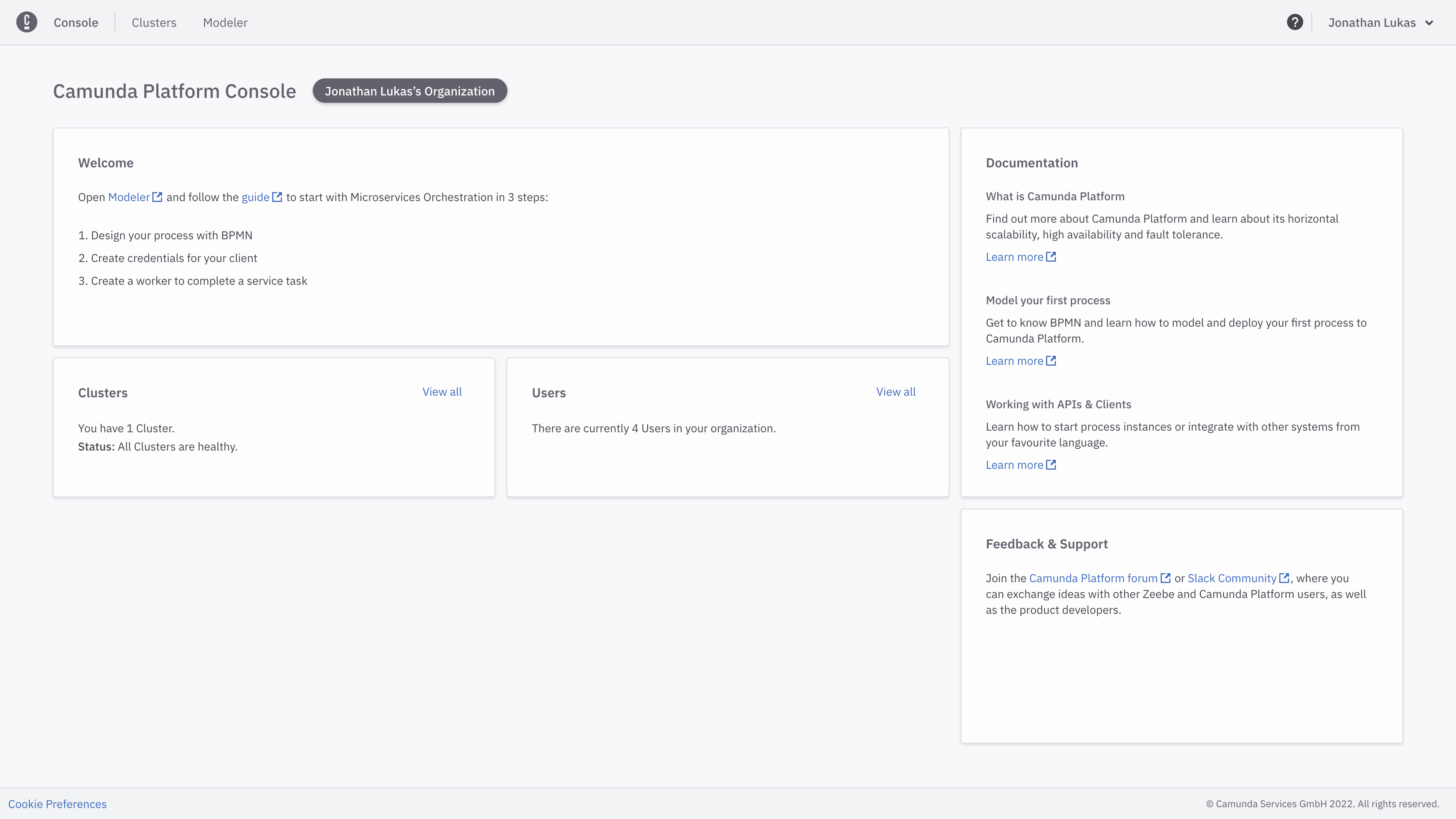 From this page onwards you can do various things:
From this page onwards you can do various things:
- It's the home of the Organization you are part of. So you can manage your team members accordingly.
- Open up the Web Modeler to create some awesome collaborative BPMN models.
- Get to manage your Clusters i.e. to boot up a new one or to access an existing one.
- And of course you have quick access to various knowledge resources.
Since you have already modeled a process in the previous task lets take a look at our Clusters for now.
If you have not created one yet make sure to create a new one. Make sure to set a suitable name.
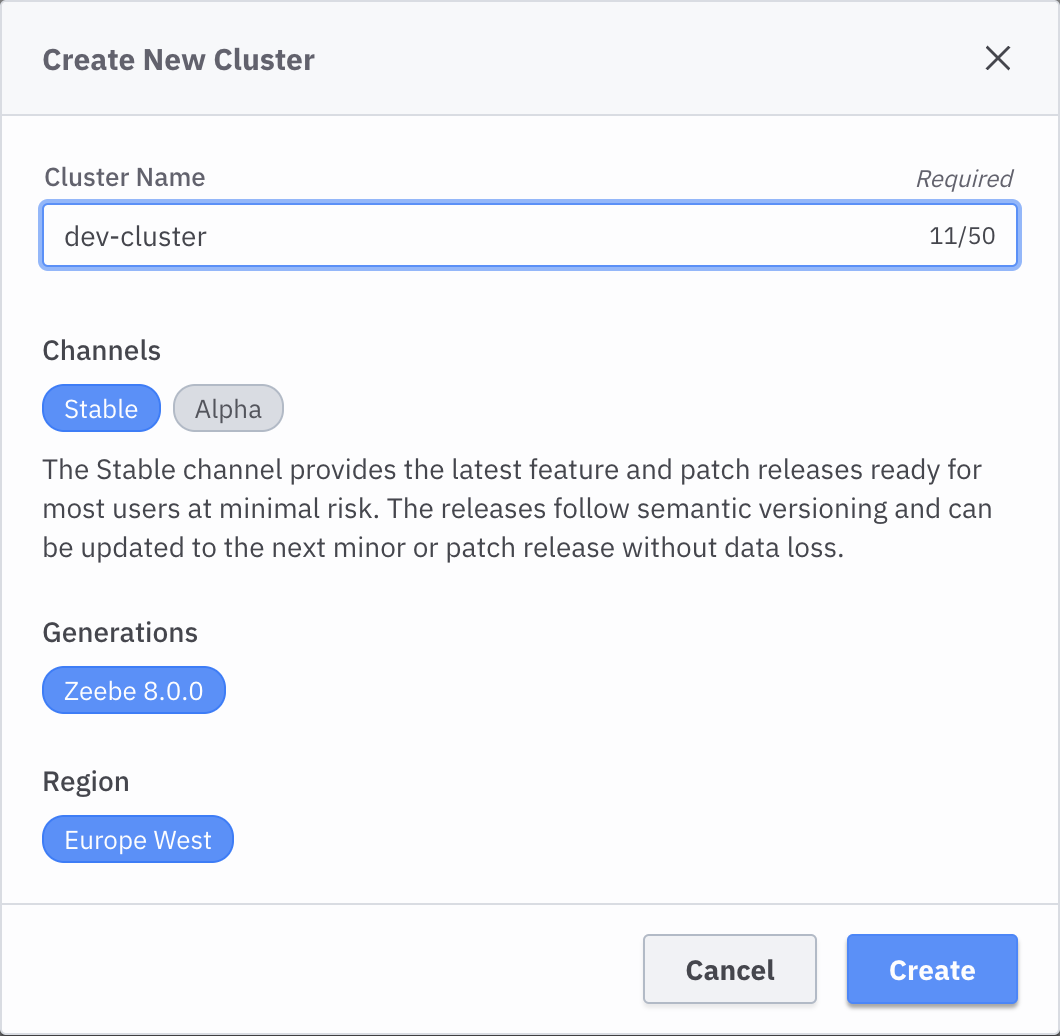
After some time the cluster has been created and you should be able to see how the various applications are switching to healthy.
As soon as this has happened you are ready to use them by clicking the launch button. For now we do not need to create a Client as the orange notification suggests. That will be part of the next exercise.
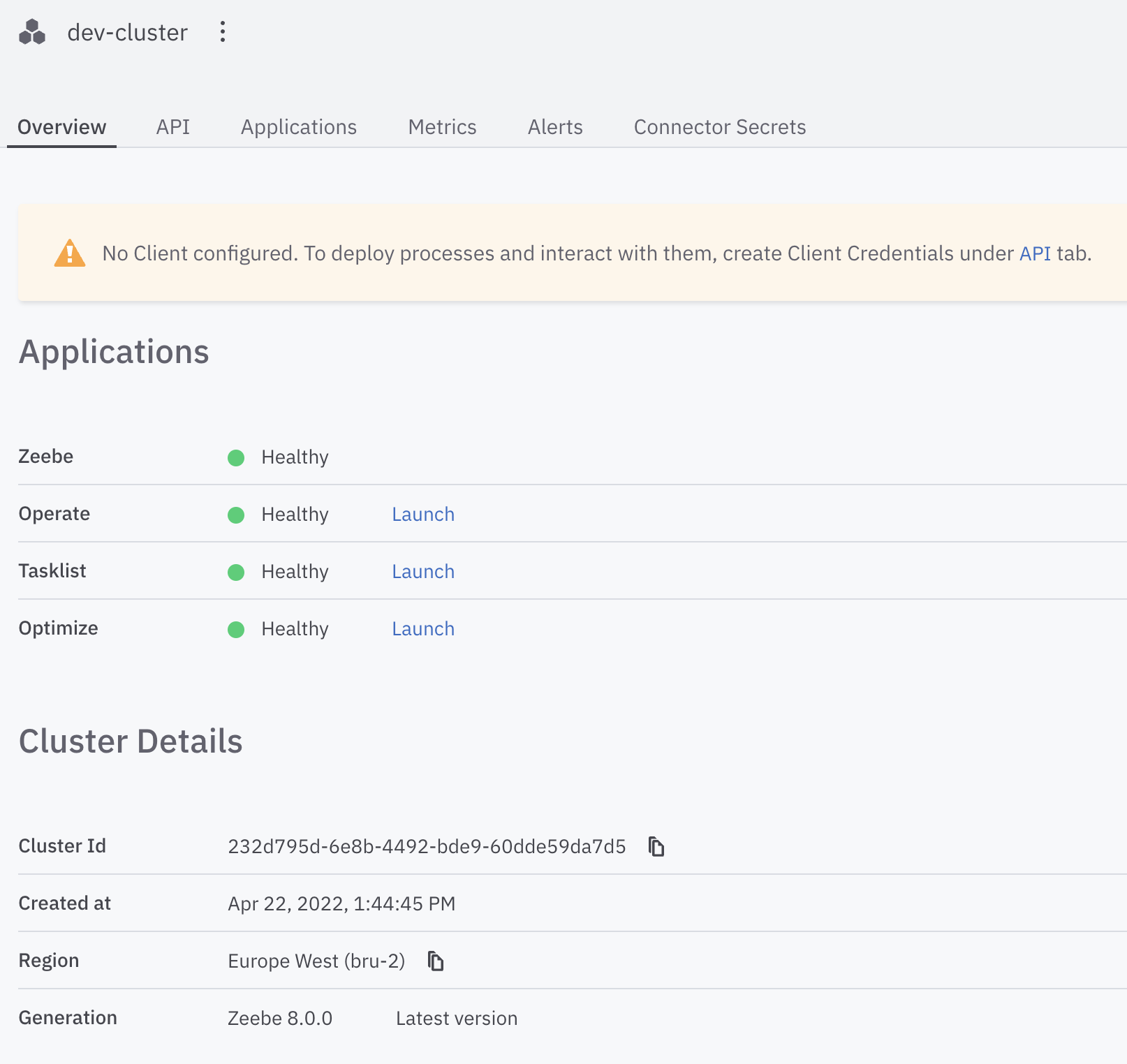 Now it is your task to familiarize yourself with these tools. Let's quickly sum up what they are actually doing. Keep in mind
that we are going to revisit them in more depth during the next exercise.
Now it is your task to familiarize yourself with these tools. Let's quickly sum up what they are actually doing. Keep in mind
that we are going to revisit them in more depth during the next exercise.
- Zeebe: A new class of BPMN workflow engine that delivers true horizontal scalability and enables high-performance use cases.
- Operate: A tool designed for teams to manage, monitor, troubleshoot running workflow instances.
- Tasklist: It is an out-of-the-box web application that’s tightly integrated with Camunda’s process orchestration capabilities. Simply model a business process and deploy it to the Workflow Engine; when a user needs to work on a task, they’ll see it appear in Tasklist.
- Optimize: Create business-friendly reports and dashboards as well as alerts that help you identify process bottlenecks and improve your overall end-to-end process.
Enjoy experimenting around!
We have created a process in our Camunda Platform 8 environment during exercise 1 already. In this section we want to deploy this process after having added Camunda Forms to a User Task.
In the animated image below - showing a single user task - you can see how to change the type of activity. After having done so we can change some User Task specific properties such as the assignee. In addition, you can find an empty property for a form in there.
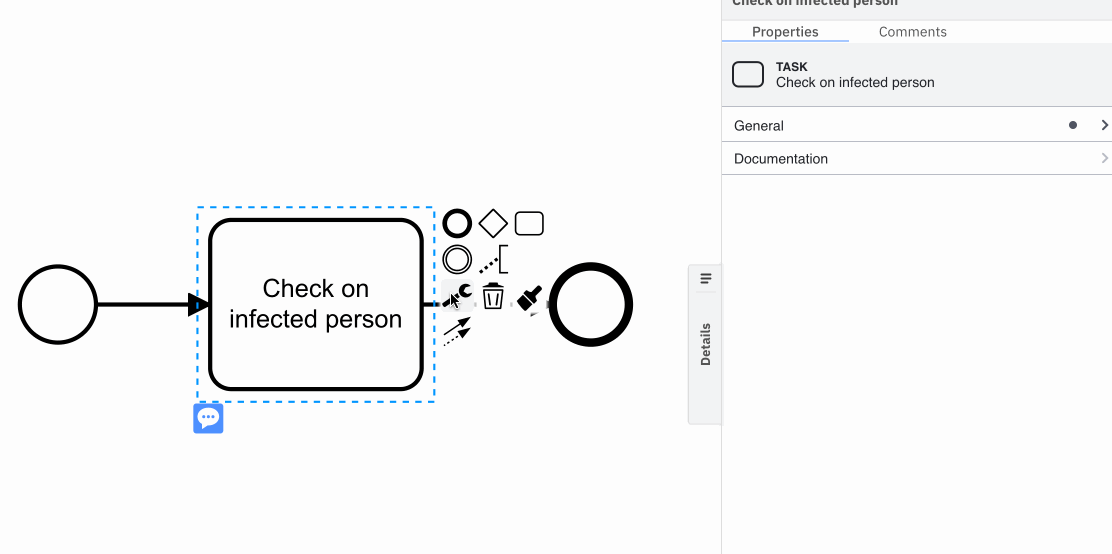
After accomplishing that we can now focus on creating a Form by using an intuitive form builder. You can select to create a new one in your Modeler project. The form builder allows you to drag and drop common elements used for forms onto a canvas. Of course, you can set certain properties right in there. After finished configuring your form you can also take a log on the JSON based representation.
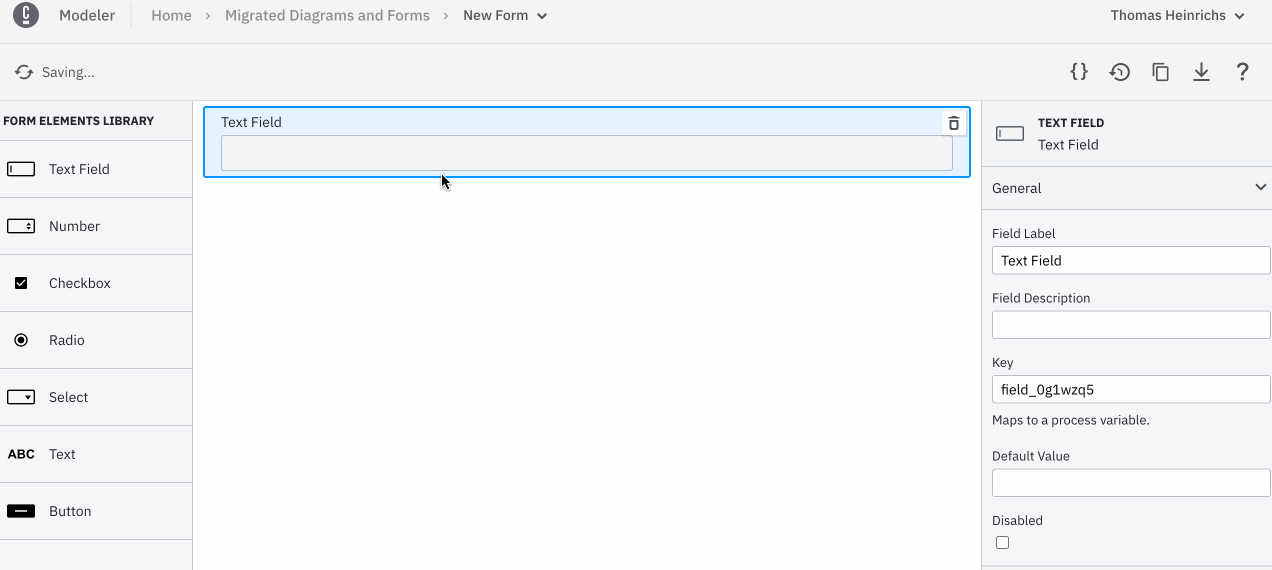
Now feel free to create a meaningful form for your User-Task
After having accomplished that we need to figure out how to attach to a Form to a User Task. Please go back to your BPMN Model and select your task for this purpose. Now you have two possibilities:
- Either you can click on the "blue context menu" to choose and import an available Form
- Or you can copy the JSON shown before and add it manually to the "Form JSON configuration"
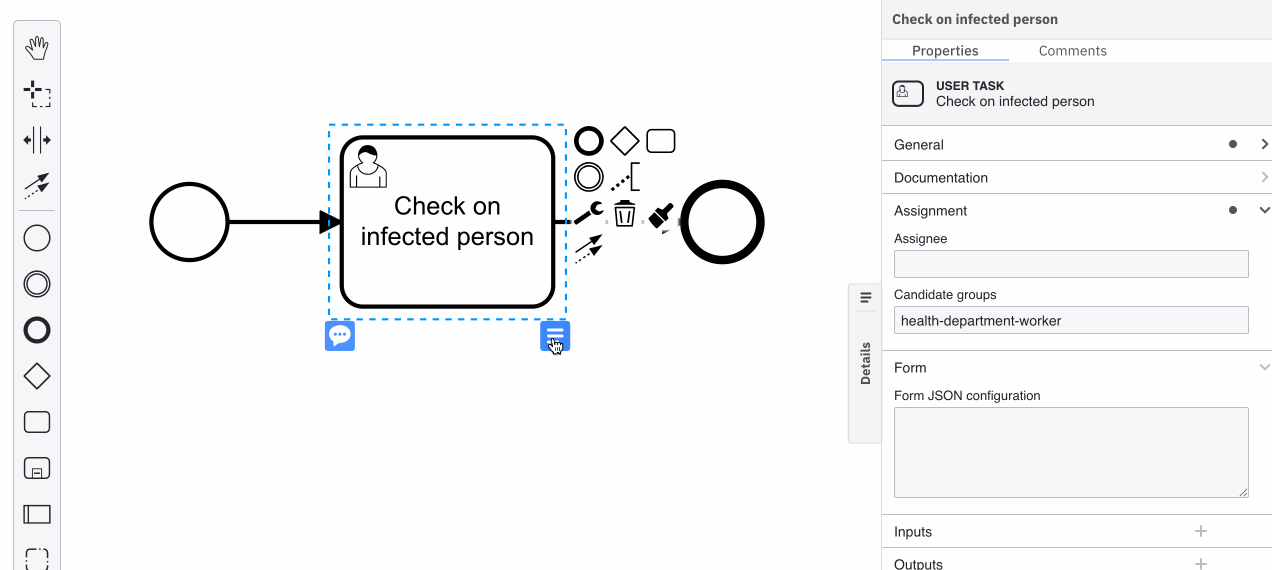
Now we are good to deploy our process model to the engine! Click the "Deploy Diagram" Button to see if there aren't any syntactic mistakes in your model. Afterwards you can start a process instance by clicking on the related button. You should now be able to observe the progress in Operate and work on the User Task in Tasklist.
In the end you will be able to see that the process has ended successfully.
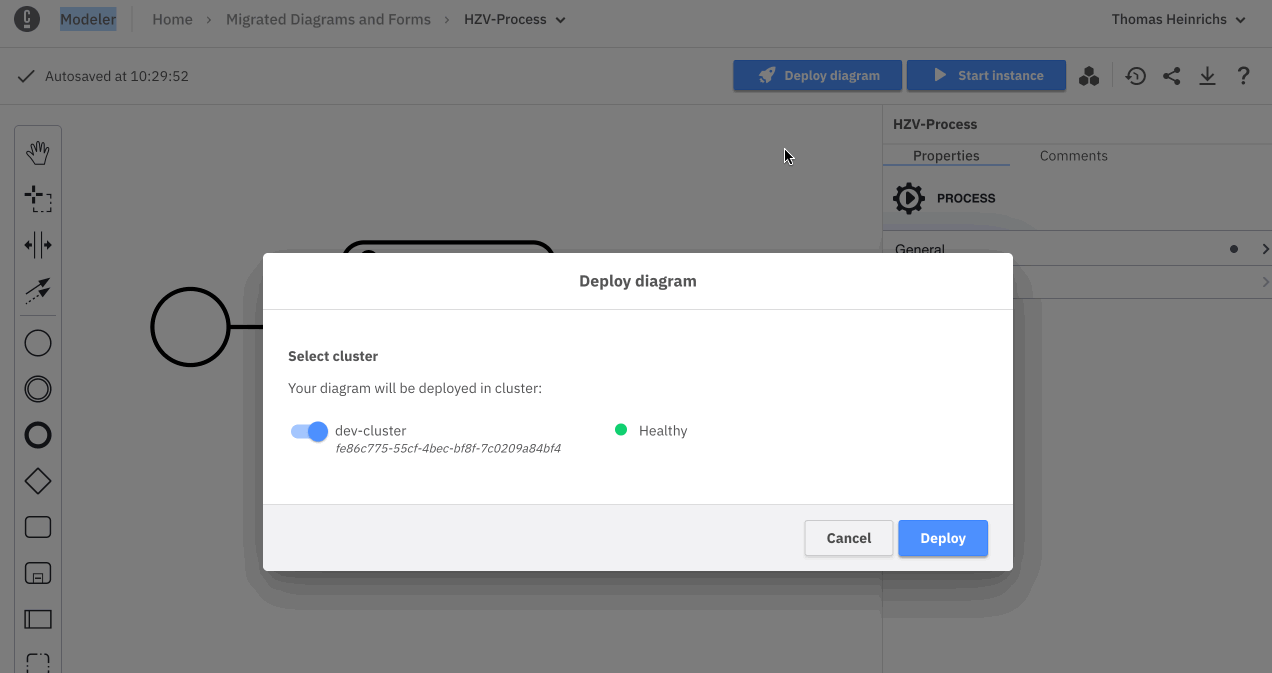
Congratulations! 🎉 You have managed to start and execute your first process instance containing only a User Task! Now you have earned yourself a little break. ☕️🥐
Now, we are ready to automate the process we have created and aligned on. Below you can find a representation of that process:
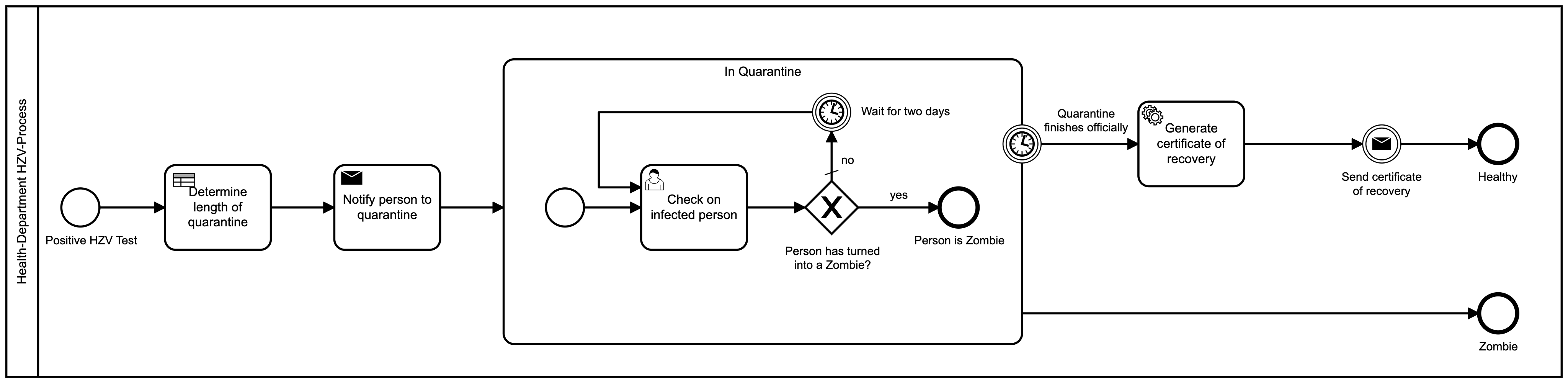 To automate this process three steps need to be automated:
To automate this process three steps need to be automated:
- Notify the person to quarantine
- Generate certificate of recovery
- Send certificate of recovery
Automation in Camunda Platform is implemented using the external worker pattern. "Glue code" is code that you write in a worker to glue the automation to external services. For some background on this pattern and the glue code, refer to the Job Worker section of the Camunda 8 documentation, and this blog post: How to write glue code without Java Delegates in Camunda Cloud.
The automation can be done in any language you prefer. We provide solutions in Node.js, .NET, and Spring Boot.
You can find a more detailed solution in the language-specific readme.
Bonus Challenge: If you have additional time, you may like to investigate Camunda 8 Connectors. These are reusable glue code workers combined with an element template that specifies their configuration parameters.
Having automated the process and tried it out multiple times, we are ready to analyse the process in Optimize. This tool helps you to create business-friendly reports and dashboards as well as alerts that help you to identify process bottlenecks and improve the overall performance of your end-to-end process.
To get started, please launch the Optimize application from your Cluster and create a new collection for our reports and dashboards. Remember to select the HZV process as shown below.
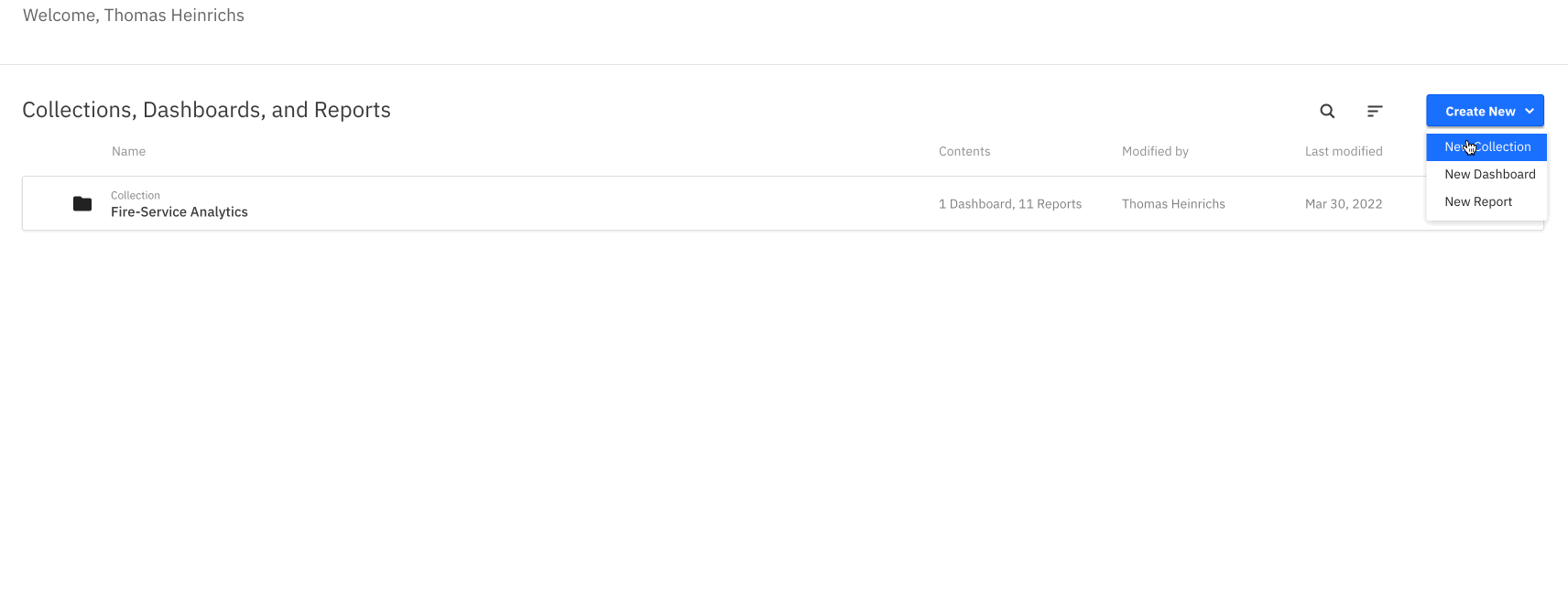
After doing this, we can see our process definition showing up as a data source. In this view we could also add more users to our collection or define alerts which will be triggered when a certain report falls below or reaches above a threshold.
To start with, we can create a dashboard. To do so in just a few clicks we can make use of a template.
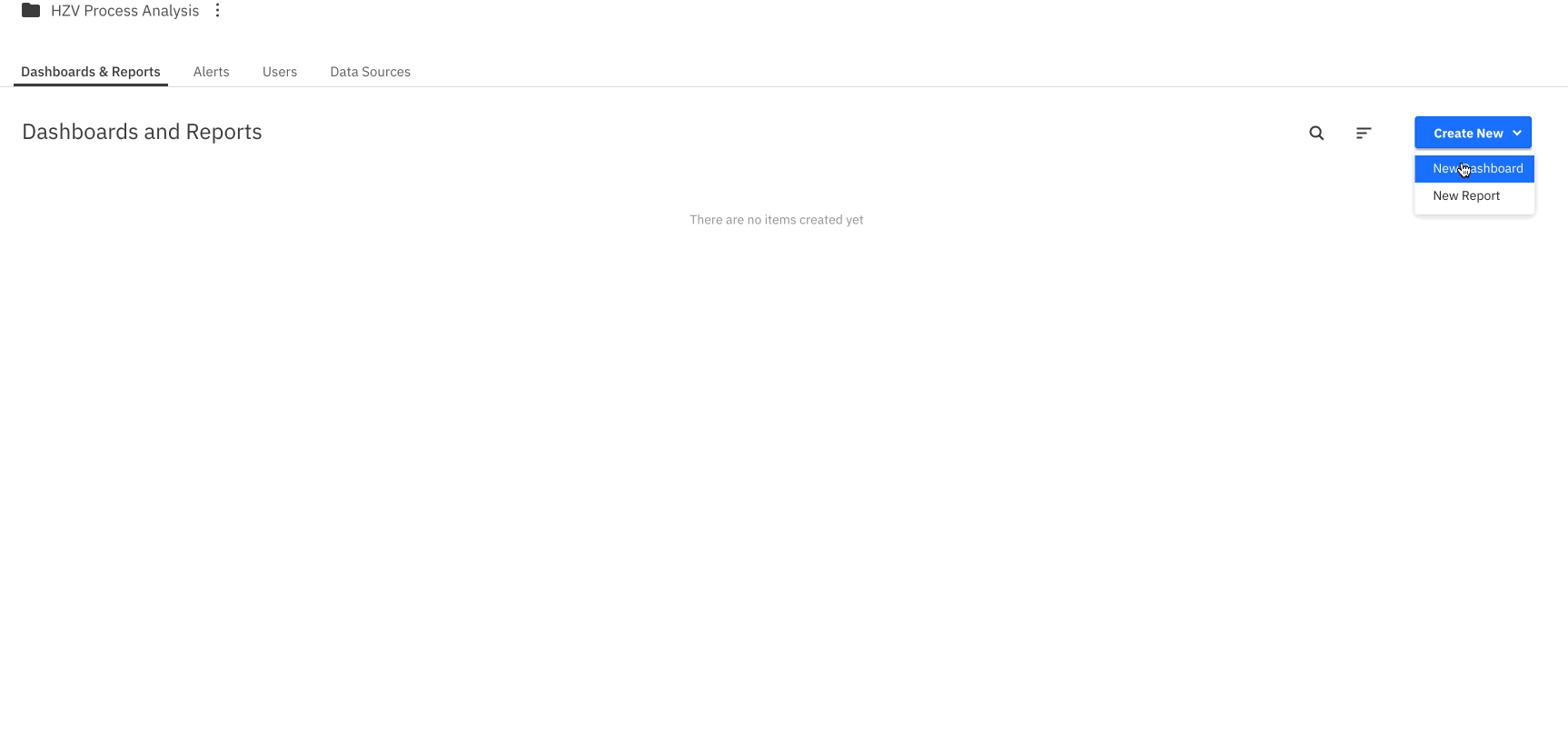
Now you can modify these reports, and play around with this tool to discover all its possibilities.

)
