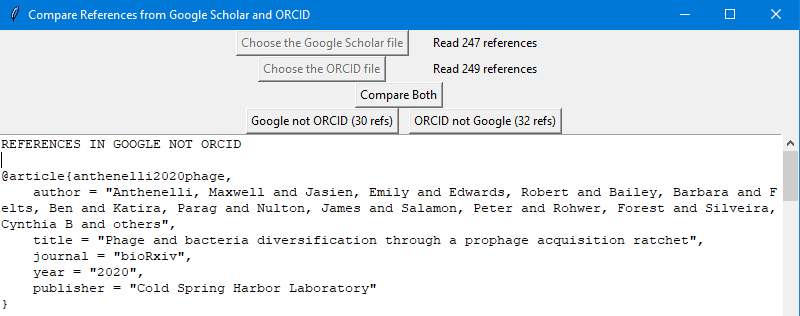Compare References from two different sources.
We often need to compare references from two different sources to make sure we are upto date. This is trivial and annoying, until you get a couple of hundred references!
Here is a simple python applet to compare the references for you.
In this example, we will compare references from Google Scholar and ORCID. However,
you are not limited to those two services, you can use anything, you just need to
download the references as bibtex format files, which is a widely used
reference format.
- Log into your Google Account and head to Google Scholar
- Check the box in the toolbar shown below. This activates a "hidden" menu:

- The new menu will appear:

- Choose
EXPORTand then selectBIBTEXfrom the pulldown options:
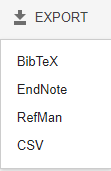
- Choose
Export all my articlesfrom the menu, and then click the export button:
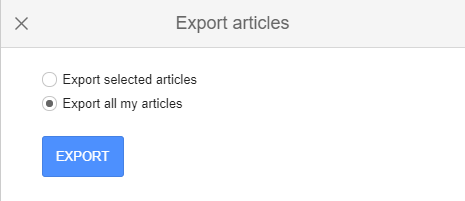
- On the next page, right click and choose
Save As:

- Save this as a file somewhere you will remember!
- Log into your ORC-ID page
- Scroll down until you see
Works:

- Check the box next to
Select All:

- Choose
Export all worksfrom theActionspop up menu:
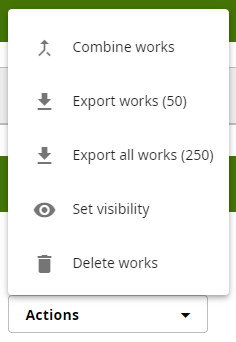
- And then choose
Export selected works to BibTexfrom the bottom of the next page:

- This will download a file, which by default is called
works.bib
You can either download and run the executable, or download this Git repository and install the modules.
This is the easiest way, just download the appropriate executable and use it!
This is the safest way, because you can see the code you are running!
To download the repository follow these simple steps:
git clone https://github.com/linsalrob/CompareReferences.git
cd CompareReferences
python3.9 -m venv venv
source venv/bin/activate
pip install -r requirements.txt
python3 src/CompareReferences.py Either way, you will have the window open to read Google Scholar and ORCID files.
-
Read your Google Scholar file. Choose read Google Scholar from the top menu:
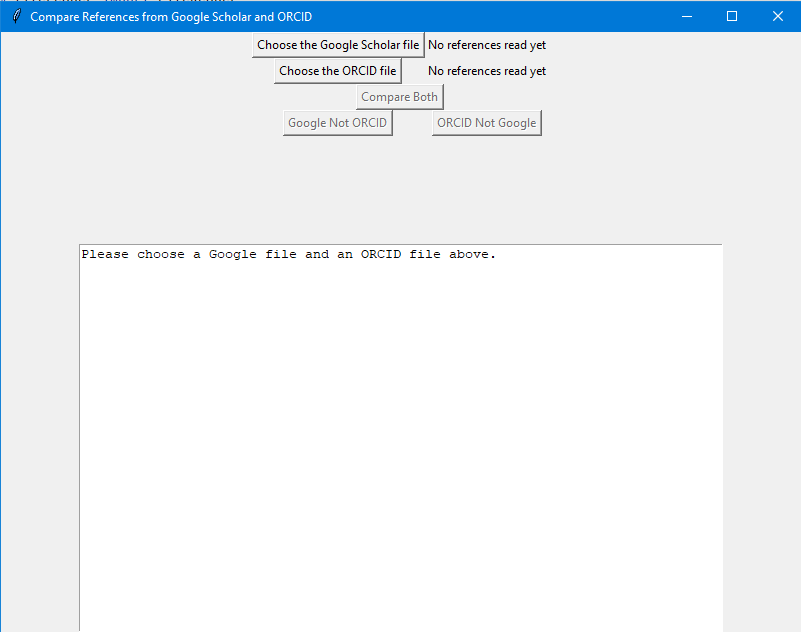
-
Once you have read that, the button will be inactive and you will see how many references were read from that file. Click on the Read ORCID file to do the same for ORCID:
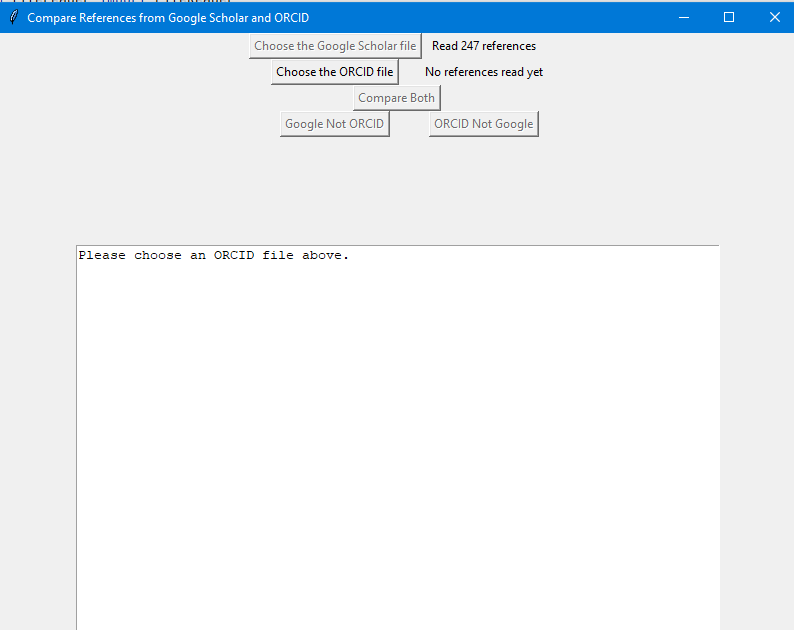
-
Once you have read both files, you will see the number of references in each and the comparison buttons will be available:
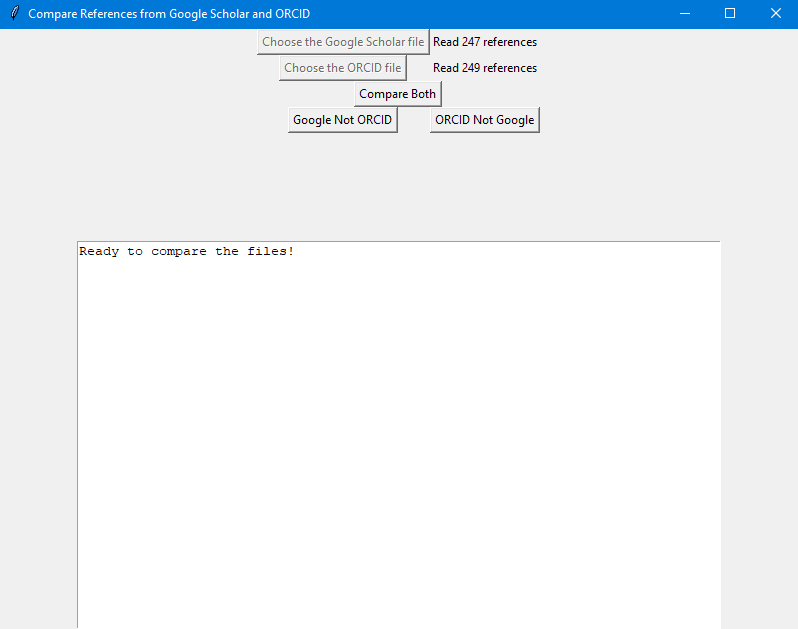
Compare Bothlists references unique to Google and then references in ORCIDGoogle Not ORCIDlists the references unique to GoogleORCID Not Googlelists the references unique to ORCID
-
You can copy and paste the references, or edit them in this text box
You will notice that we match references by their titles, and try some (but not much) fuzzy matching. However, we are not perfect at matching and would rather tell you some citations that maybe different but are not.
I recommend having the two bibtex files open in a text editor, and then going down
the list of unique citations and looking to see if you can find it, or something similar,
in the bibtex file. Often, I search for a unique name or abbreviation. Most of the time,
especially for older papers, the difference is subtle, sometimes punctuation or a word like
survey in one citation that is analysis in another.
However, often a paper is missing and so you need to add that to the appropriate repository. Sometimes, of course, (especially with Google), there are papers by other authors that have crept into your list and shouldn't be there. Tsk, tsk!
You can delete and edit things in the text viewer, but please note that this field is not saved, so any changes will be lost to the ether!
Sometimes, like the one shown in this final image, it is a biorXiv paper.