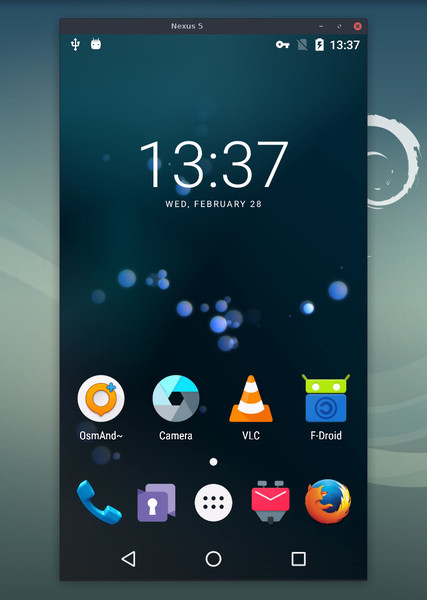This application provides display and control of Android devices connected on USB (or over TCP/IP). It does not require any root access. It works on GNU/Linux, Windows and MacOS.
The Android part requires at least API 21 (Android 5.0).
Make sure you enabled adb debugging on your device(s).
On some devices, you also need to enable an additional option to control it using keyboard and mouse.
On Linux, you typically need to build the app manually. Don't worry, it's not that hard.
For Arch Linux, two AUR packages have been created by users:
For Gentoo, an Ebuild is available: scrcpy/.
For Windows, for simplicity, prebuilt archives with all the dependencies
(including adb) are available:
scrcpy-win32-v1.6.zip
(SHA-256: 4ca0c5924ab2ebf19b70f6598b2e546f65ba469a72ded2d1b213df3380fb46b1)scrcpy-win64-v1.6.zip
(SHA-256: f66b7eace8dd6537a9a27176fd824704a284d8e82077ccc903344396043f90c9)
You can also build the app manually.
The application is available in Homebrew. Just install it:
brew install scrcpyYou need adb, accessible from your PATH. If you don't have it yet:
brew cask install android-platform-toolsYou can also build the app manually.
Plug an Android device, and execute:
scrcpyIt accepts command-line arguments, listed by:
scrcpy --helpSometimes, it is useful to mirror an Android device at a lower definition to increase performances.
To limit both width and height to some value (e.g. 1024):
scrcpy --max-size 1024
scrcpy -m 1024 # short versionThe other dimension is computed to that the device aspect-ratio is preserved. That way, a device in 1920×1080 will be mirrored at 1024×576.
The default bit-rate is 8Mbps. To change the video bitrate (e.g. to 2Mbps):
scrcpy --bit-rate 2M
scrcpy -b 2M # short versionThe device screen may be cropped to mirror only part of the screen.
This is useful for example to mirror only 1 eye of the Oculus Go:
scrcpy --crop 1224:1440:0:0 # 1224x1440 at offset (0,0)
scrcpy -c 1224:1440:0:0 # short versionIf --max-size is also specified, resizing is applied after cropping.
Scrcpy uses adb to communicate with the device, and adb can connect to a
device over TCP/IP:
- Connect the device to the same Wi-Fi as your computer.
- Get your device IP address (in Settings → About phone → Status).
- Enable adb over TCP/IP on your device:
adb tcpip 5555. - Unplug your device.
- Connect to your device:
adb connect DEVICE_IP:5555(replaceDEVICE_IP). - Run
scrcpyas usual.
It may be useful to decrease the bit-rate and the definition:
scrcpy --bit-rate 2M --max-size 800
scrcpy -b2M -m800 # short versionIt is possible to record the screen while mirroring:
scrcpy --record file.mp4
scrcpy -r file.mp4"Skipped frames" are recorded, even if they are not displayed in real time (for performance reasons). Frames are timestamped on the device, so packet delay variation does not impact the recorded file.
If several devices are listed in adb devices, you must specify the serial:
scrcpy --serial 0123456789abcdef
scrcpy -s 0123456789abcdef # short versionYou can start several instances of scrcpy for several devices.
The app may be started directly in fullscreen:
scrcpy --fullscreen
scrcpy -f # short versionFullscreen can then be toggled dynamically with Ctrl+f.
For presentations, it may be useful to show physical touches (on the physical device).
Android provides this feature in Developers options.
Scrcpy provides an option to enable this feature on start and disable on exit:
scrcpy --show-touches
scrcpy -tNote that it only shows physical touches (with the finger on the device).
To install an APK, drag & drop an APK file (ending with .apk) to the scrcpy
window.
There is no visual feedback, a log is printed to the console.
To push a file to /sdcard/ on the device, drag & drop a (non-APK) file to the
scrcpy window.
There is no visual feedback, a log is printed to the console.
Audio is not forwarded by scrcpy.
There is a limited solution using AOA, implemented in the audio branch. If
you are interested, see issue 14.
| Action | Shortcut |
|---|---|
| switch fullscreen mode | Ctrl+f |
| resize window to 1:1 (pixel-perfect) | Ctrl+g |
| resize window to remove black borders | Ctrl+x | Double-click¹ |
click on HOME |
Ctrl+h | Middle-click |
click on BACK |
Ctrl+b | Right-click² |
click on APP_SWITCH |
Ctrl+s |
click on MENU |
Ctrl+m |
click on VOLUME_UP |
Ctrl+↑ (up) (Cmd+↑ on MacOS) |
click on VOLUME_DOWN |
Ctrl+↓ (down) (Cmd+↓ on MacOS) |
click on POWER |
Ctrl+p |
| turn screen on | Right-click² |
| paste computer clipboard to device | Ctrl+v |
| enable/disable FPS counter (on stdout) | Ctrl+i |
¹Double-click on black borders to remove them.
²Right-click turns the screen on if it was off, presses BACK otherwise.
A colleague challenged me to find a name as unpronounceable as gnirehtet.
strcpy copies a string; scrcpy copies a screen.
See BUILD.
See the FAQ.
Read the developers page.
Copyright (C) 2018 Genymobile
Licensed under the Apache License, Version 2.0 (the "License");
you may not use this file except in compliance with the License.
You may obtain a copy of the License at
http://www.apache.org/licenses/LICENSE-2.0
Unless required by applicable law or agreed to in writing, software
distributed under the License is distributed on an "AS IS" BASIS,
WITHOUT WARRANTIES OR CONDITIONS OF ANY KIND, either express or implied.
See the License for the specific language governing permissions and
limitations under the License.