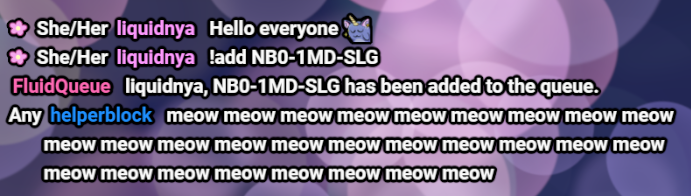Custom on-screen chat for Streamlabs Chat Box or StreamElements Custom Widget.
- Replaces emoji with @discordapp/twemoji.
- Adds pronouns next to the names of users if they have them setup through https://pr.alejo.io/.
- Changes the badges and emotes to use the best quality.
- Makes name colors readable.
- Adds support for emote effects by FFZ.
- Clears chat messages appropriatly whenever someone is timed out, banned or if their message is deleted and also clears the whole chat when the
/clearcommand is used. - Mitigates a bug in Streamlabs Chat Box where the message is HTML encoded whenever
<and>are contained within the message and emotes where placed incorrectly. Note that this mitigation will not display ffz, bttv, and 7tv emotes, but at least the message is readable again. - Does not display
/sfor the display name of chatters who have spaces in their display name.
Note that there is a StreamElements and a Streamlabs version.
- Go to your
Streamelements Dashboardthen toStreaming toolsand thenOverlays. - Click on
NEW OVERLAY. - Enter the overlay resolution (e.g. 1080p) and press
START. - Click on the
ADD WIDGETbutton on the top left or on the+button on the bottom left. - Hover
STATIC / CUSTOM >and then click onCustom widget. - Click on the
OPEN EDITORbutton on the top left and if that is not here then click on the widget and thenSettings->OPEN EDITOR. - Click on the
HTMLtab and put the contents of the filestreamelements/custom.htmlinto the textbox overriding what was in there before. - Click on the
CSStab and put the contents of the filestreamelements/custom.cssinto the textbox overriding what was in there before. - Click on the
JStab and put the contents of the filestreamelements/custom.jsinto the textbox overriding what was in there before. - Click on the
FIELDStab and put the contents of the filestreamelements/fields.jsoninto the textbox overriding what was in there before. - Click on the
DATAtab and put the contents of the filestreamelements/data.jsoninto the textbox overriding what was in there before. - Click
DONE. - Move and resize the widget to your liking.
To customize the widget click on the chat widget and then open Settings on the left.
There is a feature to replace or hide emotes as well, for details see the CHANGELOG.md and click on the widget and then Settings -> OPEN EDITOR -> JS.
- Go to your
Streamlabs Dashboardthen toAll Widgetsand then to theChat Box. - Set
Enable Custom HTML/CSStoEnabled. - Click on the
HTMLtab and put the contents of the filestreamlabs/custom.htmlinto the textbox overriding what was in there before. - Click on the
CSStab and put the contents of the filestreamlabs/custom.cssinto the textbox overriding what was in there before. - Click on the
JStab and put the contents of the filestreamlabs/custom.jsinto the textbox overriding what was in there before. - Press the
Save Settingsbutton at the end of the page.
Streamlabs Customizations:
To adjust the padding on the left side of messages with more than one line do the following:
- Go to your
Streamlabs Dashboardthen toAll Widgetsand then to theChat Box. - Click on the
Add Custom Fieldsbutton on the bottom right corner. - Click on the
Edit Custom Fieldsbutton on the bottom right corner. - Replace the contents of the textbox with the contents of the file
streamlabs/custom.json. - Press the
Updatebutton on the bottom right corner. - Adjust the padding by using the slider and save the settings.
To use all features except displaying the pronouns of users do the following:
- Go to your
Streamlabs Dashboardthen toAll Widgetsand then to theChat Box. - Click on the
JStab. - Replace
"showPronouns": true,with"showPronouns": false,and save the settings.
To hide known global frog emotes from bttv and 7tv do the following:
- Go to your
Streamlabs Dashboardthen toAll Widgetsand then to theChat Box. - Click on the
JStab. - Replace
"showFrogEmotes": truewith"showFrogEmotes": falseand save the settings.
There is a feature to replace or hide emotes as well, for details see the CHANGELOG.md.
To build the overlay from source you need the following requirements:
- Make sure
nodeandnpmis installed for example by installing Node.js.
Install dependencies:
npm install --include=devTo clean the dist folder first use:
npm run cleanTo build the sources after cleaning the dist folder run:
npm run buildThis will compile the files into the dist folder.
To format the files use:
npm run fmtTo check the sources for compilation or linter errors use:
npm run checkThe following files have their license information within the file itself:
src/features/ffz.tssrc/features/ffz.cssstreamlabs/custom.cssstreamlabs/custom.jsstreamelements/custom.cssstreamelements/custom.js
All other fies are distributed under the MIT license.
See COPYING for details.
This project is not affiliated with or endorsed by Streamlabs, StreamElements, jdecked/twemoji, pr.alejo.io, nor FrankerFaceZ.