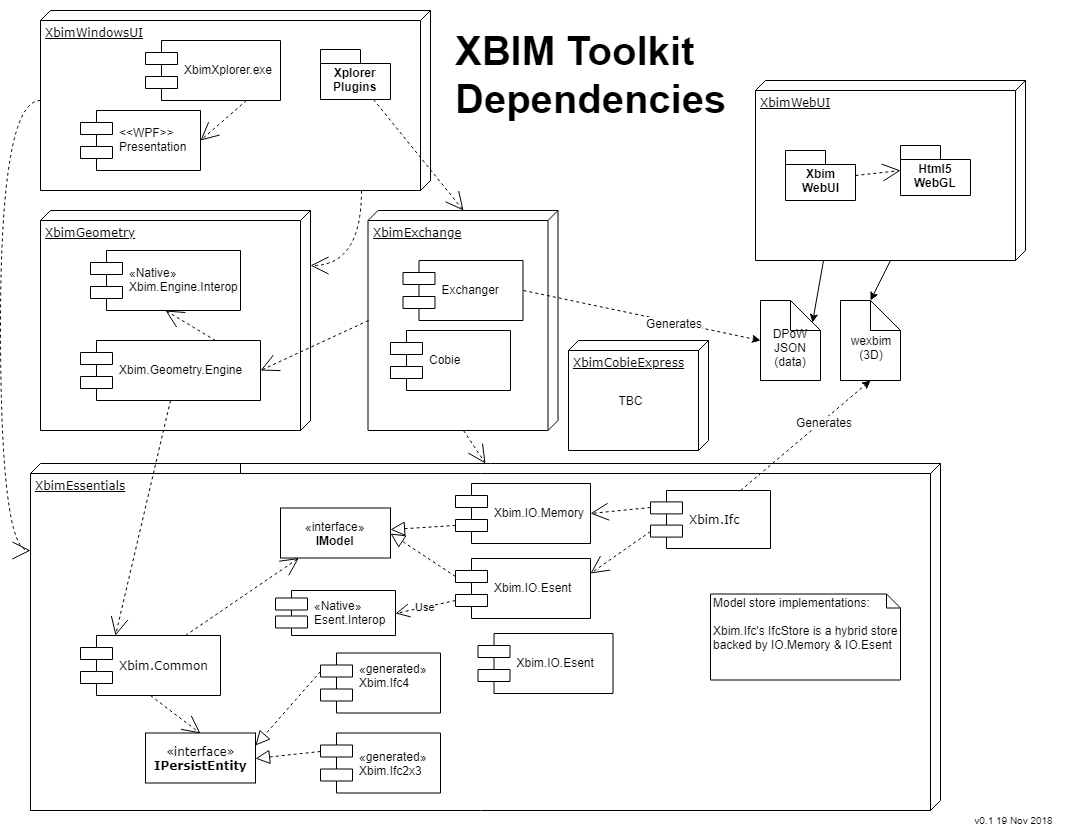| Branch | Build Status | MyGet | NuGet |
|---|---|---|---|
| Master |  |
 |
|
| Develop |  |
- |
| Toolkit Component | Latest Myget | Latest Nuget |
|---|---|---|
| Essentials |  |
 |
| Geometry |  |
 |
| CobieExpress |  |
 |
| Windows UI |  |
 |
| Exchange |  |
 |
XbimEssentials
XbimEssentials is the foundational components of Xbim, the eXtensible Building Information Modelling toolkit for the .NET platform. This library enables software developers to easily read, write, validate and interrogate data in the buildingSmart IFC formats, using any .NET language.
As of version 5.0 XbimEssentials includes elementary support for .NET Core 2.0 in addition .NET Framework.
Updating from prior versions
Please see our ChangeLog for details on what's new and what you need to upgrade. In particular, please note the following section copied here:
BREAKING CHANGE: Windows forms and Console apps using IfcStore must now call
IfcStore.ModelProviderFactory.UseHeuristicModelProvider();at application startup[failure to do so] will likely result in use of the very basic
MemoryModelimplementation which does not support .xbim files
Background / Motivation
IFC is an ISO Standard and platform-neutral open file format for data exchange of building information. This library supports STEP, IfcXml and IfcZip formats, and enables you to read and write the full schema of IFC2x3 and IFC4 (including support for the latest Ifc4 Addendum 2).
The wider XBIM toolkit contains additional repositories with libraries to read and write related Open BIM formats including COBie and BIM Collaboration Format (BCF)
In order to visualise 3D Geometries you will need to include the Xbim.Geometry package which provides full support for geometric, topological operations and visualisation.
The motivation behind XbimEssentials is to take away much of the complexity and 'heavy lifting' required to work with Open BIM file formats, so you can focus on creating software solutions without needing deep understanding of STEP/Express parsing, 3D graphics, allowing you to work at a higher level than the buildingSmart data model.
Code Examples
If you want to jump straight in we have some examples on our docs site. But here's a 60 second tour of reading and writing:
1. Reading data
Given an IFC File SampleHouse.ifc exported from a tool such as Revit, this is a simple example showing how you'd read and extract data, using LINQ:
const string fileName = "SampleHouse.ifc";
using (var model = IfcStore.Open(fileName))
{
// get all doors in the model (using IFC4 interface of IfcDoor - this will work both for IFC2x3 and IFC4)
var allDoors = model.Instances.OfType<IIfcDoor>();
// get only doors with defined IIfcTypeObject
var typedDoors = model.Instances.Where<IIfcDoor>(d => d.IsTypedBy.Any());
// get one single door by its unique identifier / guid
var id = "2AswZfru1AdAiKfEdrNPnu";
var theDoor = model.Instances.FirstOrDefault<IIfcDoor>(d => d.GlobalId == id);
Console.WriteLine($"Door ID: {theDoor.GlobalId}, Name: {theDoor.Name}");
// get all basic properties of the door
var properties = theDoor.IsDefinedBy
.Where(r => r.RelatingPropertyDefinition is IIfcPropertySet)
.SelectMany(r => ((IIfcPropertySet)r.RelatingPropertyDefinition).HasProperties)
.OfType<IIfcPropertySingleValue>();
foreach (var property in properties)
Console.WriteLine($"Property: {property.Name}, Value: {property.NominalValue}");
}... resulting in output like:
Door ID: 3cUkl32yn9qRSPvBJVyWYp, Name: Doors_ExtDbl_Flush:1810x2110mm:285860
Property: IsExternal, Value: true
Property: Reference, Value: 1810x2110mm
Property: Level, Value: Level: Ground Floor
Property: Sill Height, Value: 0
Property: Area, Value: 4.9462127188431
Property: Volume, Value: 0.193819981582386
Property: Mark, Value: 1
Property: Category, Value: Doors
Property: Family, Value: Doors_ExtDbl_Flush: 1810x2110mm
Property: Family and Type, Value: Doors_ExtDbl_Flush: 1810x2110mm
Property: Head Height, Value: 2110
Property: Host Id, Value: Basic Wall: Wall-Ext_102Bwk-75Ins-100LBlk-12P
Property: Type, Value: Doors_ExtDbl_Flush: 1810x2110mm
Property: Type Id, Value: Doors_ExtDbl_Flush: 1810x2110mm
Property: Phase Created, Value: New Construction
2. Amending data
In this simple example we're going to add a 'purchase cost' property to a single Door. We could have applied the cost against the Door Type if all instances of it shared the property.
const string fileName = "SampleHouse.ifc";
var editor = new XbimEditorCredentials
{
ApplicationDevelopersName = "EZ Bim Apps Inc",
ApplicationFullName = "My BIM App",
ApplicationIdentifier = "my-bim-app",
ApplicationVersion = "1.0",
EditorsFamilyName = "John",
EditorsGivenName = "Doe",
EditorsOrganisationName = "Acme Consultants Inc"
};
using (var model = IfcStore.Open(fileName, editor, true))
{
// get an existing door from the model
var id = "3cUkl32yn9qRSPvBJVyWYp";
var theDoor = model.Instances.FirstOrDefault<IfcDoor>(d => d.GlobalId == id);
// open transaction for changes
using (var txn = model.BeginTransaction("Doors modification"))
{
// create new property set to host properties
var pSetRel = model.Instances.New<IfcRelDefinesByProperties>(r =>
{
r.GlobalId = Guid.NewGuid();
r.RelatingPropertyDefinition = model.Instances.New<IfcPropertySet>(pSet =>
{
pSet.Name = "Commercial";
pSet.HasProperties.Add(model.Instances.New<IfcPropertySingleValue>(p =>
{
p.Name = "PurchaseCost";
p.NominalValue = new IfcMonetaryMeasure(200.00); // Default Currency set on IfcProject
}));
});
});
// change the name of the door
theDoor.Name += "_costed";
// add properties to the door
pSetRel.RelatedObjects.Add(theDoor);
// commit changes
txn.Commit();
}
}3. Generating Geometry
We need to generate geometry from the IFC primitives before you can visualise the 3D model. This essentially produces a tesselation/mesh that can be fed into a 3D graphics card, typically via some Graphics Library (OpenGL, DirectX, WebGL etc)
Note: Generating the 3D Geometry requires the Xbim.Geometry package which is currently only supported on a Windows platform. This utililises a native geometry engine to handle boolean operations / CSG
Since this process can take some seconds / minutes for larger models, and can consume significant computation resource, it's common to do the geometry generation once and store in the xbim database format for future use.
For web-based visualisation an alternative is to output geometry to the wexbim format, which is optimised for web delivery in a browser using Xbim.WebUI
const string fileName = @"SampleHouse4.ifc";
var wexBimFilename = Path.ChangeExtension(fileName, "wexBIM");
var xbimDbFilename = Path.ChangeExtension(fileName, "xBIM");
using (var model = IfcStore.Open(fileName))
{
// IFC file is already parsed and open. Now build the 3D
var context = new Xbim3DModelContext(model);
context.CreateContext(); // Creates the Geometry using native GeometryEngine
// Optional: Export to 'wexbim' format for use in WebUI's xViewer - geometry only
using (var wexBimFile = File.Create(wexBimFilename))
{
using (var wexBimBinaryWriter = new BinaryWriter(wexBimFile))
{
model.SaveAsWexBim(wexBimBinaryWriter);
wexBimBinaryWriter.Close();
}
wexBimFile.Close();
}
// Save IFC to the internal XBIM format, which includes geometry
model.SaveAs(xbimDbFilename, IfcStorageType.Xbim);
}Screenshots
The XBIM Team have developed a couple of demonstrator apps to show how the toolkit can be used to develop your own applications. Both are open source under our team space on GitHub.
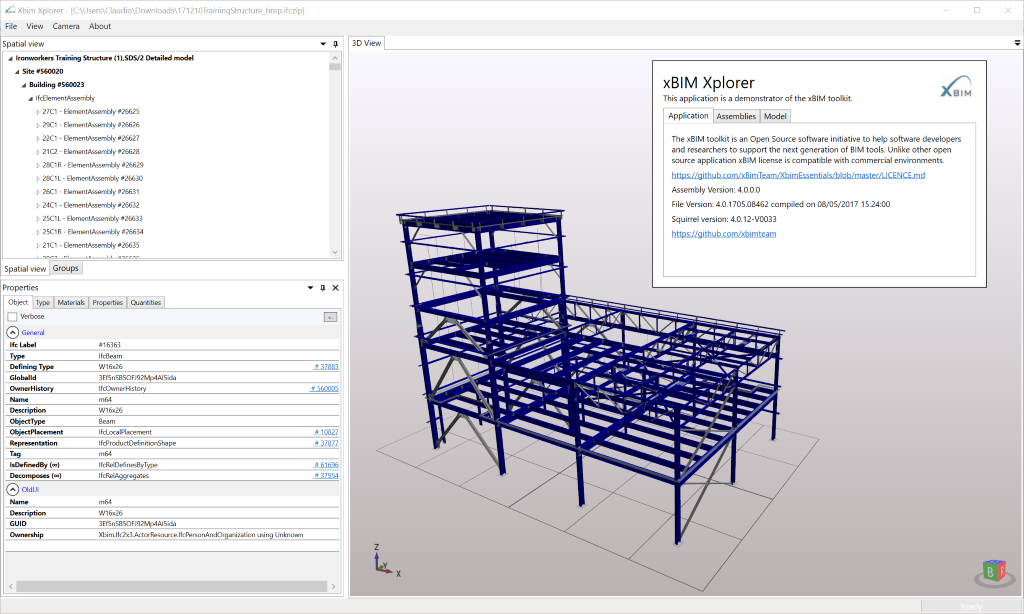
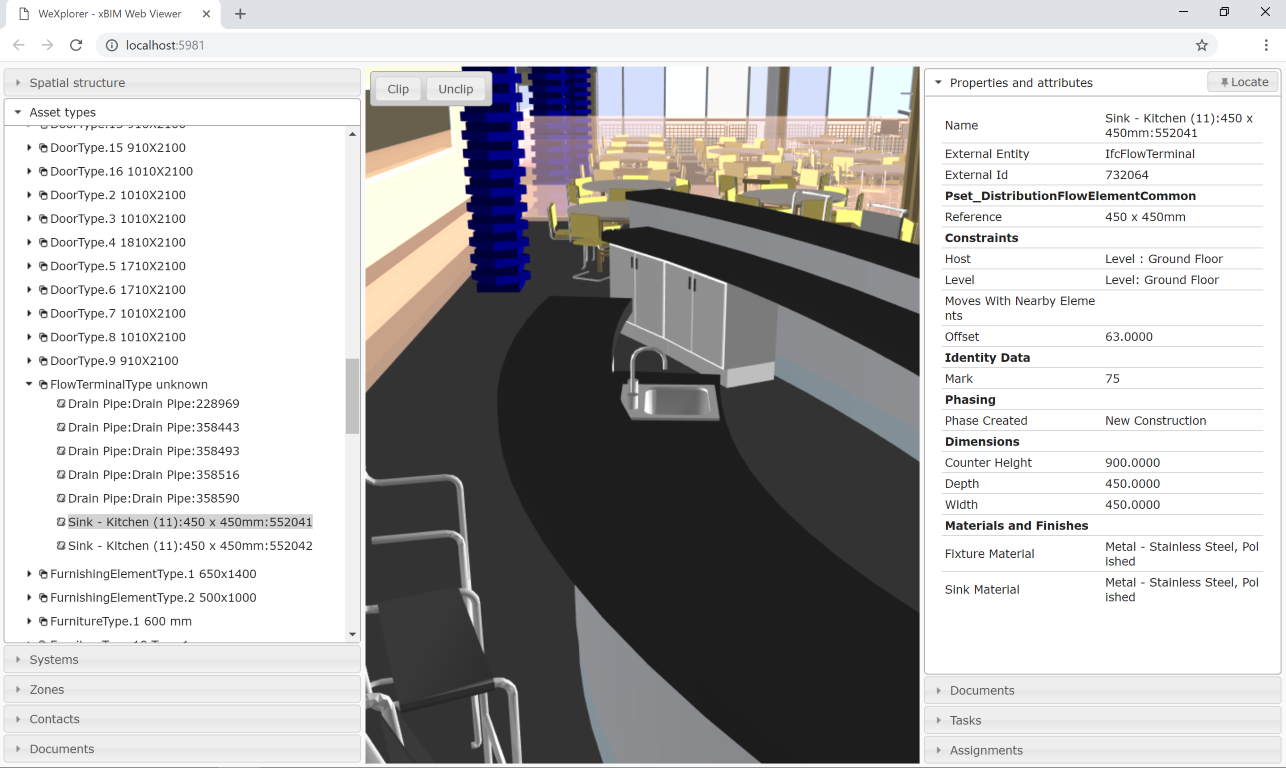 The browser-based Xbim WeXplorer is a simple demonstrator of visualising models in a browser
and an ability open sementic model data from a JSON structure.
The browser-based Xbim WeXplorer is a simple demonstrator of visualising models in a browser
and an ability open sementic model data from a JSON structure.
Getting Started
You will need Visual Studio 2015 or newer to compile the Solution. Visual Studio 2017 is recommended. Prior versions of Visual Studio should work, but we'd recomments 2017 where possible The free VS 2017 Community Edition should work fine. All projects target .NET Framework 4.7, with some projects also targeting .netstandard2.0, which should permit limited trials of XBIM with .NET Core / Mono etc.
Using the library
To get started, the simplest approach is to add the Xbim.Essentials nuget package to your Visual Studio Project
from Nuget.
Alternatively you can add the package using Nuget's Package Manager Console and issuing the following command:
PM> Install-Package Xbim.Essentials
Note that Xbim.Essentials is now a meta package. For more control it will be possible to add the
dependent packages directly. (Which is necessary for .NET Core currently, as Essentials only targets net47)
Toolkit Overview
How to use it?
XbimEssentials is a software library to be used for the creation of complex applications, other repositories under the XbimTeam page include a number of example applications to demonstrate its capabilities.
If you wish to move your first steps these are the first resources to lookup:
-
The example list page can act as a short tutorial to familiarise with the library.
-
Small examples - a list of small console application demonstrating how to undertake simple IFC activities with Xbim that compiles and runs in visual studio.
-
XbimXplorer - is a fairly complex WPF sample application that can open and render 3D IFC models as well as displaying semantic data, its source code is available in the Xbim.WindowsUI repo.
Licence
The XBIM library is made available under the CDDL Open Source licence.
All licences should support the commercial usage of the XBIM system within a 'Larger Work', as long as you honour the licence agreements.
Third Party Licences
The core XBIM library makes use of the following 3rd party software packages, under their associated licences:
- 'OpenCASCADE' Geometry Engine : http://www.opencascade.org/ - OPEN CASCADE Public License
- 'Gardens Point Parser Generator' http://gppg.codeplex.com/ - New BSD Licence
- Elements of '3D Tools' WPF library http://3dtools.codeplex.com/ - MS Permissive Licence
- Log4net : http://logging.apache.org/log4net/ - Apache 2.0 Licence
- NPOI : http://npoi.codeplex.com - Apache 2.0 Licence
- NewtonSoft JSON : http://json.codeplex.com/ - MIT Licence
All 3rd party licences are permissive-style licences. We actively avoid Copyleft/GPL style licences to retain compatibility with our CDDL licence - meaning you can use the XBIM Toolkit in a closed-source commercial software package.
Support & Help
We have some guidance, examples and a FAQ on our docs site. We're always looking for help with areas like documentation - please see our Docs Repo if you think you can help with a PR.
For bugs, and improvements, please use the GitHub Issues of the relevant repository.
If you have a question, or need some help, you may find the Stackoverflow xbim tag a good place to start.
Acknowledgements
While we do not qualify anymore for open source licenses of JetBrains, we would like to acknowledge the good work and thank JetBrains for supporting the XbimToolkit project with free open source Resharper licenses in the past.
Thanks also to Microsoft Azure DevOps for the use of Azure Pipelines to automate our builds.
Getting Involved
If you'd like to get involved and contribute to this project, please read the CONTRIBUTING page or contact the Project Coordinators @CBenghi and @martin1cerny.