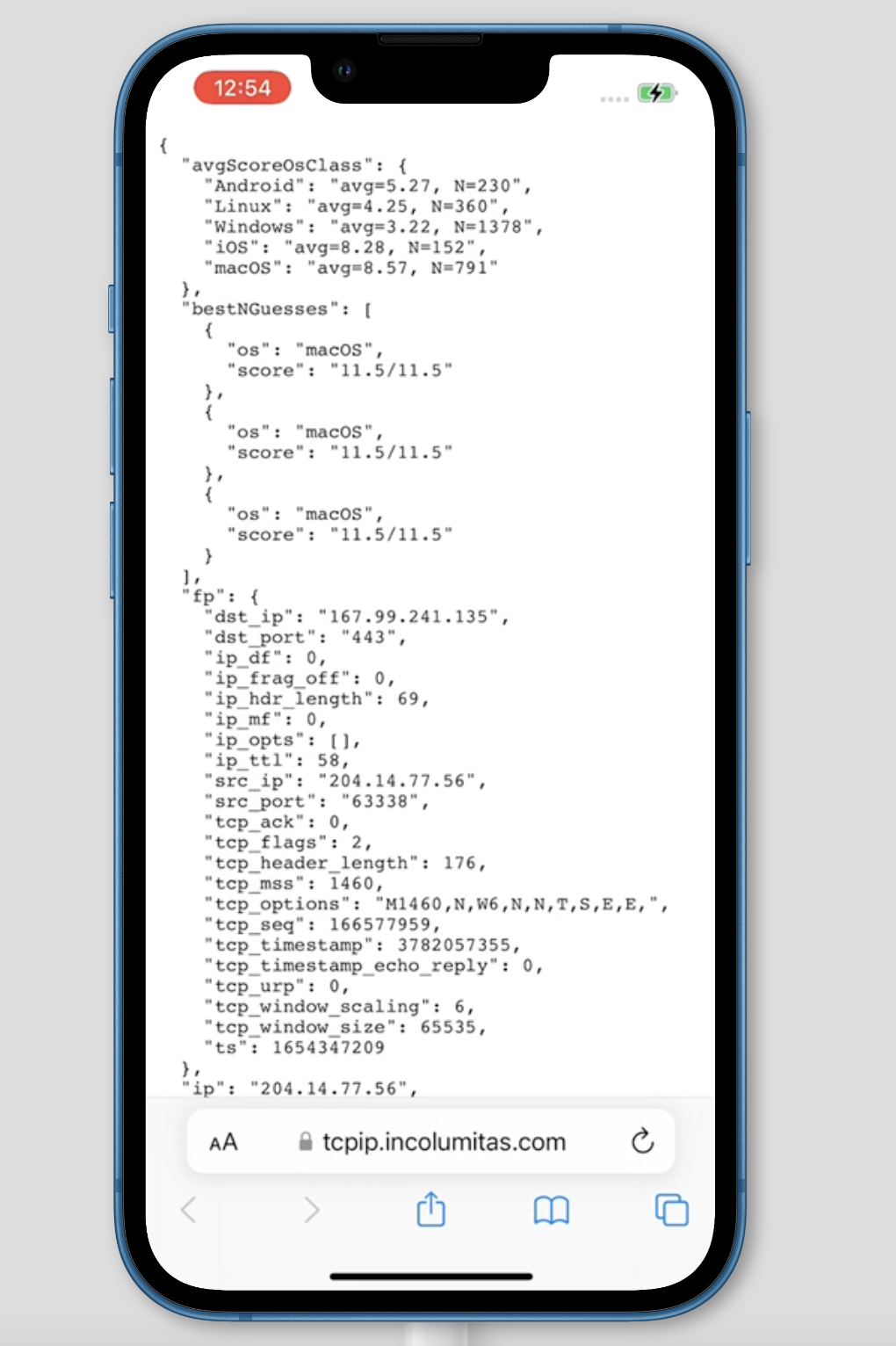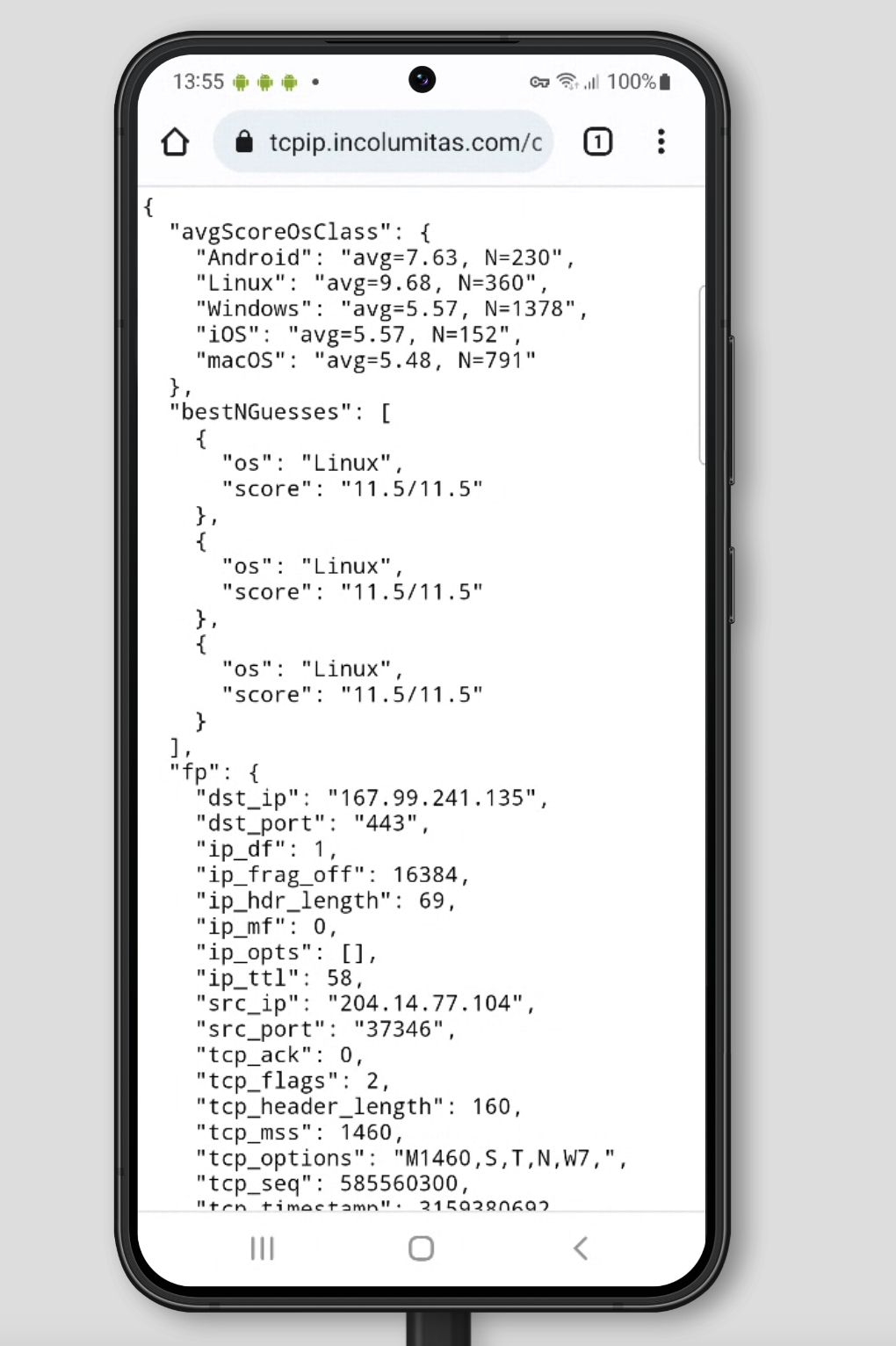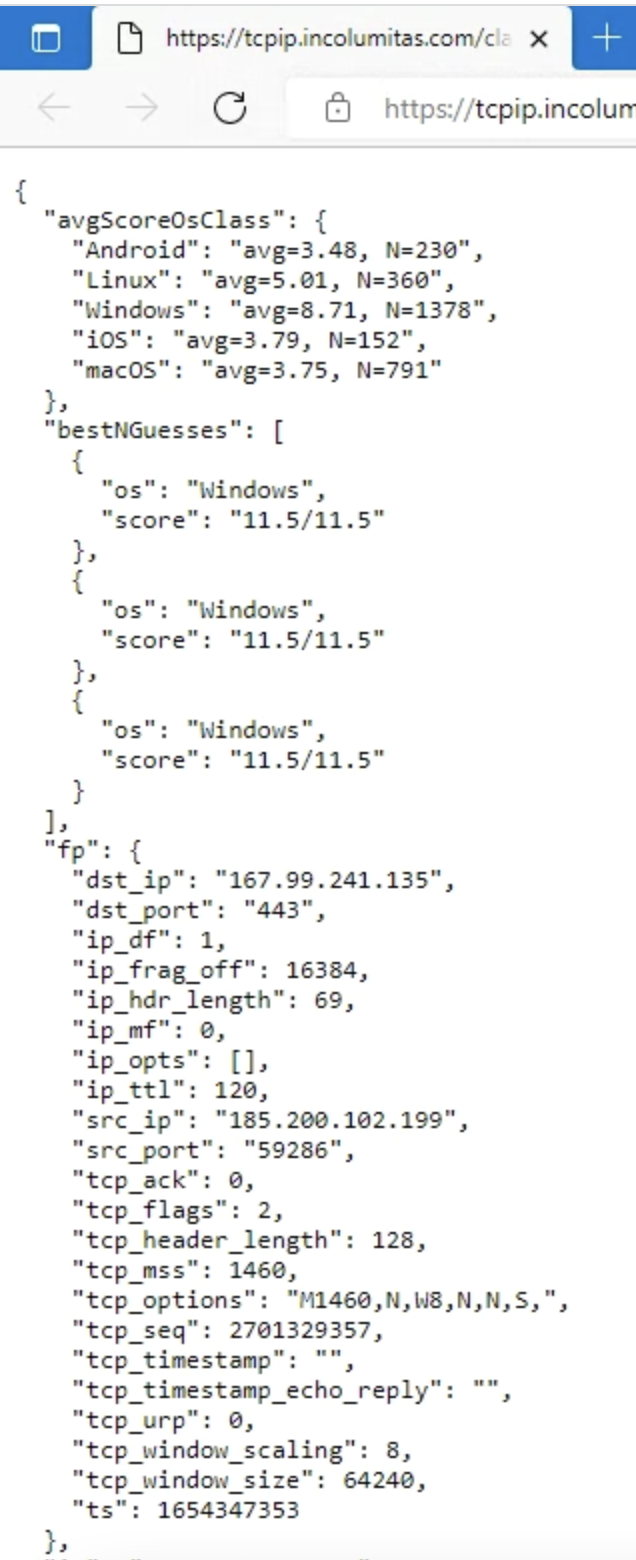Zardaxt.py is a passive TCP/IP fingerprinting tool. Run Zardaxt.py on your server to find out what operating systems your clients are really using. This tool considers only the fields and options from the very first incoming SYN packet of the TCP 3-Way Handshake. Nothing else is considered.
Why the rewrite?
- p0f is dead. It's database is too old. Also: C is a bit overkill and hard to quickly hack in.
- satori.py is extremely buggy and hard to use (albeit the ideas behind the code are awesome)
- The actual statistics/traffic samples behind TCP/IP fingerprinting are more important than the tool itself. Therefore it makes sense to rewrite it.
What can I do with this tool?
This tool may be used to correlate an incoming TCP/IP connection with a operating system class. For example, It can be used to detect proxies, if the proxy operating system (mostly Linux) differs from the operating system taken from the User-Agent.
I tested the TCP/IP fingerprinting tool on browserstack. Browserstack.com uses real devices with real browsers. It's the perfect site to test this tool.
Please forgive me, browserstack sometimes reduces the resolution of the screen recording for the devices. It's not my fault here :)
Important: I tested this only on my Ubuntu 20.04 server. Installation currently does not work on my MacBook Pro for example.
First clone the repo:
# clone repo
git clone https://github.com/NikolaiT/zardaxt
# move into directory
cd zardaxtSetup with pipenv. You can also use pew.
# create a virtual environment
pipenv shell --python python3
# install packages
pipenv install pypacker pcapy untangle requestsNow you need to create an environment file called tcpip_fp.env with the following variable:
# tcpip_fp.env
API_KEY='abcd1234' # set your API key hereYou can do so with this command:
echo "API_KEY='abcd1234'" > tcpip_fp.envNow we can run Zardaxt.py:
# load tcpip_fp.env file
set -a
source tcpip_fp.env
set +a
python tcp_fingerprint.py -i eth0 --classifyOr run in the background on your server
# load tcpip_fp.env file
set -a
source tcpip_fp.env
set +a
nohup python tcp_fingerprint.py -i eth0 --classify > fp.out 2> fp.err < /dev/null &Classifying my Android smartphone:
# activate python environment
pipenv shell
# load env variables
set -a
source tcpip_fp.env
set +a
# run zardaxt.py
python tcp_fingerprint.py -i eth0 --classify
# tool outputs
Loaded 2916 fingerprints from the database
listening on interface eth0
1654345217: 86.56.31.158:42706 -> 167.99.241.135:443 [SYN]
{'avgScoreOsClass': {'Android': 'avg=9.04, N=230',
'Linux': 'avg=8.11, N=360',
'Windows': 'avg=4.52, N=1378',
'iOS': 'avg=6.83, N=152',
'macOS': 'avg=6.78, N=791'},
'bestNGuesses': [{'os': 'Android', 'score': '11.5/11.5'},
{'os': 'Android', 'score': '11.5/11.5'},
{'os': 'Android', 'score': '11.5/11.5'}],
'fp': {'dst_ip': '167.99.241.135',
'dst_port': '443',
'ip_df': 1,
'ip_frag_off': 16384,
'ip_hdr_length': 69,
'ip_mf': 0,
'ip_opts': [],
'ip_ttl': 53,
'src_ip': '86.56.31.158',
'src_port': '42706',
'tcp_ack': 0,
'tcp_flags': 2,
'tcp_header_length': 160,
'tcp_mss': 1460,
'tcp_options': 'M1460,S,T,N,W8,',
'tcp_seq': 4111906994,
'tcp_timestamp': 377751994,
'tcp_timestamp_echo_reply': 0,
'tcp_urp': 0,
'tcp_window_scaling': 8,
'tcp_window_size': 65535,
'ts': 1654345217},
'perfectScore': 11.5}When you run tcp_fingerprint.py, the program automatically launches a simple web API that you can query. A http server is bound to 0.0.0.0:8249. You can query it on http://0.0.0.0:8249/classify.
If you want to query the TCP/IP fingerprint only for the client IP address, use
curl http://0.0.0.0:8249/classify
If you want to query all fingerprints in the API database, you have to specify the API key:
curl http://0.0.0.0:8249/classify?key=abcd1234
If you want to query/lookup a specific IP address (Example: 103.14.251.215), you will have to specify the IP address and the API key:
curl http://0.0.0.0:8249/classify?key=abcd1234&ip=103.14.251.215
Several fields such as TCP Options or TCP Window Size or IP Fragment Flag depend heavily on the OS type and version.
Detecting operating systems by analyizing the first incoming SYN packet is surely no exact science, but it's better than nothing.
Some code and inspiration has been taken from: https://github.com/xnih/satori
However, the codebase of github.com/xnih/satori was quite frankly a huge mess (randomly failing code segments and capturing all Errors: Not good, no no no).
This project does not attempt to be exact, it should give some hints what might be the OS of the incoming TCP/IP stream.
Sources:
- Mostly Wikipedia TCP/IP fingerprinting article
- A lot of inspiration from Satori.py
- Another TCP/IP fingerprinting tool
Entropy from the IP header
IP.ttl (8 bits)- Initial time to live (TTL) value of the IP header. The TTL indicates how long a IP packet is allowed to circulate in the Internet. Each hop (such as a router) decrements the TTL field by one. The maximum TTL value is 255, the maximum value of a single octet (8 bits). A recommended initial value is 64, but some operating systems customize this value. Hence it's relevancy for TCP/IP fingerprinting.IP.flags (3 bits)- Don't fragment (DF) and more fragments (MF) flags. In the flags field of the IPv4 header, there are three bits for control flags. The "don't fragment" (DF) bit plays a central role in Path Maximum Transmission Unit Discovery (PMTUD) because it determines whether or not a packet is allowed to be fragmented. Some OS set the DF flag in the IP header, others don't.
Entropy from the TCP header
TCP.data_offset (4 bits)- This is the size of the TCP header in 32-bit words with a minimum size of 5 words and a maximum size of 15 words. Therefore, the maximum TCP header size size is 60 bytes (with 40 bytes of options data). The TCP header size thus depends on how much options are present at the end of the header.TCP.window_size (16 bits)- Initial window size. The idea is that different operating systems use a different initial window size in the initial TCP SYN packet.TCP.flags (9 bits)- This header field contains 9 one-bit flags for TCP protocol controlling purposes. The initial SYN packet has mostly a flags value of 2 (which means that only the SYN flag is set). However, I have also observed flags values of 194 (2^1 + 2^6 + 2^7), which means that the SYN, ECE and CWR flags are set to one. If the SYN flag is set, ECE means that the client is ECN capable. Congestion window reduced (CWR) means that the sending host received a TCP segment with the ECE flag set and had responded in congestion control mechanism.TCP.acknowledgment_number (32 bits)- If the ACK flag is set then the value of this field is the next sequence number that the sender of the ACK is expecting. Should be zero if the SYN flag is set on the very first packet.TCP.sequence_number (32 bits)- If the SYN flag is set (1), then this is the initial sequence number. It is conjectured that different operating systems use different initial sequence numbers, but the initial sequence number is most likely randomly chosen. Therefore this field is most likely of no particular help regarding fingerprinting.TCP.urgent_pointer (16 bits)- If the URG flag is set, then this 16-bit field is an offset from the sequence number indicating the last urgent data byte. It should be zero in initial SYN packets.TCP.options (Variable 0-320 bits)- All TCP Options. The length of this field is determined by the data offset field. Contains a lot of information, but most importantly: The Maximum Segment Size (MSS), the Window scale value. Because the TCP options data is variable in size, it is the most important source of entropy to distinguish operating systems. The order of the TCP options is also taken into account.