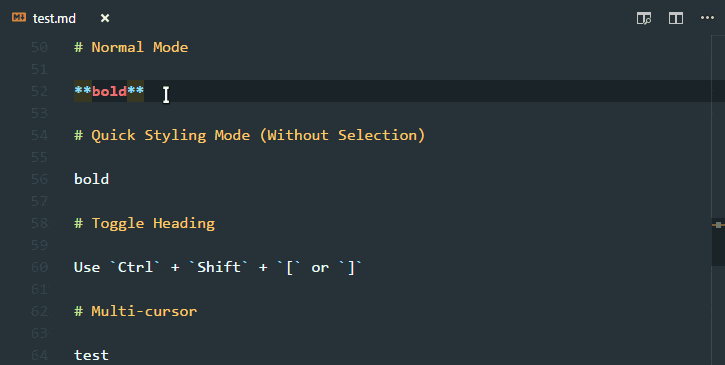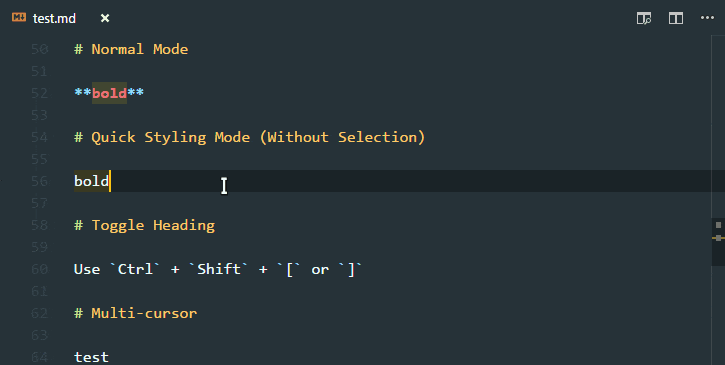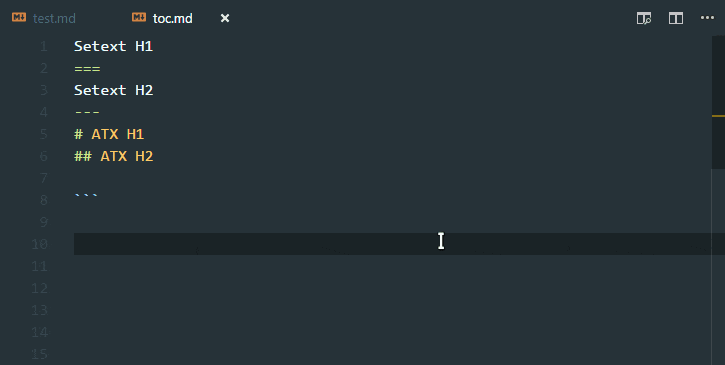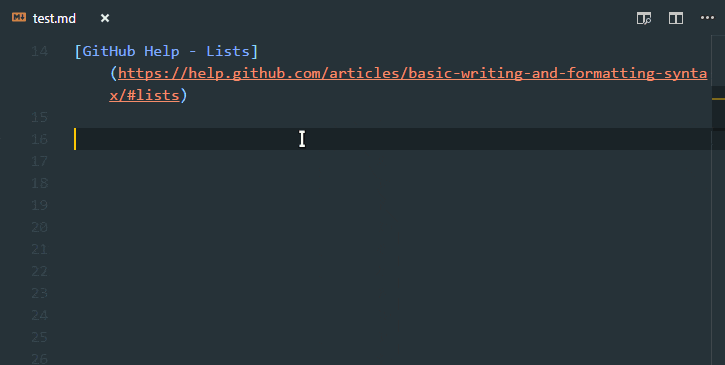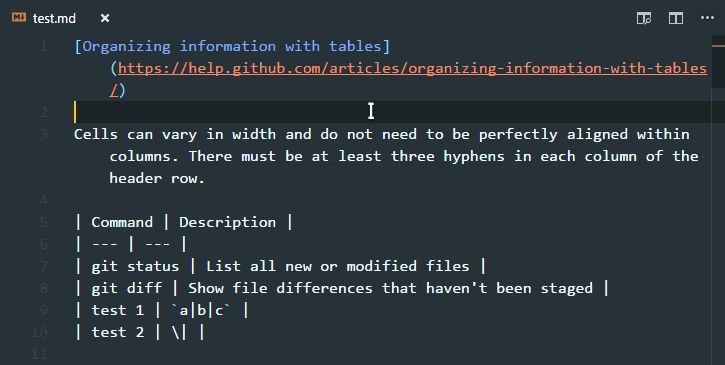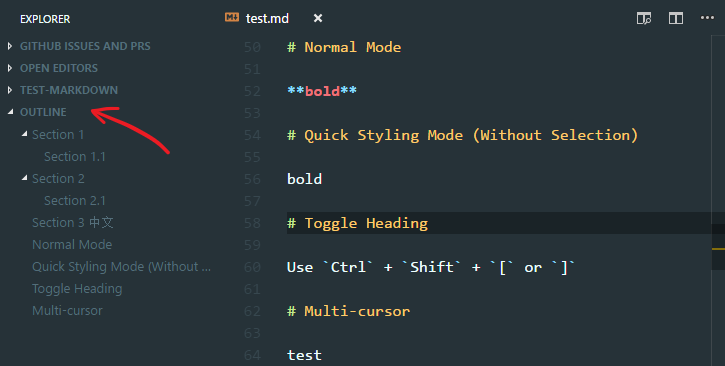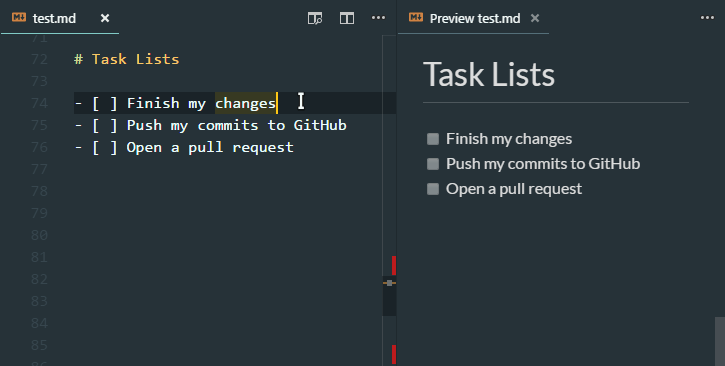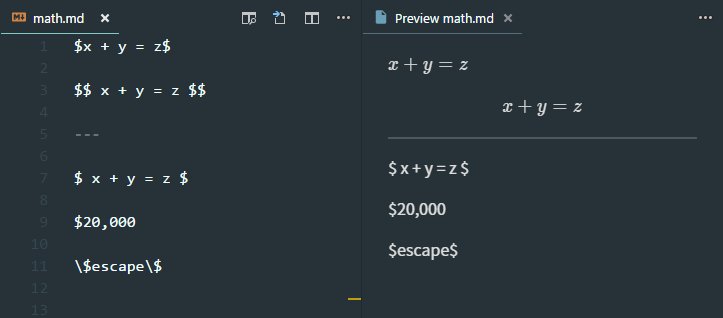All you need for Markdown (keyboard shortcuts, table of contents, auto preview and more).
- Keyboard shortcuts (toggle bold, italic, code span, strikethrough and heading)
- Tip: in normal mode,
**word|**->**word**|(Ctrl + B) - Quick styling mode: toggle bold/italic without selecting words
- Tip: in normal mode,
- Table of contents (No additional annoying tags like
<!-- TOC -->)- To make TOC compatible with GitHub, you need to set option
githubCompatibilitytotrue
- To make TOC compatible with GitHub, you need to set option
- Outline view in explorer panel
- Automatically show preview when opening a Markdown file (Disabled by default)
- Print Markdown to HTML
- It's recommended to print the exported HTML to PDF with browser (e.g. Chrome) if you want to share your documents with others
- List editing (continue list when pressing Enter at the end of a list item) (also works for quote block)
- Pressing Tab at the beginning of a list item will indent it
- Pressing Backspace at the beginning of a list item will unindent it (or delete the list marker)
- Blank list item will be remove on Enter
- Ordered list markers will be automatically fixed after you indent/outdent a line or move a line up/down
- GitHub Flavored Markdown
- Table formatter (Alt + Shift + F)
- Task list (use Alt + C to check/uncheck a list item)
- Math rendering (see screenshot below)
- Word completion (moved to a standalone extension Dictionary Completion)
- Others
- Override "Open Preview" keybinding with "Toggle Preview", which means you can close preview using the same keybinding (Ctrl + Shift + V or Ctrl + K V).
| Key | Command |
|---|---|
| Ctrl + B | Toggle bold |
| Ctrl + I | Toggle italic |
| Alt + S | Toggle strikethrough |
| Ctrl + Shift + ] | Toggle heading (uplevel) |
| Ctrl + Shift + [ | Toggle heading (downlevel) |
| Ctrl + M | Toggle math environment |
| Alt + C | Check/Uncheck task list item |
- Markdown: Create Table of Contents
- Markdown: Update Table of Contents
- Markdown: Toggle code span
- Markdown: Print current document to HTML
| Name | Default | Description |
|---|---|---|
markdown.extension.toc.levels |
1..6 |
Control the heading levels to show in the table of contents. |
markdown.extension.toc.unorderedList.marker |
- |
Use -, * or + in the table of contents (for unordered list) |
markdown.extension.toc.orderedList |
false |
Use ordered list in the table of contents. |
markdown.extension.toc.plaintext |
false |
Just plain text. |
markdown.extension.toc.updateOnSave |
true |
Automatically update the table of contents on save. |
markdown.extension.toc.githubCompatibility |
false |
GitHub compatibility |
markdown.extension.preview.autoShowPreviewToSide |
false |
Automatically show preview when opening a Markdown file. |
markdown.extension.orderedList.marker |
ordered |
Or one: always use 1. as ordered list marker |
markdown.extension.italic.indicator |
* |
Use * or _ to wrap italic text |
markdown.extension.quickStyling |
false |
Toggle bold/italic without selecting words |
markdown.extension.showExplorer |
true |
Show outline view in explorer panel |
markdown.extension.print.absoluteImgPath |
true |
Convert image path to absolute path |
See CHANGELOG for more information.
Bugs, feature requests and more, in GitHub Issues.
Or leave a review on vscode marketplace 😉.