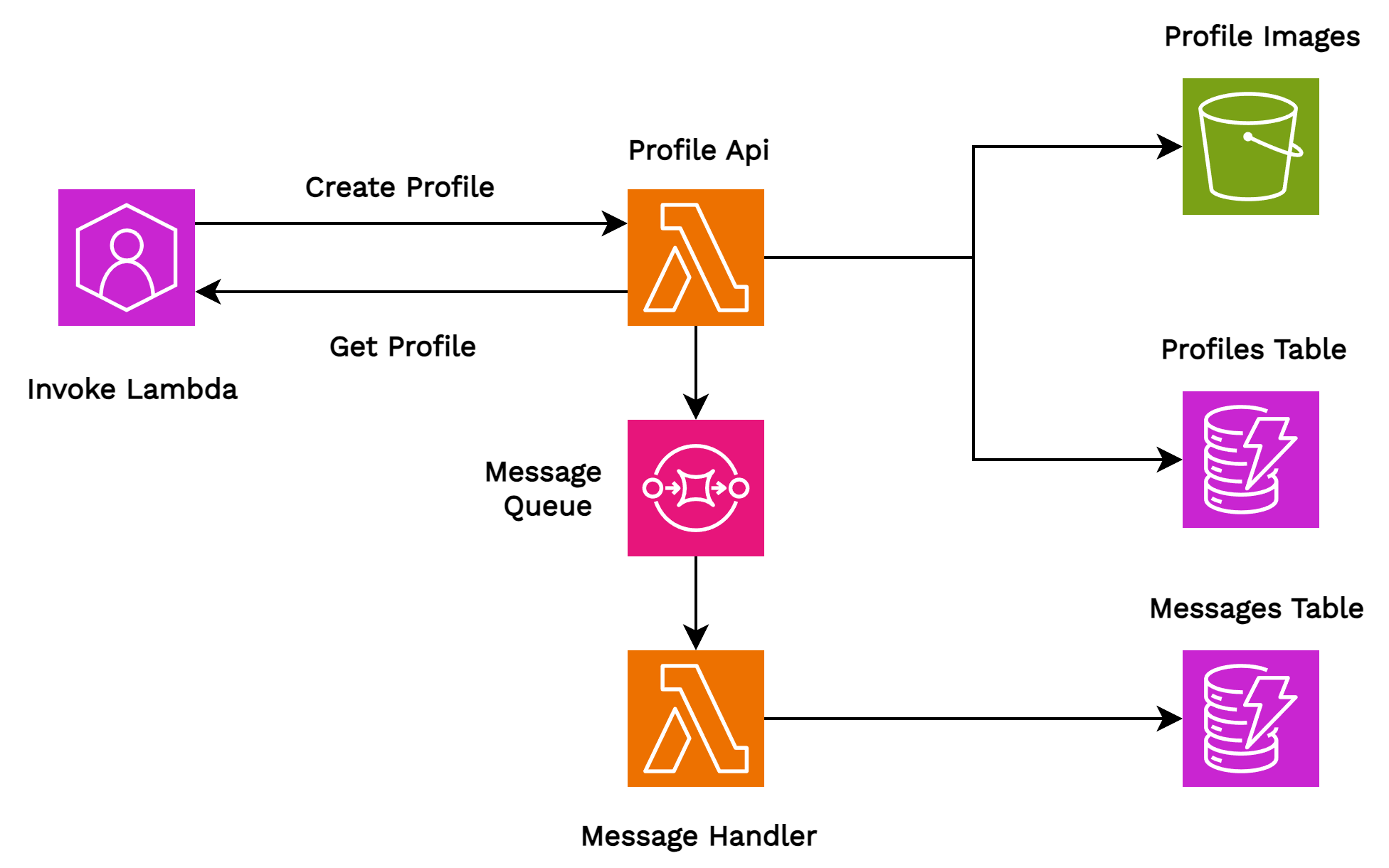A reference implementation for building cloud-native serverless applications with .NET Aspire and LocalStack.
Demonstrates:
- LocalStack.Aspire.Hosting - .NET Aspire integration for LocalStack
- LocalStack.NET v2.0.0 - AWS SDK wrapper for LocalStack
- AWS Aspire integrations - Lambda emulator support
git clone https://github.com/localstack-dotnet/localstack-serverless-dotnet-demo.git
cd localstack-serverless-dotnet-demo
dotnet run --project src/LocalStack.HostThis starts:
- LocalStack container
- AWS resource provisioning via CDK (S3, DynamoDB, SQS, IAM)
- Lambda emulators with pre-configured test requests
- Distributed tracing and logging
The demo consists of two AWS Lambda functions:
Create Profile Operation:
- Creates a user profile in the profiles DynamoDB table
- Decodes and saves a base64 image from the payload to the profile images S3 bucket
- Sends a success message to the messages SQS queue
Get Profile Operation:
- Retrieves the user profile from the profiles DynamoDB table
- Processes success messages from the messages SQS queue
- Saves the message to the messages DynamoDB table
Application Flow:
- ProfileApi validates input → Saves to S3 & DynamoDB → Sends SQS message
- SQS triggers MessageHandler → Saves to DynamoDB
- ProfileApi retrieves profile from DynamoDB
LocalStack Integration:
- LocalStack.Aspire.Hosting - Container lifecycle management and configuration
- LocalStack.NET v2.0.0 - AWS SDK wrapper with automatic endpoint configuration
- Lambda Emulators - Fast local development with AWS Lambda Test Tool
Infrastructure as Code:
- AWS CDK .NET for resource provisioning
- S3, DynamoDB, SQS, and IAM resources
- Deployed automatically on startup
Observability:
- Distributed tracing with OpenTelemetry
- Structured logging with Serilog
- Health checks and metrics
- .NET 8 SDK
- Docker Desktop
- Node.js (for AWS CDK)
dotnet run --project src/LocalStack.HostThe AWS Lambda Test Tool is integrated into the Aspire Dashboard with pre-configured test requests:
- Open Aspire Dashboard
- Navigate to Resources
- Click Lambda Test Tool UI to open lambda test tool
- Select a saved request from the dropdown:
- CreateProfile - Creates a profile with sample data (name, email, base64 image)
- GetProfileById - Retrieves a profile (update the ID with a created profile)
- Click Execute Function
- View the response and logs
In the Aspire Dashboard:
- Logs: Navigate to the Structured tab for each resource
- Traces: Click Traces to see end-to-end distributed tracing
- Metrics: View application metrics in the Metrics tab
- Resources: Monitor resource health and status
You can verify that resources are correctly created in LocalStack:
# List Lambda functions
aws lambda list-functions --endpoint-url http://<LOCALSTACK_HOST>
# List S3 buckets
aws s3api list-buckets --endpoint-url http://<LOCALSTACK_HOST>
# List SQS queues
aws sqs list-queues --endpoint-url http://<LOCALSTACK_HOST>
# List DynamoDB tables
aws dynamodb list-tables --endpoint-url http://<LOCALSTACK_HOST>
# Scan DynamoDB table
aws dynamodb scan --table-name profile-service-demo-table --endpoint-url http://<LOCALSTACK_HOST>
# Check SQS messages
aws sqs receive-message \
--endpoint-url http://<LOCALSTACK_HOST> \
--queue-url http://<LOCALSTACK_HOST>/000000000000/profile-service-demo-queue
# List S3 bucket contents
aws s3 ls s3://profile-service-demo-bucket/ --endpoint-url http://<LOCALSTACK_HOST>Note: You can replace
<LOCALSTACK_HOST>with the actual LocalStack host from Aspire Dashboard.
This project follows a phased development approach:
- Aspire AppHost orchestration
- LocalStack.Aspire.Hosting integration
- CDK-based infrastructure provisioning
- Lambda emulators for fast development loop
- Distributed tracing and structured logging
- Removed legacy deployment scripts
- Real Lambda deployment to LocalStack/AWS
- API Gateway integration
- Blazor UI for interactive testing
- Modular CDK constructs (Core/Compute/API)
- Comprehensive test suite
- CI/CD pipelines
- CloudFormation alternative
- Advanced scenarios (multi-region, EventBridge, Step Functions)
Documentation:
- .NET Aspire
- LocalStack
- LocalStack.Aspire.Hosting
- AWS Aspire Integrations
- LocalStack.NET
- AWS CDK .NET Guide
Example Projects:
- LocalStack + .NET Aspire + OpenTelemetry Demo - Event registration system with distributed tracing
- Lambda Playground - Lambda function examples with Aspire
- Provisioning Examples - CDK and CloudFormation provisioning patterns
We welcome contributions from the community! Here's how you can get involved:
- Try it out: Clone the repository and test the playground examples
- Report issues: Share bugs or feature requests via GitHub issues
- Submit improvements: Pull requests for enhancements and bug fixes
MIT License - see LICENSE