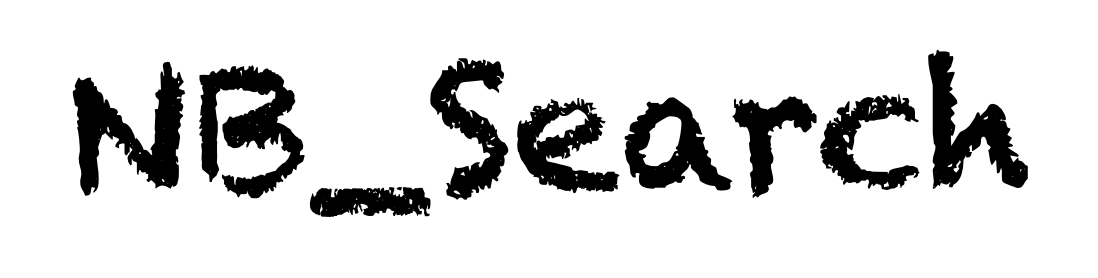
Your package for organization and task management with Jupyter Notebooks!
View Demo
·
Report Bug
·
Request Feature
Have you ever needed to find a old Jupyter Notebook file but forgot where you put it 😬 ? Do you remember the packages you used 🤔 or maybe some of the terms you put in the markdown? If so then this package will be a useful tool for you! You can even save valuable notebooks for later use by adding TODO tags! This is all explained in detail below. For a slightly deeper explanation check out the medium article here.
This is a package that can be used to search through jupyter notebooks at or below a specified directory. There are many different ways to use the package to refine the search or visualize the notebooks. I will go through most of them below.
$ pip install nb_searchAll of the uses below (except for fsearch) can be done in the IPython console and in a Jupyter Notebook itself. Using it in a Jupyter Notebook is straight forward. To use it in a IPython console start by entering %run nb_search.py then add the directory (or list of files) to search through along with any optional arguments you would like to use to refine the search.
This is the most basic argument/function to use. It recursively searches through the desired directory for all of the notebook files and displays them as clickable HTML links to the notebooks. The syntax for using this is shown below:
-
IPython Console
%run nb_search.py --all
-
Jupyter Notebook
from nb_search import search_files files = search_files('PATH_TO_DIRECTORY')
^^ You may simply run the function without any arguments. This will recursively search through the current directory.
This will allow you to search through all of the code cells of the notebooks under your specified directory for the string/pattern provided. This will return the notebooks that have the string in one or more of the code cells. An example of using this to search for the variable "x" in code cells is shown below:
-
IPython Console
%run nb_search.py --code '.' x
-
Jupyter Notebook
from nb_search import search_notebook files = search_notebook('x','code','PATH_TO_DIRECTORY')
This is the same concept as the code argument but in the markdown cells.
An example of using this to search the markdown cells for the word "title" is shown below:
-
IPython Console
%run nb_search.py --markdown '.' title
-
Jupyter Notebook
from nb_search import search_notebook files = search_notebook('title','markdown','PATH_TO_DIRECTORY')
This is similar to the markdown search but instead of searching the entire markdown cell it only looks at headings. An example of using this to find the word "title" in a heading is shown below:
-
IPython Console
%run nb_search.py --heading '.' title
-
Jupyter Notebook
from nb_search import search_heading files = search_heading('title','PATH_TO_DIRECTORY')
If you have found a jupyter notebook and would like to know more about it but don't want to open it yet you can use heading_pp_ to get a pretty printed display of the headings in the file. An example of how to do that is shown below:
-
IPython Console
%run nb_search.py --heading_pp './notebook.ipynb'
-
Jupyter Notebook
from nb_search import headings_pprint files = headings_pprint('PATH_TO_DIRECTORY')
If you have a specific notebook you would like to tag as TODO then you can search for it with this. You can also put an optional description and due date (in brackets) that will be displayed above the notebook link. The syntax for this is shown below and can be put in any code cell in a notebook:
%TODO [YEAR-MONTH-DAY] Optional DescriptionThe todo option is simple and only requires the user input the directory they would like to search through or '.' for the current one as shown below:
-
IPython Console
%run nb_search.py --todo '.'
-
Jupyter Notebook
from nb_search import search_todo files = search_todo('PATH_TO_DIRECTORY')
For the Kitchin research groups HER project this is the most refined search. You are able to search based on one to three conditions which must be seperated by an "and".
- Metal A - You can specify a metal to search the notebooks for.
- Metal B - You can specify a second metal you would like the search for.
- Max_H - You may specify the max Hydrogen to be below or above a certain value with the logical operators "<" and ">"
The order in which you enter the metals or even the Max_H does not matter as long as each specification is seperated by an "and".
Below are 2 examples of using the property argument. The first is just to find any notebook with the metal Mo in it. The second is to find any notebook with Mo and a Max_H of below 8.0 micromoles.
-
IPython Console
%run nb_search.py --property '.' Mo
%run nb_search.py --property '.' Mo and Max_H < 8.0
-
Jupyter Notebook
from nb_search import search_data files = search_data('Mo and Max_H < 8.0','PATH_TO_DIRECTORY')
This is the exact same concept as the property option but can allow for more complicated queries of the three properties. The user must input a function that returns True for the files he would like to view. An example of the syntax of this function is shown below:
def f(NB):
p1 = NB.property['Metal_A'] == 'Pt'
p2 = NB.property['Metal_B'] == 'Pt'
p3 = NB.property['Max_H'] > 47
return (p1 or p2) and p3Then the user can search for files in the current directory that have 'Pt' as either metal A or metal B, as well as, a max_H greater that 47 micromoles by using the function as shown below:
from nb_search import fsearch
files = fsearch(f,'.')Most of the outputs are a list of files that can be used instead of a directory path to refine another search. That capability along with the TODO search are shown below:
To install nb_search, along with the tools you need to develop and run tests, run the following in your virtualenv after cloning the repository:
$ pip install -e .






