Graylog extractors for the following pfSense services:
- Firewall
- Suricata
In pfSense versions up to 2.5.0, pfSense used logs in the RFC 3164 format. The format of the actual log message is broken down as follows (hostname is not included in syslog data sent to remote log hosts):
<Timestamp> <Hostname> filterlog: <CSV data>
The CSV data consists of the following:
- Common fields (this is in all messages)
- Then IPv4 or IPv6 specific data
- Then IP data
- Then protocol-specific data (e.g., TCP, UDP, or ICMP)
This gives a total of 13 combinations (below). My are extractors for everything but CARP/VRRP.
- IPv4 TCP
- IPv4 UDP
- IPv6 TCP
- IPv6 UDP
- Eight different responses for ICMP
- ICMP Echo
- ICMP Unreachable protocol
- ICMP Unreachable port
- ICMP Uncreachable other
- ICMP Need Frag
- ICMP TStamp
- ICMP TStamp Reply
- ICMP Default
CARP/VRRP
In pfSense versions 2.5.0 and up, pfSense offers the options of either RFC 3164 (legacy) or RFC 5424 (modern).
- RFC 3164: Netgate's RFC 3164 format slightly changed from 2.4.5-p1, so new extractors were needed. They included the PID of the filterlog process in the log, where they didn't before.
- RFC 5424: I have not tested this yet, so I do not have extractors for it.
Go to Status-->System Logs-->Settings-->General Logging Options.
- Select your log type (RFC 3164 or RFC 5424)
- I enable (check the box) on the following options:
- Log packets matched from the default block rules in the ruleset
- Log packets matched from the default pass rules put in the ruleset
- Log packets blocked by 'Block Bogon Networks' rules
- Log packets blocked by 'Block Private Networks' rules
- Log errors from the web server process
- Disable writing log files to the local disk
On the same page, scroll down to Remote Logging Options.
- Enable (check the box) next to Send log messages to remote syslog server
- Input the Graylog server name and port in the box (you can send logs to up to three remote log servers)
- Select your event types (I typically enable System Events, Firewall Events, DHCP Events, and Network Time Protocol Events)
Click Save at the bottom of the page when you are done.
I'm assuming you have Suricata installed, your lists configured, and interfaces setup. If so, go to Services-->Suricata, and then click Edit on your interface.
- Enable (check the box) next to Send Alerts to System Log
- Configure Log Facility and Log Priority (I left mine at the default)
Click Save at the bottom of the page when you are done.
Go to System/Inputs-->Inputs. From the dropdown, select an input of type Syslog UDP and click Launch new input. From the Node dropdown, select your node. Under Port, set the port you specified in pfSense (e.g., 514). Click Save at the bottom of the page when you are done.
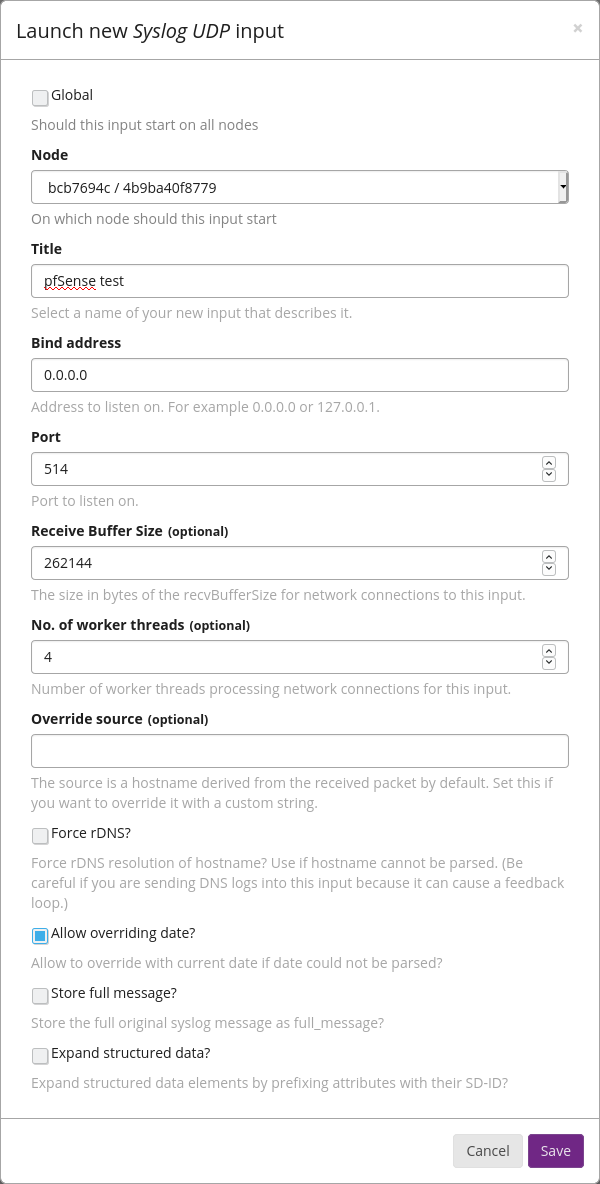
Then, click Manage extractors, then click Actions, then Import extractors.
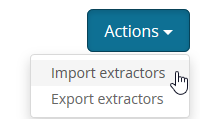
Copy/paste the raw JSON file(s) below into the box and click Add extractors to input. Repeat for each file you want to import.
pfSense versions up to and including 2.4.5-p1 (RFC 3164)
pfSense version 2.5.0 (RFC 3164)
- Firewall
- Suricata - I have not tested the old file, so I can't guarantee it will work on pfSense 2.5.0.
pfSense version 2.5.0 (RFC 5424)
- Firewall - Coming soon
- Suricata - Coming soon