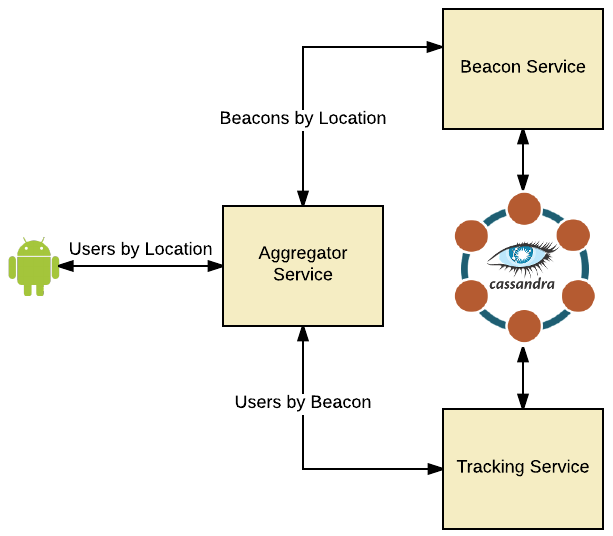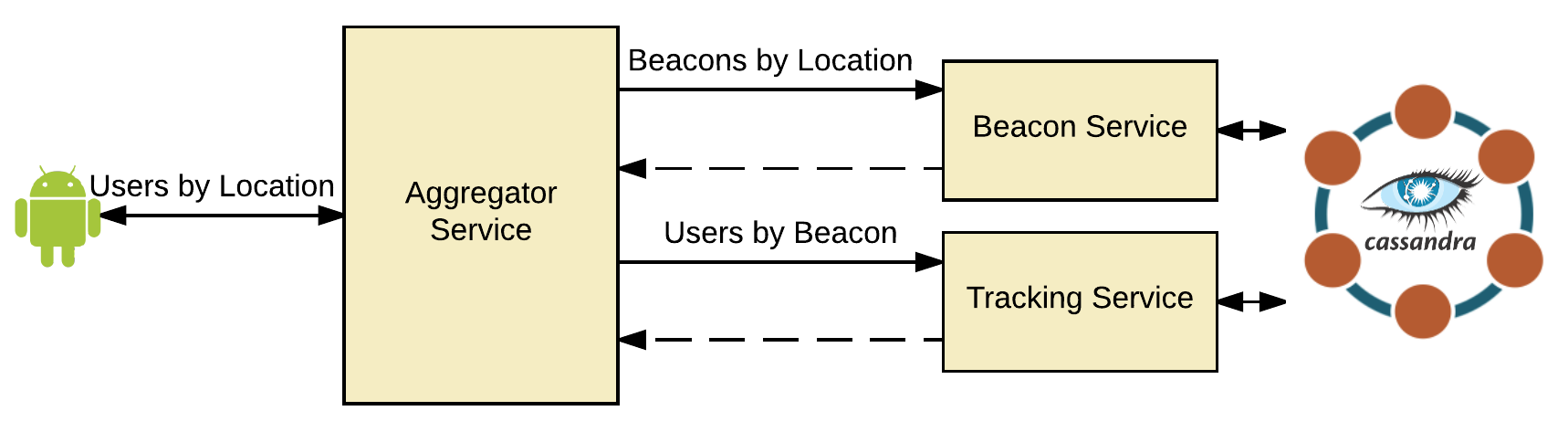The named volumes must exist before starting the services
# Create named volumes for Cassandra
docker volume create --name markglh-cassandra-node1-data
docker volume create --name markglh-cassandra-node2-data
docker volume create --name markglh-cassandra-node3-dataFrom the root directory:
./build-all.sh
docker-compose upThe aggregation service is exposed on the following url:
http://localhost:9000/aggregator/locations/<locationId>/<epochTime>
e.g: http://localhost:9000/aggregator/locations/6bcb1c95-a283-468a-a7ee-ce7f21168b71/1473156000
Individual services are as follows:
http://localhost:9000/beacons/locations/<locationdId>
http://localhost:9000/tracking/beacons/<beaconId>/<epochTime>
Nginx will route to the appropriate container based on the path
The Cassandra cluster has been initialised with data automatically, as follows:
06ea8543-c6f2-4b32-96e2-89a88338403b, 3f60d4de-99d3-4652-bb42-db69ea0d2e6d, 44700c71-8d3b-42f8-a9d0-e5d2064d355b
6bcb1c95-a283-468a-a7ee-ce7f21168b71, 54acaf0a-bd29-4b40-b36e-bc63314ab5b4, 804ece81-86e0-4887-abb0-41b8aec08dd8, ea47b13b-dc37-4523-830b-922bbb0dabc3, 0b748d95-ad9e-4bd3-89ce-1f5fab50e81e
All users were logged at 2016-09-06 10:00:00+0000 (Epoch: 1473156000) for simplicity.
# Stop & Clean up old containers and Volumes
docker stop $(docker ps -a -q)
docker rm $(docker ps -a -q)
docker volume rm markglh-cassandra-node1-data
docker volume rm markglh-cassandra-node2-data
docker volume rm markglh-cassandra-node3-dataAll the source code and a markdown version of this blog is available on my github repo.
https://github.com/markglh/composing-microservices-with-sbt-docker
A client that I’m working with recently joined the Docker revolution. One of the great things about Docker is how it allows you to easily replicate the production environment both on your local machine and within a CI environment, allowing you to run comprehensive integration tests both locally and as part of CI/CD.
One major drawback with a Microservice based architecture is the difficulty setting up and managing your environment. We no longer simply deploy our single Monolith into an app container and point that at (god forbid) Oracle. Rather we have 5-5000 individual (perhaps clustered) services which all need to communicate with each other, either directly or via an event stream. This is not trivial.
In production you now have a number of choices for managing these environments; Mesos DC/OS, Kubernetes, Amazon ECS, Docker Swarm….. the list is getting bigger all the time. At Cake our preferred solution is Mesos DC/OS (see Ani’s blog: http://www.cakesolutions.net/teamblogs/smack-stack-on-dcos), however locally we can replicate this setup using docker-compose to define and manage services.
In this blog series I will discuss using docker-compose to manage several Microservices and their dependencies, creating a reproducible environment that can be used for spawning any number of services with a single command.
This first part is all about Dockerizing your services from zero, we’ll then jump into defining the environment using Docker Compose in part 2.
First you’ll need to install docker on your machine. I’d recommend familiarising yourself with Docker first (https://docs.docker.com/engine/understanding-docker/), then installing the appropriate version for your platform (https://docs.docker.com/engine/installation/#installation).
Let’s pretend for a second we have a huge indoor conference venue, and we want to track where each of our attendees go within it - perhaps so we can do some super cool machine learning around it? Maybe we can improve future events automatically? Who cares?
Regardless, we’re ploughing ahead and will implement this using a naive microservices approach. We're holding the event in an old bunker and so don’t have any gps signal within the venue. Therefore we’re going to use Bluetooth Beacons to track everyone, in conjunction with our slick cross platform mobile app. We already have two services, one to find beacons by location, and one to track users by beacon (and time). However we want to find all users at a given location at a given time, we’ll do this by fronting the services with an aggregator which makes this easier.
So, we have 3 simple (tightly coupled) Scala services which communicate via REST.
Beacon Service, which is responsible for information relating to Bluetooth Beacons (such as the location).Tracking Service, which is responsible for tracking the location of our users - we’ll call this each time a user connects to a beacon.Aggregation Servicewhich acts as a front for the two services, providing a way for clients to retrieve data without multiple simultaneous WAN calls.
Note: Whilst the architecture is somewhat questionable, it’ll serve us just fine for this demonstration.
To reiterate, what we’re aiming to do is find everyone that was at a specific location at a specific time. We’ll ignore how that data came to exist and simply query it as follows:
- The client will call the
Aggregator servicewith a location and time. - The
Aggregator servicewill call theBeacon serviceto find the Id of the Beacon at that location. - The
Aggregator servicewill call theTracking serviceto find all attendees connected to the Beacon at the specified time.
The services are implemented using Scala, http4s for the REST API & Quill for Cassandra integration. The implementation details aren’t important however (I used this as an excuse to try the aforementioned frameworks).
For this tutorial we’ll make the assumption that the three services have already been implemented and walk through building the Docker images and defining the docker-compose YAML.
Before we can start composing our services, we need to create and build the docker images. We’ll do this using sbt-docker. I would also recommend familiarising yourself with the official Dockerfile reference.
First though, we need a fat jar which can be executed within our container. For this we’re using sbt-assembly. So let’s get started by importing the required sbt plugins and preparing our plugins.sbt and build.sbt.
We require both the sbt-assembly and sbt-docker plugins
resolvers += "Typesafe repository" at "https://repo.typesafe.com/typesafe/releases/"
addSbtPlugin("com.eed3si9n" % "sbt-assembly" % "0.14.3")
addSbtPlugin("se.marcuslonnberg" % "sbt-docker" % "1.4.0")We can then make a start on our build.sbt
mainClass in assembly := Some("com.markglh.blog.Bootstrap")
// Resolve duplicates for Sbt Assembly
assemblyMergeStrategy in assembly := {
case PathList(xs@_*) if xs.last == "io.netty.versions.properties" => MergeStrategy.rename
case other => (assemblyMergeStrategy in assembly).value(other)
}
// publish to artifacts directory
publishArtifact in(Compile, packageDoc) := false
publishTo := Some(Resolver.file("file", new File("artifacts")))
cleanFiles <+= baseDirectory { base => base / "artifacts" }With the above, we've added the appropriate plugins and then configured our build.sbt. This now creates a fat jar (by running sbt assembly).
We can now get to work defining our Docker image.
enablePlugins(sbtdocker.DockerPlugin)
dockerfile in docker := {
val baseDir = baseDirectory.value
val artifact: File = assembly.value
val imageAppBaseDir = "/app"
val artifactTargetPath = s"$imageAppBaseDir/${artifact.name}"
val artifactTargetPath_ln = s"$imageAppBaseDir/${name.value}.jar"
//Define the resources which includes the entrypoint script
val dockerResourcesDir = baseDir / "docker-resources"
val dockerResourcesTargetPath = s"$imageAppBaseDir/"
val appConfTarget = s"$imageAppBaseDir/conf/application" //boot-configuration.conf goes here
val logConfTarget = s"$imageAppBaseDir/conf/logging" //logback.xml
...
}Above we enable the plugin and define the source and target paths of files to be added to our image. Note that the source paths are relative to our project directory, whereas the target paths are absolute paths within our image.
...
new Dockerfile {
from("openjdk:8-jre")
maintainer("markglh")
expose(80, 8080)
env("APP_BASE", s"$imageAppBaseDir")
env("APP_CONF", s"$appConfTarget")
env("LOG_CONF", s"$logConfTarget")
copy(artifact, artifactTargetPath)
copy(dockerResourcesDir, dockerResourcesTargetPath)
copy(baseDir / "src" / "main" / "resources" / "logback.xml", logConfTarget) //Copy the default logback.xml
//Symlink the service jar to a non version specific name
run("ln", "-sf", s"$artifactTargetPath", s"$artifactTargetPath_ln")
entryPoint(s"${dockerResourcesTargetPath}docker-entrypoint.sh")
}
...So what’s going on here?
- We extend the official openjdk docker image
- Ports are exposed for our service.
- Environment variables are defined for configuration paths, we can then access these at runtime and in the
entrypoint. - We copy the resources, configs and the jar to our image. The
sbt dockertask depends upon theassemblytask, so this jar has been automatically created for us by this point. - We define a
symlinkto our versioned jar. - We define an entrypoint which describes what to do when the container (a running image) starts, more on that soon.
We’re almost done with our build.sbt, just one more thing...
imageNames in docker := Seq(
ImageName(
//namespace = Some(organization.value),
repository = name.value,
// We parse the IMAGE_TAG env var which allows us to override the tag at build time
tag = Some(sys.props.getOrElse("IMAGE_TAG", default = version.value))
)
)By default sbt-docker will tag the image with the version defined in our build.sbt. Sometimes though, this isn’t what we want - in our CI environment for example we may want to assign custom tags immediately. To allow this we use an IMAGE_TAG argument which will be used instead if present. You would use this as follows:
sbt clean -DIMAGE_TAG=someTag docker
That concludes our build.sbt, but there are a few things we’re missing...
Our image requires a few resources external to our service, we’ve created the docker-resources directory at the root of each project for this purpose. Let’s walk through these in detail.
scripts/wait-for-it.sh- This is gives us a reliable way to wait for resources to become available on specific ports. We use this to control the startup order of our services; more specifically we're waiting for Cassandra to become available. Whilst Docker compose allows us to control the startup order of containers, it doesn’t wait until the application within the container has completely started - see: (https://docs.docker.com/compose/startup-order/). At least not yet anyway: (docker/compose#374). One thing worth noting here, a reliable service should be able to automatically retry and restart should a connection be unavailable, rather than simply dying. This is essential for a resilient microservice (which these are not!).docker-entrypoint.sh- This file deserves it’s own section...
Our Docker image defines an entrypoint which handles the startup procedure. For us, this means invoking the docker-entrypoint.sh script, let’s cover this in more detail.
#!/bin/bash
set -e
set -x
/app/scripts/wait-for-it.sh -t 0 cassandra-node1:9042 -- echo "CASSANDRA Node1 started"
/app/scripts/wait-for-it.sh -t 0 cassandra-node2:9042 -- echo "CASSANDRA Node2 started"
/app/scripts/wait-for-it.sh -t 0 cassandra-node3:9042 -- echo "CASSANDRA Node3 started"
APP_OPTS="-d64 \
-server \
-XX:MaxGCPauseMillis=500 \
-XX:+UseStringDeduplication \
-Xmx1024m \
-XX:+UseG1GC \
-XX:ConcGCThreads=4 -XX:ParallelGCThreads=4 \
-Dcom.sun.management.jmxremote.port=9999 -Dcom.sun.management.jmxremote.ssl=false \
-Dcom.sun.management.jmxremote.authenticate=false \
-Dcom.sun.management.jmxremote.local.only=false \
-Dcom.sun.management.jmxremote.rmi.port=9999 \
-Dcom.sun.management.jmxremote=true \
-Dlogger.url=file:///${LOG_CONF}/logback.xml
"
java ${APP_OPTS} -cp ${APP_BASE}/conf -jar ${APP_BASE}/tracking-service.jarAs you can see, we first block startup until all Cassandra nodes are available. Obviously it’s not good practice to hard code this behaviour into your image, it’s much better to wait for one node to become available and handle any retries or restarts properly within your resilient service. In a future blog, we’ll walk through how to properly initialise and manage Cassandra schemas from a docker container, using pillar. Having this sort of delayed startup becomes much more useful in that scenario.
Finally we set our jvm arguments and start the service, notice that we make use of the LOG_CONF and APP_BASE environment variables which we defined in our build.sbt image. We have hard-coded the various GC properties - generally these are targeted at a known production environment. However it wouldn’t require much effort to make these configurable and instead provide them at runtime.
We’re connecting to a Cassandra cluster, which will be defined later using the official Cassandra image from dockerhub. However we need to configure our app to connect to it, we do this in the application.conf of each service.
cassandra {
keyspace = "tracking_service"
preparedStatementCacheSize = 1000
session.contactPoint = cassandra
session.credentials.0 = cassandra //Username
session.credentials.1 = cassandra //Password
session.queryOptions.consistencyLevel = LOCAL_QUORUM
session.withoutMetrics = true
session.withoutJMXReporting = false
session.maxSchemaAgreementWaitSeconds = 1
}As you can see, we default to cassandra for the host. We’ll discuss this further when walking through the Docker compose setup in part 2.
The configuration (application.conf) in production will almost certainly differ from what’s used when developing the services. Enabling this is quite simple.
First we define the APP_CONF environment variable in the build.sbt. We then read this at runtime when bootstrapping the application in Bootstrap.scala:
lazy val config = ConfigFactory
.parseFile(new File(s"${sys.env.getOrElse("APP_CONF", ".")}/boot-configuration.conf"))
.withFallback(ConfigFactory.load())Above, we attempt to load our specific configuration file at the APP_CONF location, then fallback to the default if this is unavailable. Using this technique makes swapping in an environment specific configuration really simple, however it’s important that this config instance is used throughout the application - though this is good practice anyway.
When we walkthrough docker-compose in part 2 of this tutorial, we’ll explain how to use volumes to provide this file to the container at runtime.
That’s it! All three services are pretty much identical so there’s no need to describe the other services, we’re not re-using code between them for simplicity.
To build our images we run the following command for each service:
sbt docker
The build-all.sh script at the root level will automatically build all three services:
./build-all.sh
Today we've dockerized three services, built the images and defined the entrypoints ready to be composed.
In part 2 we'll walkthrough the following:
- Creating
docker-compose.yml, defining each service along with appropriate dependencies - Defining environment specific configuration using volumes
- Creating a Cassandra cluster and automatically initialising the various keyspaces, tables and data
- Defining named volumes to re-use cassandra data between containers
- Using Nginx to route requests to the appropriate service
In the meantime, all code (including docker-compose) can be found on my github: https://github.com/markglh/composing-microservices-with-sbt-docker. Instructions of how to get this up and running are also documented, but will be covered in more detail in part 2.
In part one we learned about our Microservices, we dockerized them using sbt-docker, created our entry point, and finally configured them for Cassandra.
That’s all well and good, but we can’t even run them yet - so let’s get cracking!!
When we want to run a docker container, we can simply use docker run. We can even run a number of containers and have them communicate with each other by binding ports on the host machine. Something like this:
$ docker run --name cassandra -p 9042:9042 -v markglh-cassandra-node1-data:/var/lib/cassandra cassandra:3.9
$ docker run --name beacon -p 9001:80 beacon-service:1.0.0-SNAPSHOT
$ docker run --name tracking -p 9002:80 tracking-service:1.0.0-SNAPSHOT
$ docker run --name aggregator -p 9000:80 aggregator-service:1.0.0-SNAPSHOTAs you can see, it gets pretty gnarly and that’s with only one Cassandra node, no initialisation and no NGINX. Additionally it’s not likely to be trivial replicating this setup anywhere other than your laptop.
There are a growing number of ways to run containers in environments; Mesos, Kubernetes, Amazon ECS, the list goes on. Unsurprisingly, given the name of the blog, we’re gonna focus on using docker-compose for this. Compose itself lets you define your environment, including dependencies, paths, and resources.his can then be spawned anywhere and combined with something like Docker Swarm to scale things out… but one step at a time!
Within our repository, we’ve nested each service in it’s own directory - each of which is a fully contained sbt project. At the top level we’ve got our base-containers.yml, docker-compose.yml and our compose-resources. Let’s break this down and discuss each of these in detail.
This is where the various compose resources live. We’ve split this up into cassandra and nginx.
NGINX is a powerful HTTP Server and reverse proxy which we’re using to route requests to our services. Without this we’d have to know which port each container has exposed to be able to hit it from outside the docker-compose environment. The nginx.conf isn’t really important, all it’s doing is routing requests on port 80 to the appropriate service (via IP) depending on the path.
The Cassandra resources are essential for our Microservices to function.
To re-iterate what we said in part 1, docker doesn’t yet let you define what it means for a container to be started. You can define dependencies between containers to control the startup order, however sometimes we really want our application within the container to be running first - not just the container itself, this is where the cassandra-init.sh script comes in.
/init/scripts/wait-for-it.sh -t 0 cassandra-node1:9042 -- echo "CASSANDRA Node1 started"
/init/scripts/wait-for-it.sh -t 0 cassandra-node2:9042 -- echo "CASSANDRA Node2 started"
/init/scripts/wait-for-it.sh -t 0 cassandra-node3:9042 -- echo "CASSANDRA Node3 started"
cqlsh -f /init/scripts/cassandra_keyspace_init.cql cassandra
echo "### CASSANDRA INITIALISED! ###"This is what holds everything together. First it blocks using the wait-for-it.sh we discussed in part 1, waiting for each of the three Cassandra nodes to start and become available. It then runs cassandra_keyspace_init.cql which creates our tables and populates them with dummy data.
When using docker-compose it’s good practice to break down common definitions into smaller yml files which we can reuse and therefore reduce the complexity and duplication within our scripts.
cassandra-base:
image: cassandra:2.1
networks:
- dockernet
environment:
WAIT_TIMEOUT: "60"
JVM_OPTS: "-Dcassandra.consistent.rangemovement=false"
CASSANDRA_CLUSTER_NAME: "DemoCluster"
CASSANDRA_ENDPOINT_SNITCH: "GossipingPropertyFileSnitch"
CASSANDRA_DC: "DATA"
restart: always # Sometimes it starts too fast, cheap way of retrying...What we’re doing above is defining the cassandra-base container, which will be re-used for each of the Cassandra nodes later. We’re using the official Cassandra image from Docker Hub which allows us to override configuration values using environment variables.
We also define a custom network, this is necessary so we can assign static IP addresses later - these will then match those defined in the nginx.conf discussed earlier.
This is where the real action is, there’s a lot going on so let’s break it down into bite-size chunks. nom.
nginx:
image: nginx
ports:
- "9000:80"
environment:
NGINX_PORT: 80
volumes:
- ./compose-resources/nginx:/etc/nginx
networks:
- dockernet- We’ve defined our
nginximage. - Exposed port 80 from within the
docker-composeenvironment, binding it to port 9000 on the host machine. - Defined a volume for the
nginx.conf. This mounts the config located incompose-resources/nginxto/etc/nginxwithin the running container. Thereby providing our custom configuration to NGINX. - Added
nginxto our customdockernetnetwork we discussed earlier.
With nginx sorted, it’s time to define our Cassandra nodes…
cassandra-node1:
extends:
file: base-containers.yml
service: cassandra-base
volumes:
- markglh-cassandra-node1-data:/var/lib/cassandra # This bypasses the union filesystem, in favour of the host = faster.
ports:
- "9042:9042"Above, we define the first Cassandra node, extending cassandra-base in the base-containers.yml file. This means we’ll get all the configuration we discussed earlier for free. Pay special attention to the volume here, we’re not mounting a volume from a specific host path as we did with NGINX. Instead we’re using a named volume and mounting it into the container. This volume doesn’t contain any special data, but it does give us a few niceties:
- Volumes in docker bypass the
Union filesystem, which is the layered filesystem docker uses. This can improve performance when reading and writing lots of Cassandra data. It also has the additional benefit of allowing us to preserve the data both between runs (which would happen even without the volume) but also between different compose environments. As an example, you may have another compose file which spawns different services, but shares the same data. This wouldn’t be possible without volumes.
We’ll skip the definitions for the other two Cassandra nodes as the configuration is virtually identical. We do however have one special Cassandra entry worth discussing.
cassandra-init:
image: cassandra:2.1
volumes:
- ./compose-resources/cassandra:/init/scripts
command: bash /init/scripts/cassandra-init.sh
links:
- cassandra-node1:cassandra
restart: on-failure # Restart until we successfully run this script (it will fail until cassandra starts)
networks:
- dockernetThis is how we’re kicking off the cassandra-init.sh script we covered earlier. We’re overriding the init/scripts directory within the container, providing our own init script. We then use a command to invoke this script when the container starts. This overrides the normal behaviour of the container (starting Cassandra) and allows us to run our scripts with everything we need available; namely cqlsh. Without having to install those manually in a custom Image.
In all honesty it’s encroaching on “hack” territory. However it works, pretty reliably. In a future blog post I’ll walk through how we’d generally handle Cassandra schemas in a production environment, I like the schema definitions to live with the Microservice’s code in GitHub.
We’ve finally made it to the service definitions!
aggregator-service:
image: aggregator-service:1.0.0-SNAPSHOT
expose:
- "80"
- "8080"
- "9000"
ports:
- "80:80"
stdin_open: true
links:
- beacon-service
- tracking-service
- nginx
restart: always
networks:
dockernet:
ipv4_address: 172.16.2.10- First off, we’re using the image we created in part 1.
- The service uses a few different ports, so we expose them and bind to port 80 on the host machine.
stdin_openThis keeps the stdin open, preventing any premature shutdowns.linkslet us specify dependencies on other containers, this makes sure the other container starts as a prerequisite and lets us refer to it by name. We’ll discuss this soon.- We could have defined a
volumehere and mounted aboot-configuration.confat theAPP_CONFpath which we defined in ourbuild.sbt. OurBootstrap.scalalooks for this configuration before loading the default one, this allows us to provide a different configuration file per environment. - Finally we make sure our service restarts if anything happens and we bind it to a static IP on our
dockernetnetwork - allowing NGINX to route requests to it.
The other services all follow the same pattern with one exception.
...
links:
- cassandra-node1:cassandra
...There is a subtle difference here in that we’re providing an alias for cassandra-node1 - allowing us to refer to it as cassandra, this matches the configuration provided in application.conf.
It’s worth noting that these services would be a good candidate for moving common definitions into the base-containers.yml, I decided against that here for simplicity.
Before we move on, we’ll quickly cover the final few bits in the yml
# The custom bridge network allows us to specify static IPs for our services - useful for Nginx setup
networks:
dockernet:
driver: bridge
ipam:
driver: default
config:
- subnet: 172.16.2.0/24
gateway: 172.16.2.1
# We use names volumes to store cassandra data, this allows our data to persist between different compose files
volumes:
markglh-cassandra-node1-data:
external:
name: markglh-cassandra-node1-data
markglh-cassandra-node2-data:
external:
name: markglh-cassandra-node2-data
markglh-cassandra-node3-data:
external:
name: markglh-cassandra-node3-data
As we’re using a custom network, we need to define it somewhere, we specify the driver and IP range, you can read more about this here . We’re also defining the named volumes we discussed earlier, note that you must manually create the volumes outside of this yml. For example docker volume create --name markglh-cassandra-node1-data. This will create the volume and make it available for our docker-compose environment to use.
So, we’ve built our Microservices, we’ve dockerized them, and we’re defined the environment using docker-compose. What are we missing? How do the services communicate with each other?
Let’s take a quick look at the application.conf of our Aggregation service.
tracking.service {
host = "tracking-service"
}
beacon.service {
host = "beacon-service"
}We’re referring to the other services using the names we’ve specified in the docker-compose.yml, we do the same for cassandra - using the alias we specified. This is how docker-compose makes it simple for our services to communicate with one another.
This part’s easy, first create the named volumes for Cassandra
docker volume create --name markglh-cassandra-node1-data
docker volume create --name markglh-cassandra-node2-data
docker volume create --name markglh-cassandra-node3-dataNext, we want to run sbt docker to build the image for each of our Microservices - I’ve added a script in the root directory to do this for you:
./build-all.shFinally start the compose environment:
docker-compose upBoom! We’re done, let’s make a few requests with the data defined in cassandra_keyspace_init.cql:
First, can we hit the tracking and beacon services directly?
GET: http://localhost:9000/beacons/locations/6bcb1c95-a283-468a-a7ee-ce7f21168b71
[{
"locationId": "6bcb1c95-a283-468a-a7ee-ce7f21168b71",
"beaconId": "06ea8543-c6f2-4b32-96e2-89a88338403b",
"beaconName": "Room1 Beacon"
}]GET: http://localhost:9000/tracking/beacons/06ea8543-c6f2-4b32-96e2-89a88338403b/1473156000
[{
"beaconId": "06ea8543-c6f2-4b32-96e2-89a88338403b",
"timeLogged": "2016-09-06T10:00:00",
"userId": "f525cff6-721e-11e6-8b77-86f30ca893d3",
"name": "Chris Goldbrook"
}, {
"beaconId": "06ea8543-c6f2-4b32-96e2-89a88338403b",
"timeLogged": "2016-09-06T10:00:00",
"userId": "8010fa28-721f-11e6-8b77-86f30ca893d3",
"name": "Andy Stevens"
}, {
"beaconId": "06ea8543-c6f2-4b32-96e2-89a88338403b",
"timeLogged": "2016-09-06T10:00:00",
"userId": "88b66e10-721f-11e6-8b77-86f30ca893d3",
"name": "Nev Best"
}]Above, we make two requests directly to the tracking and beacon services, which query Cassandra and respond with a JSON body. Note that we’re using port 9000, this is the NGINX port, which forwards the requests to the appropriate service based on the URL.
Now let’s try the aggregator service:
GET: http://localhost:9000/aggregator/locations/6bcb1c95-a283-468a-a7ee-ce7f21168b71/1473156000
[{
"userId": "f525cff6-721e-11e6-8b77-86f30ca893d3",
"name": "Chris Goldbrook",
"timeLogged": "2016-09-06T10:00:00",
"beaconName": "Room1 Beacon"
}, {
"userId": "8010fa28-721f-11e6-8b77-86f30ca893d3",
"name": "Andy Stevens",
"timeLogged": "2016-09-06T10:00:00",
"beaconName": "Room1 Beacon"
}, {
"userId": "88b66e10-721f-11e6-8b77-86f30ca893d3",
"name": "Nev Best",
"timeLogged": "2016-09-06T10:00:00",
"beaconName": "Room1 Beacon"
}]This request is being routed to the aggregator service via NGINX. The aggregator is then hitting the two other services which results in two Cassandra calls, before aggregating and returning the response. See the diagram below for an illustration of how this is being fulfilled.
So, we’ve created 3 Microservices, dockerized them, defined our environment, preloaded our data, routed requests using a proxy and linked it all together. I hope you found this a useful introduction to Docker and docker-compose. Feel free to comment below or follow me on twitter @markglh