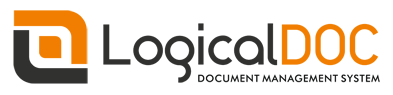A repository for LogicalDOC DMS - Community Edition - Docker image https://www.logicaldoc.com/download-logicaldoc-community Note: This image requires to be connected to an external database
LogicalDOC Community Edition (AKA LogicalDOC CE) is an open-source document management software platform. By leveraging on the best-of-breed Java frameworks, it creates a flexible and powerful document management platform, which thanks to the most advanced presentation technology (Google GWT), is able to meet the needs of usability and more demanding management. LogicalDOC is both document management and collaboration system. The software is loaded with many functions and allows organizing, index, retrieving, controlling and distributing important business documents securely and safely for any organization and individual.
Check out https://www.logicaldoc.com to learn more.
The design of LogicalDOC is based on best-of-breed Java technologies in order to provide a reliable DMS platform. The main interface is Web-based, no need to install anything else; users can access the system through their browser. LogicalDOC CE is 100% free software, supports all major DBMS and this particular distribution installation can be used with MySQL, MariaDB and PostreSQL
- SourceForge project: https://sourceforge.net/projects/logicaldoc/
- Manuals: https://docs.logicaldoc.com
- Forums: https://forums.logicaldoc.com
Start a LogicalDOC instance linked to a MySQL container
- Run the MySQL container
docker run -d --name=mysql-ld -e MYSQL_ROOT_PASSWORD=mypassword -e MYSQL_DATABASE=logicaldoc -e MYSQL_USER=ldoc -e MYSQL_PASSWORD=changeme mysql:8.0 --default-authentication-plugin=mysql_native_password- Run the LogicalDOC container
docker run -d -p 8080:8080 --link mysql-ld logicaldoc/logicaldoc-ceThis image includes EXPOSE 8080 (the logicaldoc port). The default LogicalDOC configuration is applied.
Then, access it via http://localhost:8080 or http://host-ip:8080 in a browser. Default User and Password are admin / admin.
Notes: In the most recent versions of MySQL it is necessary to enable native authentication, otherwise LogicalDOC will not be able to connect. To do this, simply add the default-authentication-plugin command line argument to the container launch string e.g.:
docker run -d --name=mysql-ld -e MYSQL_ROOT_PASSWORD=mypassword -e MYSQL_DATABASE=logicaldoc -e MYSQL_USER=ldoc -e MYSQL_PASSWORD=changeme mysql:8.0.23 --default-authentication-plugin=mysql_native_passwordor with the latest MySQL 8 image
docker run -d --name=mysql-ld -e MYSQL_ROOT_PASSWORD=mypassword -e MYSQL_DATABASE=logicaldoc -e MYSQL_USER=ldoc -e MYSQL_PASSWORD=changeme mysql:latest --default-authentication-plugin=mysql_native_passworddocker run -d -p 8080:8080 -e LDOC_MEMORY=4000 --link mysql-ld logicaldoc/logicaldoc-ceThis will run the same image as above but with 4000 MB memory allocated to LogicalDOC.
Then, access it via http://localhost:8080 or http://host-ip:8080 in a browser.
If you'd like to use an external database instead of a linked mysql-ld container, specify the hostname with DB_HOST and port with DB_PORT along with the password in DB_PASSWORD and the username in DB_USER (if it is something other than ldoc):
$ docker run -d -p 8080:8080 -e DB_HOST=10.1.2.3 -e DB_PORT=3306 -e DB_USER=... -e DB_PASSWORD=... logicaldoc/logicaldoc-ceStart as a daemon with attached volumes to persist the configuration and the documents
$ docker run -d --name logicaldoc-ce --restart=always -p 8080:8080 -v logicaldoc-conf:/opt/logicaldoc/conf -v logicaldoc-repo:/opt/logicaldoc/repository --link mysql-ld logicaldoc/logicaldoc-ceAll document files will be stored in the volume logicaldoc-repo, the configuration files insead are in volume ``logicaldoc-conf`
In this case the physical location of the logicaldoc-conf volume is /var/lib/docker/volumes/logicaldoc-conf/_data while the location of logicaldoc-repo volume is /var/lib/docker/volumes/logicaldoc-repo/_data
The LogicalDOC image uses environment variables that allow to obtain a more specific setup.
- LDOC_MEMORY: memory allocated for LogicalDOC expressed in MB (default is 2000)
- DB_ENGINE: the database type, possible vaues are: mysql(default), mssql, oracle, postgres
- DB_HOST: the database server host (default is 'mysql-ld')
- DB_PORT: the database communication port (default is 3306)
- DB_NAME: the database name (default is 'logicaldoc')
- DB_INSTANCE: some databases require the instance specification
- DB_USER: the username (default is 'ldoc')
- DB_PASSWORD: the password (default is 'changeme')
- DB_MANUALURL: must be true when using DB_URL (default is 'false')
- DB_URL: the jdbc url to connect to the database (remember to set DB_MANUALURL to 'true')
At the following address you can find some examples of this container configured to use Oracle Database or MS SQL (Microsoft SQL server). Also, in some of these examples the DB_URL and DB_MANUALURL properties are explicitly used for database configuration
https://wiki.logicaldoc.com/wiki/Docker
Assuming that you have assigned the "logicaldoc-ce" alias to the container
To stop the container use:
$ docker stop logicaldoc-ceTo start the container again:
$ docker start logicaldoc-ce(You must have enabled data persistence with volume assignment)
To edit the settings file, check the physical location of the logicaldoc-conf volume using:
$ docker volume inspect logicaldoc-confWhich should produce an output similar to this one:
[
{
"Name": "logicaldoc-conf",
"Driver": "local",
"Mountpoint": "/var/lib/docker/volumes/logicaldoc-conf/_data",
"Labels": null,
"Scope": "local"
}
]In this case the physical location of the logicaldoc-conf volume is /var/lib/docker/volumes/logicaldoc-conf/_data.
To backup the existing data, check the physical location of the logicaldoc-conf and logicaldoc-repo volumes using:
$ docker volume inspect logicaldoc-confWhich should produce an output similar to this one:
[
{
"Name": "logicaldoc-conf",
"Driver": "local",
"Mountpoint": "/var/lib/docker/volumes/logicaldoc-conf/_data",
"Labels": null,
"Scope": "local"
}
]$ sudo tar -zcvf backup.tar.gz /var/lib/docker/volumes/logicaldoc-conf/_data /var/lib/docker/volumes/logicaldoc-repo/_data
$ sudo chown `whoami` backup.tar.gzIf an external PostgreSQL or MySQL database or database containers, these too need to be backed up using their respective procedures.
Uncompress the backup archive in the original docker volume using:
$ sudo tar -xvzf backup.tar.gz -C /Clone the repository with:
$ git clone https://github.com/logicaldoc/logicaldoc-ce.gitChange to the directory of the cloned repository:
$ cd logicaldoc-ceExecute Docker's build command:
$ docker build -t logicaldoc/logicaldoc-ce .Or using an apt cacher to speed up the build:
$ docker build -t logicaldoc/logicaldoc-ce --build-arg APT_PROXY=172.18.0.1:3142 .Replace the IP address 172.18.0.1 with the IP address of the Docker host used from which these commands are running.
Start a Vagrant box from the include Vagrant file. This Vagrant box will builds the Docker image and then start a container:
$ vagrant upCreate the same Vagrant box using an apt cacher to speed up the build:
$ APT_PROXY=172.18.0.1:3142 vagrant upReplace the IP address 172.18.0.1 with the IP address of the Docker host used from which these commands are running.
To deploy a complete production stack using the included Docker compose file execute:
$ docker-compose -f docker-compose.yml up -dThis Docker compose file will provision 2 containers:
- MySQL as the database
- LogicalDOC CE using the above service container
To stop the stack use:
$ docker-compose -f docker-compose.yml stopThe stack will also create three volumes to store the data of each container. These are:
- ldoc_conf - The LogicalDOC configuration container, normally called
logicaldoc-confwhen not using Docker compose. - ldoc_repository - The LogicalDOC DMS data container for documents and search indexes, normally called
logicaldoc-repowhen not using Docker compose. - ldoc_db - The database volume, in this case MySQL.
To stop the services use:
$ docker-compose -f docker-compose.yml stopTo start the services again:
$ docker-compose -f docker-compose.yml startTo remove the stopped containers:
$ docker-compose -f docker-compose.yml rm -vDestroys the containers and all the created volumes:
$ docker-compose -f docker-compose.yml down -vSome docker-compose examples are available in the repository of this container on GitHub https://github.com/logicaldoc/logicaldoc-ce
... via docker stack deploy or docker-compose
Example stack.yml for logicaldoc-ce:
version: "3.1"
services:
logicaldoc:
depends_on:
- mysql-ld
command: ["./wait-for-it.sh", "mysql-ld:3306", "-t", "30", "--", "/opt/logicaldoc/start-logicaldoc.sh", "run"]
image: logicaldoc/logicaldoc-ce
ports:
- 8080:8080
environment:
- LDOC_MEMORY=2000
mysql-ld:
image: mysql:8.0
command: --default-authentication-plugin=mysql_native_password
environment:
- MYSQL_ROOT_PASSWORD=example
- MYSQL_DATABASE=logicaldoc
- MYSQL_USER=ldoc
- MYSQL_PASSWORD=changeme
Run docker stack deploy -c stack.yml logicaldocce , wait for it to initialize completely, and visit http://swarm-ip:8080, http://localhost:8080, or http://host-ip:8080 (as appropriate).
For debugging and maintenance purposes you may want access the containers shell. If you are using Docker version 1.3.0 or higher you can access a running containers shell by starting bash using docker exec.
Assuming that you have assigned the "logicaldoc-ce" alias to the container:
docker exec -it logicaldoc-ce bash