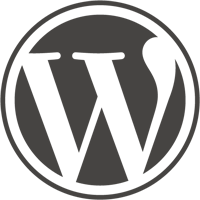WordPress(ワードプレス)は、オープンソースのブログソフトウェアである。PHPで開発されており、データベース管理システムとしてMySQLを利用している(後述のプラグインよりSQLiteでの使用も可能)。単なるブログではなくCMSとしてもしばしば利用されている。b2/cafelogというソフトウェアのフォーク(後継)として開発、2003年5月27日に初版がリリースされた。GNU General Public License (GPL) の下で配布されている。
$ docker run --name some-wordpress --link some-mysql:mysql -d wordpressThe following environment variables are also honored for configuring your WordPress instance:
-e WORDPRESS_DB_HOST=...(defaults to the IP and port of the linkedmysqlcontainer)-e WORDPRESS_DB_USER=...(defaults to "root")-e WORDPRESS_DB_PASSWORD=...(defaults to the value of theMYSQL_ROOT_PASSWORDenvironment variable from the linkedmysqlcontainer)-e WORDPRESS_DB_NAME=...(defaults to "wordpress")-e WORDPRESS_TABLE_PREFIX=...(defaults to "", only set this when you need to override the default table prefix in wp-config.php)-e WORDPRESS_AUTH_KEY=...,-e WORDPRESS_SECURE_AUTH_KEY=...,-e WORDPRESS_LOGGED_IN_KEY=...,-e WORDPRESS_NONCE_KEY=...,-e WORDPRESS_AUTH_SALT=...,-e WORDPRESS_SECURE_AUTH_SALT=...,-e WORDPRESS_LOGGED_IN_SALT=...,-e WORDPRESS_NONCE_SALT=...(default to unique random SHA1s)
If the WORDPRESS_DB_NAME specified does not already exist on the given MySQL server, it will be created automatically upon startup of the wordpress container, provided that the WORDPRESS_DB_USER specified has the necessary permissions to create it.
If you'd like to be able to access the instance from the host without the container's IP, standard port mappings can be used:
$ docker run --name some-wordpress --link some-mysql:mysql -p 8080:80 -d wordpressThen, access it via http://localhost:8080 or http://host-ip:8080 in a browser.
If you'd like to use an external database instead of a linked mysql container, specify the hostname and port with WORDPRESS_DB_HOST along with the password in WORDPRESS_DB_PASSWORD and the username in WORDPRESS_DB_USER (if it is something other than root):
$ docker run --name some-wordpress -e WORDPRESS_DB_HOST=10.1.2.3:3306 \
-e WORDPRESS_DB_USER=... -e WORDPRESS_DB_PASSWORD=... -d wordpress... via docker-compose
Example docker-compose.yml for wordpress:
version: '2'
services:
wordpress:
image: wordpress
ports:
- 8080:80
environment:
WORDPRESS_DB_PASSWORD: example
mysql:
image: mariadb
environment:
MYSQL_ROOT_PASSWORD: exampleRun docker-compose up, wait for it to initialize completely, and visit http://localhost:8080 or http://host-ip:8080.
This image does not provide any additional PHP extensions or other libraries, even if they are required by popular plugins. There are an infinite number of possible plugins, and they potentially require any extension PHP supports. Including every PHP extension that exists would dramatically increase the image size.
If you need additional PHP extensions, you'll need to create your own image FROM this one. The documentation of the php image explains how to compile additional extensions. Additionally, the wordpress Dockerfile has an example of doing this.
The following Docker Hub features can help with the task of keeping your dependent images up-to-date:
- Automated Builds let Docker Hub automatically build your Dockerfile each time you push changes to it.
- Repository Links can ensure that your image is also rebuilt any time
wordpressis updated.
This image is officially supported on Docker version 17.04.0-ce.
Support for older versions (down to 1.6) is provided on a best-effort basis.
Please see the Docker installation documentation for details on how to upgrade your Docker daemon.
If you have any problems with or questions about this image, please contact us through a GitHub issue. If the issue is related to a CVE, please check for a cve-tracker issue on the official-images repository first.
You can also reach many of the official image maintainers via the #docker-library IRC channel on Freenode.
You are invited to contribute new features, fixes, or updates, large or small; we are always thrilled to receive pull requests, and do our best to process them as fast as we can.
Before you start to code, we recommend discussing your plans through a GitHub issue, especially for more ambitious contributions. This gives other contributors a chance to point you in the right direction, give you feedback on your design, and help you find out if someone else is working on the same thing.
Documentation for this image is stored in the wordpress/ directory of the docker-library/docs GitHub repo. Be sure to familiarize yourself with the repository's README.md file before attempting a pull request.