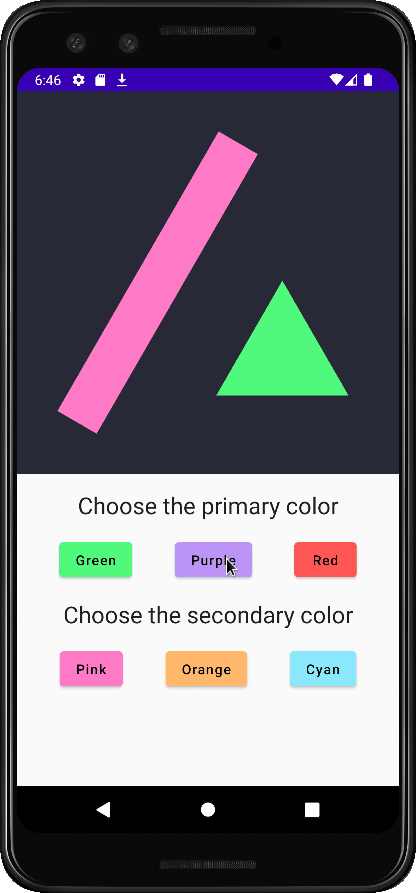Simple example how you can use dynamic color image vector in your app.
The content of the XML will be used as base to create the needed kotlin code.
<vector xmlns:android="http://schemas.android.com/apk/res/android"
android:width="1058dp"
android:height="1058dp"
android:viewportWidth="1058"
android:viewportHeight="1058">
<path
android:pathData="M0,0h1058v1058h-1058z"
android:fillColor="#44475A"/>
<path
android:pathData="M112,884.1l446.4,-773.1l108.5,62.6l-446.4,773.1z"
android:fillColor="#F8F8F2"/>
<path
android:pathData="M735,523.7L918.3,841.2H551.8L735,523.7Z"
android:fillColor="#50FA7B"/>
</vector>Use the pathData from your image vector using the ImageVector.Builder.
Each path will be added to the ImageVector with the color you set.
fun makeIcon(
viewportWidth: Float = 1058f,
viewportHeight: Float = 1058f,
defaultWidth: Dp = 1058.dp,
defaultHeight: Dp = 1058.dp,
backgroundColor: Color = Color(0xFF44475A),
primaryColor: Color = Color(0xFF50FA7B),
secondaryColor: Color = Color(0xFFF8F8F2),
): ImageVector {
return ImageVector.Builder(
defaultWidth = defaultWidth,
defaultHeight = defaultHeight,
viewportWidth = viewportWidth,
viewportHeight = viewportHeight,
).run {
addPath(
pathData = addPathNodes("M0,0h1058v1058h-1058z"),
fill = SolidColor(backgroundColor)
)
addPath(
pathData = addPathNodes("M112,884.1l446.4,-773.1l108.5,62.6l-446.4,773.1z"),
fill = SolidColor(secondaryColor)
)
addPath(
pathData = addPathNodes("M735,523.7L918.3,841.2H551.8L735,523.7Z"),
fill = SolidColor(primaryColor)
)
build()
}
}Image(
imageVector = makeIcon(
backgroundColor = dynamicBackgroundColor,
primaryColor = dynamicPrimaryColor,
secondaryColor = dynamicSecondaryColor,
),
contentDescription = "Dynamic Color ImageVector",
modifier = Modifier
.size(200.dp)
.padding(16.dp)
)You can also use MaterialTheme colors to create your dynamic color image vector.
Just turn your function into a composable function and use the MaterialTheme.colors to get the colors.
@Composable
fun makeIcon(
// ...
backgroundColor: Color = Color(0xFF44475A),
primaryColor: Color = MaterialTheme.colors.primary,
secondaryColor: Color = MaterialTheme.colors.secondary,
): ImageVector {
// ...
}