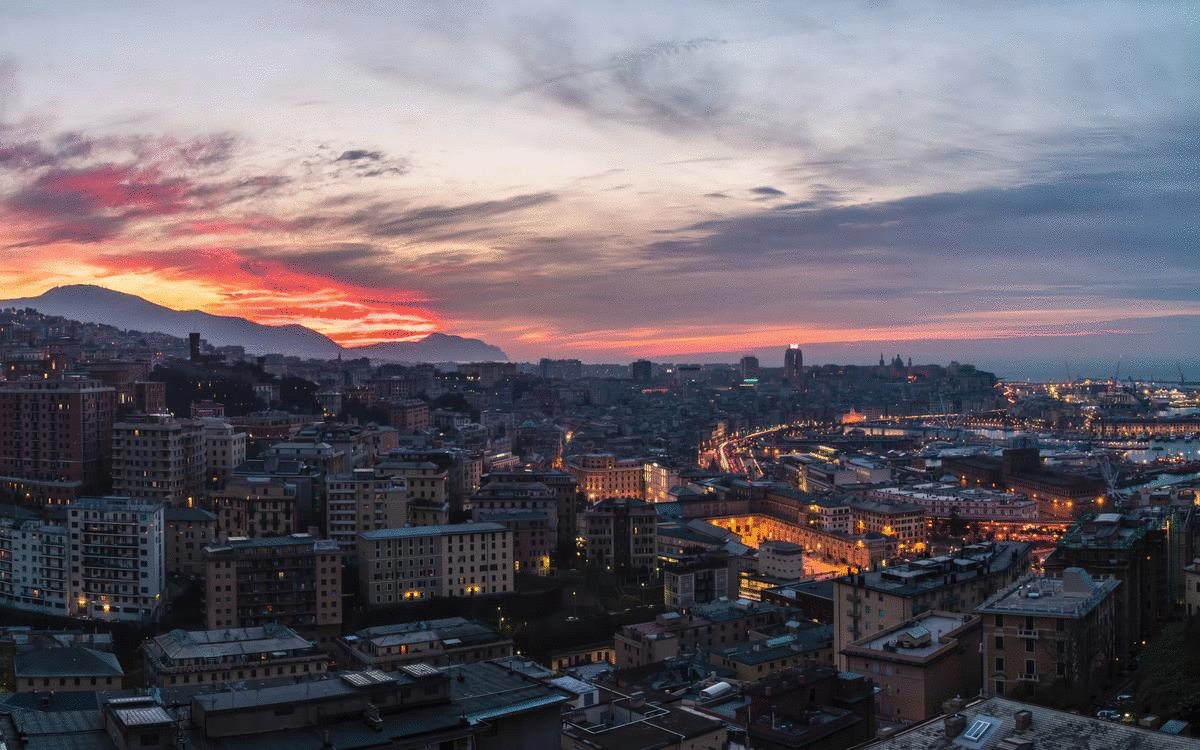-
Download and install WinDynamicDesktop (t1m0thyj/WinDynamicDesktop: Port of macOS Mojave Dynamic Desktop feature to Windows 10 (github.com)) from the Microsoft Store or from the above link if you're running Windows 8.1 and earlier
-
Download the wallpaper (Genova.ddw) from the release page of this repository
-
Double click the downloaded file to open and import it inside WinDynamicDesktop
-
Set the newly imported "Genova" wallpaper as your wallpaper from within WinDynamicDesktop
-
Due to some bugs in macOS' dynamic wallpaper engine, it is recommended to:
- Remove all the currently opened virtual desktops (i.e. just keep the default "Desktop 1" desktop)
- Restart the Mac both after setting the default wallpaper (see below) and after setting this new wallpaper.
-
Set one of the default macOS wallpaper as your default wallpaper. Make sure you select an actual dynamic wallpaper, NOT just a light/dark one. Also make sure that you choose the "dynamic" option from the wallpaper settings
-
Download the wallpaper (Genova.heic) from the release page of this repository
-
Right click on the newly downloaded wallpaper, then click on Services -> Set image as wallpaper