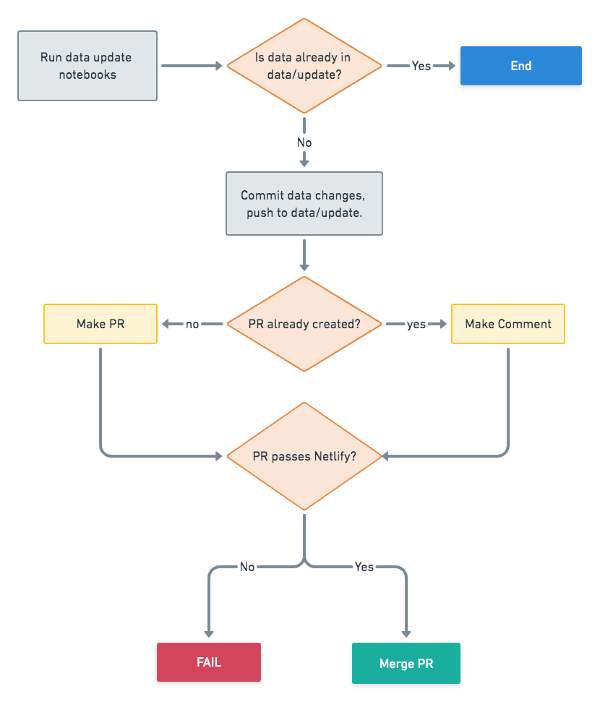A CommonHealth data map.
Run ./scripts/setup and then ./scripts/server.
There are two steps to processing data for the dashboard.
- Publishing processed data: Generates processed data that is committed to the repository.
- Publishing visualization data: Generates data for visualization, including vector tiles. This data is not committed to the repository.
All commands below should be run in the data-processing directory.
data-processing> ./scripts/build
To run jupyter notebooks, use
data-processing> ./scripts/notebook
and browse to the URL output last in the console. Notebooks are stored in notebooks.
Output data should be placed in data/output folder if it's not to be published to the site
(otherwise use data/published). External data that is committed to
the repository should go in data. You can use data/cache as a download cache.
data/output and data/cache are ignored folders.
This process takes any source data pulled in via specific notebooks in
data-processing/notebooks and generates data that is committed to the repository in
data-processing/data/published. Published data that needs to be refreshed continually
will do so through a GitHub action.
Running papermill will also produce notebooks that have their output cells showing the results
of the notebook run; these are placed in the notebook-logs folder for inspection of the latest
data processing runs and committed to the repository.
In the data-processing directory, use:
data-processing> scripts/update-data
to run the containerized workflow for updating the data. This utilizes the same process as the GitHub action, the difference being the filesystem mounted into the containers.
This process will gather files from data-processing/data/published
and place it into the site's build folder for visualization through the front-end. This step
includes visualization-specific data processing steps, such as building vector tiles. Data generated
through this process will not be committed to the repository, but will be built by Netlify on deploy.
Use scripts/build-website to generate the visualization data locally. Note! All changes need to be committed for this command to work.
You can then copy build/data into public/data for usage with the dev server. Also if you make changes to GeoJSON that is directly used in the website, you can copy the data from data-processing/data/published into public/data.
The package.json contains a mechanism that will proxy requests to the staging server, so if you do not generate your own visualization data locally the requests will pull from staging data. Note that this will cause
missing data files to be read as HTML responses, so you may see JSON parse errors if the data file you
are trying to read in doesn't actually exist yet.
If you create data for publishing to the site, create it in the data/published directory
and modify the cibuild script to include moving it to the
correct location or performing any secondary processing like vector tile generation.
The automated data update runs through a GitHub Actions workflow,
located in .github/workflows/dataproc.yml. This runs the custom Docker action located
at .github/actions/update-data, which runs the appropriate notebooks through papermill
in the the data processing container in the a similar
manner as described above. The workflow then checks to see if there are data updates,
and if so, will push up changes, make a PR, and merge changes in if Netlify passes its build.
The below flowchart shows the broad-strokes logic of the workflow:
To test changes to the workflow, you can push to the feature/automatic-data-update branch to kick
off GitHub actions. Otherwise this workflow will run against the develop branch on an hourly schedule.
The GitHub actions rely on the following GitHub secrets:
GOOGLEAPI_REFRESH_TOKEN: The Google API refresh token to use for accessing google driveGOOGLEAPI_CLIENT_ID: The Google API client ID to use for accessing google driveGOOGLEAPI_CLIENT_SECRET: The Google API client secret to use for accessing google drive
| Name | Description |
|---|---|
build-website |
Build the application and visualization data locally. |
cibuild |
Build application for staging or a release. |
server |
Start application. |
setup |
Attempts to setup the project's development environment. |
test |
Run linters and tests. |
update |
Install project runtime dependencies. |