This is a repo for the distribution of Backendless Pro - the self-hosted version of the product. Backendless Pro is a complete technology stack, it includes all Backendless features without any limitations whatsoever. Backendless Pro is based on the docker architecture and thus can run in any environment supported by Docker. Backendless Pro consists of multiple components, such as a web server, the database, application engine, etc. Each component runs as a separate docker image thus allowing for horizontal scalability of each type of component. All Backendless docker images are published into DockerHub.
- Download, install and run Docker. Backendless Pro has been tested with Docker installation on Linux and Mac OS X.
- Make sure your computer has at least 4GB of operating memory and at least 2GB of hard drive space
To get started:
- Download the
quickstartarchive and expand it into a directory. The archive contains all the management scripts for the product. - Open a command prompt/terminal window and change the current directory to
/scriptswhich is located in the root of the directory created from the downloaded zip. Run the following command, which will download and install all the required images:./backendless_install.sh - When the installation script runs, it will prompt you to enter port numbers for the following Backendless components:
- MySQL (default port - 3306)
- MongoDB (default port - 27017)
- Redis (default port - 6380)
- The Backendless server, which is the app server (default port 9000)
- The web console server (default port 80)
- RT (Real Time) server (default port 5000) Each prompt will show the default port number, to accept it, simply press Enter, otherwise, enter a port number.
- When the command finishes, make sure Docker is running on your machine.
- Run Backendless Pro using the following command:
./backendless_start.sh - During the installation you may see some errors, for example:
You can ignore errors like that, they occur because various product components start in random order, but eventually they auto-discover each other. Depending how fast your computer is and how much memory it has, the complete launch may take between 3 to 10 minutes. You will know it is done when you see the following message in the script output:
[INFO] WaiterService - SQL database 'main_backendless' is not accessible. Error message: Communications link failure The last packet sent successfully to the server was 0 milliseconds ago. The driver has not received any packets from the server.. Waiting for 3000 millis before retry...[INFO] StartUpLogger - ************************************************************* [INFO] StartUpLogger - ******************** Backendless started ******************** [INFO] StartUpLogger - ************************************************************* Backendless server is ready - Now you can open Backendless Console by navigating to
http://localhost:80(if you specified a different port forthe web console server, make sure to use it in the URL). If this is the first time you run Backendless Pro, you will see the following screen:
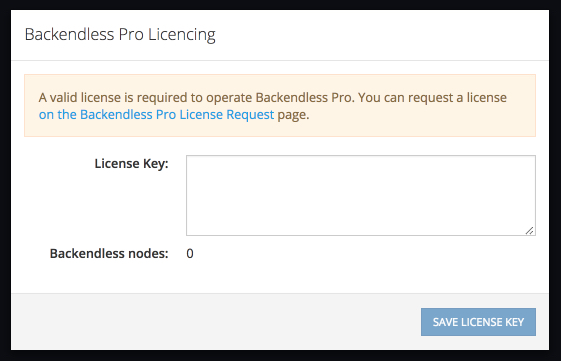
- To proceed further, you need to request an evaluation license for Backendless Pro. To do this, either use the link in the popup or open the Backendless Pro License Request page, fill out and submit the form - you will receive your license key via email right away.
- Paste the license key from the email into the
License Keytext area and click the SAVE LICENSE KEY button. - You will see the Backendless Console login screen:
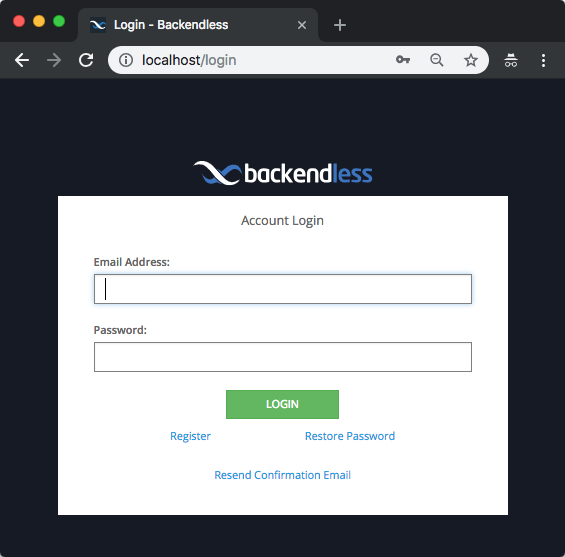
- Since this is the first time you access your installation, you will need to create a developer/admin account. To do that, click the Register link and fill out the registration form. This will create a Backendless account for your installation. The confirmation page will say that an email is sent to your email address, ignore it and return to the login form (which is accessible at the installation's URL
http://localhost:[PORT]) and login to your account using the registration credentials.