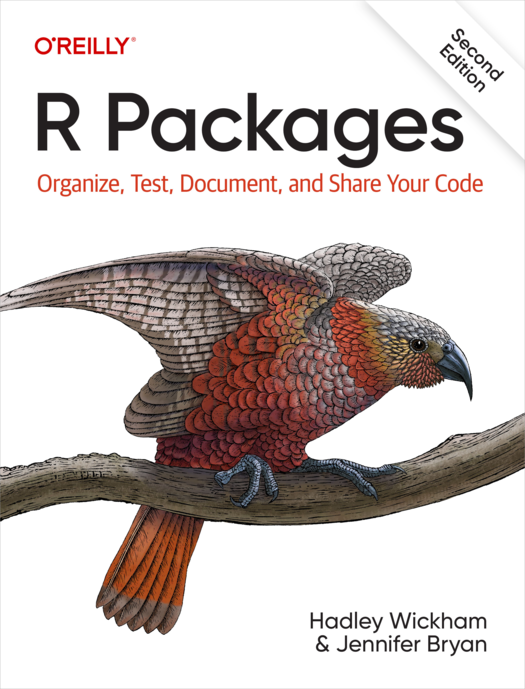While there are already excellent materials available for creating an R package, such as Hadley Wickham's R Packages book, this repository aims to help individuals create an R package with the least number of steps possible. Although achieving higher proficiency may require utilizing additional resources from the book, this tutorial serves as a concise starting point.
Before diving into the package creation process, ensure you have the following prerequisites installed:
-
R: You'll need an up-to-date version of R installed on your system. You can download it from the official R Project website.
-
RStudio (Optional): Although not strictly required, using RStudio as your integrated development environment (IDE) is highly recommended for a smoother package development experience. You can download it from the RStudio website.
To begin creating your R package, follow these steps:
1. Install devtools: The devtools package is a vital tool for package development in R. Install it by running the following command in your R console:
install.packages("devtools")2. After installation, load the devtools package:
library(devtools)
You'll need additional commands from devtools to create and manage your package. Here are some essential commands:
devtools::install() # Install a package from a local source
devtools::load_all() # Load the package code into your R session
devtools::document() # Update the package documentation
devtools::check() # Check the package for potential issues
3. roxygen Comments
Another important aspect that users need to know is the use of roxygen comments, which are different from the comments that R users are typically accustomed to.
The following is a must-know list of roxygen comments:
@title: Provides the title of the package
@description: Describes the package
@param: Documents the function arguments
@export: Exports the function for use in other packages
@import: Imports an entire package for use
@importFrom: Imports specific functions from a package
@return: Describes the return value of a function
-
usethis::use_r("my_pkg")# Creates an R file called 'my_pkg.R' for your package -
Add the roxygen documentation by pressing
Cmd + Shift + P(orCtrl + Shift + Pon Windows) and selecting "Insert Roxygen Skeleton" in RStudio. This will add the necessary roxygen comments for your functions. -
Add your function or commands that you want to be part of the package in the
my_pkg.Rfile. Make sure to document them properly using roxygen comments. -
Use
devtools::document()to update the package documentation based on the roxygen comments. This command generates the help files and other documentation for your package. It's a good idea to run this after making changes to your code or documentation. -
Use
devtools::check()to check your package for potential issues or errors. This command will run a series of checks and provide feedback. -
Use
devtools::load_all()to load the package code into your R session. This allows you to test your functions and make sure they work as expected. -
Use
devtools::install()to install the package from the local source. This creates a binary package that can be loaded and used like any other R package.
Uploading your R package to GitHub can help you version control your work, collaborate with others, and share your package with the R community.
1. Create a GitHub Account If you don't already have a GitHub account, you'll need to create one. Visit GitHub's website and sign up.
2. Create a New Repository
- Once logged in to GitHub, click the "+" icon in the top right corner and select "New repository".
- Name your repository. It's common practice to name your repository after your R package.
- Optionally, add a description for your repository.
- Choose whether the repository will be public or private.
- Initialize the repository with a README, .gitignore (select R from the dropdown), and a license if you wish.
- Click "Create repository".
3. Set Up Git Locally If you haven't already configured Git on your computer, open a terminal or command prompt and set up your user name and email address with the following commands:
git config --global user.name "Your Name"
git config --global user.email "your_email@example.com"4. Clone the Repository to Your Local Machine Navigate to your newly created GitHub repository. Click the "Code" button and copy the repository URL. Open a terminal or command prompt, navigate to where you want to store your project, and clone the repository with:
git clone <repository-URL> #Replace <repository-URL> with the URL you copied.5. Add Your R Package to the Repository Move your R package files into the cloned repository directory on your local machine. Open a terminal or command prompt and navigate to your repository directory.
6. Commit Your R Package to Git
git add .
git commit -m "Initial commit of my R package"
git push origin masterdevtools::build_site() # Builds a package website; useful for generating documentation from RMarkdown files and roxygen2 comments.
usethis::use_test_that() # Initializes testing infrastructure using the 'testthat' framework in your R package. It creates tests/testthat directory and adds a dependency on 'testthat'.
usethis::use_test() # Creates a test file in 'tests/testthat' for a specified R function. You'll typically pass the name of the function you're writing tests for.
usethis::use_package() # Adds a specified package to the DESCRIPTION file's Imports or Suggests field, depending on your needs. Useful for declaring package dependencies.
usethis::use_version() # Incorrectly typed as 'use_versioh'. It should be 'use_version()'. This function helps you increment version number of your package in the DESCRIPTION file according to semantic versioning.