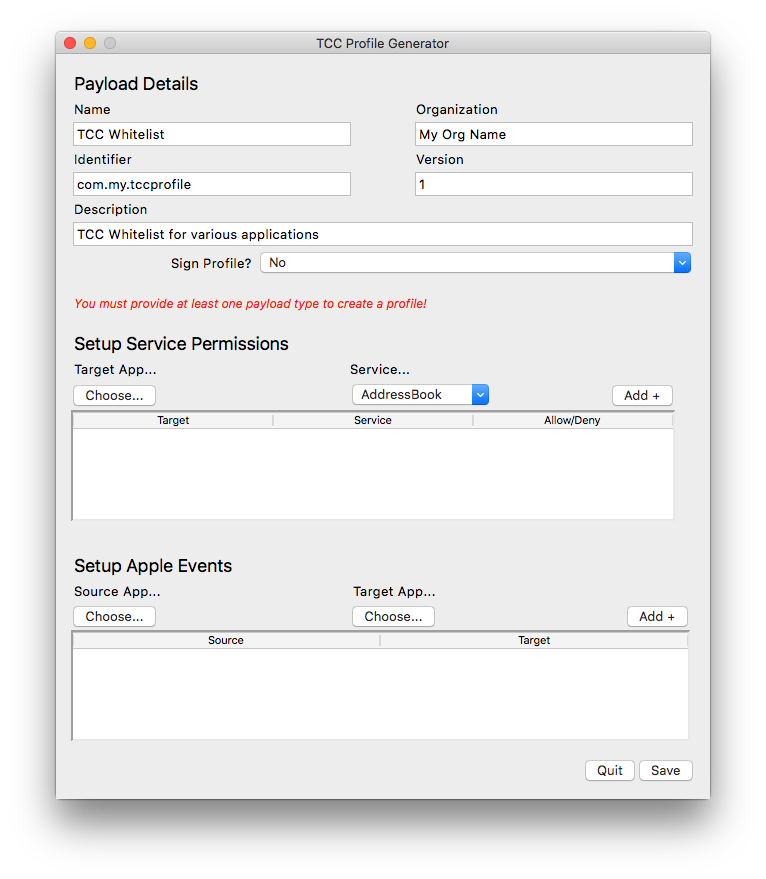tccprofile.py can be used to create a configuration profile containing Privacy Preferences Policy Control Payload's for code signed applications/binaries or code signed scripts on macOS Mojave 10.14.
- Requirements
- Installing Profiles
- Usage
- What are Privacy Preferences Policy Control Payloads?
- Other Notes
- Command Line Examples
- GUI Mode
- This script is targeted for use in python 2.7.10 as distributed with macOS
Privacy Preferences Policy Control Payload profiles can only be installed on a device that is either:
- Enrolled in an MDM using DEP
- Enrolled in an MDM using User Approved MDM enrolment
git clone https://github.com/carlashley/tccprofilecd tccprofile && chmod +x tccprofile.py- Use
tccprofile.py --helpto view the available arguments
These are payloads avilable to configure whether apps can:
- Access all protected files, including system administration files
- Access some files used in system administration
- Access the address book, calendar, reminders, photos, camera, or microphone
- Enable the app to be controled via Accessibility features
- Enable the app to send certain types of events to the system event stream
- Send AppleEvents to another process
tccprofile.pygenerates all the relevant payload values automatically based on what arguments are provided at the command line, or selections made in the GUI.- When the
--allowargument is used in the command line, all payloads (except the camera and microphone) will be set toAllowed = True. If the--allowargument is not used, all payloads will be set toAllowed = False. For any profile generated using the command line, if you need to allow and deny various apps in the one profile, you will need to manually change the relevant payload. - The
StaticCodekey is not supported. Manually modify the profile if this is required for an app. If you're not sure what this is, the man page has details, as well as this stackoverflow page.
Profiles uploaded to versions of JAMF prior to the 10.7.1 release may need to be signed in order for the profile to be uploaded.
It is recommended that the item the profile is being created for should be installed or found in the same location that it will be on the target system.
If the path to the binary/script is in a different location on the machine generating the profiles, you will need to change any relevant file/folder paths to the correct path.
For example:
Creating an AppleEvents payload for outset that was located in the path /Users/carl/Desktop/git/outset/pkgroot/usr/local/outset/outset and saved to Outset_PPPCP.mobileconfig results in:
<dict>
<key>AEReceiverCodeRequirement</key>
<string>identifier "com.apple.systemevents" and anchor apple</string>
<key>AEReceiverIdentifier</key>
<string>com.apple.systemevents</string>
<key>AEReceiverIdentifierType</key>
<string>bundleID</string>
<key>Allowed</key>
<true/>
<key>CodeRequirement</key>
<string>identifier "com.github.outset" and anchor apple generic and certificate leaf[subject.CN] = "Mac Developer: foo@example.org (ABC01FFFGH)" and certificate 1[field.1.2.345.678901.234.5.6.7] /* exists */</string>
<key>Comment</key>
<string>Allow outset to send AppleEvents control to System Events</string>
<key>Identifier</key>
<string>/Users/carl/Desktop/git/outset/pkgroot/usr/local/outset/outset</string>
<key>IdentifierType</key>
<string>path</string>
</dict>
The Identifer path result will need to be updated to point to the correct location manually, or using something like sed:
sed -i '' 's/\/Users\/carl\/Desktop\/git\/outset\/pkgroot//g Outset_PPPCP.mobileconfig'tccutil.py will check to see if files are code signed, and if so, will use the code signing details it finds.
If a script isn't code signed, it will attempt to find the code signing details for the shell or interpreter path in the script's shebang line.
Please note, it will not be able to determine the correct path of a shell or interpreter if a #!/usr/bin/env <interpreter/shell> style shebang is used.
- A
#!/usr/bin/envstyle shebang will not guarantee that the interpreter or shell used by the script will be consistent depending on what a user has installed on their OS. - Newer versions of shells or interpreters (for example, a bash 4.x shell, or python3 interpreter) may not be code signed.
You can code sign your own scripts. Be aware that the code sign details for a "plain text" file are stored in extended attributes and may not be preserved when the script is deployed. See this post for more details.
When creating these profiles, tccprofile.py will always use the complete code sign requirements for the binary or script being approved or blocked in the profile.
The use of generic code sign requirements is not recommended, as this will make it easier for malicious apps to fake the code signing requirements of another app and potentially harm the system.
For example, the below code signing requirements are the complete requirements:
identifier "com.github.outset" and anchor apple generic and certificate leaf[subject.CN] = "Mac Developer: foo@example.org (ABC01FFFGH)" and certificate 1[field.1.2.345.678901.234.5.6.7] /* exists */
The below code signing requirements are a generic set of requirements:
identifier "com.github.outset" and anchor apple generic
Per Apple's Configuration Profile Reference documentation, the camera and microphone payloads will always be set to Deny
To assist in troubleshooting what PPPCP payloads to create for an application, the TCC databases (either in ~/Library/Application Support/com.apple.TCC/TCC.db or /Library/Application Support/com.apple.TCC/TCC.db) can be read as long as the Terminal app (or terminal app of your choice) has been granted Full Disk Access.
To use (sudo is required if reading the database in /Library/Application Support/com.apple.TCC):
./tccdbRead.py <path to TCC database>
It will output something like:
-----------------------------------------------------------------------
Service | Client
-----------------------------------------------------------------------
kTCCServiceAccessibility | com.adobe.Photoshop
kTCCServiceAccessibility | com.divisiblebyzero.Spectacle
kTCCServiceAccessibility | com.hegenberg.BetterSnapTool
kTCCServiceAccessibility | com.vmware.fusion
kTCCServicePostEvent | com.adobe.Photoshop
kTCCServicePostEvent | com.divisiblebyzero.Spectacle
kTCCServicePostEvent | com.hegenberg.BetterSnapTool
kTCCServiceSystemPolicyAllFiles | /usr/sbin/sshd
kTCCServiceSystemPolicyAllFiles | com.apple.Terminal
./tccprofile.py --accessibility /Applications/Automator.app --allow --payload-description="Whitelist Apps" --payload-identifier="com.github.carlashley" --payload-name="TCC Whitelist" --payload-org="My Great Company" -o TCC_Accessibility_Profile_20180816_v1.mobileconfigExample with signing:
./tccprofile.py --accessibility /Applications/Automator.app --allow --payload-description="Whitelist Apps" --payload-identifier="com.github.carlashley" --payload-name="TCC Whitelist" --payload-org="My Great Company" -o TCC_Accessibility_Profile_20180816_v1.mobileconfig --sign="Certificate Name"To create an AppleEvent Payload, you must provide both apps as comma separated. The first app is the app sending the event, the second app is the app receiving the event.
./tccprofile.py --apple-event /Applications/Adobe\ Photoshop\ CC\ 2018/Adobe\ Photoshop\ CC\ 2018.app,/System/Library/CoreServices/Finder.app --payload-description="TCC Whitelist for Adobe Photoshop" --payload-name="TCC Whitelist" --payload-org="My Great Company" --payload-identifier="com.carlashley.github" -o Adobe_Photoshop_TCC.mobileconfig --allow --sign="Certificate Name"Create payloads for multiple types:
./tccprofile.py --apple-event /usr/local/outset/outset,/System/Library/CoreServices/System\ Events.app --allfiles /Applications/Utilities/Terminal.app /usr/sbin/installer --accessibility /Applications/Adobe\ Photoshop\ CC\ 2018/Adobe\ Photoshop\ CC\ 2018.app --payload-description="TCC Whitelist for various applications" --payload-name="TCC Whitelist" --payload-org="My Great Company" --payload-identifier="com.carlashley.github" -o TCC_Whitelists.mobileconfig --allow --sign="Certificate Name"@brysontyrrell has created a GUI for tccprofile.py as an alternative to the CLI.
To launch the GUI, invoke the script without passing any command line arguments:
./tccprofile.pyModify the default values for the Payload Details as needed. The Sign Profile? list will be autopopulated with all available signing certificates on your system.
Errors or incorrect inputs will cause a message to be displayed in red italic text below this section (as shown in the example screenshot).
As with the CLI, selecting an app or binary and a service will grant ALLOW permissions with the exception of the Camera and Microphone payloads (those are explictly DENY).