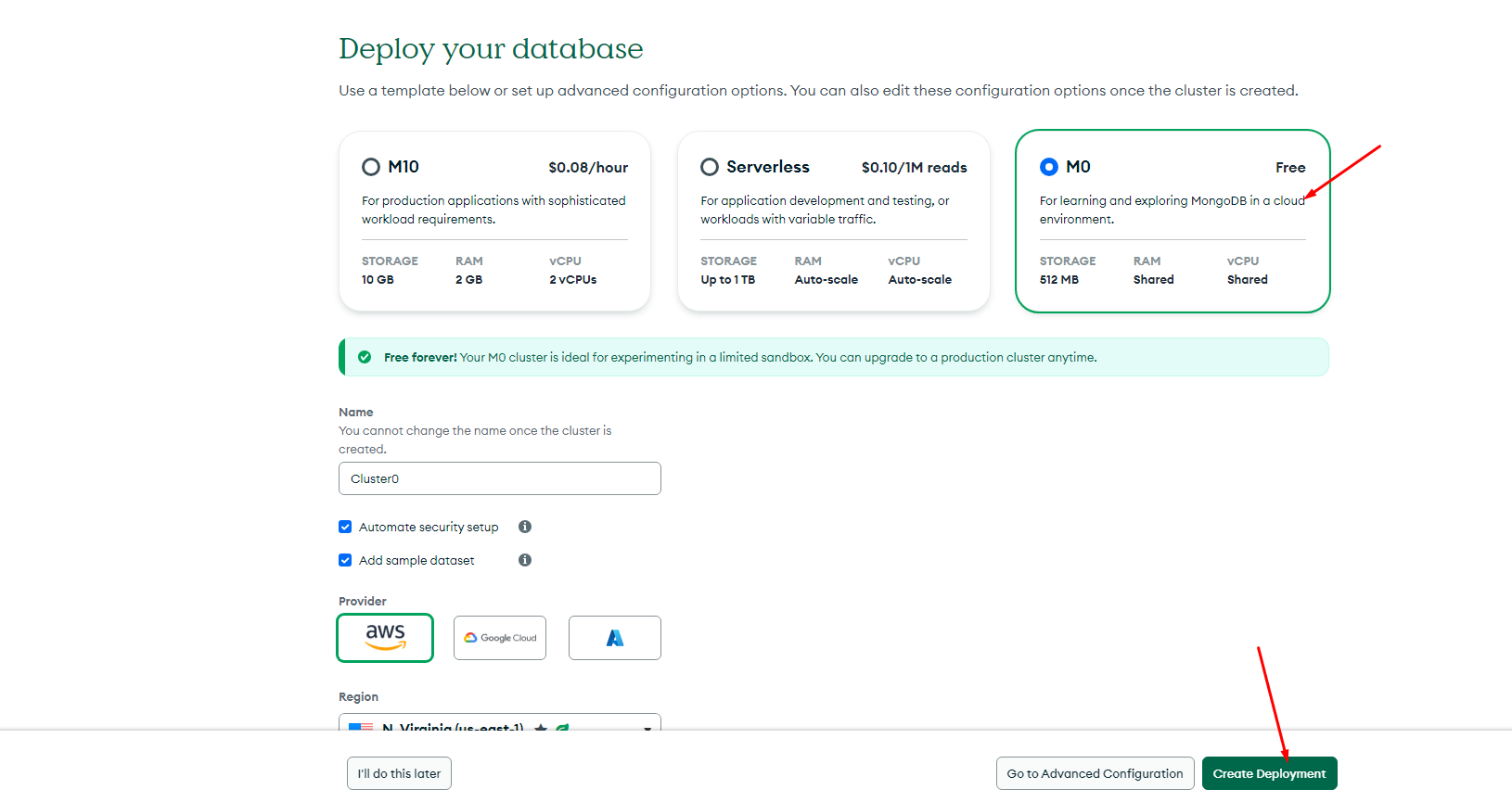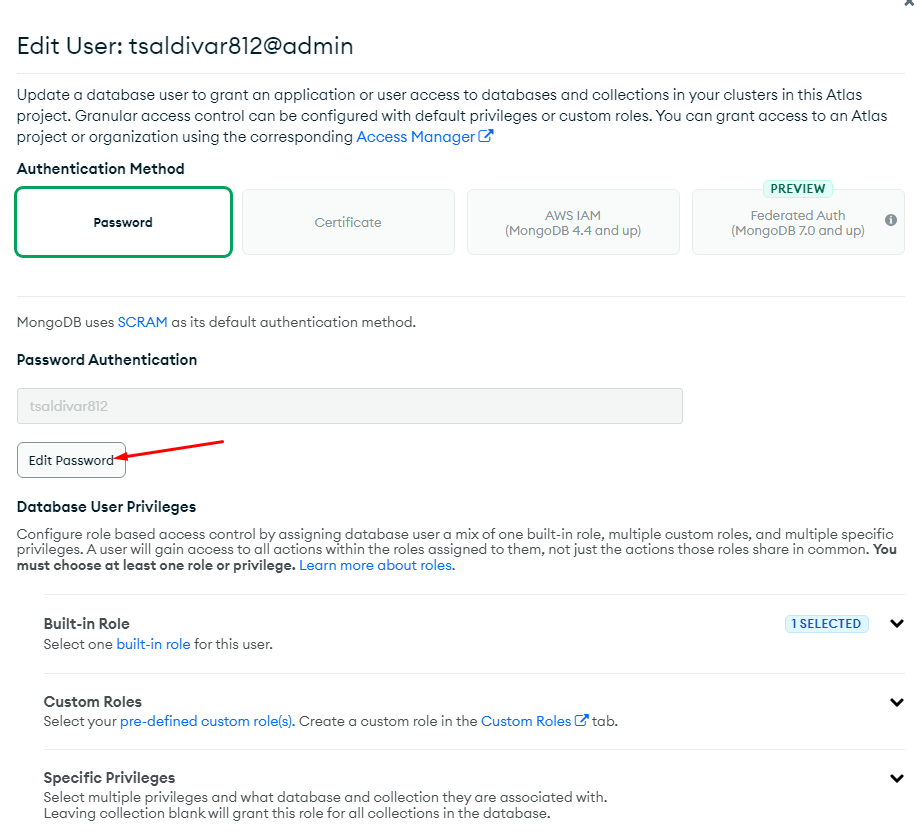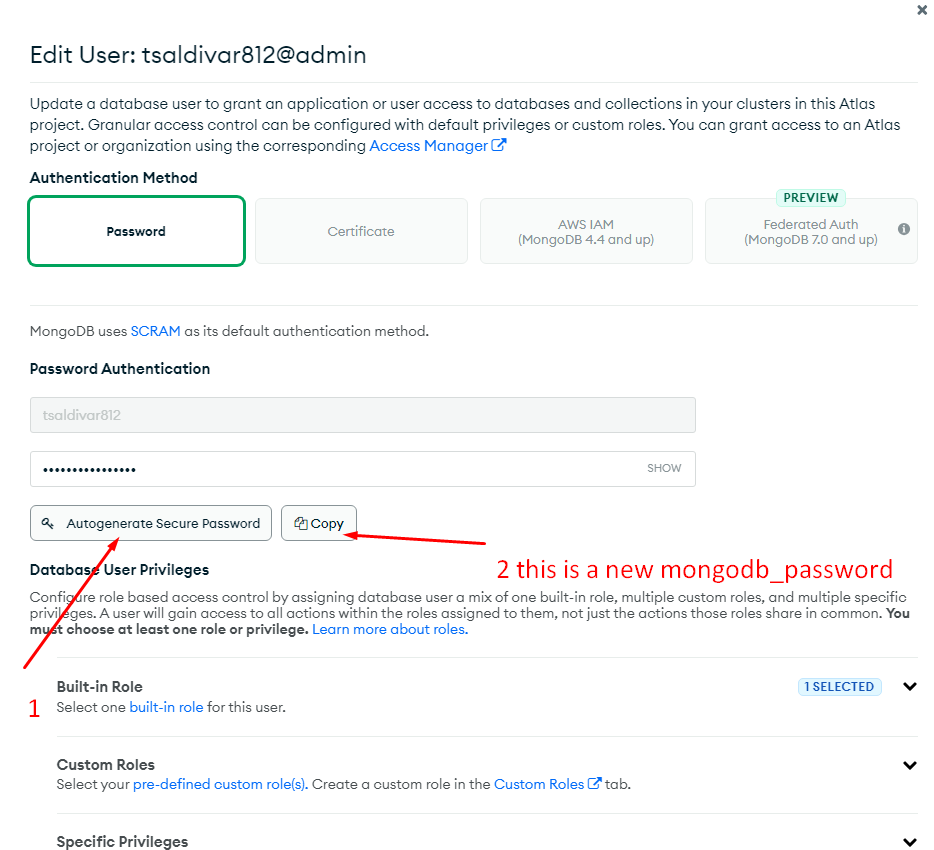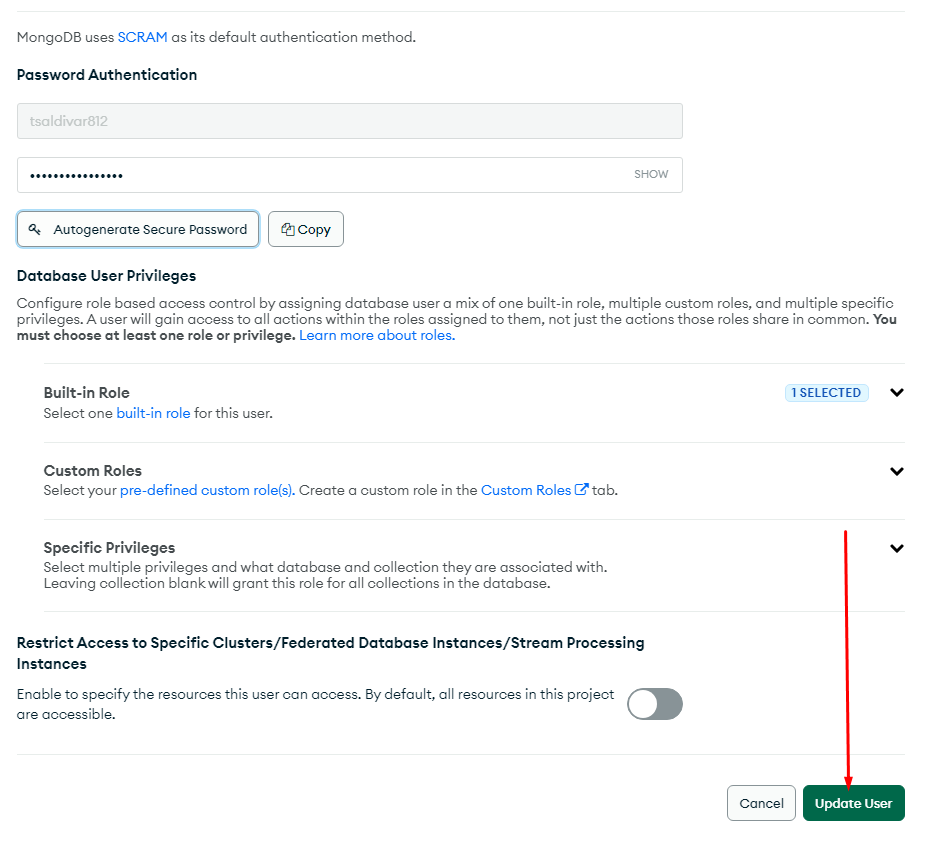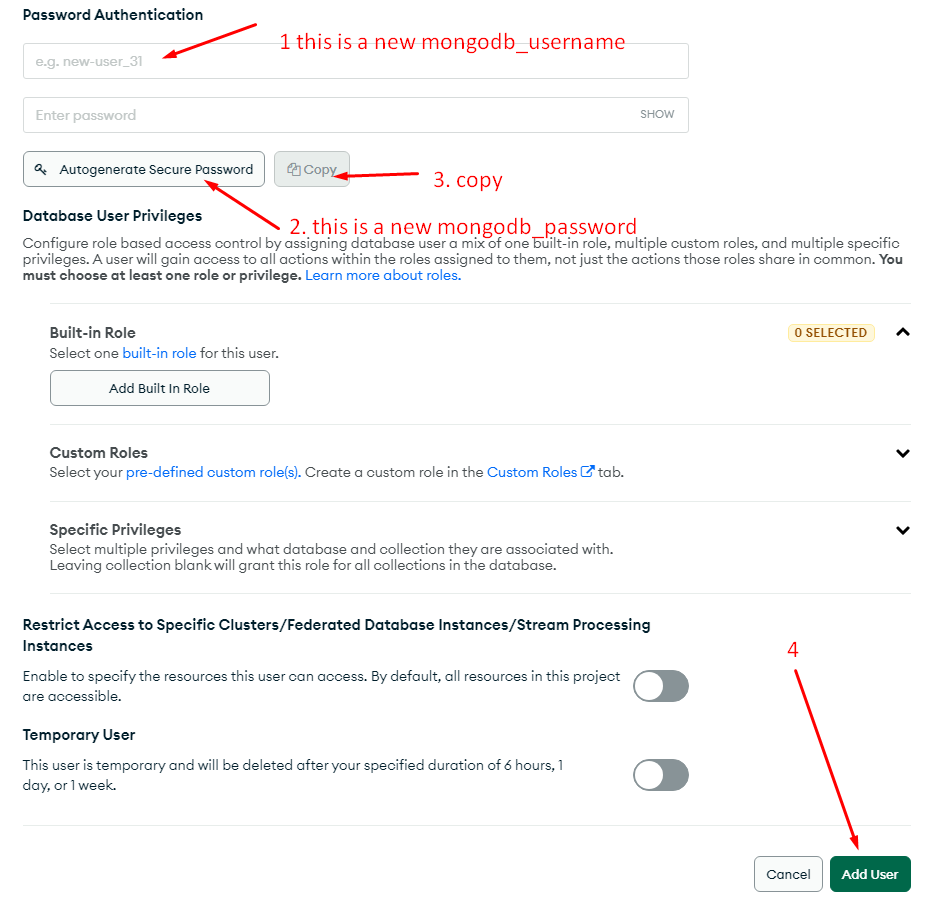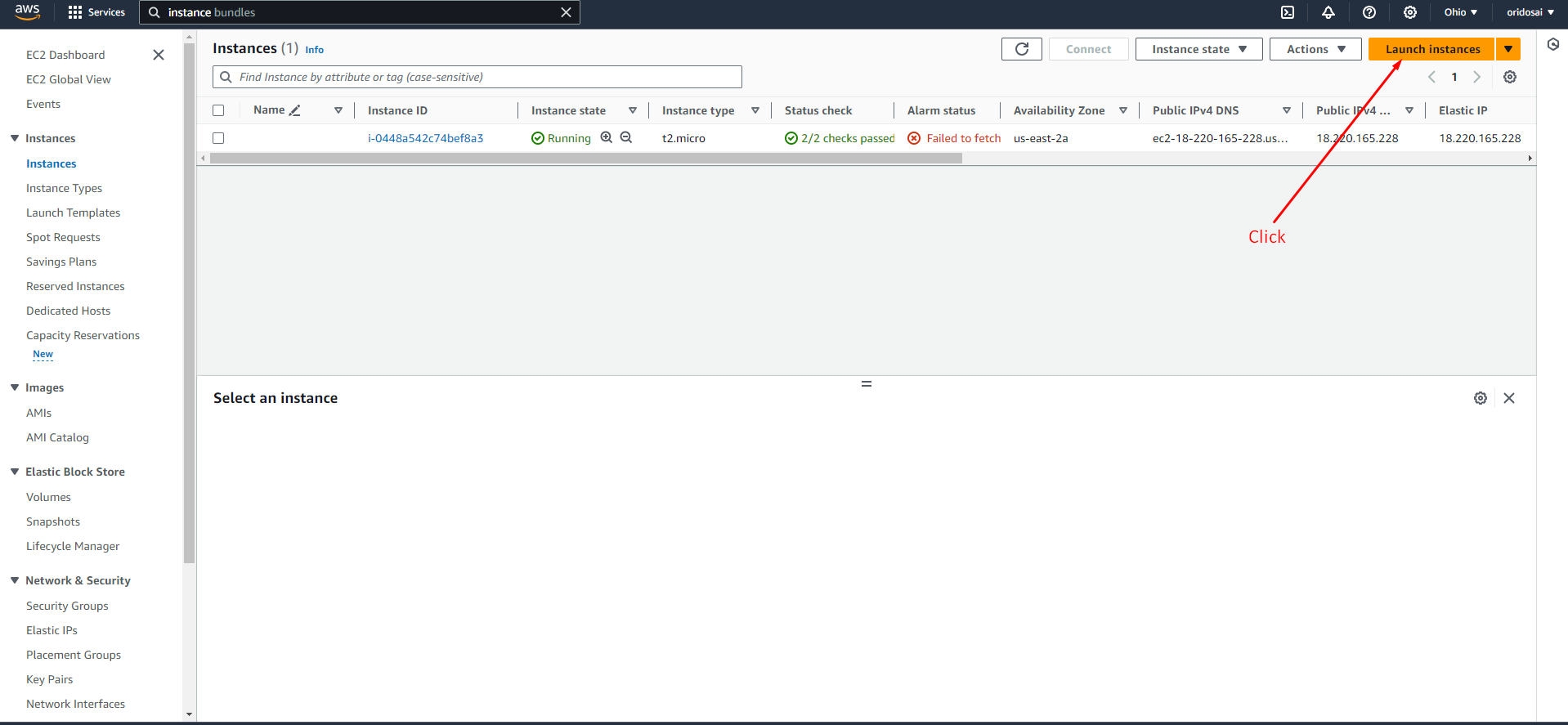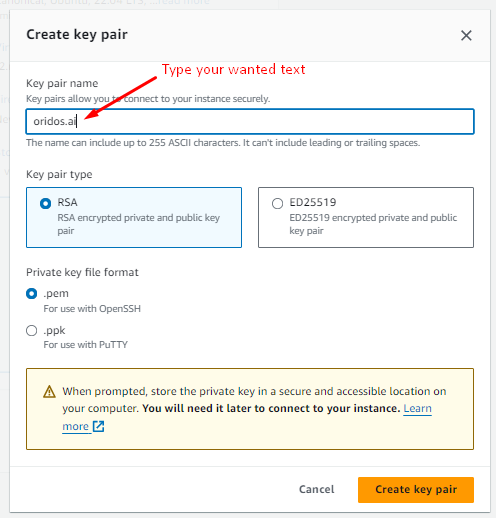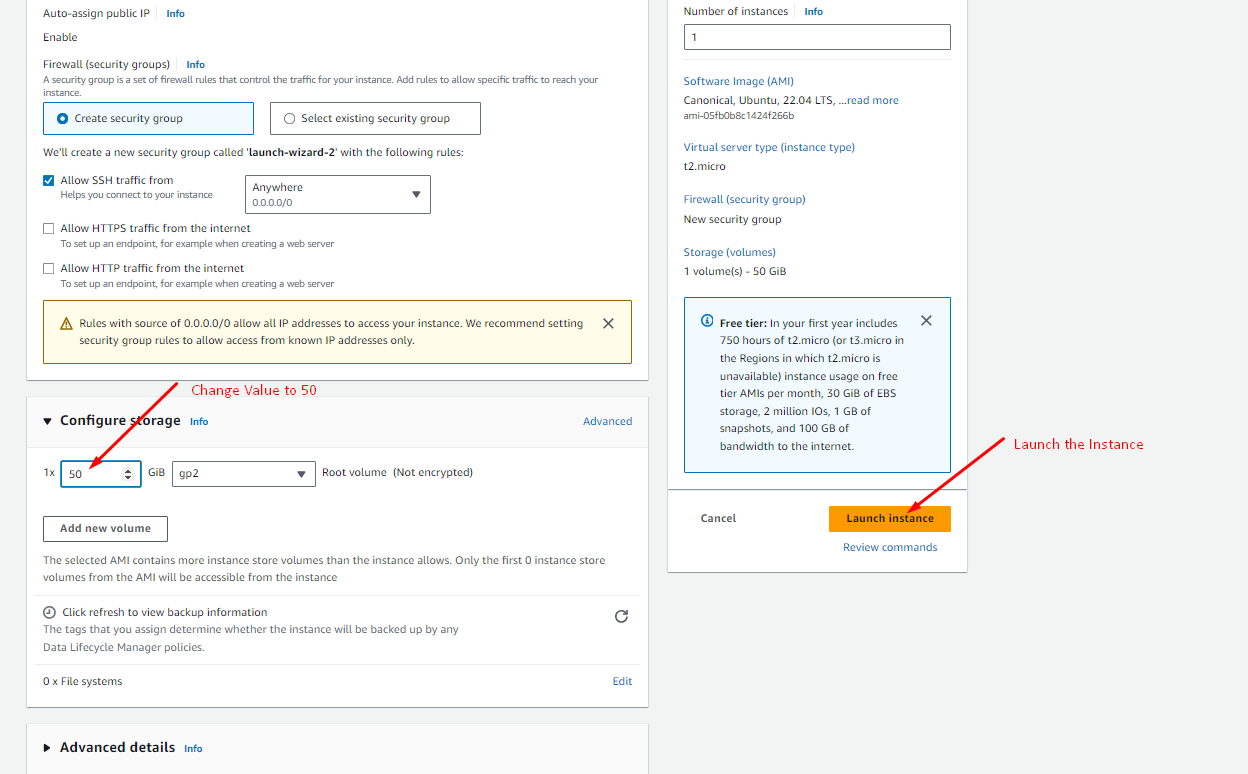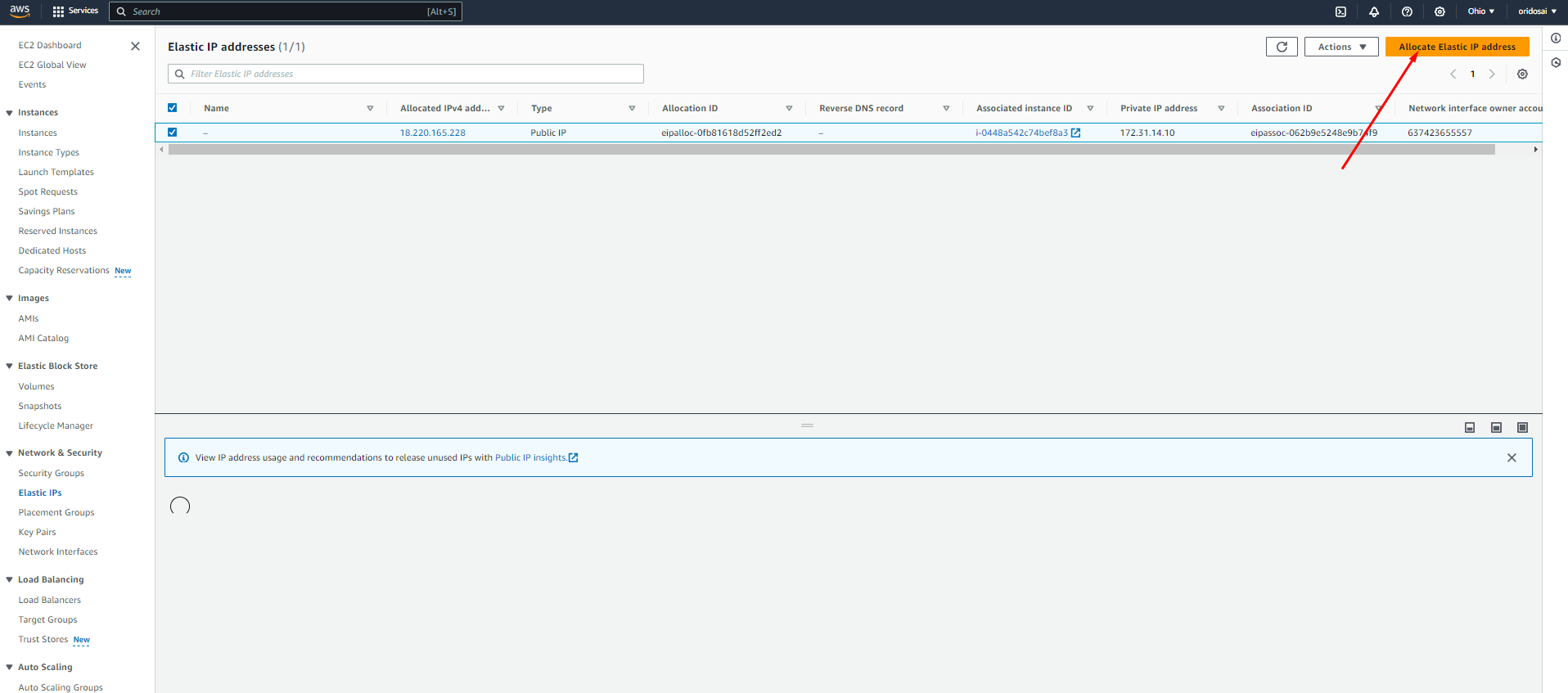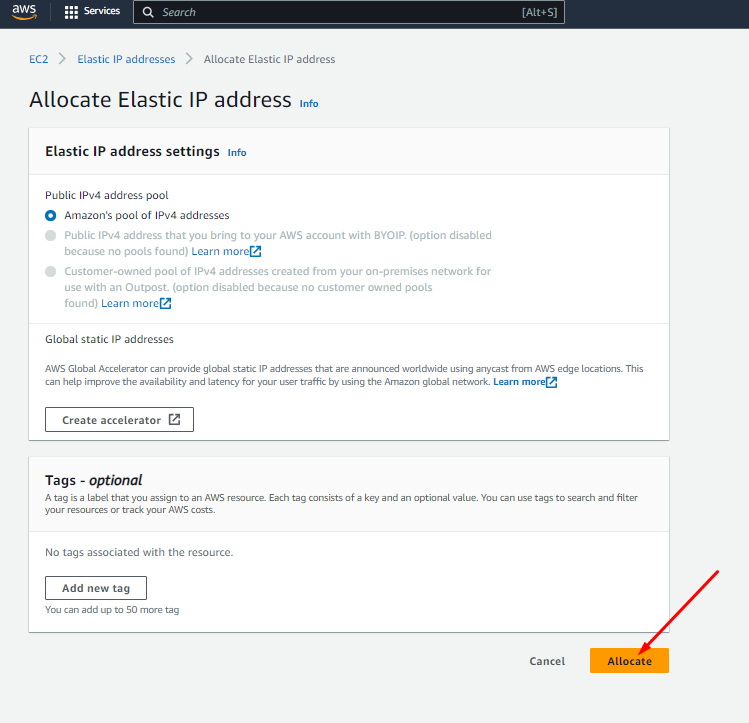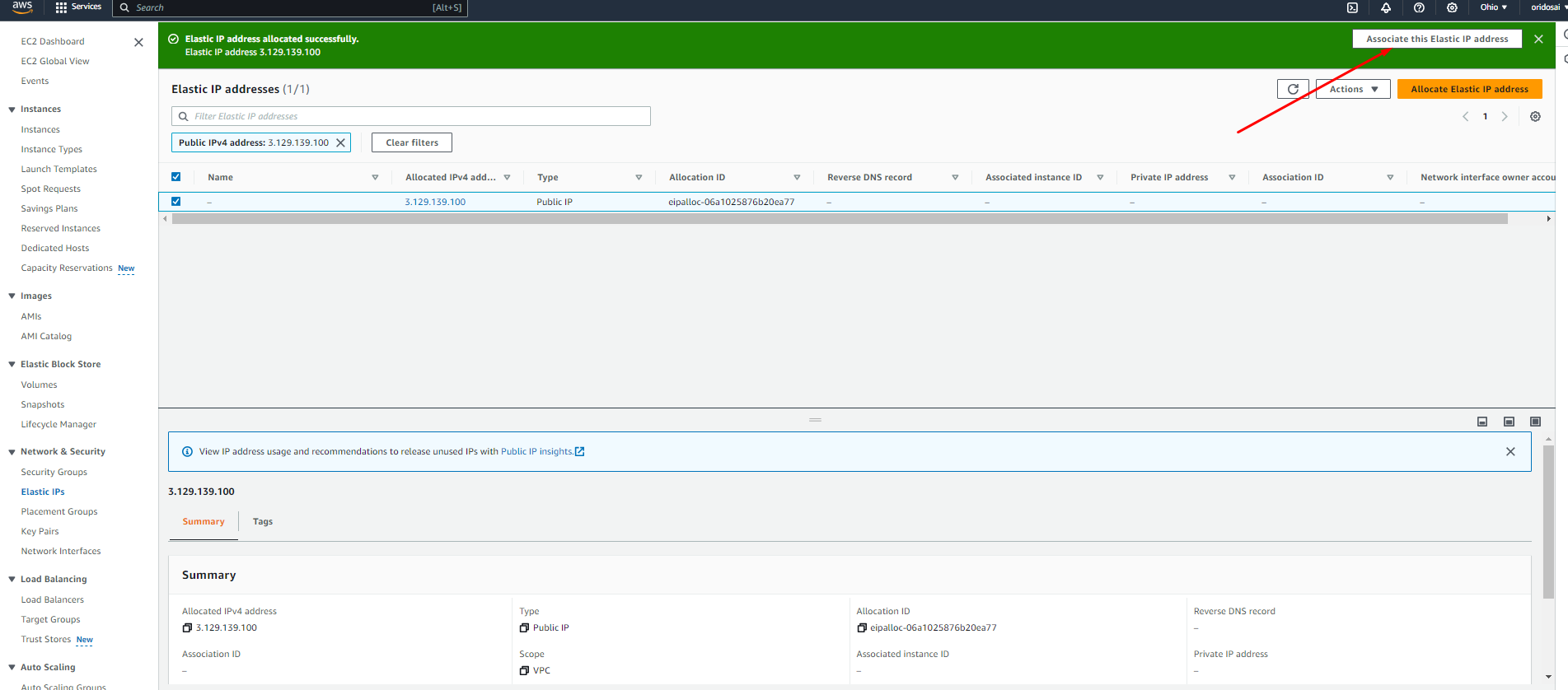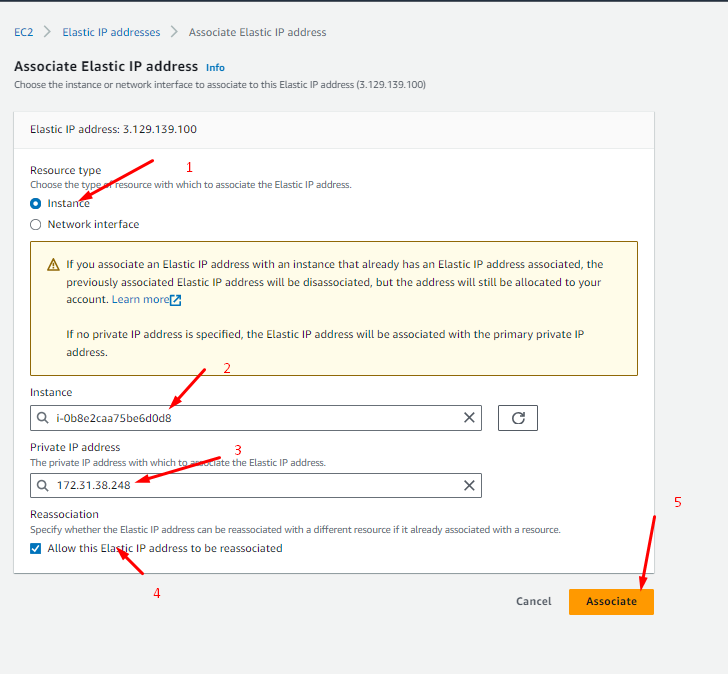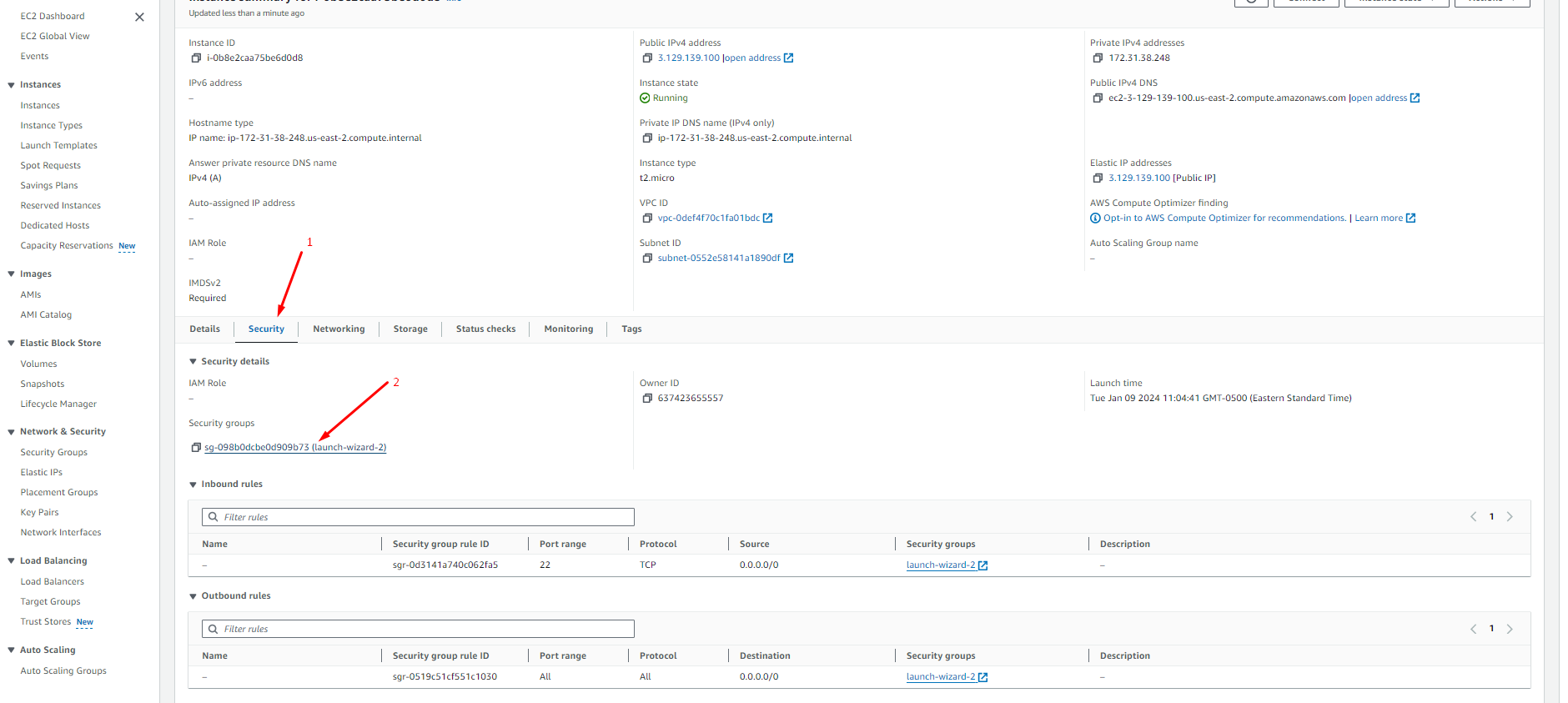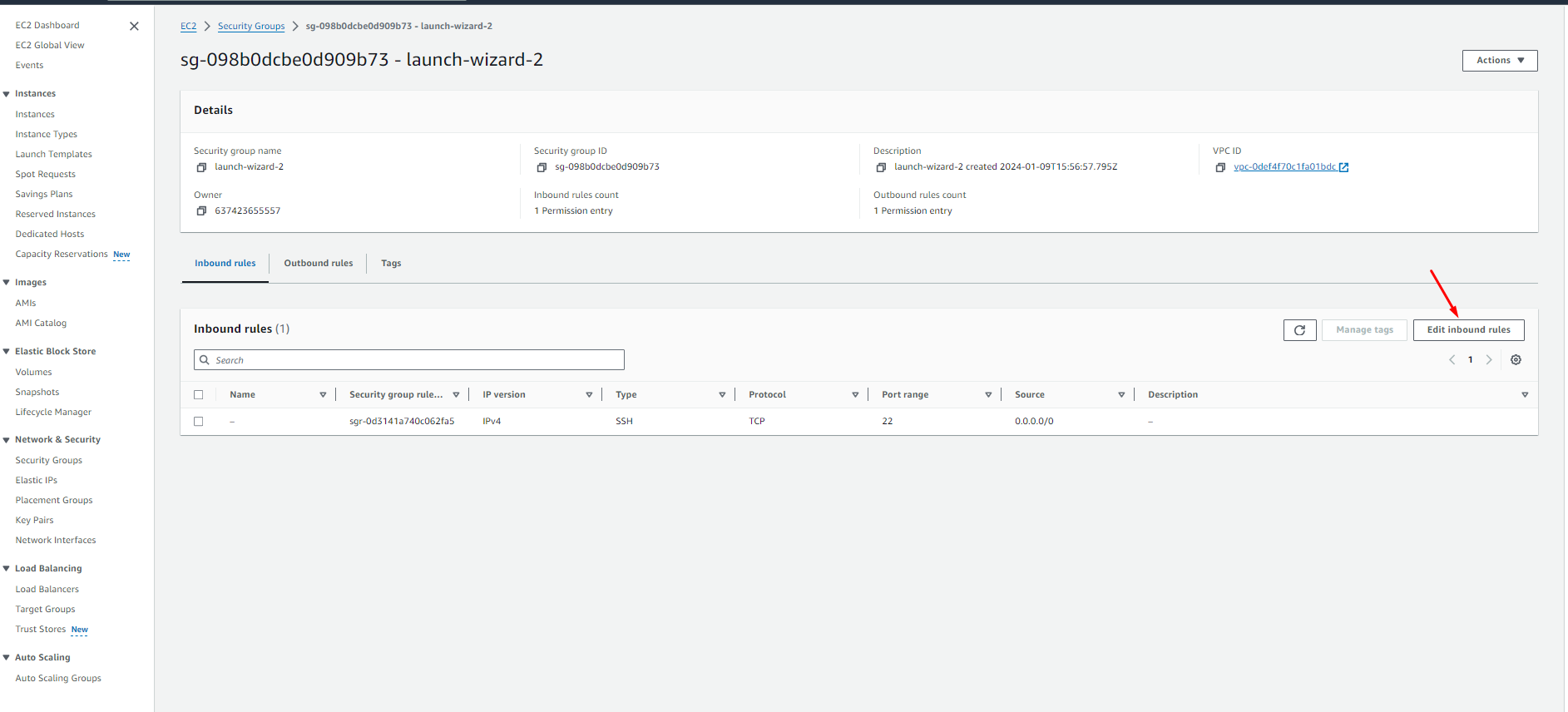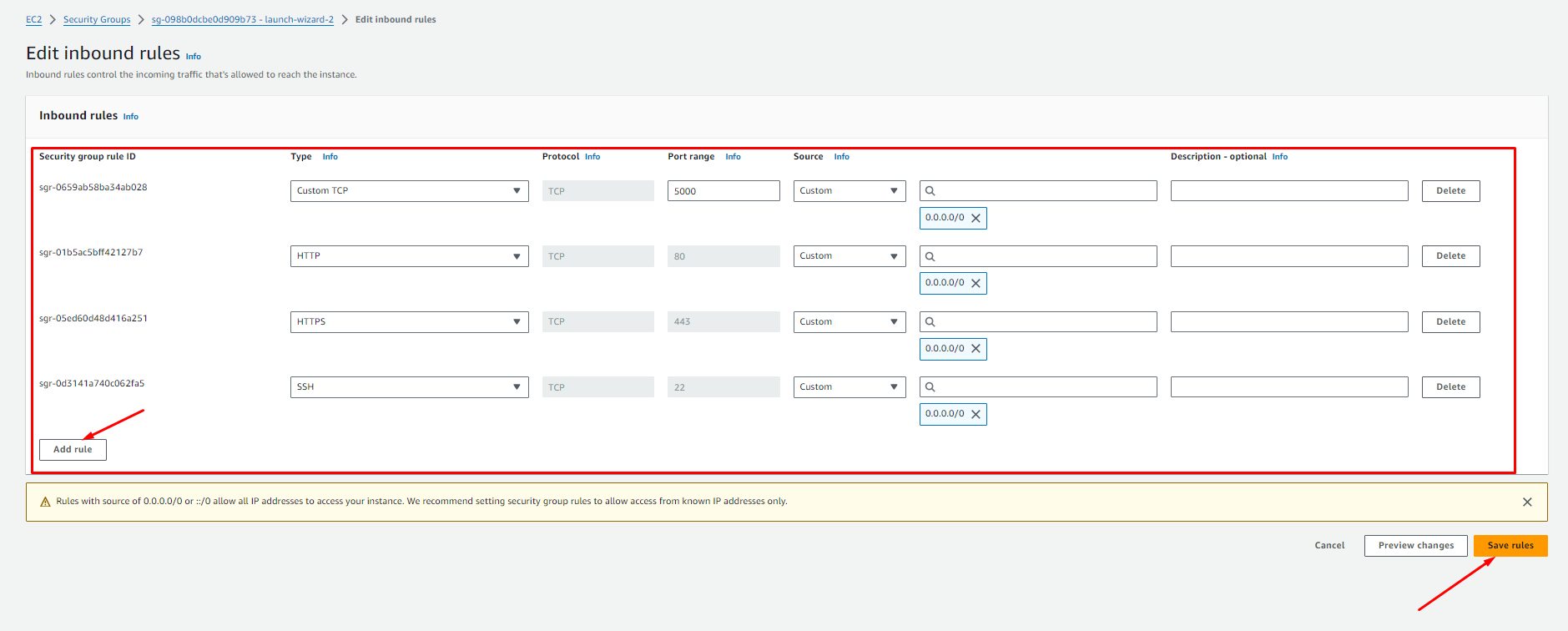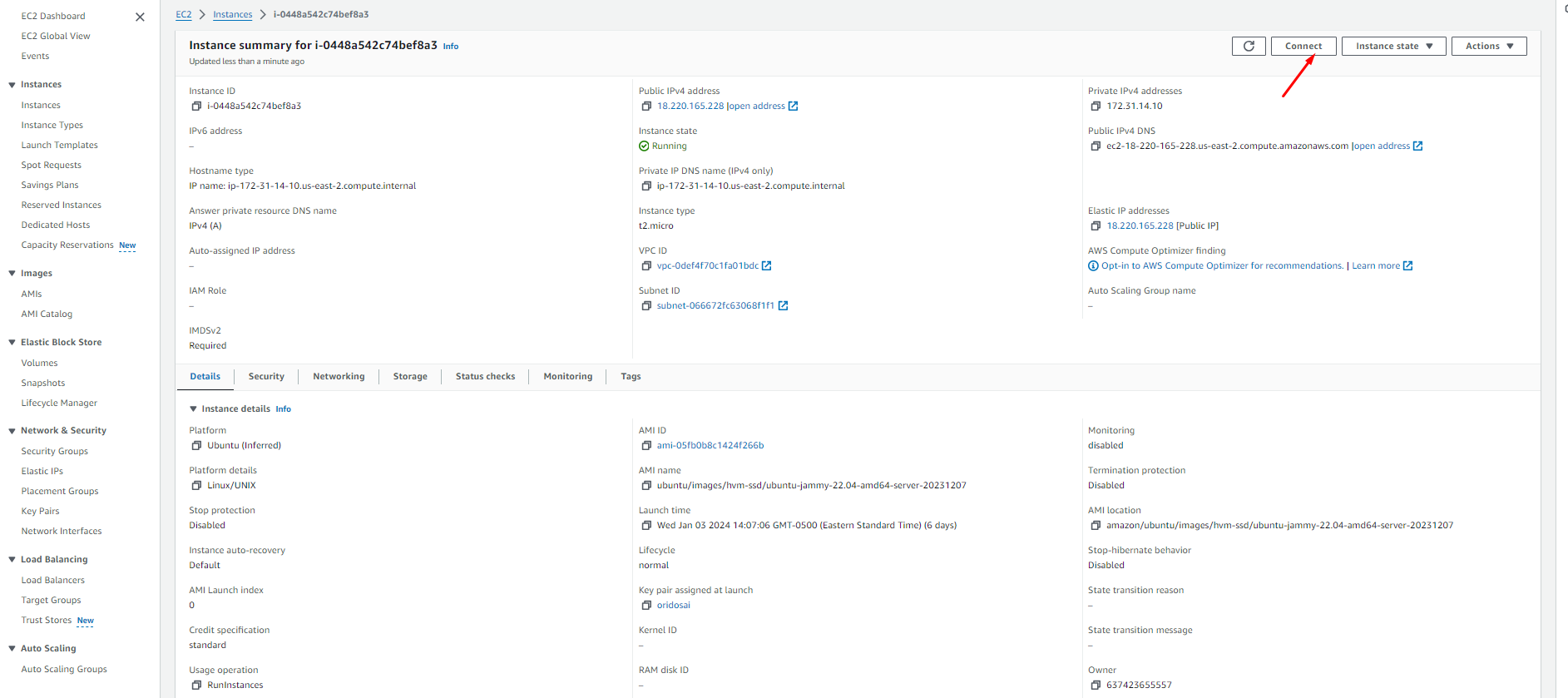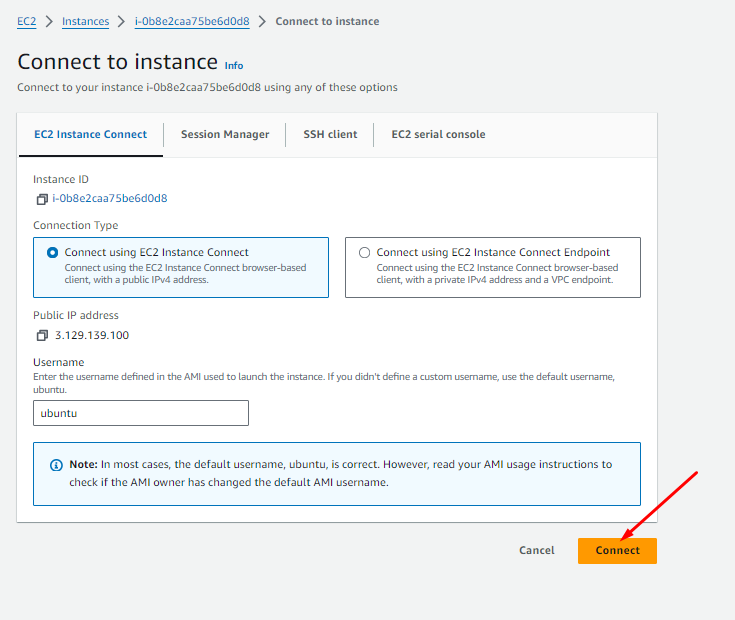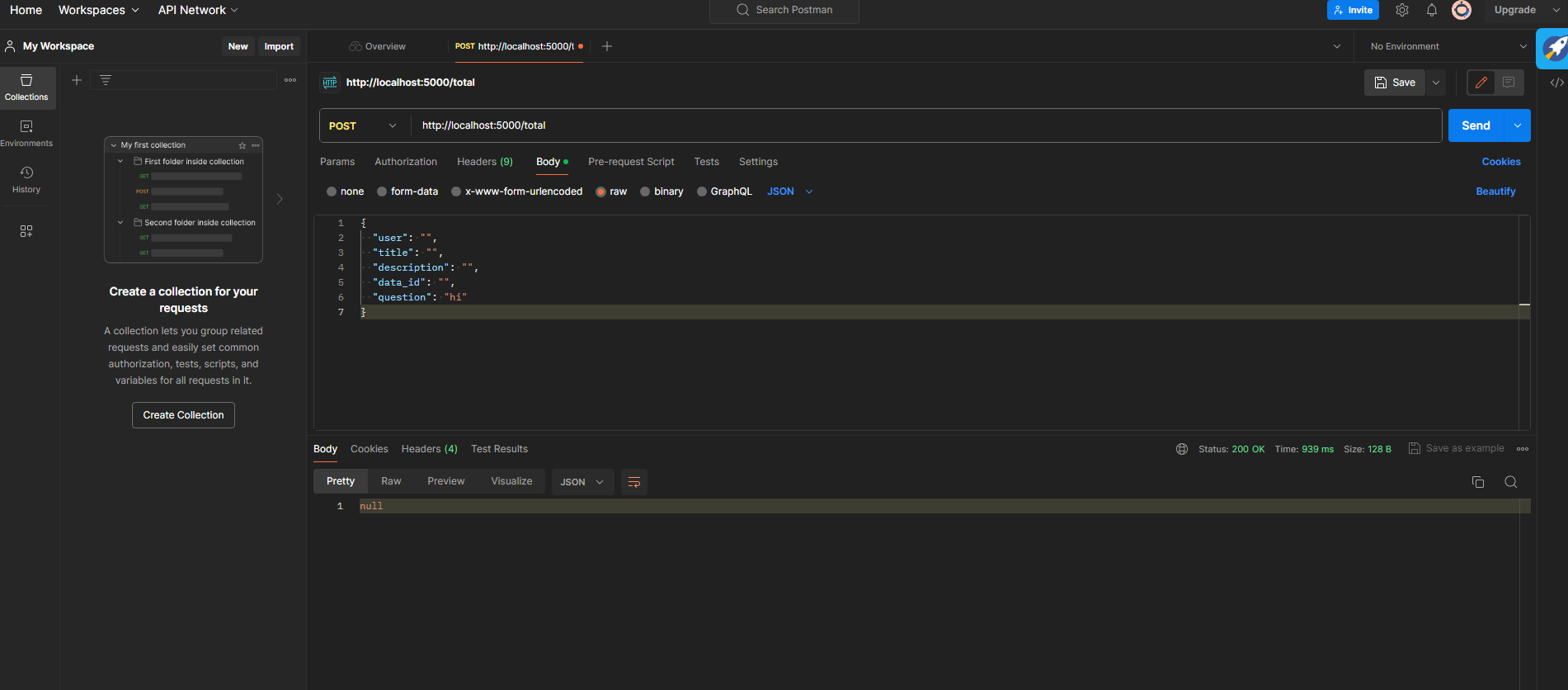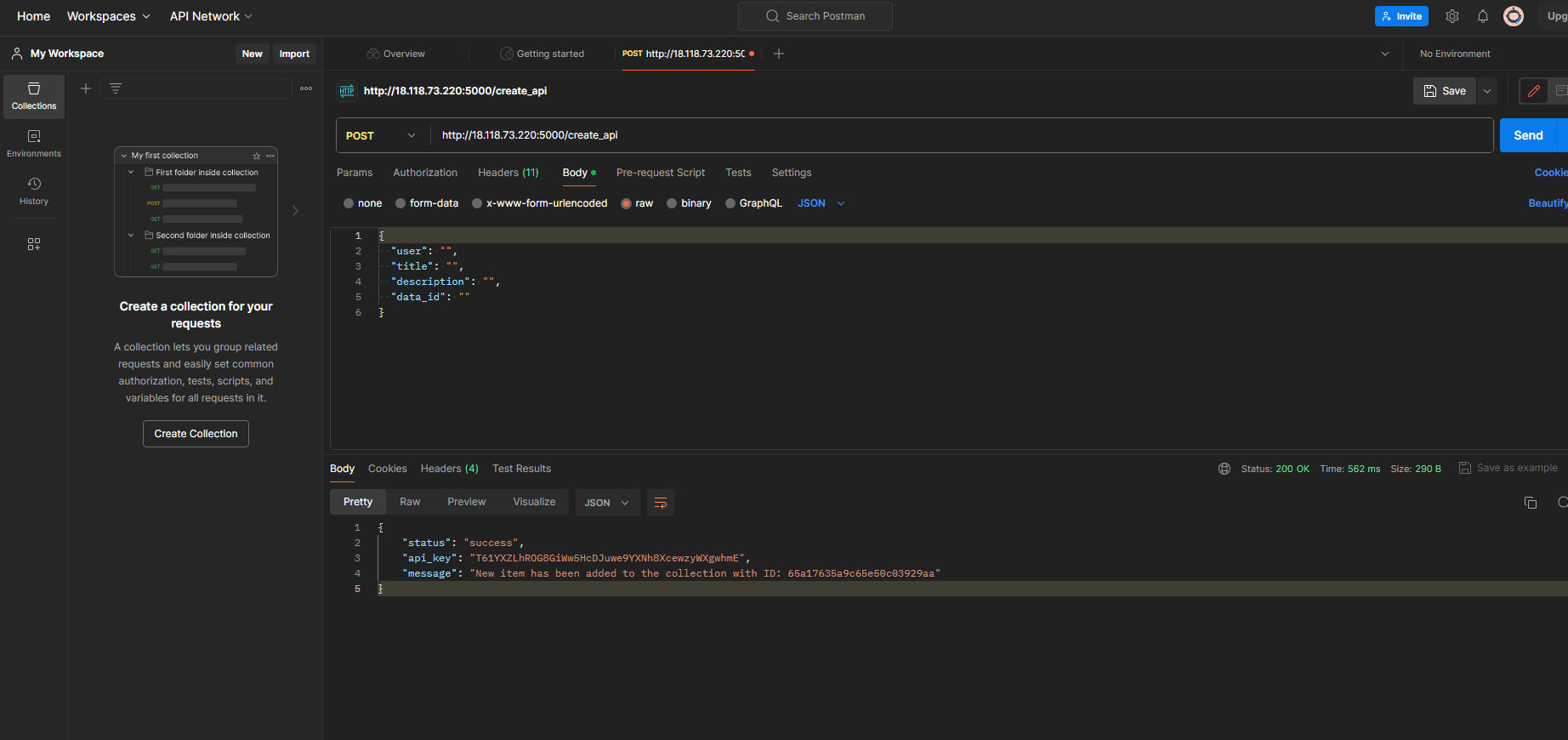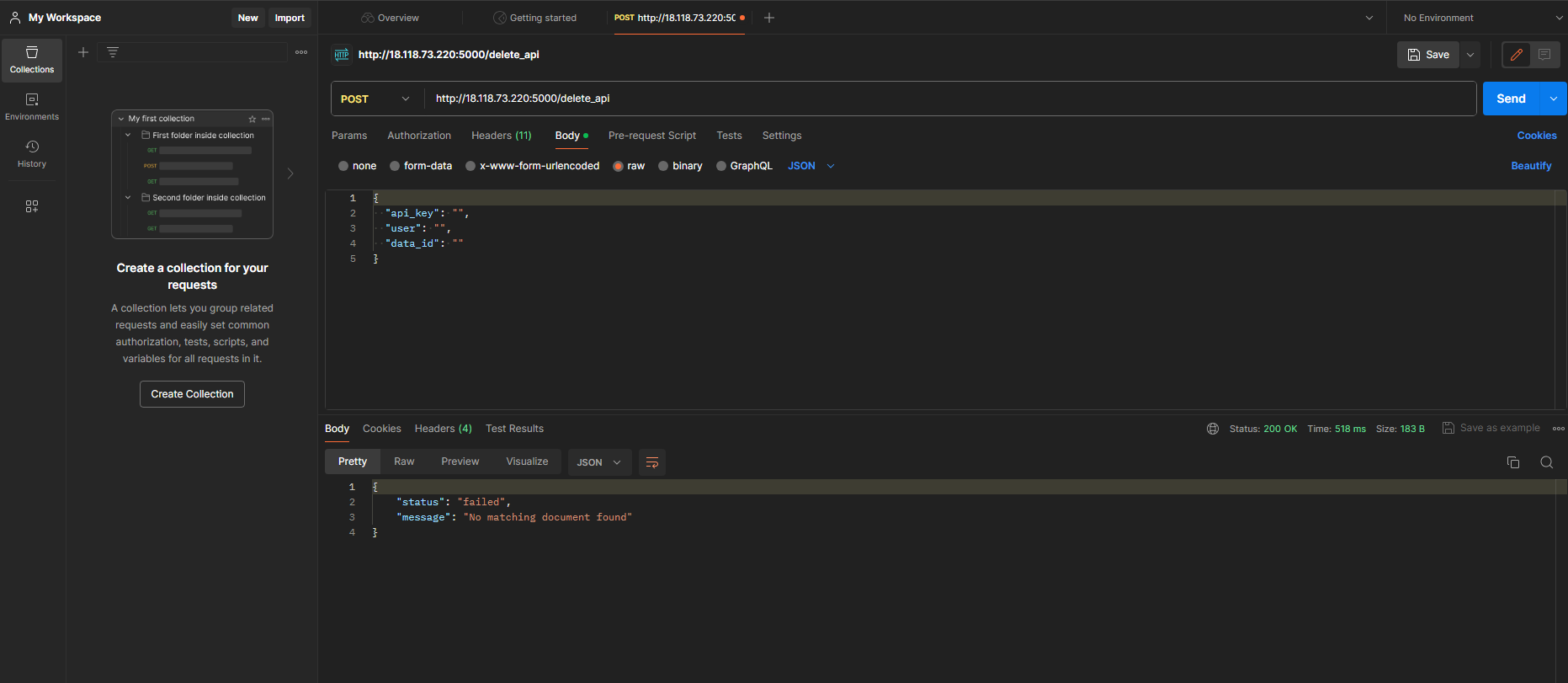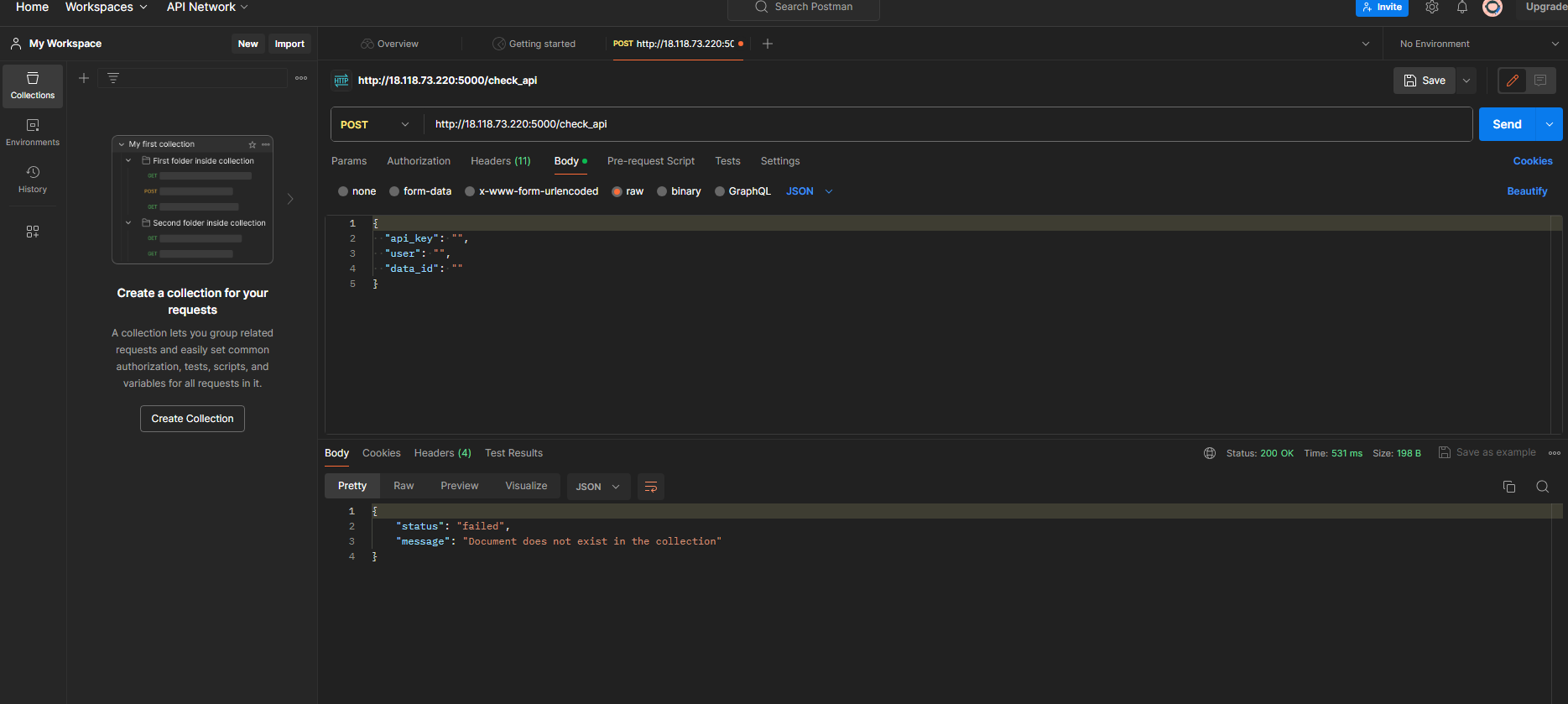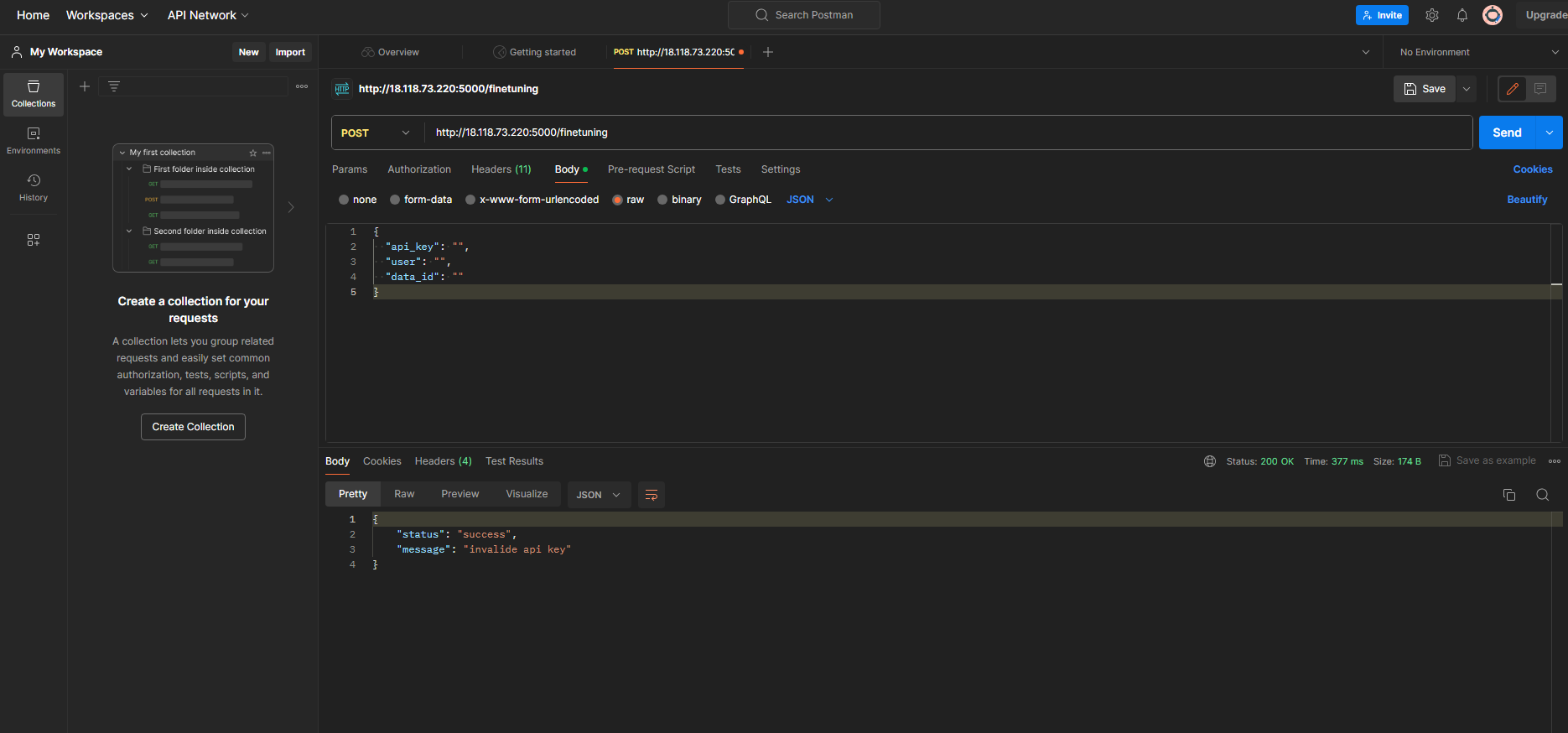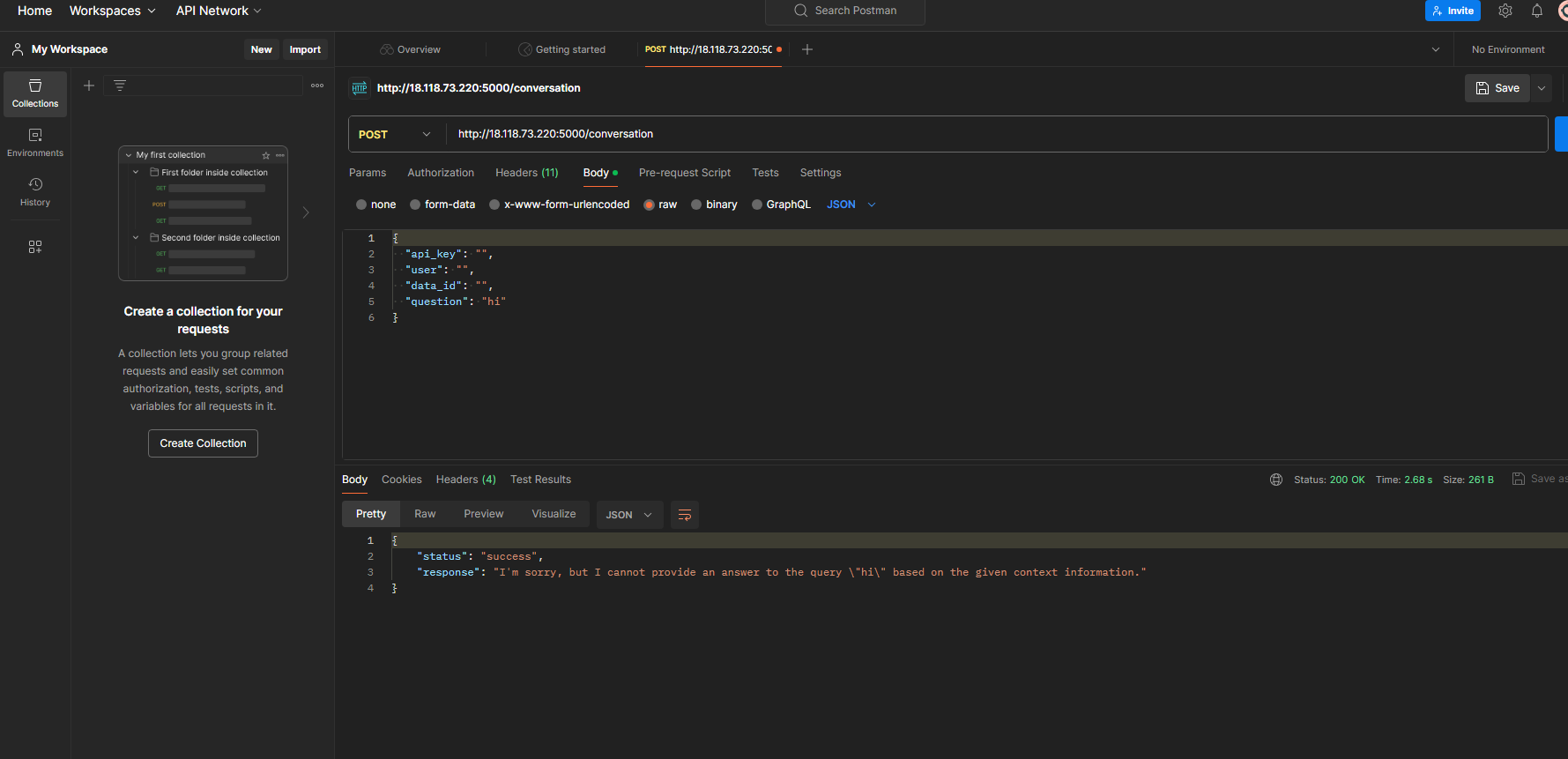This project showcases a comprehensive solution for converting images to text using OCR (Optical Character Recognition) and fine-tuning the extracted content. Leveraging powerful tools like AWS, Docker, OpenAI, and CI/CD pipelines, this system ensures high accuracy and efficiency.
-
Image to Text Conversion:
- Utilizes OCR technology to extract text from images.
- Supports multiple image formats for robust conversion capabilities.
-
Fine-Tuning Extracted Content:
- Refines and optimizes extracted text for better accuracy and usability.
- Employs OpenAI's advanced language models to enhance text quality.
-
Technologies Used:
- AWS: For scalable cloud computing resources and storage.
- Docker: Ensuring consistency and easy deployment across different environments.
- OpenAI: Powering the fine-tuning and enhancement of the extracted text.
- CI/CD Pipelines: For continuous integration and delivery, ensuring automated testing, deployment, and updates.
py -m venv venv
Window:
venv\Scripts\Activate
MacOS:
venv\bin\activate
pip uninstall -r requirements.txt -y
pip install -r requirements.txt
git pull --all
git merge --strategy=recursive --strategy-option=ours --no-ff origin/dev
-
Generate the new folder at src\test\regression\regression_testxxx Copy and paste the files at here
-
Fine Tuning
py .\finetuning.py --payload_dir="payload_dir"
example:
py .\finetuning.py --payload_dir="./test/regression/regression_testxxx/payload/finetuning_payload.json"
- After fine tuning, you will get the model id, you can check the model_id at console or data_path/generated_data/model.txt
- Please check the "./test/regression/regression_testxxx/payload/chatting_payload.json" After successfully complete the fine tuning, will update the model_id automatically. If you want to update this, please change the model_id with your specific id.
py .\chatting.py --payload_dir="payload_dir" --question="question"
example:
py .\chatting.py --payload_dir="./test/regression/regression_testxxx/payload/chatting_payload.json" --question="what's the golf?"
You will see the result at console.
Please install requirement again.
pip install -r requirements.txt
py main.py
- Create API Key
py .\create_api_key.py --payload_dir="payload_dir" --user="user email" --title=[Optional] --description=[Optional]
example:
py .\create_api_key.py --payload_dir="./test/regression/regression_testxxx/payload/mongodb_payload.json" --user="user@gmail.com" --title="title" --description="description"
- Delete API Key
py .\delete_api_key.py --payload_dir="payload_dir" --user="user email" --api_key="api key"
example:
py .\delete_api_key.py --payload_dir="./test/regression/regression_testxxx/payload/mongodb_payload.json" --user="user@gmail.com" --api_key="api_key"
- Check API key
py .\check_api_key.py --payload_dir="payload_dir" --user="user email" --api_key="api key"
example:
py .\check_api_key.py --payload_dir="./test/regression/regression_testxxx/payload/mongodb_payload.json" --user="user@gmail.com" --api_key="api_key"
{ "mongo_uri": "mongodb+srv://{user_name}:{password}@cluster0.ill5gnu.mongodb.net", "db_name": "oridosai", "collection_name": "apis" }
This guide provides step-by-step instructions for setting up a MongoDB Atlas account, connecting to a MongoDB cluster using Compass, and configuring an AWS EC2 instance for your project and running end-to-end if fine tuning using OpenAI.
- MongoDB Atlas account
- AWS account
- Create MongoDB Atlas Account: Sign up at MongoDB Atlas
- Gather Environment Data: After logging in, navigate to the dashboard to find your environment details and deployment details.
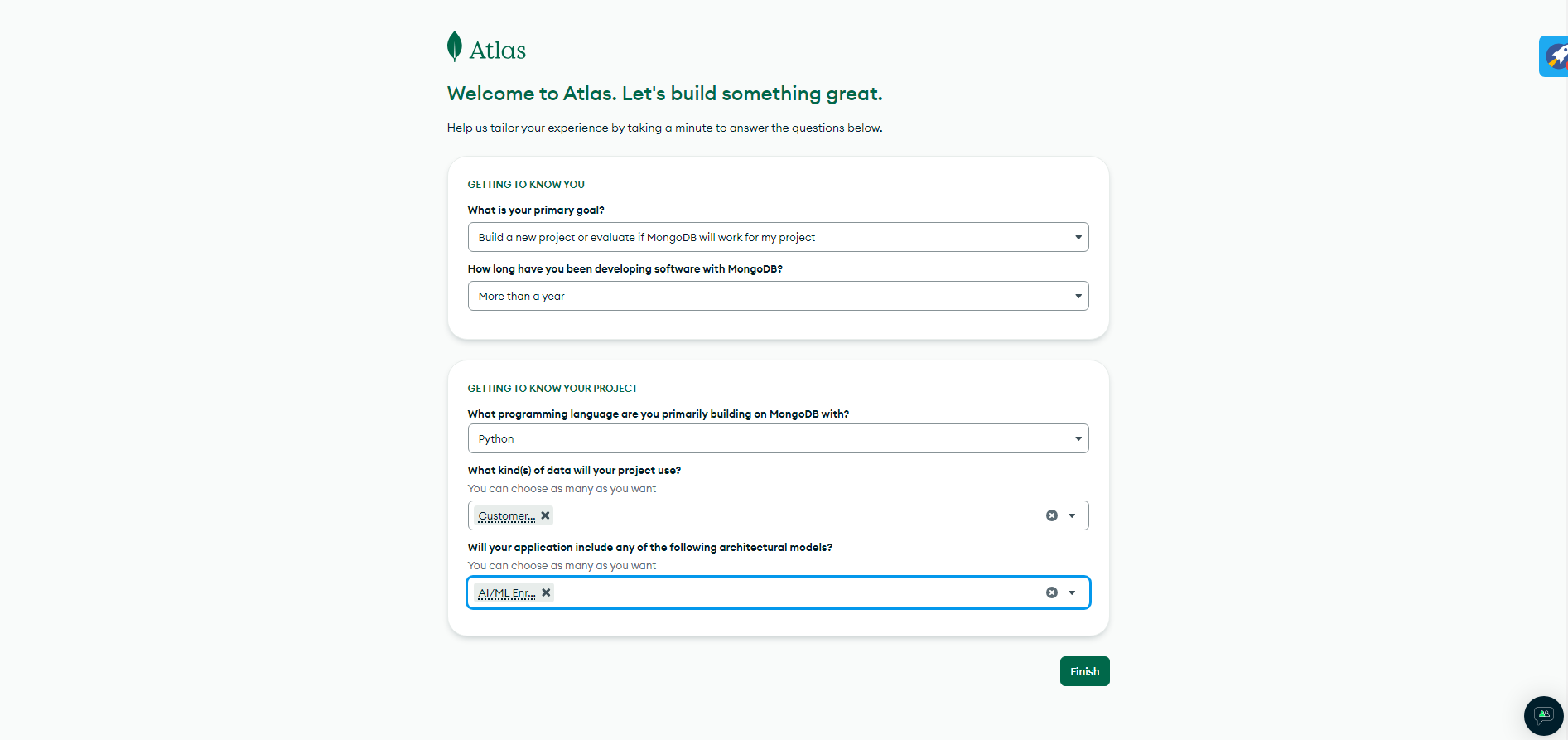
-
Connect to MongoDB Cluster: Use the MongoDB Atlas interface to connect to your MongoDB cluster (Create Database User and choose a connection method).
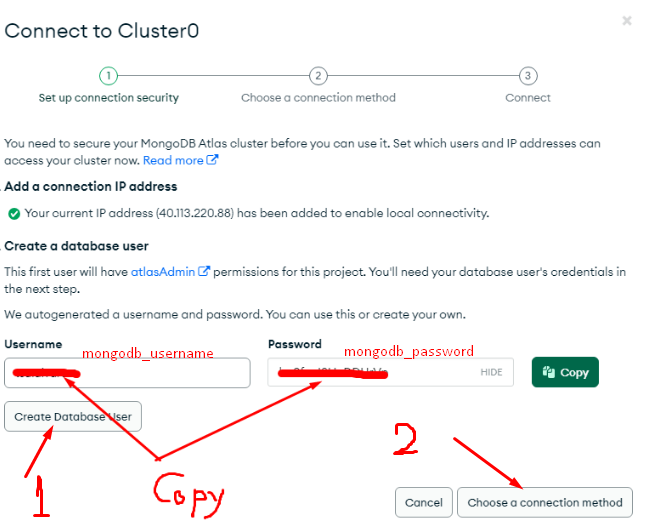
-
Use MongoDB Compass: To connect to your application select Compass for an enhanced GUI experience for exploring and managing your data.
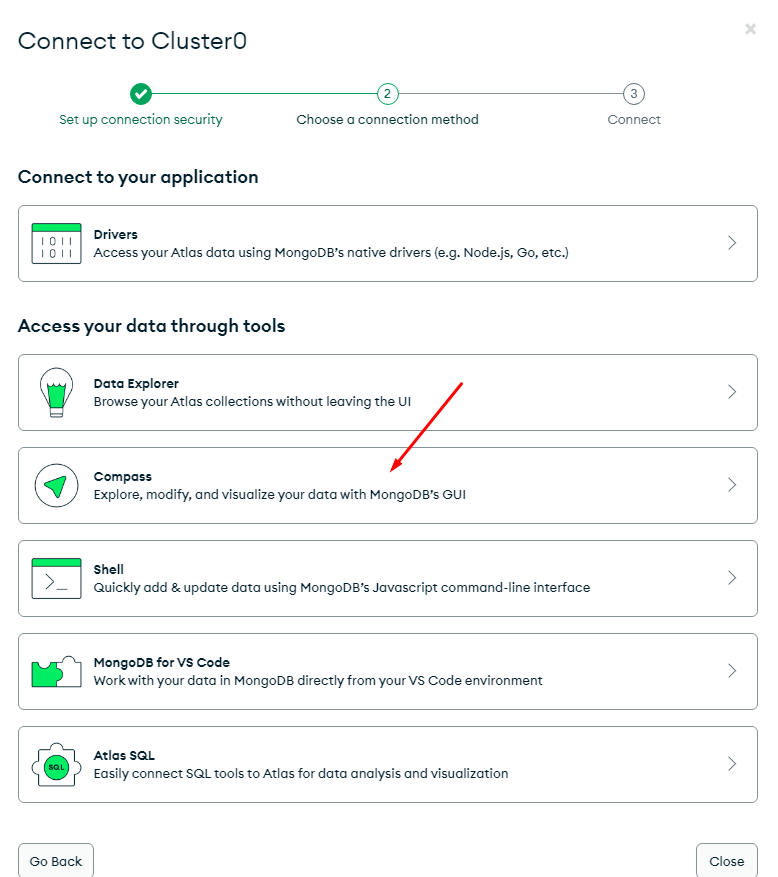
-
Securely store your MongoDB username, password, and cluster ID in a
.envfile.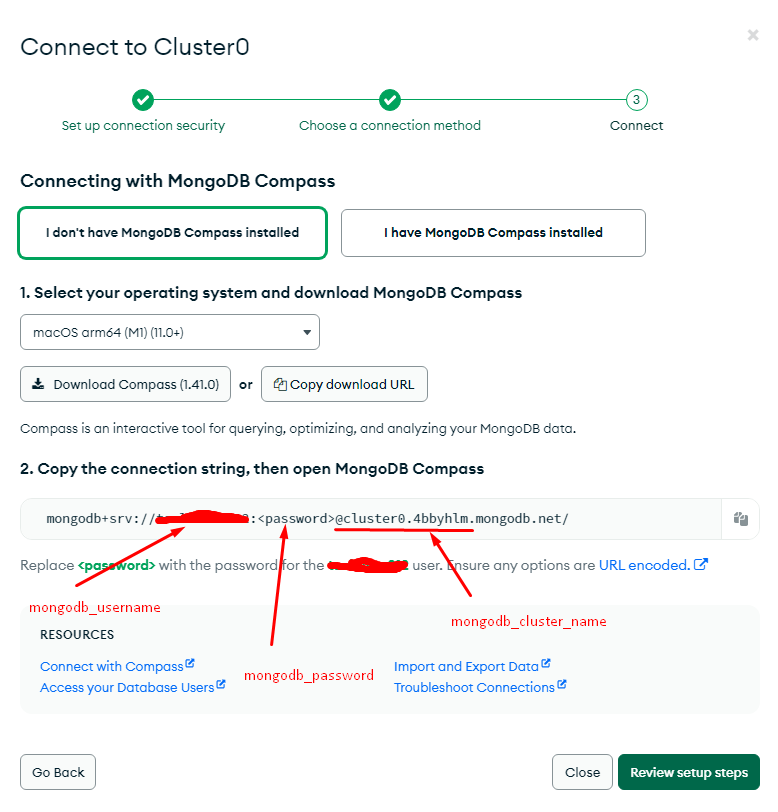
-
Go to the Database Access and update the password by clicking on the Edit button.
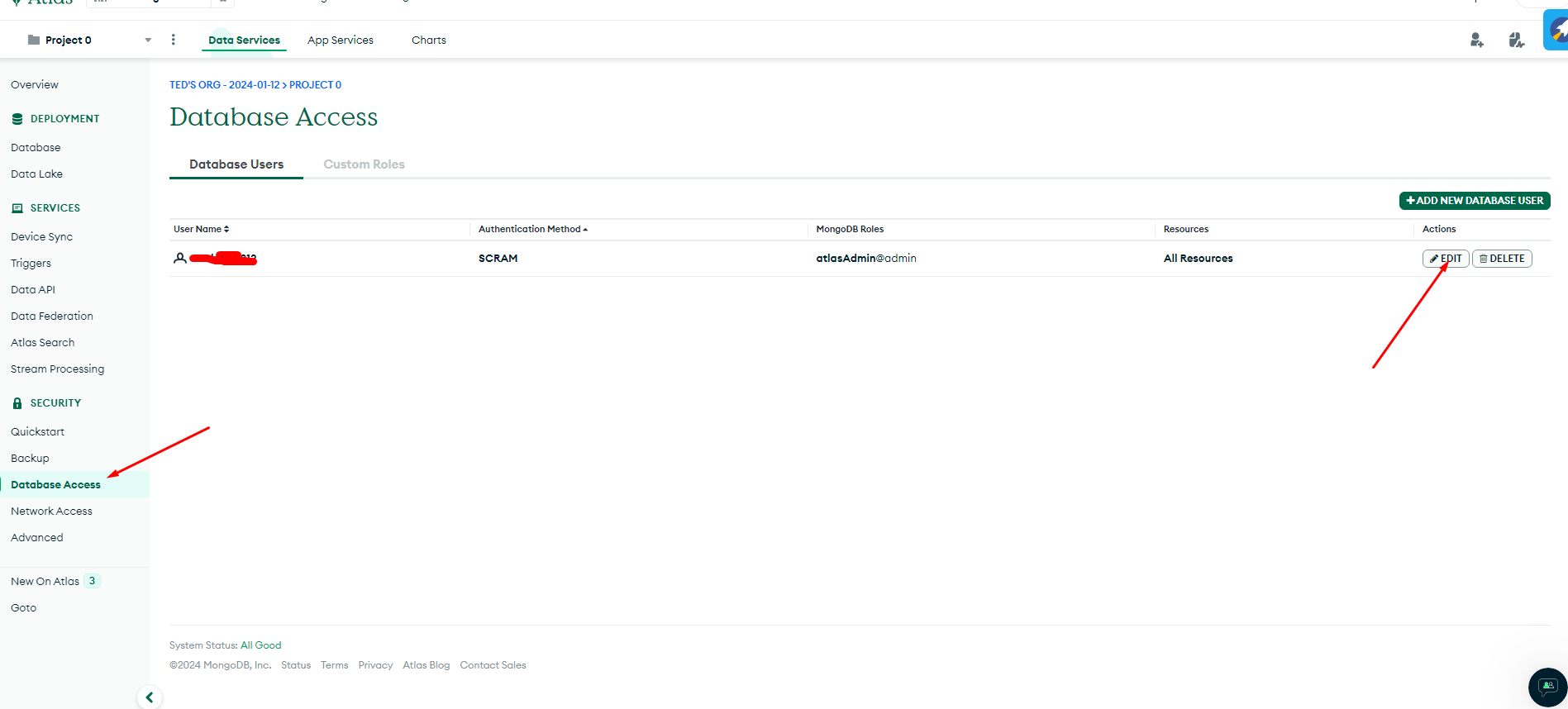
- Use autogenrate secure password button to generate a new password, copy the password, and update it in the
.envfile and click on Add User button.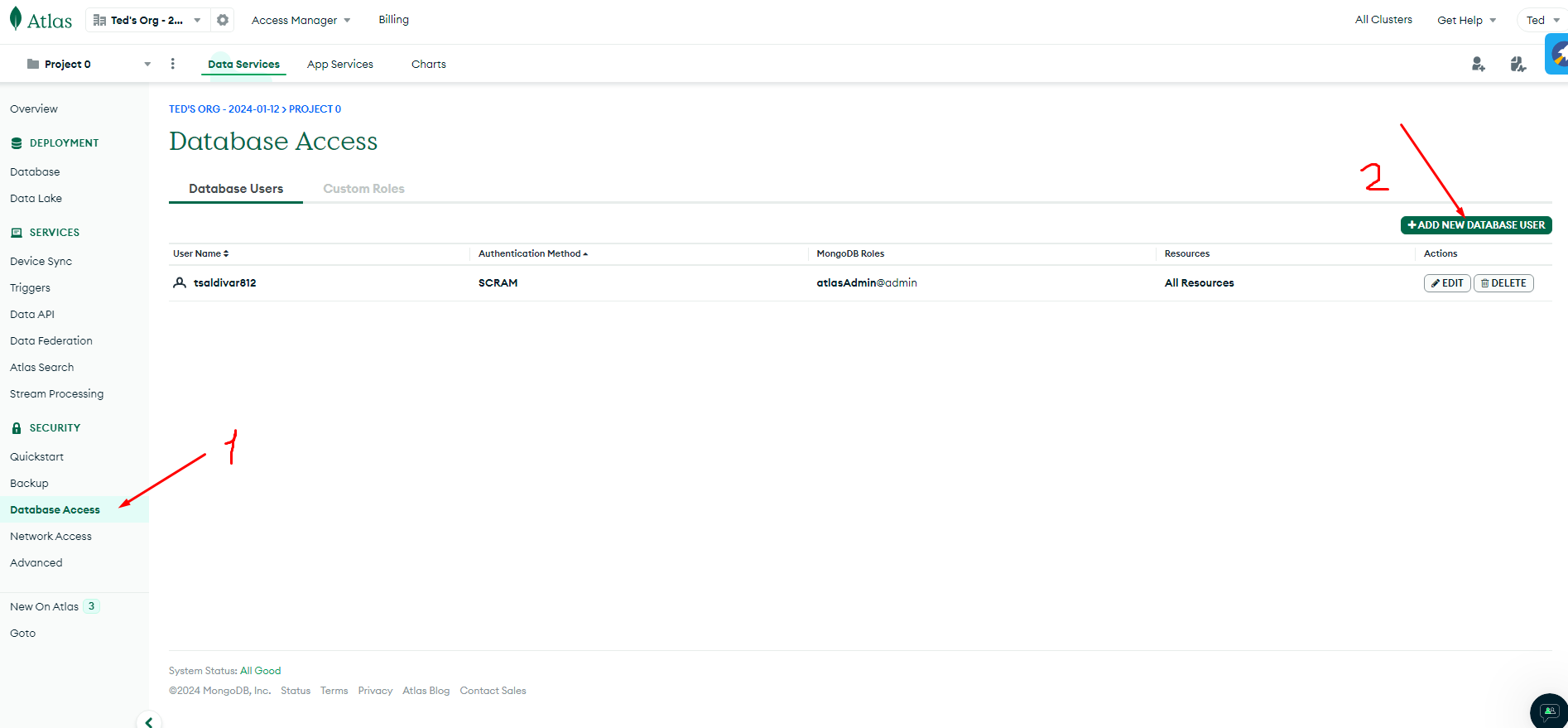
The setup for MongoDB atlas is ready.
Use the following settings for instance setup:
-
Select OS and instance type: Choose Ubuntu as your operating system. Pick the desired instance type based on your needs.
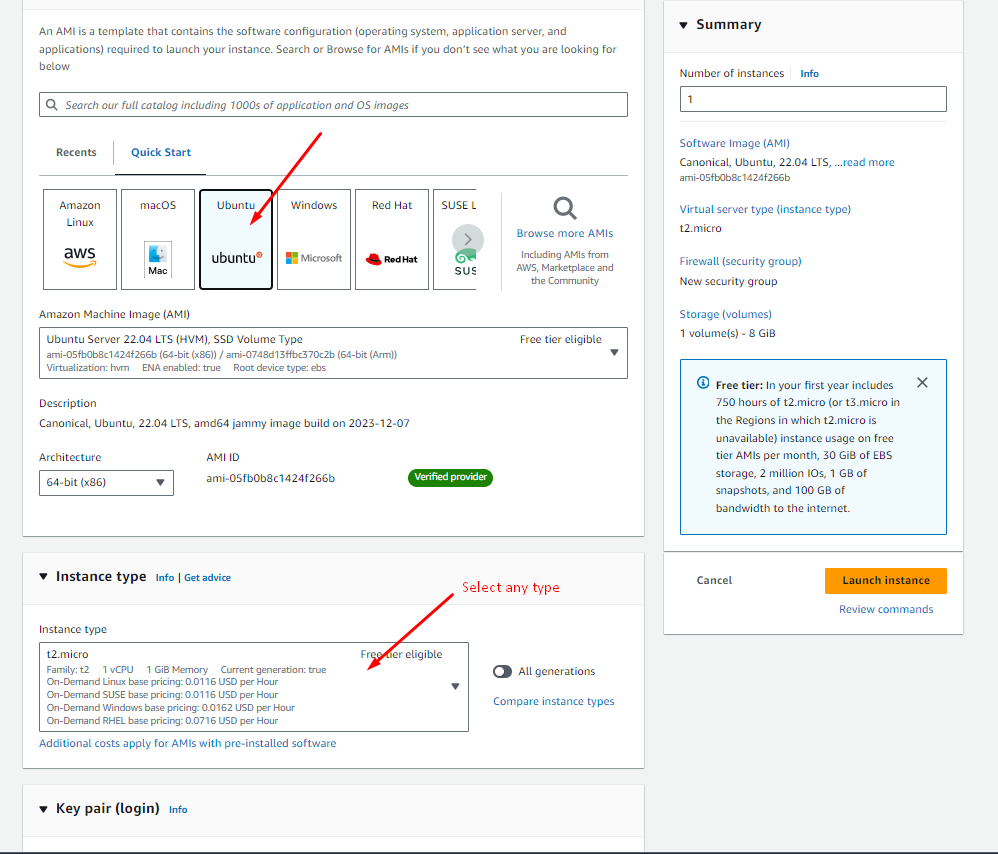
-
Generate a new key pair: Generate a new key pair, name it, and save it securely.
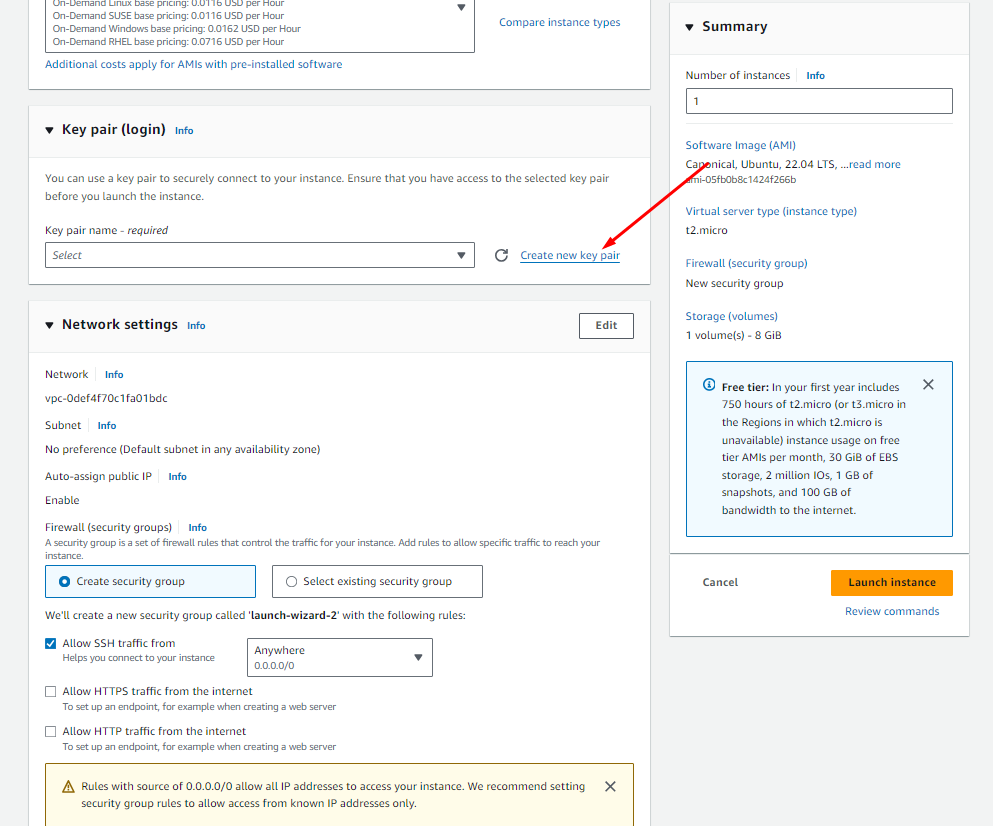
- Storage Configuration: Configure your instance with the required storage (e.g., 50 GB). Launch the EC2 instance. Make sure to store the genrated key pair file (.pem file).
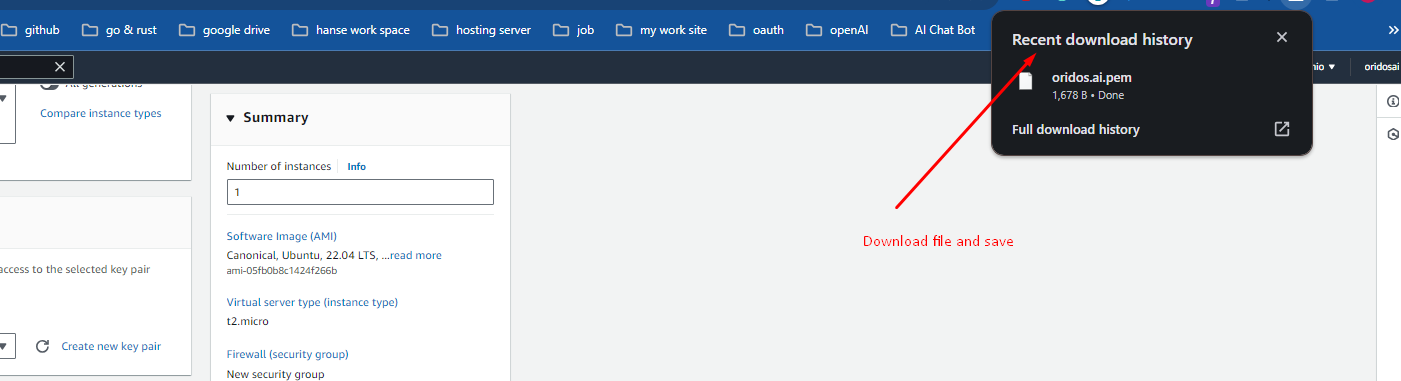
- Elastic IP Setting: Create an Elastic IP by allocating a new Elastic IP address in the AWS dashboard. Then, associate Elastic IP by linking the Elastic IP address to your new EC2 instance.
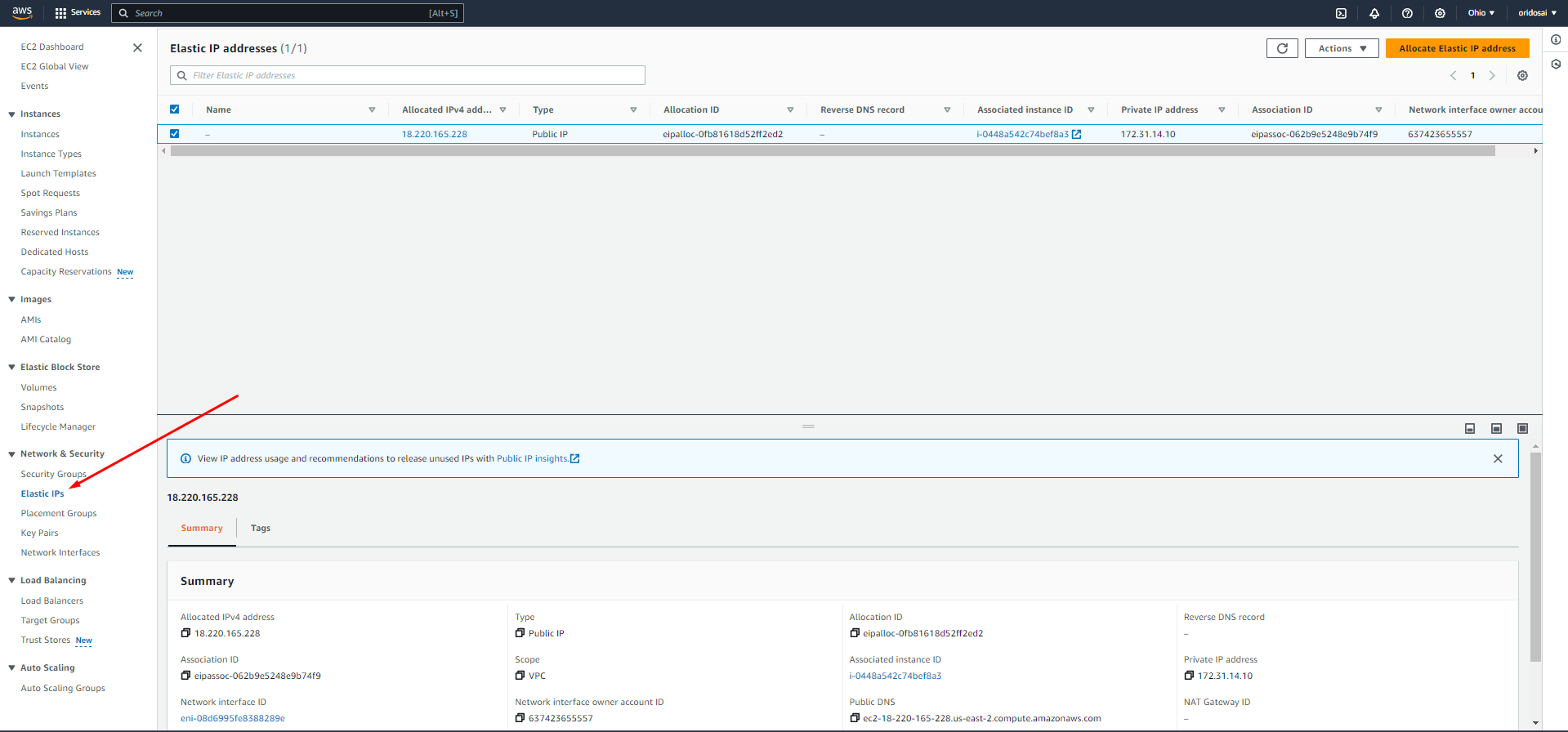
- Security Group Setting: Edit the security group settings by modify the inbound rules. Add rules for Custom TCP with a port range of 5000, HTTP, HTTPS, etc.
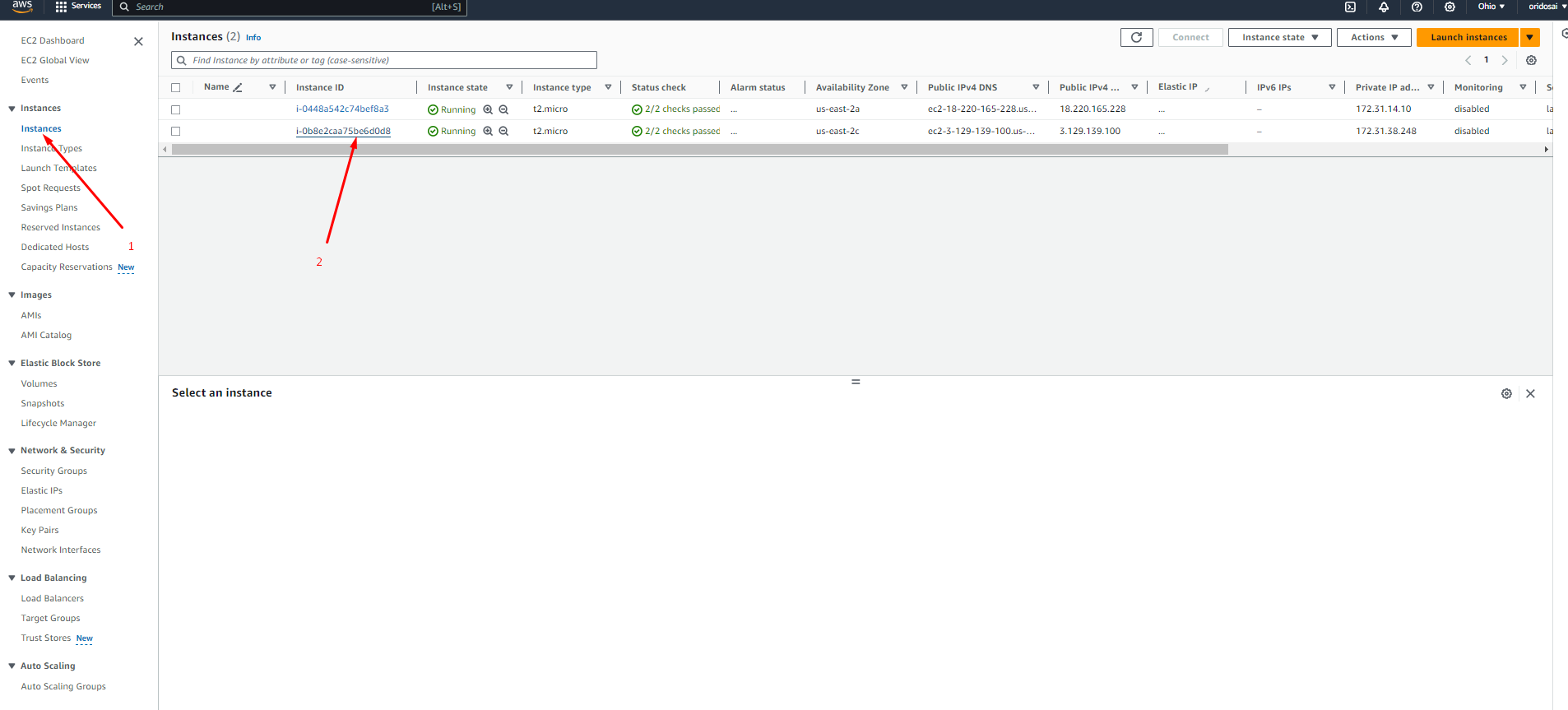
This section guides you through setting up your environment and running the project on an AWS EC2 instance using Docker.
- AWS EC2 instance running Ubuntu
- Root or sudo privileges
# Gain Root Access
sudo su
# Update Package List
apt update
# Install Required Packages
apt install apt-transport-https ca-certificates curl software-properties-common
# Add Docker Repository and Install Docker
curl -fsSL https://download.docker.com/linux/ubuntu/gpg | sudo apt-key add -
add-apt-repository "deb [arch=amd64] https://download.docker.com/linux/ubuntu focal stable"
apt-cache policy docker-ce
apt install docker-ce
# Install Docker Compose, Make, and Nginx
apt install docker-compose make nginx
# Go to /var/www
cd /var/www
# Clone the GitHub Repository
git clone https://github.com/oridosai/img2txt-fine-tuning-api.git
# Navigate to the Project Directory
cd img2txt-fine-tuning-api
# Set Permissions
chmod -R 777 /var/www/img2txt-fine-tuning-api
# Create and Edit Environment File
nano .env
# Enter your environment variables here
# Copy your local env data at this file and save.
OPENAI_API_KEY=
MATHPIX_APP_ID=
MATHPIX_APP_KEY=
MONGODB_USERNAME=
MONGODB_PASSWORD=
MONGODB_CLUSTER_NAME=
# Launch the Application with Docker Compose
docker-compose up -d
# Updating and Re-running the Project
# Pull Updates from Repository
git pull origin dev
# Check Running Containers
docker ps
# Stop and Remove the Container
docker stop container_id
docker rm container_id
# Restart the Application
docker-compose up -d host your elastic ip
http://{your elastic ip}:5000/total
create_api + finetuning + chatting
py .\script\process.py --step "all" --api_url "api_url" --data_id "regression013" --user "user email" --title "title" --description "description" --question "hi"
curl -X 'POST' \
'http://localhost:5000/total' \
-H 'accept: application/json' \
-H 'Content-Type: application/json' \
-d '{
"user": "",
"title": "",
"description": "",
"data_id": "",
"question": "hi"
}'
http://{your elastic ip}:5000/create_api
py .\script\process.py --step "create_api" --api_url "api_url" --data_id "regression013" --user "user email" --title "title" --description "description"
curl -X 'POST' \
'http://18.118.73.220:5000/create_api' \
-H 'accept: application/json' \
-H 'Content-Type: application/json' \
-d '{
"user": "",
"title": "",
"description": "",
"data_id": ""
}'
http://{your elastic ip}:5000/delete_api
py .\script\process.py --step "delete_api" --api_url "api_url" --data_id "regression013" --user "user email" --api_key "api key"
curl -X 'POST' \
'http://18.118.73.220:5000/delete_api' \
-H 'accept: application/json' \
-H 'Content-Type: application/json' \
-d '{
"api_key": "",
"user": "",
"data_id": ""
}'
http://{your elastic ip}:5000/check_api
py .\script\process.py --step "check_api" --api_url "api_url" --data_id "regression013" --user "user email" --api_key "api key"
curl -X 'POST' \
'http://18.118.73.220:5000/check_api' \
-H 'accept: application/json' \
-H 'Content-Type: application/json' \
-d '{
"api_key": "",
"user": "",
"data_id": ""
}'
http://{your elastic ip}:5000/finetuning
py .\script\process.py --step "finetuning" --api_url "api_url" --data_id "regression013" --user "user email" --api_key "api key"
curl -X 'POST' \
'http://18.118.73.220:5000/finetuning' \
-H 'accept: application/json' \
-H 'Content-Type: application/json' \
-d '{
"api_key": "",
"user": "",
"data_id": ""
}'
http://{your elastic ip}:5000/conversation
py .\script\process.py --step "chatting" --api_url "api_url" --data_id "regression013" --user "user email" --api_key "api key" --question "hi"
curl -X 'POST' \
'http://18.118.73.220:5000/conversation' \
-H 'accept: application/json' \
-H 'Content-Type: application/json' \
-d '{
"api_key": "",
"user": "",
"data_id": "",
"question": "hi"
}'