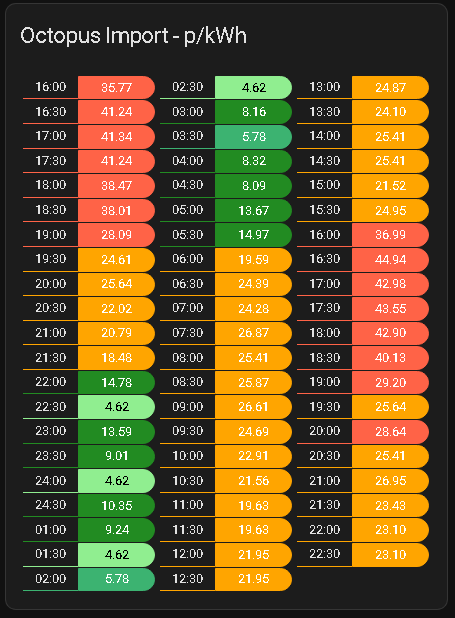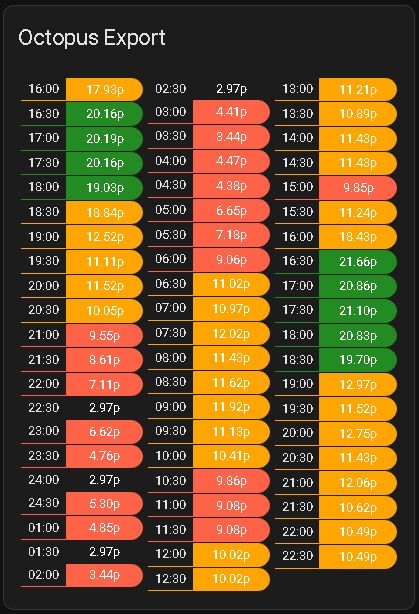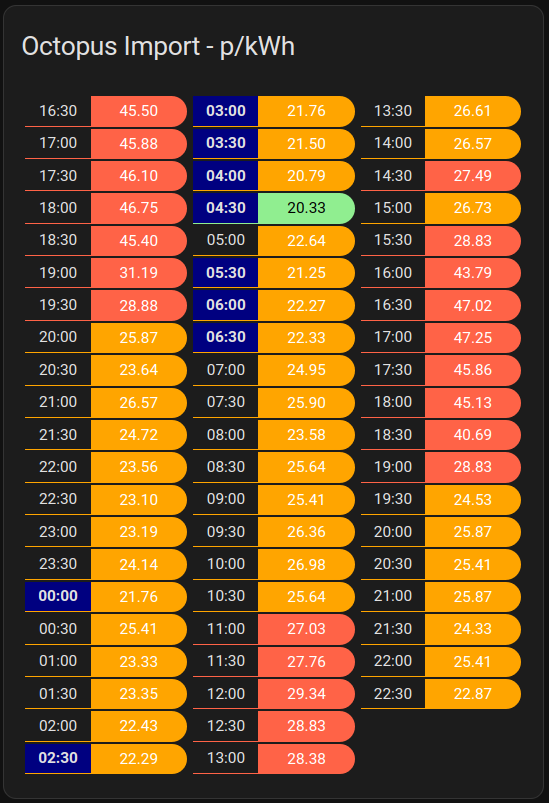This lovelace card displays the Octopus Energy rate prices per each 30 minute slot, pulling the data from sensors of the the excellent BottlecapDave/HomeAssistant-OctopusEnergy integration.
This provides a convenient, at a glance way to observe the prices on tariffs that change their price every 30 minutes, for example Octopus Agile.
The easiest way to install it is via HACS (Home Assistant Community Store). This will ensure you get updates automatically too.
Simply click this button to go directly to the details page:
In the Home Assistant UI:
- Use HACS -> Frontend -> Top Right Menu -> Custom repositories
- Enter a repo of
lozzd/octopus-energy-rates-cardand category of "Lovelace", and click the Add button - Click "Explore & Download Repositories" and start searching for "octo" and you should see the entry
- Click "Download" in the bottom right
This should automatically configure all the resources, so you can now skip to Configuration.
You can also install manually by downloading/copying the Javascript file in to $homeassistant_config_dir/www/community/ and then add the Javascript file to Lovelace in the Home Assistant UI by using
Settings -> Dashboards -> Top Right Menu -> Resources
Add the card to your dashboard using Add Card -> Custom: Octopus Energy Rates Card.
You'll need to then configure the yaml yourself - the type part is filled out for you.
The only required key is the name of the entity sensor that contains the rates. At least one of the "current", "previous" or "next" day rate entities will need to be selected.
As of version 9.0.0 of the Octopus Energy integration, these entities are now called events and not enabled by default. In the Octopus Integration settings, filter by disabled entities and then search for the last section (e.g. current_day_rates) then press the button to enable the entity. It may take up to an hour for the data to be present, so don't panic if the card doesn't work immediately.
The easiest way to find that entity name is by opening the Search within Home Assistant: search for current_rate -> click the chosen result -> choose the Settings tab -> copy Entity ID.
(The format is, for example: event.octopus_energy_electricity_{METER_SERIAL_NUMBER}}_{{MPAN_NUMBER}}_current_day_rates)
Here's an example yaml configuration - obviously replacing <your_id_here> with your data from above.
type: custom:octopus-energy-rates-card
currentEntity: event.octopus_energy_electricity_<your_id_here>_current_day_rates
cols: 2
hour12: false
showday: true
showpast: false
title: Octopus Import
unitstr: p
lowlimit: 15
mediumlimit: 20
highlimit: 30
roundUnits: 2
cheapest: true
multiplier: 100
and here is one for export rates:
type: custom:octopus-energy-rates-card
pastEntity: event.octopus_energy_electricity_<your_id_here>_export_previous_day_rates
currentEntity: event.octopus_energy_electricity_<your_id_here>_export_current_day_rates
futureEntity: event.octopus_energy_electricity_22l4132637_<your_id_here>_export_next_day_rates
cols: 3
hour12: false
showday: false
showpast: false
title: Octopus Export
unitstr: p
lowlimit: null
mediumlimit: 10
highlimit: 19
roundUnits: 2
cheapest: true
multiplier: 100
exportrates: true
Here's a breakdown of all the available configuration items:
| Name | Optional | Default | Description |
|---|---|---|---|
| currentEntity | N | N/A | Name of the sensor that contains the current rates you want to render, generated from the HomeAssistant-OctopusEnergy integration |
| pastEntity | Y | N/A | Name of the sensor that contains the past rates you want to render, generated from the HomeAssistant-OctopusEnergy integration |
| futureEntity | Y | N/A | Name of the sensor that contains the future rates you want to render, generated from the HomeAssistant-OctopusEnergy integration |
| targetTimesEntities | Y | N/A | Map with the name of the sensors that contain the Target Rate Sensor, generated from the HomeAssistant-OctopusEnergy integration. More here: doc |
| cols | Y | 1 | How many columns to break the rates in to, pick the one that fits best with how wide your card is |
| showpast | Y | false | Show the rates that have already happened today. Provides a simpler card when there are two days of dates to show |
| showday | Y | false | Shows the (short) day of the week next to the time for each rate. Helpful if it's not clear which day is which if you have a lot of rates to display |
| title | Y | "Agile Rates" | The title of the card in the dashboard |
| lowlimit | Y | 5 (pence) | If the price is above lowlimit, the row is marked dark green. (this option is only applicable for import rates) |
| mediumlimit | Y | 20 (pence) | If the price is above mediumlimit, the row is marked yellow |
| highlimit | Y | 30 (pence) | If the price is above highlimit, the row is marked red. |
| limitEntity | Y | N/A | Name of the sensor tracking the unit rate to be used to calculate limits. e.g. average rate for the last 12 hours If this is set, MediumLimit and HighLimit are ignored |
| highLimitMultiplier | Y | 1.1 | Multiplication factor for Limit Entity, 1.1 = 110% of the entity value. |
| mediumLimitMultiplier | Y | 0.8 | Multiplication factor for Limit Entity, 0.8 = 80% of the entity value. |
| roundUnits | Y | 2 | Controls how many decimal places to round the rates to |
| showunits | Y | N/A | No longer supported. Never worked. Please set a blank string using unitstr (see below) |
| unitstr | Y | "p/kWh" | The unit to show after the rate in the table. Set to an empty string for none. |
| exportrates | Y | false | Reverses the colours for use when showing export rates instead of import |
| hour12 | Y | true | Show the times in 12 hour format if true, and 24 hour format if false |
| cheapest | Y | false | If true show the cheapest rate in light green / light blue |
| combinerate | Y | false | If true combine rows where the rate is the same price, useful if you have a daily tracker tarrif for instance |
| multiplier | Y | 100 | multiple rate values for pence (100) or pounds (1) |
| rateListLimit | Y | N/A | Limit number of rates to display, useful if you only want to only show next 4 rates |
| cardRefreshIntervalSeconds | Y | 60 | How often the card should refresh to avoid using lots of CPU, defaults to once a minute |
| additionalDynamicLimits | Y | N/A | List of additional limits to be displayed in the card. This is very similar to targetTimesEntities but it supports entities that have a single value state (for example an input number or a sensor). The color specified here takes precedence compared to the one in targetTimesEntities. |
- The card is hardcoded to display plunge pricing (e.g, below 0p/kWh) as blue.
- If the price is above
highLimit, then the row is in red - If the price is above
mediumLimit, then the row is coloured orange - if the price is above
lowLimit, then the row is coloured dark green - if the price is below
lowLimit, then the row is coloured green - These are reversed if
exportratesis set totrue(export rates have only 3 colours, red, orange and green) - Cheapest rate is coloured in light green (above 0) / light blue (below 0)
- If targetTimesEntities is included in the config, the target hours will be highlighted in Navy by default (can be changed via the config)
You can either set these to a fixed value, or you can specify the entity which contains the value you want to use for these limits.
An example of how the fixed values look in the config:
lowlimit: 15
mediumlimit: 20
highlimit: 30And here's an example of how to use entities for the limits:
lowlimit: sensor.average_rate_last_12_hours
mediumlimit: input_number.medium_rate_limit
highlimit: 30Note that it is possible for you to mix and match fixed values and entities as you see fit.
Import rates with the Target Rates and future rates entities specified:
type: custom:octopus-energy-rates-card
currentEntity: event.octopus_energy_electricity_22l4132637_1900026354329_current_day_rates
futureEntity: event.octopus_energy_electricity_22l4132637_1900026354329_next_day_rates
targetTimesEntities:
binary_sensor.octopus_energy_target_intermittent_best_charging_rates:
cols: 3
hour12: false
showday: false
showpast: false
title: Octopus Import - p/kWh
unitstr: ''
lowlimit: 6
mediumlimit: 15
highlimit: 27
cheapest: true
multiplier: 100
Here is an example on how you can make use of the targetTimesEntities property to highlight the target hours in the card. It also contains an example for additionalDynamicLimits property to highlight when a specific threshold is reached.
type: custom:octopus-energy-rates-card
pastEntity: event.octopus_energy_electricity_22l4132637_1900026354329_previous_day_rates
futureEntity: event.octopus_energy_electricity_22l4132637_1900026354329_next_day_rates
currentEntity: event.octopus_energy_electricity_22l4132637_1900026354329_current_day_rates
cols: 2
showday: true
showpast: false
lowlimit: 20
mediumlimit: 20
highlimit: 30
roundUnits: 2
unitstr: p/kWh
hour12: true
cheapest: false
multiplier: 100
exportrates: false
additionalDynamicLimits:
input_number.threshold_turn_on_air_conditioning:
backgroundColour: DarkOliveGreen
prefix: 💰
targetTimesEntities:
binary_sensor.octopus_energy_target_intermittent_best_2h_rates:
backgroundColour: orange
prefix: ♨️
binary_sensor.octopus_energy_target_intermittent_best_charging_rates:
backgroundColour: navy
prefix: 💧
Each entity contains the following optional properties with their default values:
backgroundColour: navy
prefix:
For all possible backgroundColour combinations, please have a look at the valid HTML color names.
If you're interested to find emojis for prefix, you might find it the easiest to look at Emojipedia.
You can see how the above configuration looks like in the screenshot below:
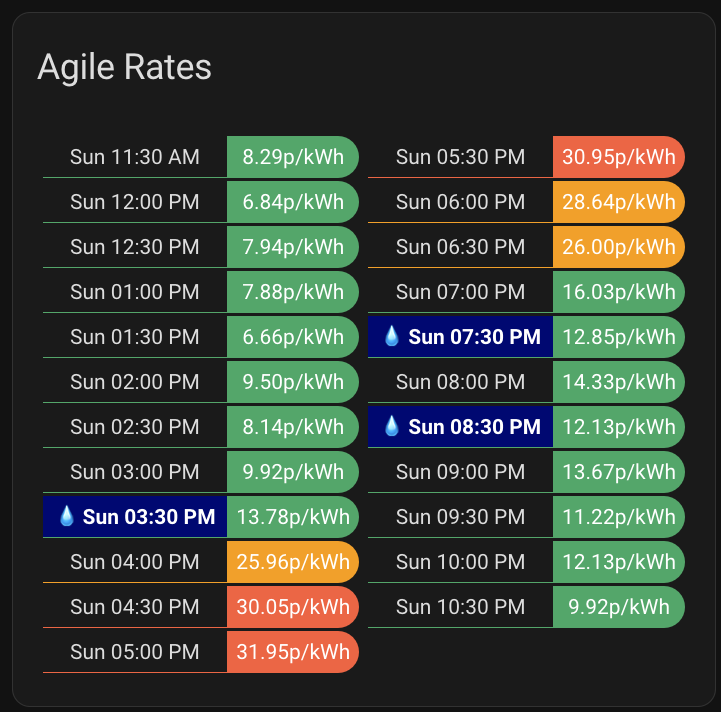
This card was based on and reworked from the code markgdev/home-assistant_OctopusAgile which is no longer maintained.