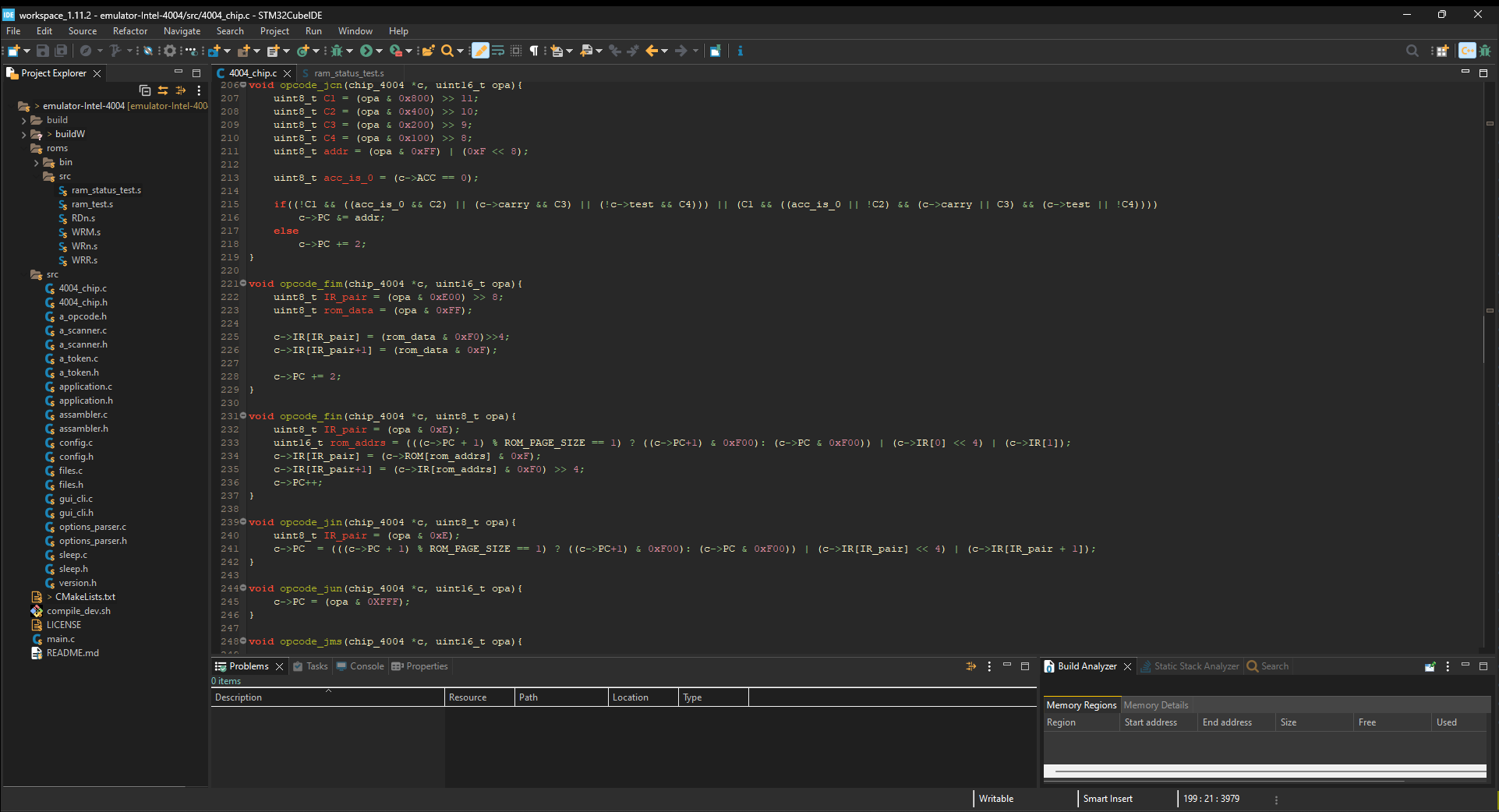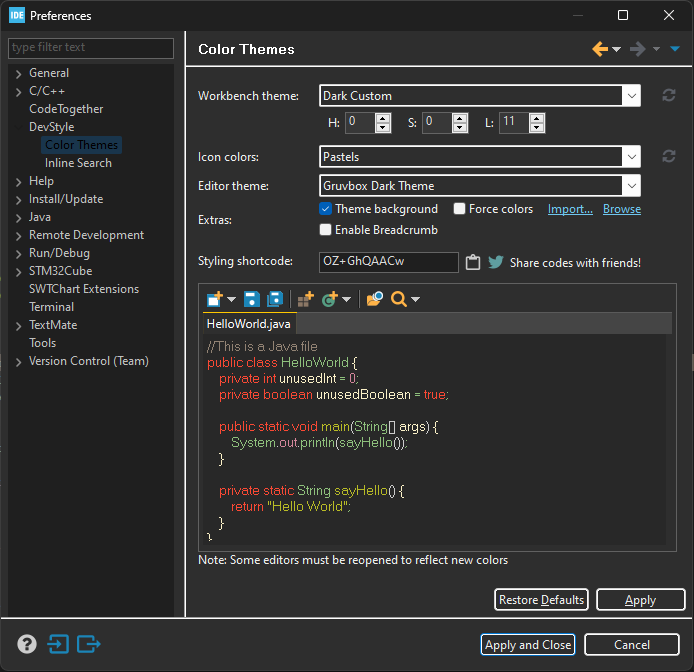Gruvbox for Eclipse based on morhetz/gruvbox
A dark theme for Eclipse.
Current version only have one dark theme. The hard, medium and soft
variants for dark and light themes need to be implemented.
Tested on:
On Java and others languages maybe have strange colors, only tested with C and C++.
- Eclipse IDE installed on your system.
- Darkest Dark plugin from the Eclipse Marketplace.
When install Darkest Dark select the Icon Designer options to, for pastel icons.
- In Eclipse, to open the desired theme selection window go to
Window > Preferences > DevStyle > Color Theme. - In Extras section, click import and select
gruvbox-dark-theme.xmlfrom the downloaded repository. - Select
Gruvbox Dark Themefrom the Editor theme dropdown. - Select
Dark Customfrom the Workbench Theme dropdown. - Check
Theme backgroundin Extras section. - Enter the HSL values of
HSL(0, 0, 11)(equivilent of #282828 - background). - Select the
Pastelsfrom Icon Colors. - Click on
Apply and Close. - Restart Eclipse.
See Screenshot for clarifications below.
-
If the HSL selection menu does not appear for Window theme
Dark Custom, try restarting Eclipse and reopening the menu. -
If the Darkest Dark is not listed when on the plugins go to
Window > Preferences > Install/Update > Available Software Sites, click onAdd...on name putDarkest Dark Themeand location https://www.genuitec.com/updates/devstyle/ci/. And try install the plugin again.
See CONTRIBUTING.md to instruction for help to project.