I am no longer developing/maintaining YARDWiz as I don't have a Beyonwiz DP series PVR anymore.
YARDWiz is a simple crossplatform GUI front end for prl's getWizPnP prgram. getWizPnP is a command line program that allows you (among other things) to list and download recordings from a Beyonwiz DP series PVR over the network using the WizPnP interface. YARDWiz draws a lot of inspiration from the Two Wizards WizZilla software.
| Linux | Windows | OSX |
|---|---|---|
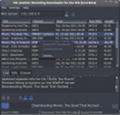 |
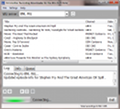 |
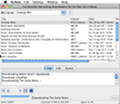 |
Downloads are available from the releases page
Help is available on the Wiki
YARDWiz has been tested successfully on Windows XP - 10, Ubuntu 10.04-14.04, OpenSuse 11.4, Fedora 14 & 15 and Mac OSX 10.8 - 10.10 with python 2.6 & 2.7, wxPython 2.8. It should work on other Windows and Linux flavours.
A windows installer is available which is self contained and doesn't require the installation of python, wxpython or getWizPnP.
An OSX application is available which is self contained and doesn't require the installation of python, wxpython or getWizPnP.
An source archive is available which contains a compiled version of getWizPnP
Before running you will need to install the following software:
- python >=2.6 and < 3.0 (http://www.python.org)
- wxpython 2.8+ (http://www.wxpython.org)
- getWizPnP (http://www.openwiz.org/wiki/GetWizPnP_Release)
- download a compiled version or install the perl package from source as per the installation notes in getWizPnP README.txt
Run the windows installer, this is self contained and doesn't require the prior installation of python, wxpython or getWizPnP.
Mount the disk image (.dmg) and drag the YARDWiz app to your applications folder.
Currently no other OS specific installers have been created, just a simple python setup.py script. To install, unzip the source archive, then:
- Windows - run
python setup.py installin a command window (you may need to run it as Administrator). - Linux & OSX -
sudo python setup.py install
For easy access to the application, setup.py creates shortcuts in the Windows Start Menu/Linux Gnome Menu. Or on Linux and OSX, you can just type 'yardwiz' in a terminal.
Run the windows uninstaller.
Delete the YARDWiz app from your applications folder.
To uninstall (assuming you still have a copy of the source :):
- Windows - run
python setup.py uninstallin a command window (you may need to run it as Administrator). - Linux & OSX -
sudo python setup.py uninstall
- If you modify the default getwizpnp.conf (Windows) or .getwizpnp (Linux/Mac) you may break YARDWiz.
- On Windows when running from pythonw.exe, the getwizpnp.exe subprocess has proven troublesome to kill (i.e if you want to pause or stop a download). I've had to fallback to using the taskkill.exe program that is included in most recent versions of Windows (XP and later). Taskkill.exe is not included in Windows XP Home edition and I don't know if it is included in Windows Vista/7 basic/home/starter editions. If this is an issue, an alternative is to download PsTools.zip from http://technet.microsoft.com/en-us/sysinternals/bb896683 and extract PsKill.exe to somewhere on your PATH. YARDWiz will then attempt to use pskill instead.
- Downloads may fail with the getWizPnP error - "Search for WizPnP devices failed" when connecting via a device name, even after listing programs succeeded using that device name. This has only occurred on one Win 7 Ultimate PC that I'm aware of and the issue does not occurr on the same users Win XP PC. Workaround (thanks to netmask from the Beyonwiz forum): connect using IP or IP:Port syntax. Another workaround has been implemented in 0.3.1, clear the Wiz server text box and click the connect button to let YARDWiz discover your Wiz.
- The app really should use a lawnmower icon...