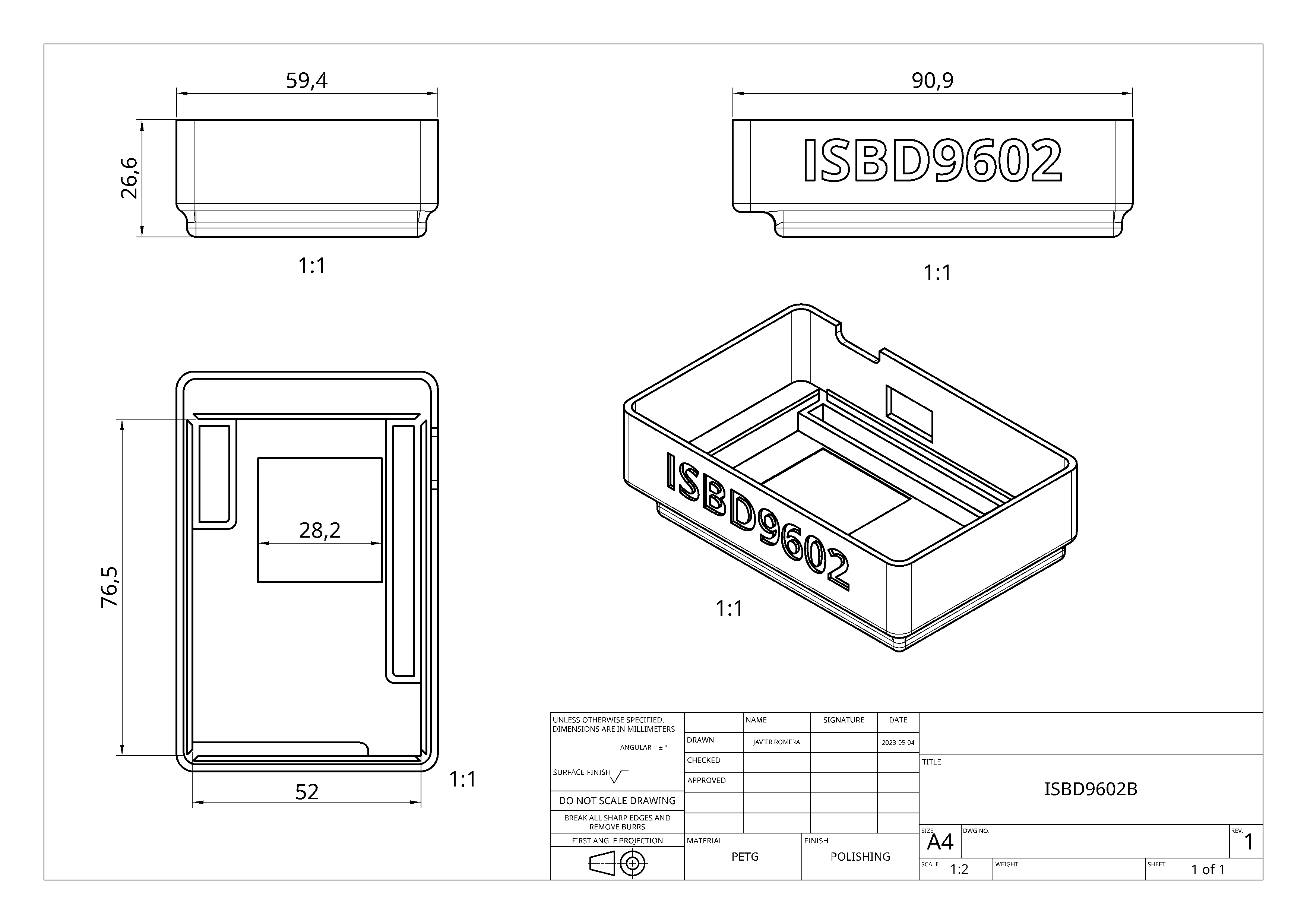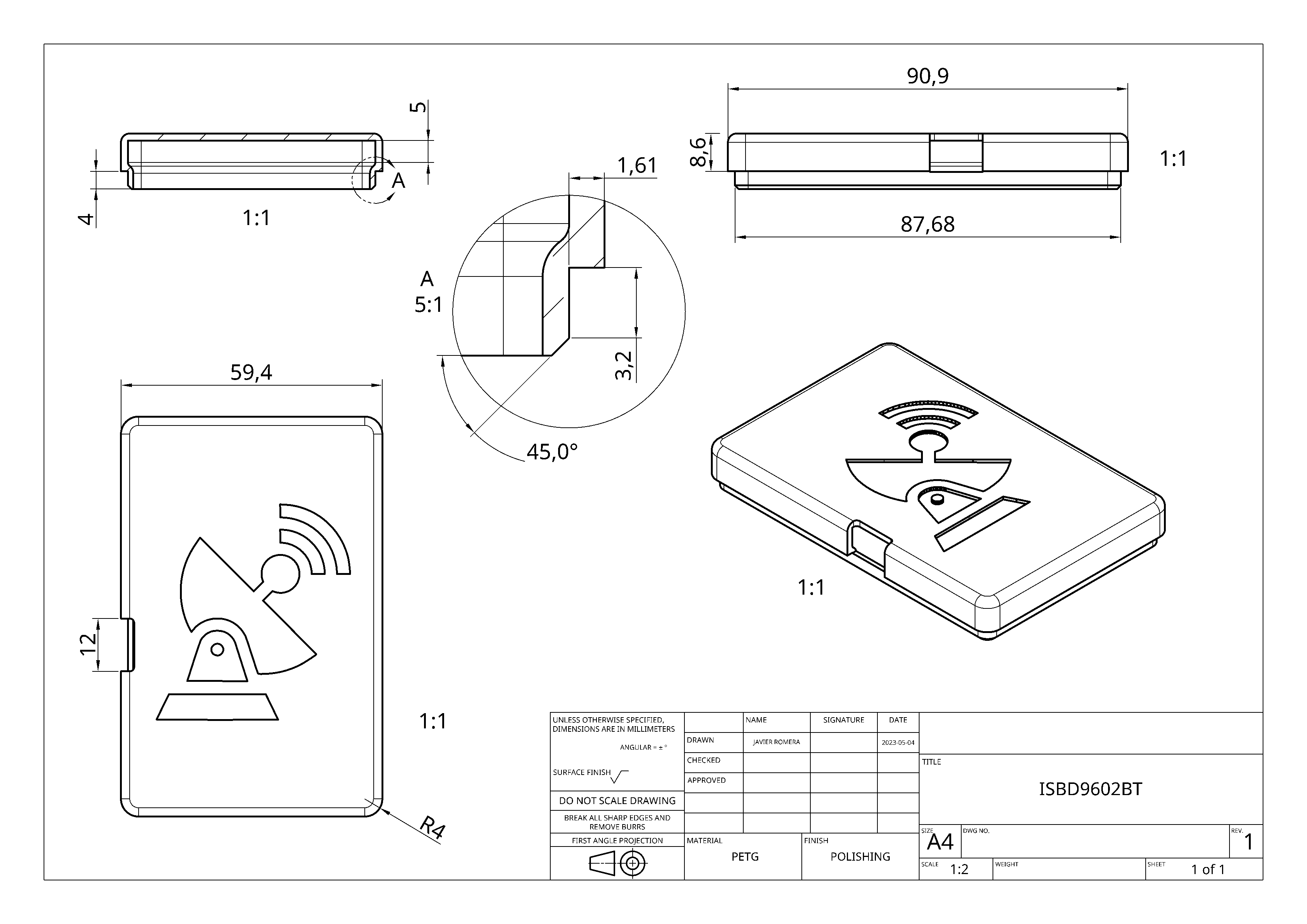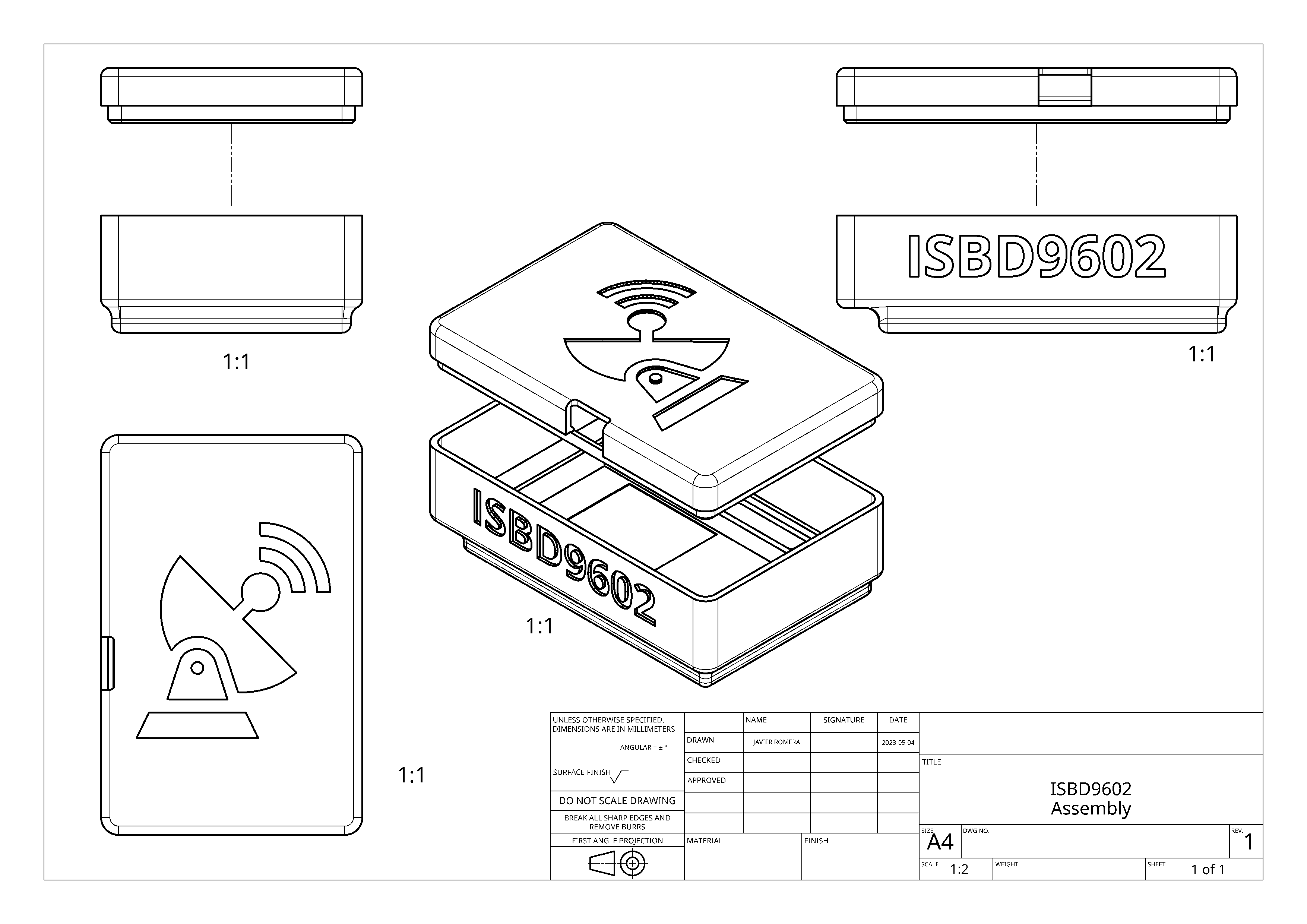This repository provides an example of how the Lua language can be integrated in a project using the Zephyr embedded operating system. Also, this repository is structured as a Zephyr module in order to facilitate the integration.
Under the folder app/ you can see an example on how to use Lua in a Zephyr project, this application uses at the same time another module located inside app/iridium/ which implements some useful libraries in order to communicate with Iridium SBD 960X like transceivers and perform satellite communications using the Iridium constellation, as you could think, this type of hardware and services are far from being cheap, but I am glad to tell you that you will be able to test this service for free without the need of having the hardware physically or any additional service bills, this is possible thanks to the recently implemented Iridium SBD emulator which will allow you to emulate the modem itself and the Iridium GSS.
NOTE: this emulator is currently under development and some functionalities are not available, which implies different limitations, but it is currently functional and you can test basic app logic while using Iridium SBD transceivers.
The Iridium module mentioned above is actually a Zephyr module which is included as a GIT submodule in this repository (see .gitmodules). The Iridium module already includes the emulator but only for testing purposes (which is fully automated).
Depending on your current situation or resources, you'll feel more identified with one of the following possibilities:
- I don't have any hardware more than my basic computer.
- I have an Iridium SBD 960X like transceiver and probably an active Iridium SBD service contract, but I don't have a physical board where I can connect it.
- I have all the required hardware and very probably an active Iridium SBD service contract.
If you are in the first situation, you'll be limited to the emulator capabilities, but don't worry because it will increase it's functionality gradually ...
For those who currently just have an Iridium SBD 9602/9603 transceiver but don't have a physical prototyping board, Qemu will become really helpful which is fully integrated within Zephyr.
This repository depends on additional repositories which are included as GIT submodules, so when cloning use the flag --recursive to avoid some additional steps:
git clone https://github.com/lromeraj/lua-zephyr-module.git --recursiveIf you have already cloned it without this flag, use the following command:
git submodule update --initActually, the build process for Lua files is quite simple and does not use any type of filesystem, this will change over time. By the moment Zephyr's toolchains have some limitations where the standard libc is not fully implemented and will require probably to modify even more Lua's source code.
The Lua files are compiled using luac and embedded directly to the firmware, you can take a look to the CMakeLists.txt inside the Lua folder lib/lua/ which implements a tiny (very very tiny) build system for Lua. There you'll find a function named lua_generate_inc_file_for_target which has been implemented in order to simplify the building process. If you take a look inside the CMakeLists.txt inside the app/ directory, you can see how it's used:
lua_generate_inc_file_for_target(
app
${CMAKE_CURRENT_SOURCE_DIR}/lua/main.lua
)Currently there is only one Lua script file to be compiled, but this build system will be improved over time, the good point about this is that it's fully integrated with the Zephyr build system and any modification in the Lua source code will be treated as a modification in a regular .c or .h file and the final binary firmware will be reassembled. The Lua source files are located under app/lua/ folder.
I suppose that you already have Zephyr framework installed on your computer and ready to be used, if not, you can take a look to this wiki section as it shows a slightly different manner of loading Zephyr framework tools.
To request a build, is as simple as executing the Zephyr west tool in the following way:
NOTE: remember to execute the following commands inside the application directory
app/.
west build -b <BOARD>If you have a physical board try to build the source for it, but I can't warranty you a success during the build process, it is a very premature repository, so things can go wrong easily.
In case you don't have a physical board, you'll have to set a Qemu board as target, the recommended Qemu board is qemu_x86 which has plenty of hardware resources by default (many more than necessary). So the command should be:
west build -b qemu_x86This should build all the sources and generate the final binary firmware. You can use some extra variables in order to modify slightly the building process:
DEBUG=<yes/no>: use this flag to debug the application.QEMU_TTY_PATH=<path>: sets the TTY path for Qemu, this option is useful while using virtual serial ports.
For example to build with debugging enabled, simply use:
west build -b qemu_x86 -- -DDEBUG=yesTo disable debugging:
west build -b qemu_x86 -- -DDEBUG=noIf you want to specify the TTY port for Qemu, use:
west build -b qemu_x86 -- -DQEMU_TTY_PATH=/tmp/qemuThis will be explained in more detail in the following section.
The different possibilities while running the application are shown below.
If you are using a qemu emulated board, execute the following command to run the application:
west build -t runYou'll probably see some errors in the output, this is because the emulated device is not being able to communicate with the Iridium SBD 960X transceiver, press CTRL+A and then X to exit.
NOTE: use
CTRL+Aand thenCto interact with the Qemu virtual machine.
In order to solve this, we have first to emulate the device itself, and for that we have to build the emulator, this process is explained in the corresponding Iridium SBD emulator repository.
Now you should have access to the main programs of the emulator: 960x.js and gss.js.
Before starting the emulator we have to create a pair of virtual serial ports in order to allow communication between the Qemu virtual machine and the Iridium SBD emulator. We can use socat to achieve this:
socat -dd pty,link=/tmp/qemu,raw,echo=0 pty,link=/tmp/960x,raw,echo=0Now start the Iridium SBD 960X emulator script:
node 960x.js -p /tmp/960x -vvvIf the response is something like:
2023-04-20T21:25:55.638Z [ OK ]: AT Interface readythe emulated Iridium SBD 960X transceiver is ready to handle incoming AT commands.
Now we have to start the Qemu virtual machine but indicating the TTY port:
west build -t run -- -DQEMU_TTY_PATH=/tmp/qemuThis should give an output like:
*** Booting Zephyr OS build zephyr-v3.3.0-2906-gc4565ad5b652 ***
Example of Iridium SBD application using Lua
Iridium SBD service setup OKThere is one more thing left, we have to start the emulated Iridium GSS in order to allow the modem to communicate with the "satellites":
node gss.js -vvvYou can specify the MO (Mobile Originated) transport to be used:
node gss.js --mo-tcp-host my.domain.example.com --mo-tcp-port 10800 -vvvThis will emulate MO Direct IP messages to the destination over TCP, see the following repository if you want to run your own server instance.
NOTE: you can use SMTP transport simultaneously with TCP, but this information is not detailed here, please see the official repository of the emulator.
If you are still running the Qemu virtual machine you will see how the output shows things like:
Example of Iridium SBD application using Lua
Iridium SBD service setup OK
Event (002) received
Event (001) receivedHybrid execution consists in having the original Iridium SBD 960X transceiver but without having a physical board to connect it. In this case you need to create virtual serial port in order to communicate with the modem:
socat -dd pty,link=/tmp/qemu,raw,echo=0 /dev/ttyUSB0,b19200,raw,echo=0NOTE: by default, if you don't have any additional serial device connected, the following file
/dev/ttyUSB0should work in most cases, but it could be different depending on your OS or configuration. Also, the flagb19200specifies the baud rate at which the device is operating.
Now start the app with Qemu pointing to the previously created virtual serial port:
west build -b qemu_x86 -t run -- -DQEMU_TTY_PATH=/tmp/qemuIn case you are in the opposite situation and you want to connect your physical board with the emulator, you have to crate again a virtual serial port in order to connect your board with the emulated modem:
socat -dd /dev/ttyUSB0,b19200,raw,echo=0 pty,link=/tmp/960x,raw,echo=0This app and additional libraries have been tested in a real environment using a physical Iridium SBD 9602 transceiver connected to a physical ESP32-C3-DevKitC-02 board, some pictures of this prototype are attached below: