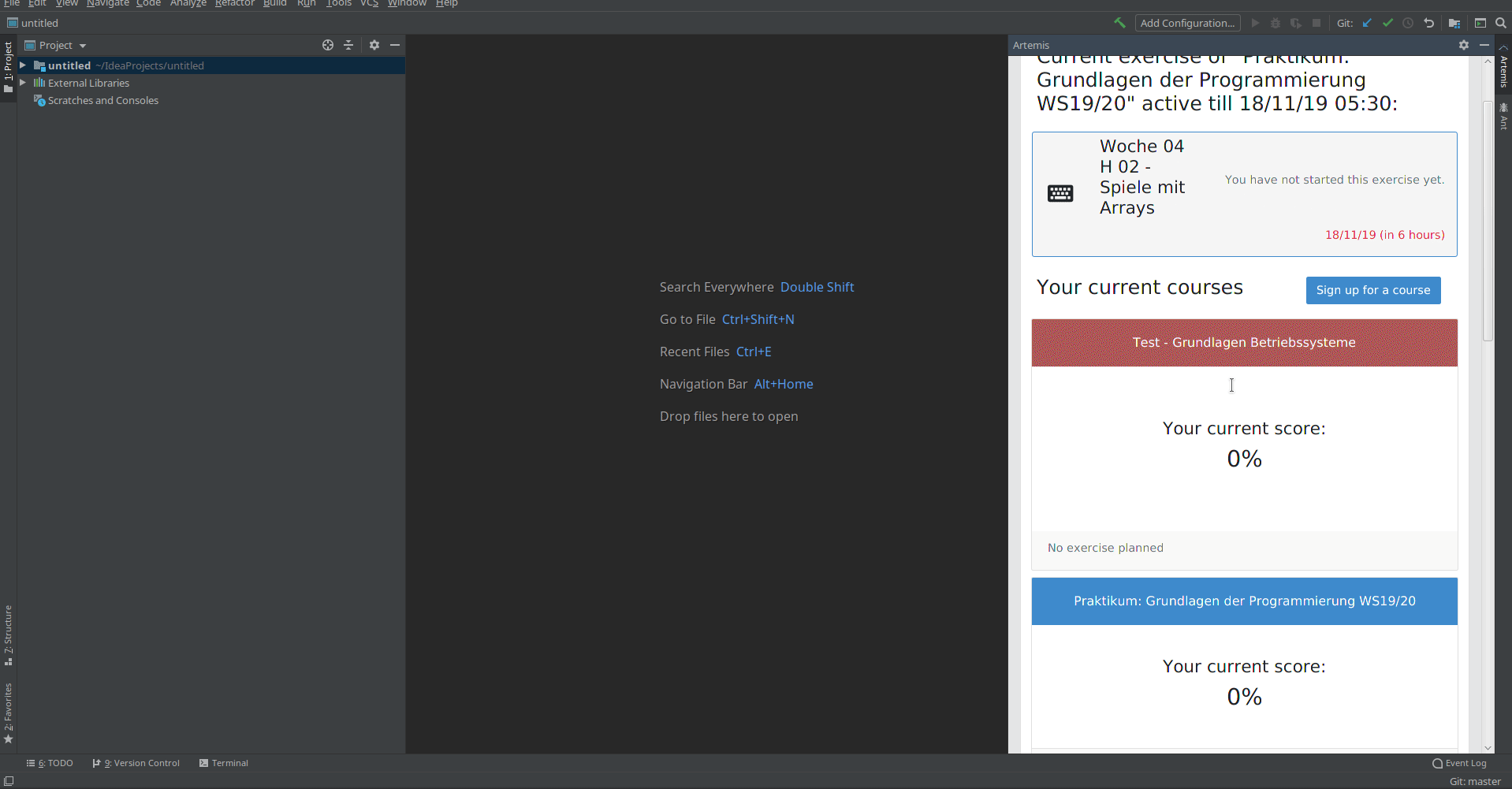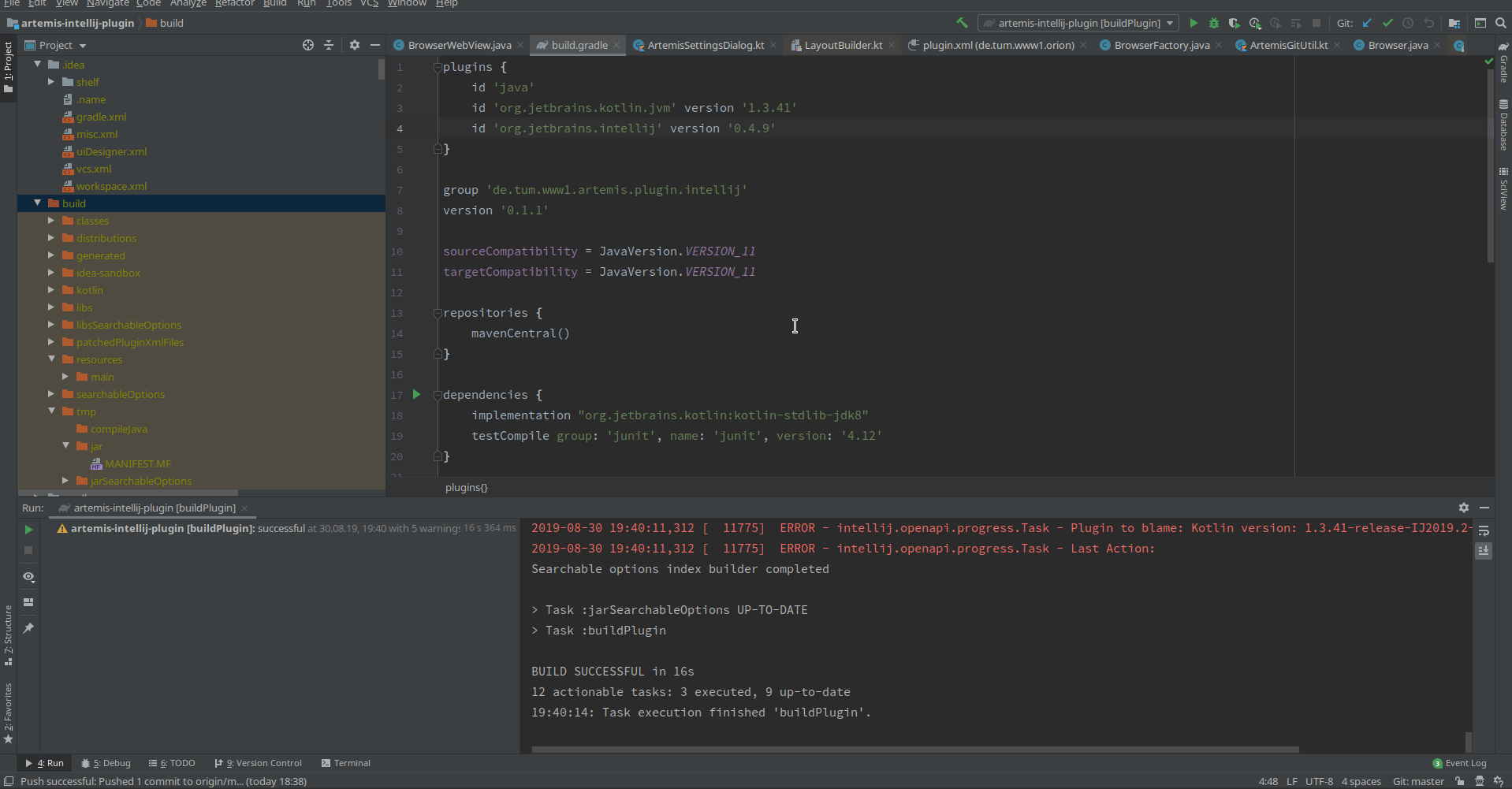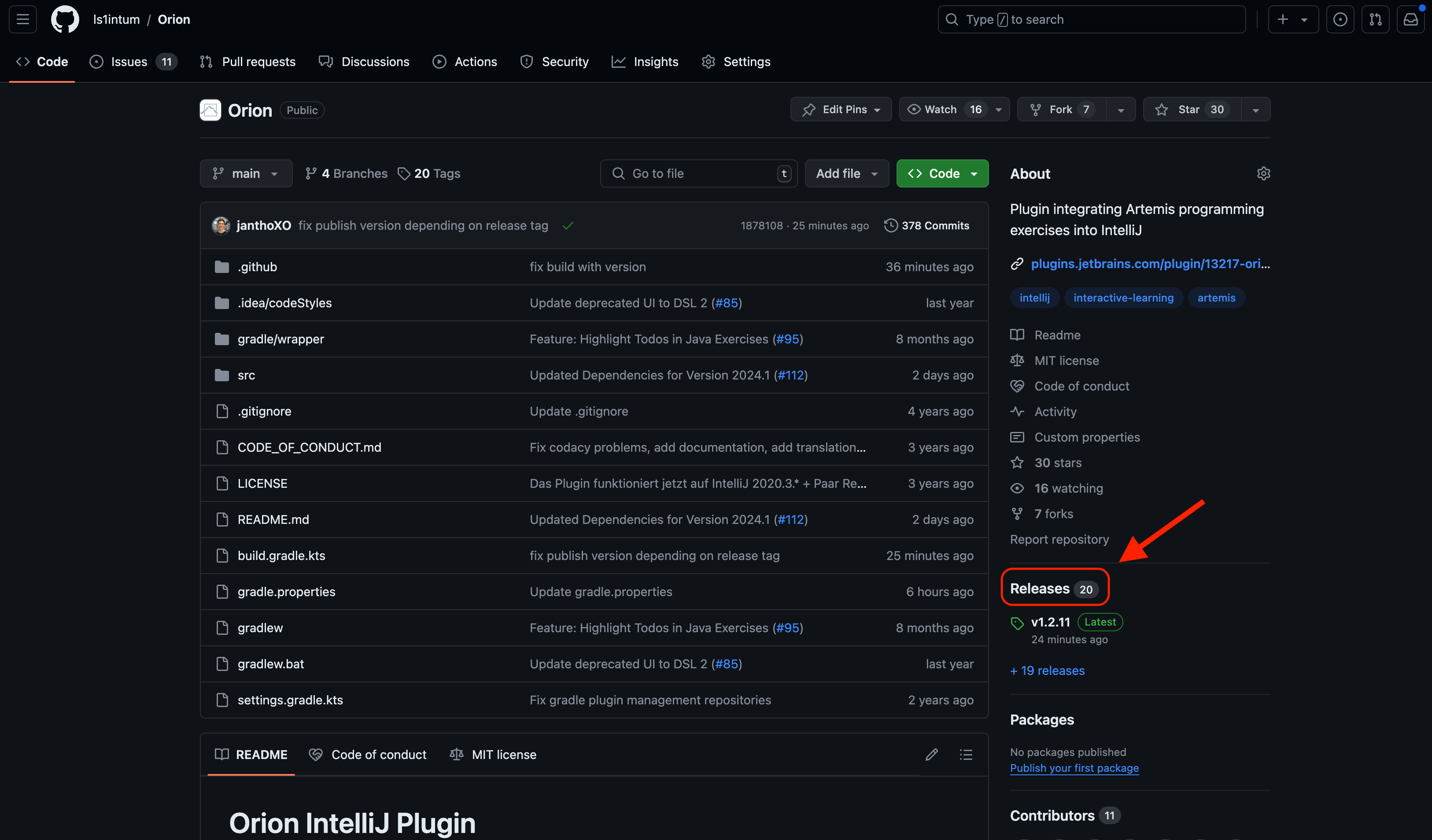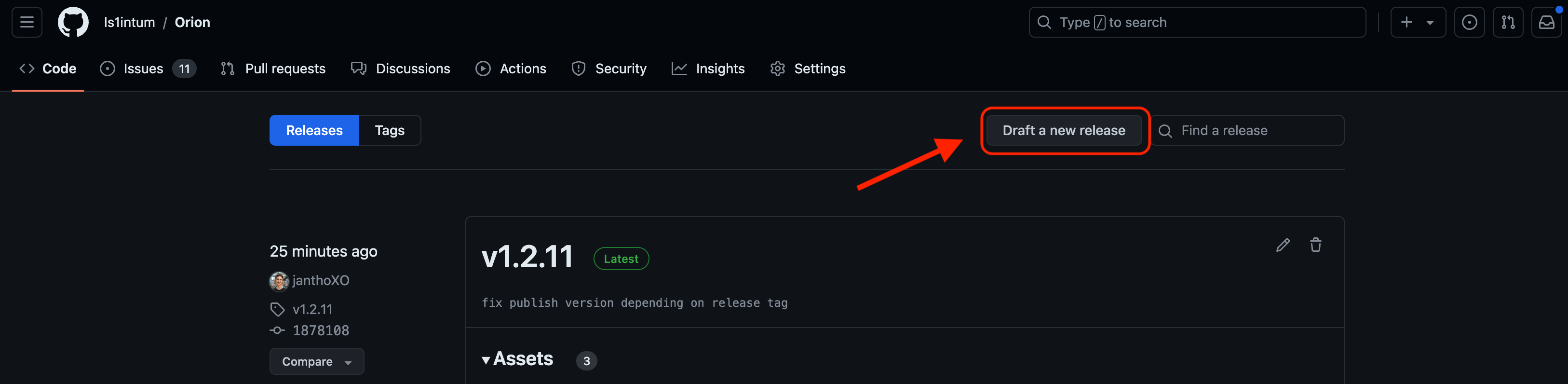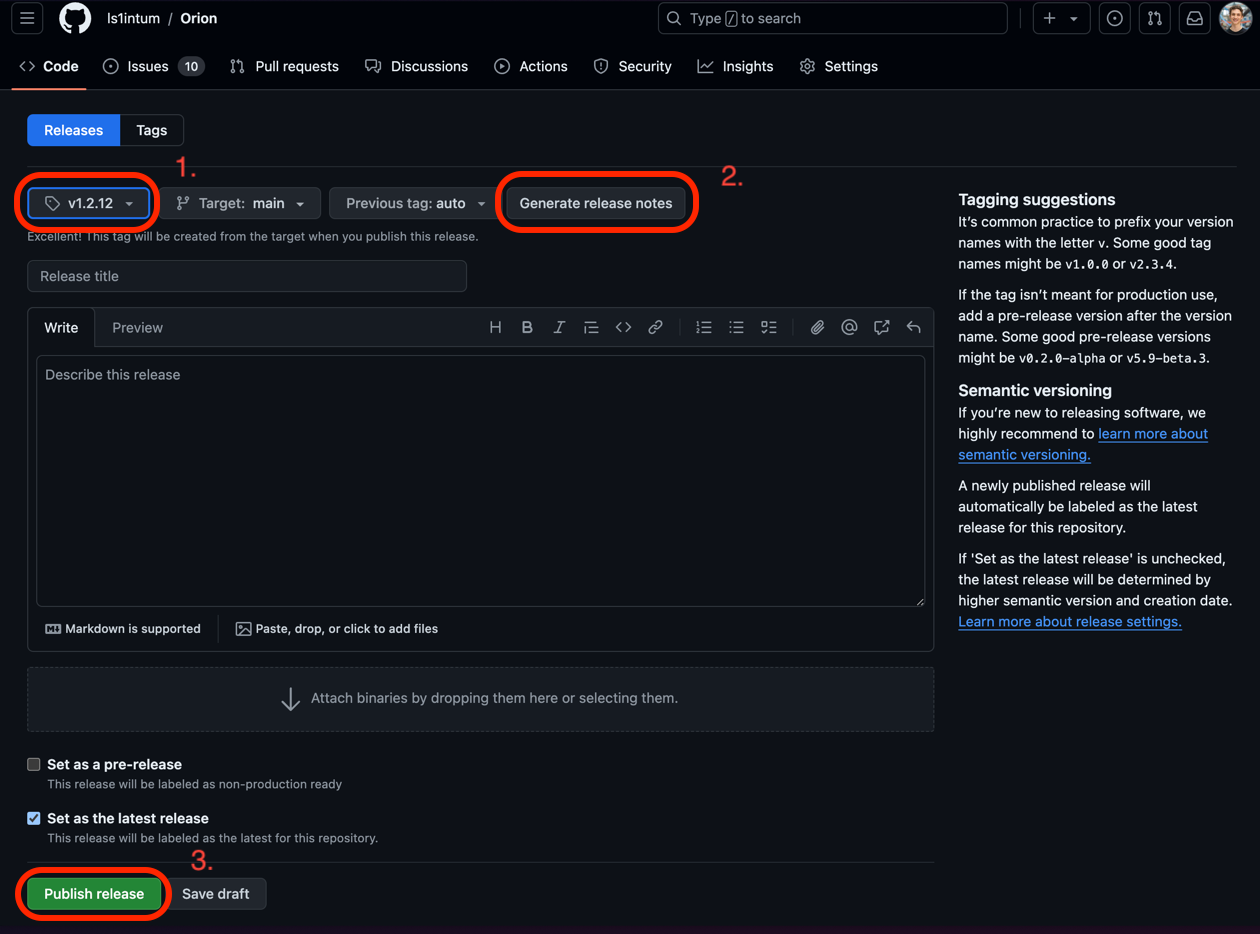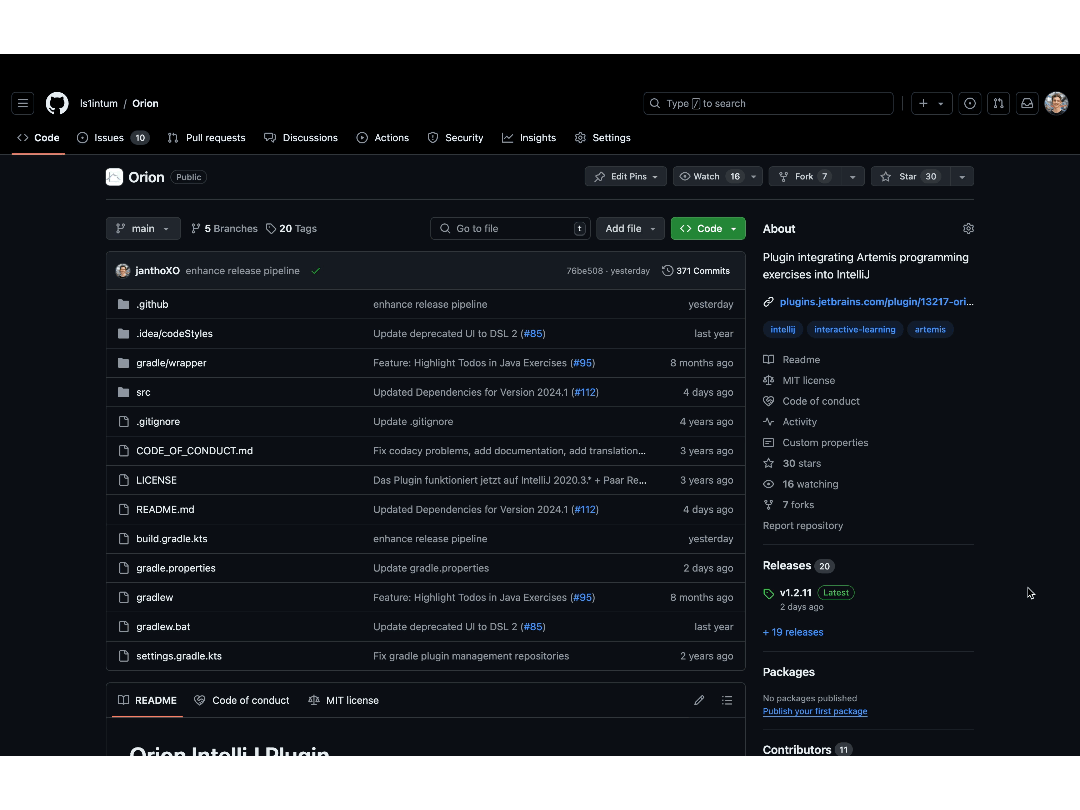Open Artemis IDE plugin for the programming exercise integration. This plugin integrates the Artemis interactive learning platform into a JetBrains IDE. It allows you to directly import programming exercises from Artemis and submit your changes to the build servers.
Detailed documentation is integrated into Artemis' documentation.
Download the release from here and install it as described further down in this document.
UI Elements within the Orion tool window are provided
- Import as gradle project
- Select the JDK
>17as the project SDK with language level 17 - Run Gradle task:
runIde. This will open a new IntelliJ window with the plugin installed.
Upon release of a new major version from JetBrains, the plugin needs updated dependencies to support the latest version. This upgrade can often also be performed with little knowledge of the codebase. The following outlines the necessary steps:
- If you do not have write access to the GitHub repository, fork the repository and clone it
- Make sure you are able to run the plugin locally as described above
- Adapt the versions in the gradle properties file gradle.properties.
- At
platformVersion, change the version property to the latest version. This is the IntelliJ version used for "runIde". - Change
pluginSinceBuildandpluginUntilBuildproperty accordingly. A comment explains the format there.
- At
- Adapt the versions in the build configuration file build.gradle.kts
- Adapt the version numbers of all versioned plugins at
intellij→plugins. You can look up each plugin in the IntelliJ marketplace and find the latest compatible version there. - Optionally upgrade the versions of the dependencies at
pluginsanddependencies, however, this is usually unnecessary.
- Adapt the version numbers of all versioned plugins at
- Run the project locally with runIde or buildPlugin. If compilation errors happen, try to resolve them; on version changes, IntelliJ sometimes deprecates APIs or moves packages. Fixing these errors requires looking into and changing the code. A helpful resource is the documentation of the IntelliJ Platform SDK.
- When the plugin runs locally, create a pull request with your changes. Also, consider notifying a maintainer of Orion or Artemis to make sure your pull request gets noticed.
-
Download the release file from the pull request's Checks → Artifacts → orion
The artifact is unavailable during building. The full history of artifacts can be retrieved through the Actions tab
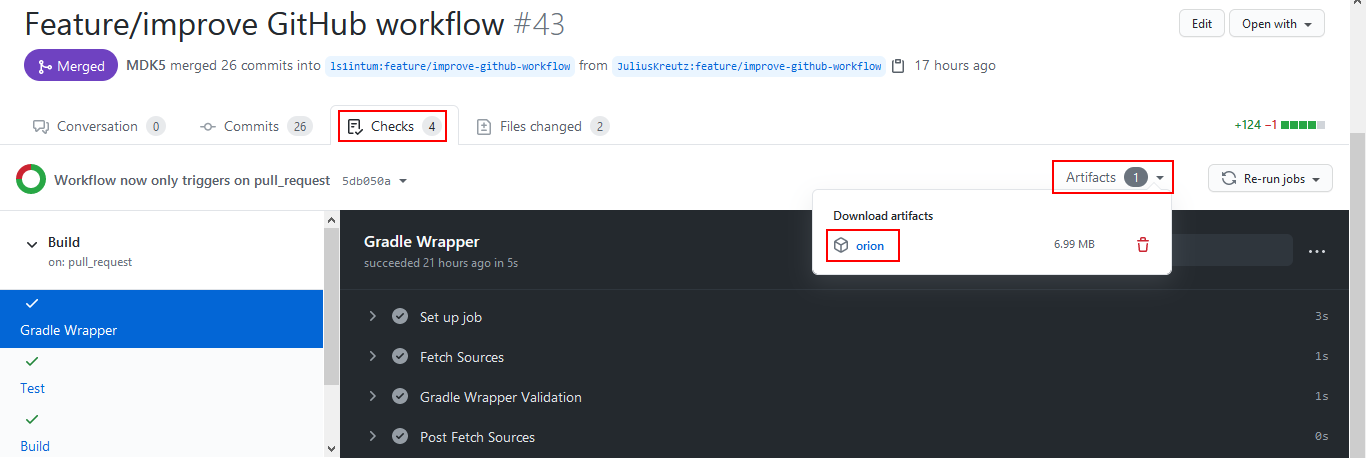
-
Install the release file in IntelliJ at Settings → Plugins → Settings → Install Plugin from Disk... → Select the file
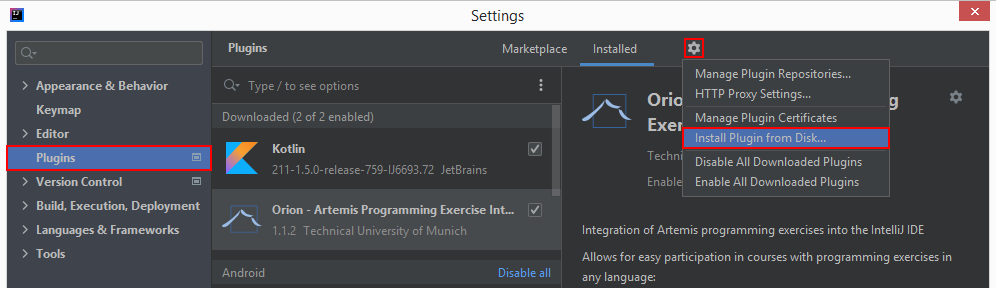
Before you release any new version, make sure that all version properties in the repository are updated
(version in build.gradle.kts) and the changelog contains the relevant version information (also in build.gradle.kts)
Follow the steps outlined here:
-
Go to the GitHub "Releases" in the Orion repository
-
Click on "Draft a new release"
-
Choose as a tag the new version number to release (e.g. tag version
v1.5.0releases the version1.5.0) -
Let the release notes be auto-generated by clicking
Generate release notes -
An admin now has to review and accept the new release
-
After the release is approved, GitHub will automatically build and upload the artifact as well as publish the new version to the marketplace.
The latest plugin artifact is now available on GitHub and via the JetBrains marketplace.
It might take some time for the latest version to be seen on the marketplace since JetBrains still has to review and approve the changes!
How can I modify the pipeline?
The release pipeline is implemented using GitHub actions. To change anything about the process, you just
have to edit the release.yml in the .github/workflows directory.
Where can I find secrets like the authentication token for the JetBrains repository?
Admins of the GitHub repository can modify the build environment under Settings -> Environments -> prod. This includes
adding and updating any secrets that should get injected into the environment during the build process.
Email: krusche(at)tum(dot)de