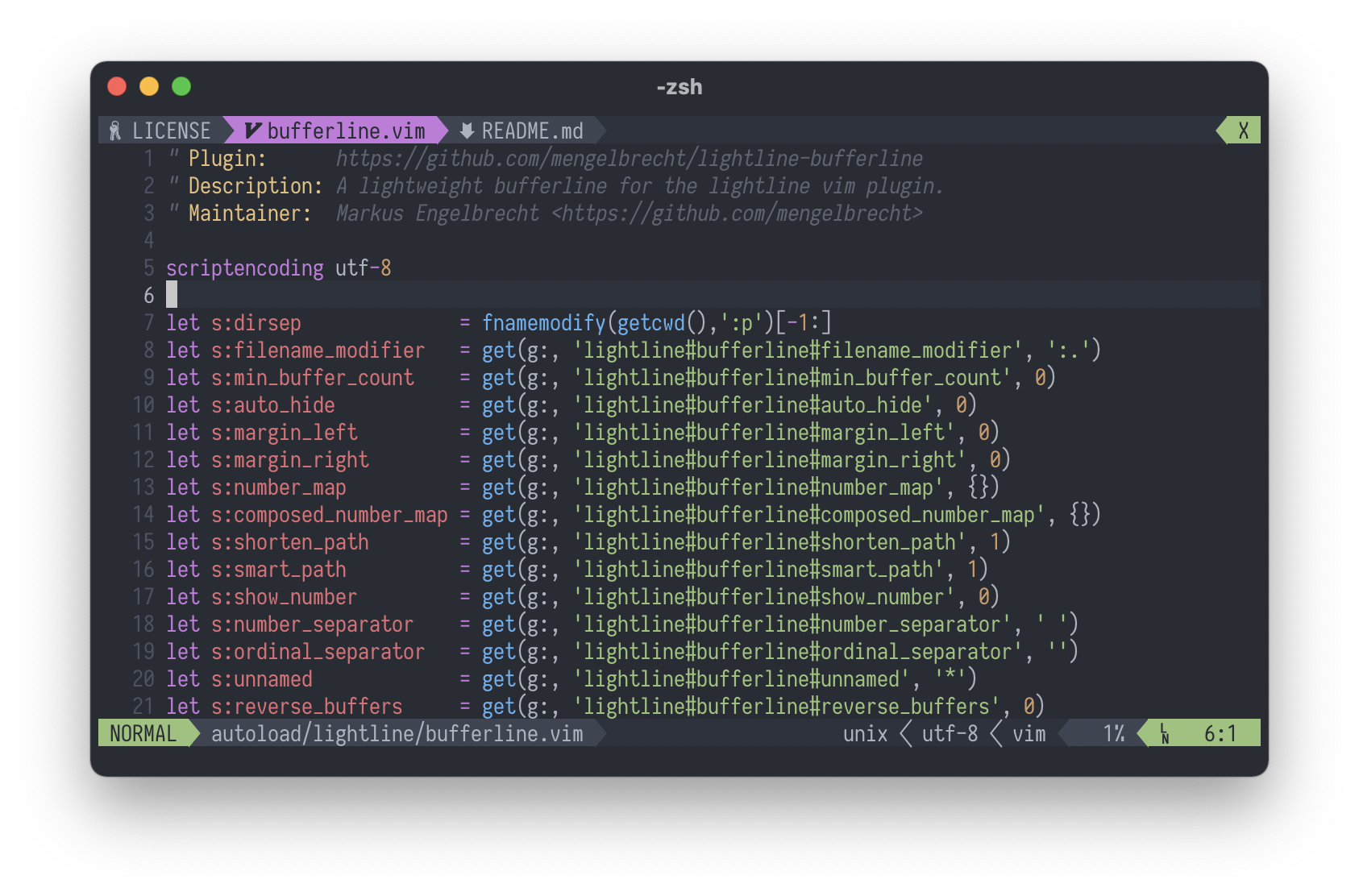This plugin provides bufferline functionality for the lightline vim plugin.
Installation can be easily done with a plugin manager of your choice. For example vim-plug:
Plug 'mengelbrecht/lightline-bufferline'- Add
'buffers'tog:lightline.tabline. - Add
'buffers': 'lightline#bufferline#buffers'tog:lightline.component_expand. - Add
'buffers': 'tabsel'tog:lightline.component_type.
The result looks for example like this:
let g:lightline = {
\ 'colorscheme': 'one',
\ 'active': {
\ 'left': [ [ 'mode', 'paste' ], [ 'readonly', 'filename', 'modified' ] ]
\ },
\ 'tabline': {
\ 'left': [ ['buffers'] ],
\ 'right': [ ['close'] ]
\ },
\ 'component_expand': {
\ 'buffers': 'lightline#bufferline#buffers'
\ },
\ 'component_type': {
\ 'buffers': 'tabsel'
\ }
\ }If you're adding the buffers to the bottom statusbar, the modified indicator will not be updated immediately. To work around this, add this autocmd to your vim config:
autocmd BufWritePost,TextChanged,TextChangedI * call lightline#update()The filename-modifier applied to each buffer name. Default is ':.'.
To see the available options use the command :help filename-modifiers in vim.
The indicator to use for a modified buffer. Default is ' +'.
The indicator to use when there are buffers that are not shown on the bufferline because they didn't fit the available space. Default is ....
The indicator to use for a read-only buffer. Default is ' -'.
Defines whether to shorten the path using the pathshorten function. Default is 1.
If enabled, when two files have the same name the distinguishing sections of each file's path are added. Default is 1.
Defines whether to add the buffer number to the buffer name. Default is 0.
Valid values are:
0: No numbers1: Buffer number as shown by the:lscommand2: Ordinal number (buffers are numbered from 1 to n sequentially)3: Both buffer number and ordinal number next to each other4: Both buffer number and ordinal number next to each other, where the oridinal number is shown before buffer number
For ordinal number in option 2, 3 and 4, number maps g:lightline#bufferline#number_map and g:lightline#bufferline#composed_number_map are used as described below.
Dictionary mapping ordinal numbers to their alternative character representations. Default is {}.
For example, to use parenthized unicode numbers taken from Enclosed Alphanumerics Unicode block:
let g:lightline#bufferline#composed_number_map = {
\ 1: '⑴ ', 2: '⑵ ', 3: '⑶ ', 4: '⑷ ', 5: '⑸ ',
\ 6: '⑹ ', 7: '⑺ ', 8: '⑻ ', 9: '⑼ ', 10: '⑽ ',
\ 11: '⑾ ', 12: '⑿ ', 13: '⒀ ', 14: '⒁ ', 15: '⒂ ',
\ 16: '⒃ ', 17: '⒄ ', 18: '⒅ ', 19: '⒆ ', 20: '⒇ '}Note: The option only applies when g:lightline#bufferline#show_number is set to 2 or 3.
Fallback dictionary mapping digits (0-9) which are used in ordinal number composing if the number is not mapped in g:lightline#bufferline#composed_number_map. Default is {}.
For example, to use unicode superscript numerals:
let g:lightline#bufferline#number_map = {
\ 0: '⁰', 1: '¹', 2: '²', 3: '³', 4: '⁴',
\ 5: '⁵', 6: '⁶', 7: '⁷', 8: '⁸', 9: '⁹'}... or unicode subscript numerals:
let g:lightline#bufferline#number_map = {
\ 0: '₀', 1: '₁', 2: '₂', 3: '₃', 4: '₄',
\ 5: '₅', 6: '₆', 7: '₇', 8: '₈', 9: '₉'}Note: The option only applies when g:lightline#bufferline#show_number is set to 2 or 3.
Defines the string which is used to separate the buffer number (if enabled) and the buffer name. Default is ' '.
Defines the string which is used to separate the buffer number and the oridinal number. Default is ''.
The name to use for unnamed buffers. Default is '*'.
Enables the usage of vim-devicons to display a filetype icon for the buffer.
Default is 0.
Enables the usage of nerdfont.vim to display a filetype icon for the buffer.
Default is 0.
Defines the position of the filetype icon. Default is left.
Valid values are:
left: Left of the buffer name and after the buffer numberright: Right of the buffer namefirst: Left of the buffer name and number
Use unicode symbols for modified and read-only buffers as well as the more buffers indicator. Default is 0.
If set to 1 the symbols +, - and ... are replaced by ✎, and ….
Note: The symbols are only correctly displayed if your font supports these characters.
Automatically hides the bufferline n milliseconds after switching the buffer.
For example to show the bufferline for 4 seconds when switching the buffer and hide it afterwards use the following setting:
let g:lightline#bufferline#auto_hide = 4000Default is 0 and disables the auto-hide behaviour.
Hides the bufferline by default and shows it if there are n or more buffers. Default is 0 and the bufferline is always shown.
If min_tab_count is also specified the bufferline will be shown if one of the conditions is met.
Hides the bufferline by default and shows it if there are n or more tabs. Default is 0 and the bufferline is always shown.
If min_buffer_count is also specified the bufferline will be shown if one of the conditions is met.
This option can be useful if you are also displaying tabs in the lightline tabline.
The number of spaces to add on the left side of the buffer name. Default is 0.
The number of spaces to add on the right side of the buffer name. Default is 0.
If enabled the buffers will be displayed in a reversed order.
Default is 0 (buffers are not reversed).
If the bufferline is used in the right component of the tabline this should be set to 1 to ensure the correct order of the buffers.
Default is 0.
If set to 1 the bufferline is clickable under Neovim versions with tablineat feature. To enable this feature, you must also set the bufferline component to be raw in your vimrc:
let g:lightline.component_raw = {'buffers': 1}This plugin provides Plug mappings to switch to buffers using their ordinal number in the bufferline.
To display the ordinal numbers in the bufferline use the setting g:lightline#bufferline#show_number = 2.
To use the Plug mappings you can use e.g. these mappings:
nmap <Leader>1 <Plug>lightline#bufferline#go(1)
nmap <Leader>2 <Plug>lightline#bufferline#go(2)
nmap <Leader>3 <Plug>lightline#bufferline#go(3)
nmap <Leader>4 <Plug>lightline#bufferline#go(4)
nmap <Leader>5 <Plug>lightline#bufferline#go(5)
nmap <Leader>6 <Plug>lightline#bufferline#go(6)
nmap <Leader>7 <Plug>lightline#bufferline#go(7)
nmap <Leader>8 <Plug>lightline#bufferline#go(8)
nmap <Leader>9 <Plug>lightline#bufferline#go(9)
nmap <Leader>0 <Plug>lightline#bufferline#go(10)Additionally you can use the following e.g. to delete buffers by their ordinal number.
nmap <Leader>c1 <Plug>lightline#bufferline#delete(1)
nmap <Leader>c2 <Plug>lightline#bufferline#delete(2)
nmap <Leader>c3 <Plug>lightline#bufferline#delete(3)
nmap <Leader>c4 <Plug>lightline#bufferline#delete(4)
nmap <Leader>c5 <Plug>lightline#bufferline#delete(5)
nmap <Leader>c6 <Plug>lightline#bufferline#delete(6)
nmap <Leader>c7 <Plug>lightline#bufferline#delete(7)
nmap <Leader>c8 <Plug>lightline#bufferline#delete(8)
nmap <Leader>c9 <Plug>lightline#bufferline#delete(9)
nmap <Leader>c0 <Plug>lightline#bufferline#delete(10)This plugin provides some public functions to operate with buffers using their ordinal number.
This function returns the ordinal number for the given buffer or -1 if the buffer is not found.
This function returns the buffer for the ordinal number specified by parameter n or -1 if no buffer is found.
This function switches to the buffer with the ordinal number specified by parameter n.
To switch to the first buffer using a mapping you can use the function like this:
nmap <Leader>1 :call lightline#bufferline#go(1)<CR>This function deletes the buffer with the ordinal number specified by parameter n.
To delete the first buffer using a mapping you can use the function like this:
nmap <D-1> :call lightline#bufferline#delete(1)<CR>The following minimal example adds the bufferline to the lightline tabline and demonstrates a few custom bufferline options:
let g:lightline#bufferline#show_number = 1
let g:lightline#bufferline#shorten_path = 0
let g:lightline#bufferline#unnamed = '[No Name]'
let g:lightline = {}
let g:lightline.tabline = {'left': [['buffers']], 'right': [['close']]}
let g:lightline.component_expand = {'buffers': 'lightline#bufferline#buffers'}
let g:lightline.component_type = {'buffers': 'tabsel'}Q: I can't see the tabline!
A: Add set showtabline=2 to your configuration. This forces the tabline to always show.
Q: My vim GUI (MacVim, gVim, etc.) displays a graphical tabline and not the lightline tabline!
A: Add set guioptions-=e to your configuration (and guard it with if has('gui_running') ... endif).
This will disable the GUI tabline and enable the lightline tabline.
Q: How can I hide the path and show only the filename?
A: Add let g:lightline#bufferline#filename_modifier = ':t' to your configuration.
Released under the MIT License