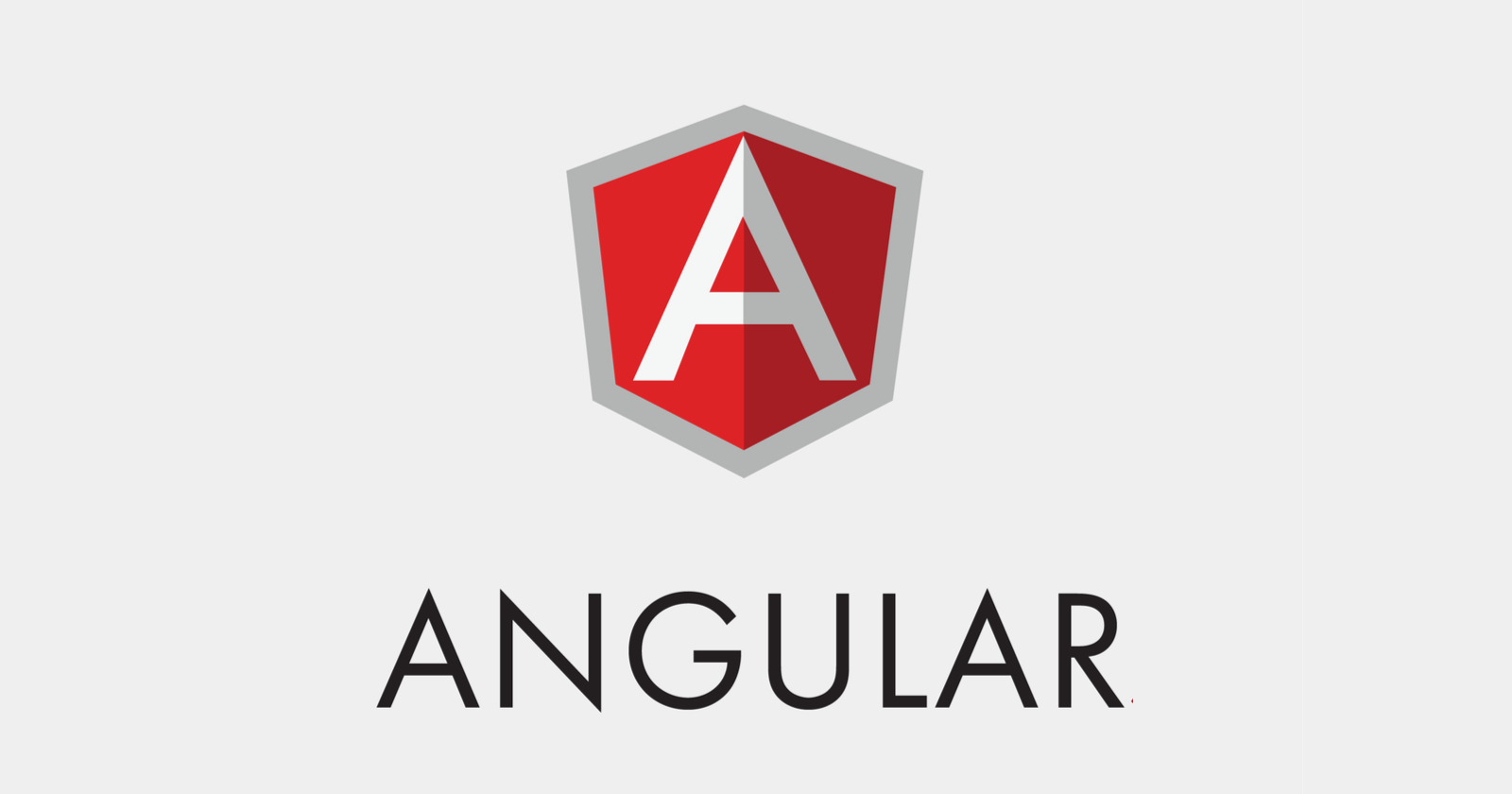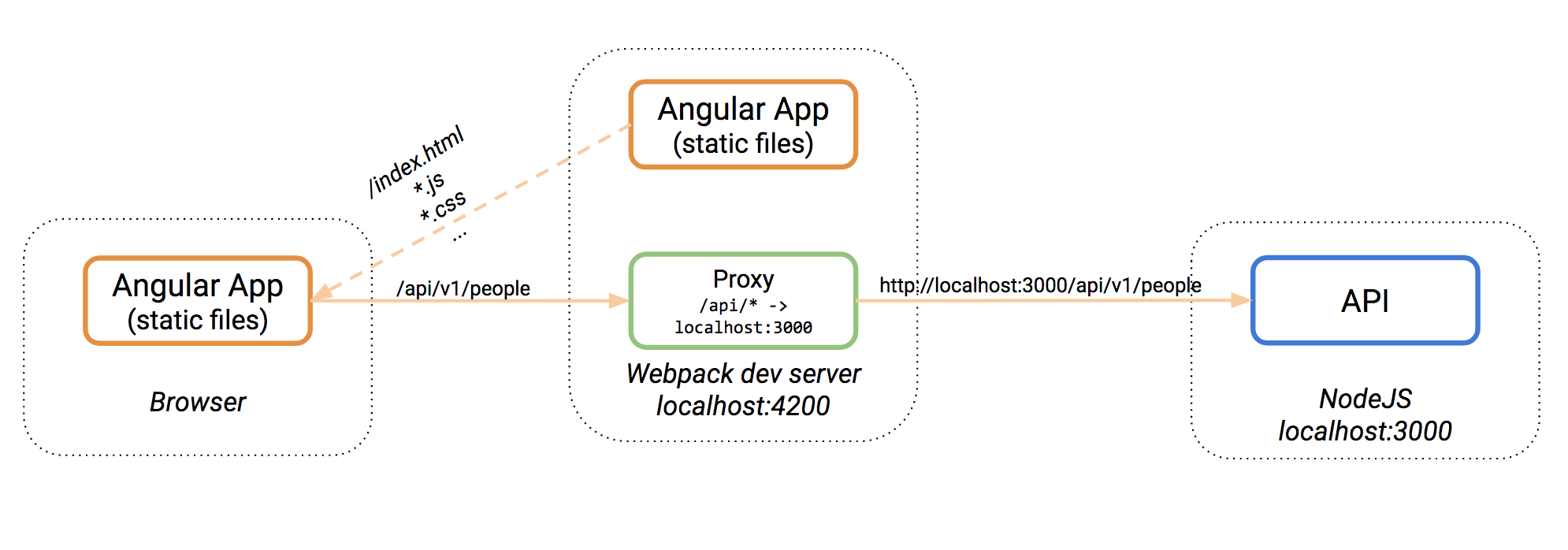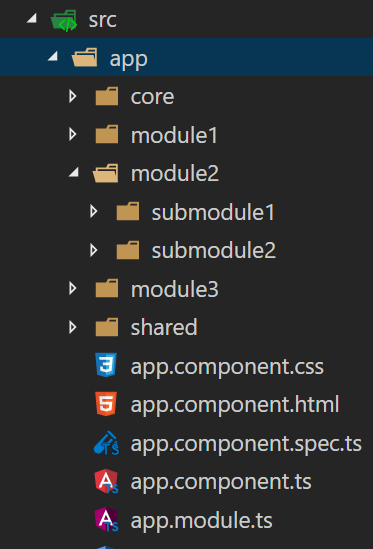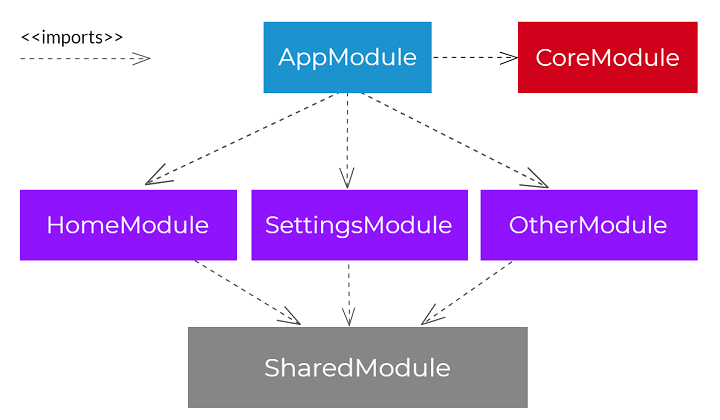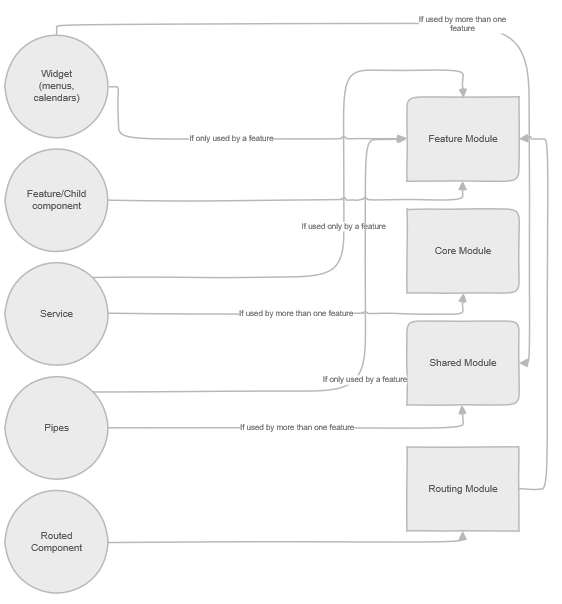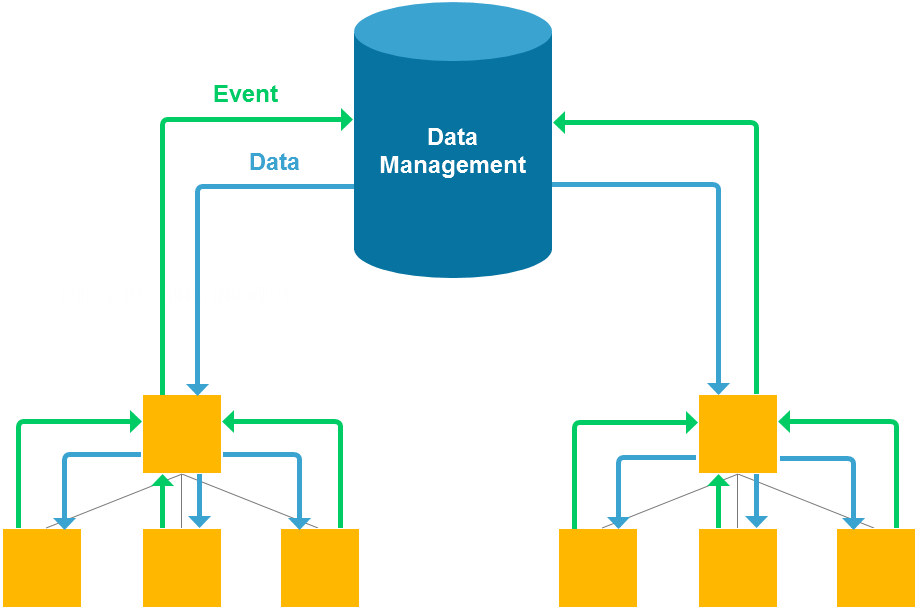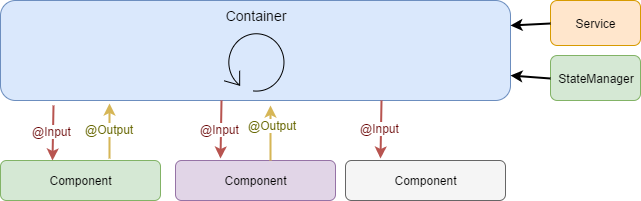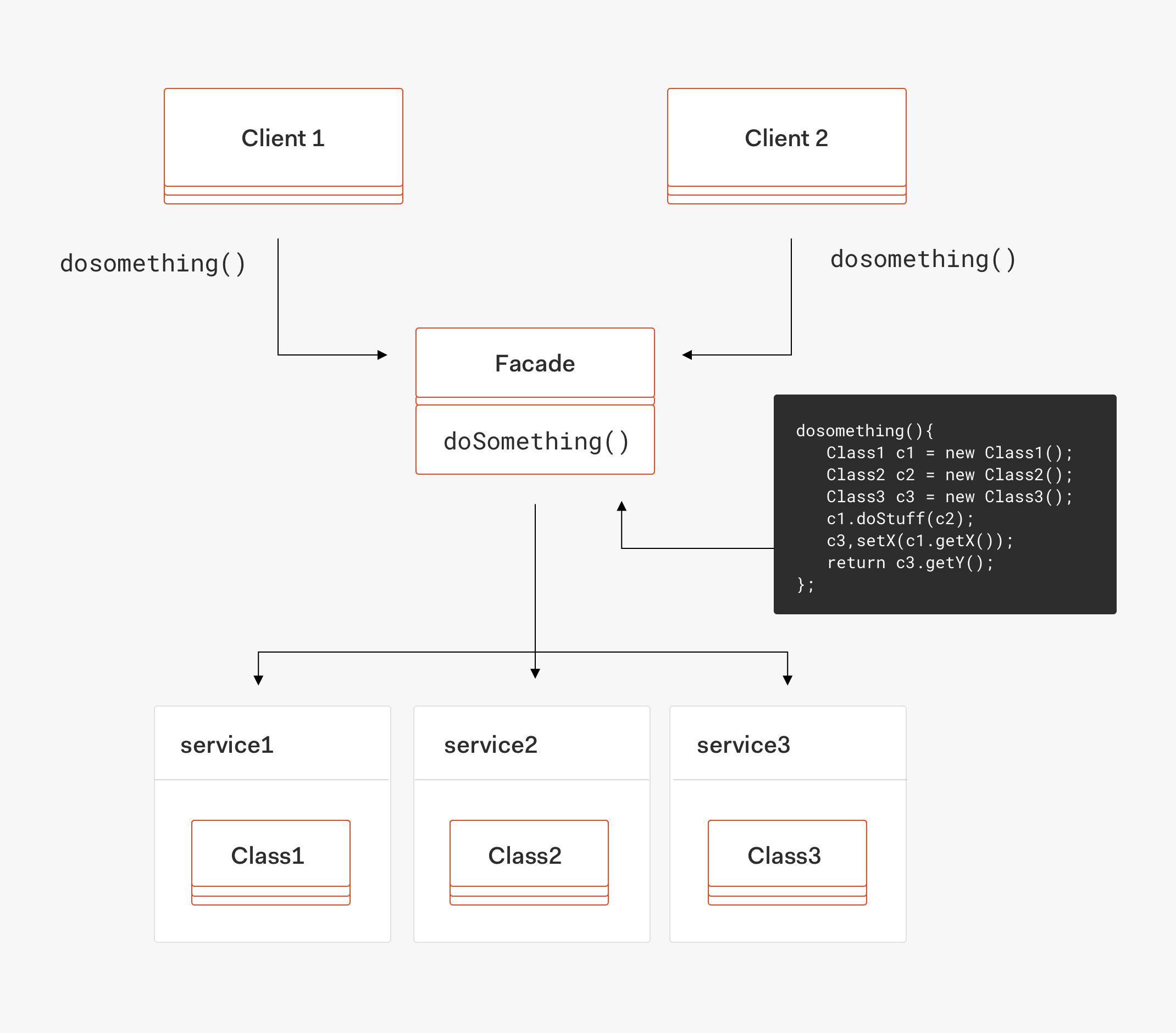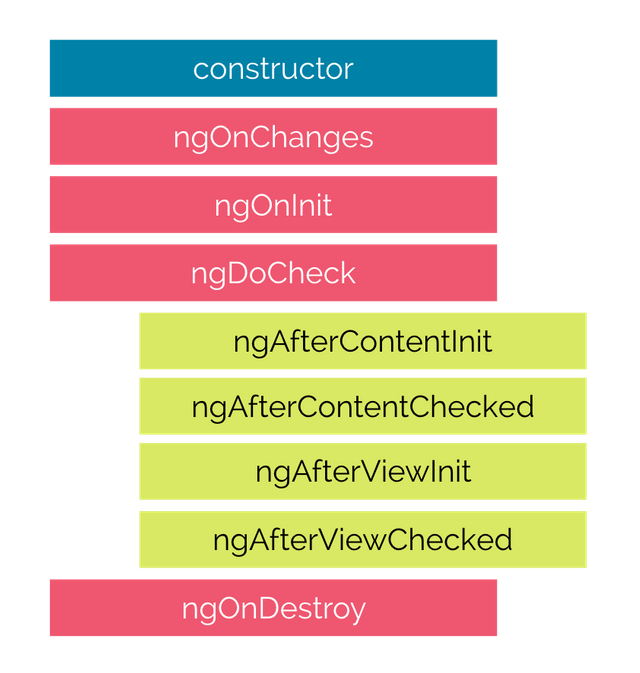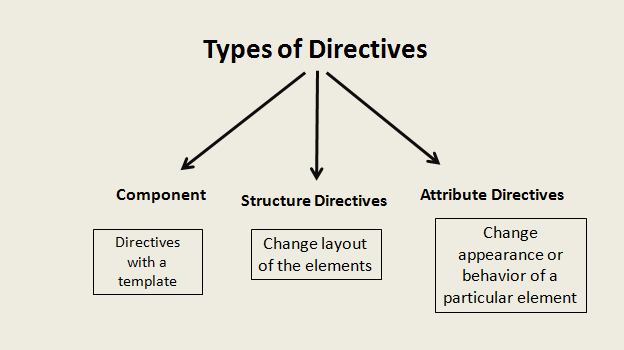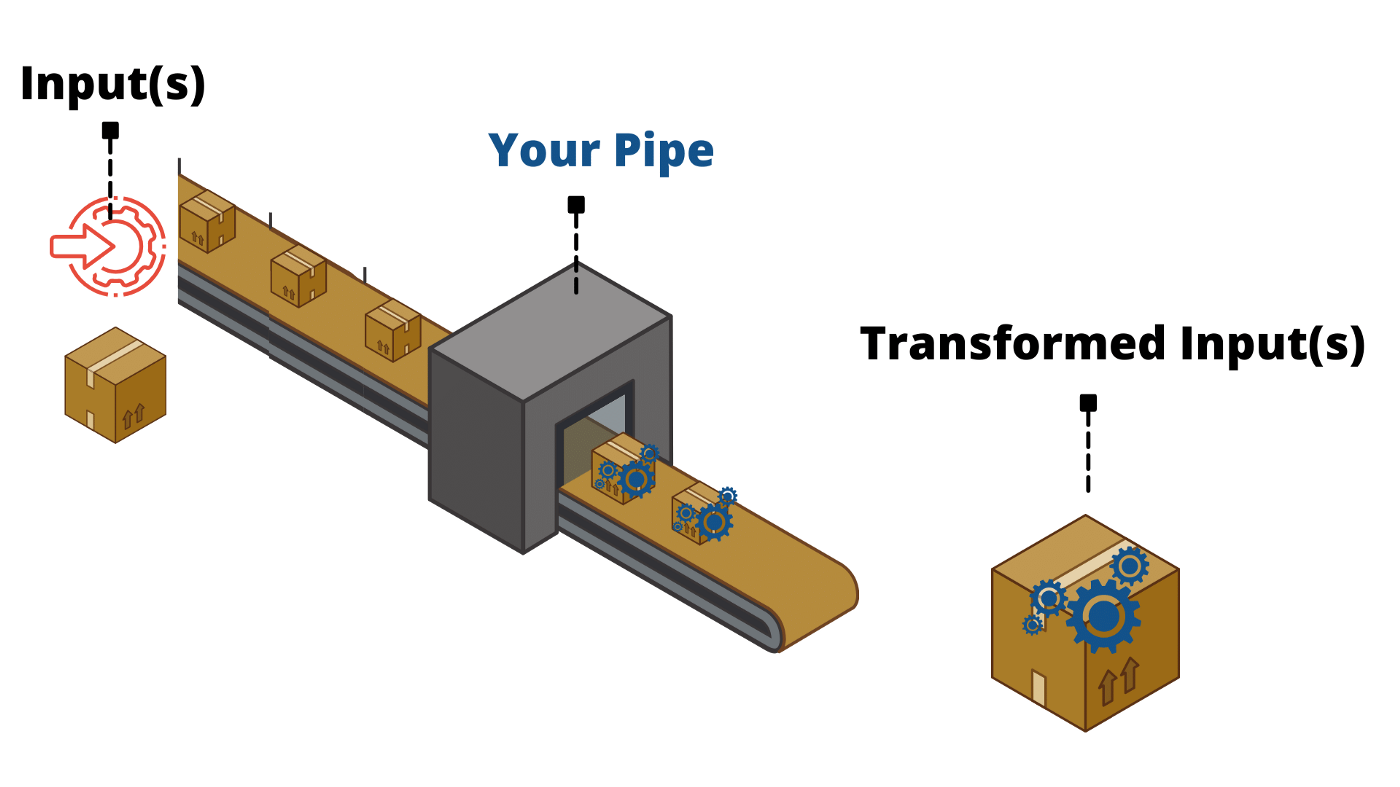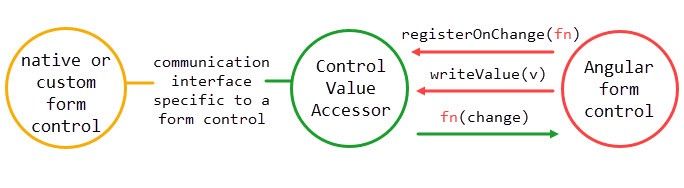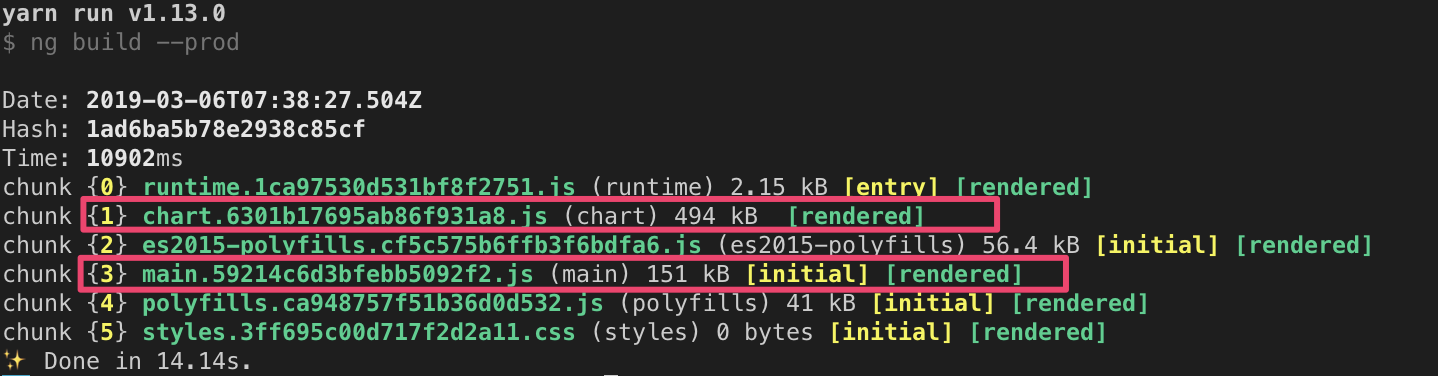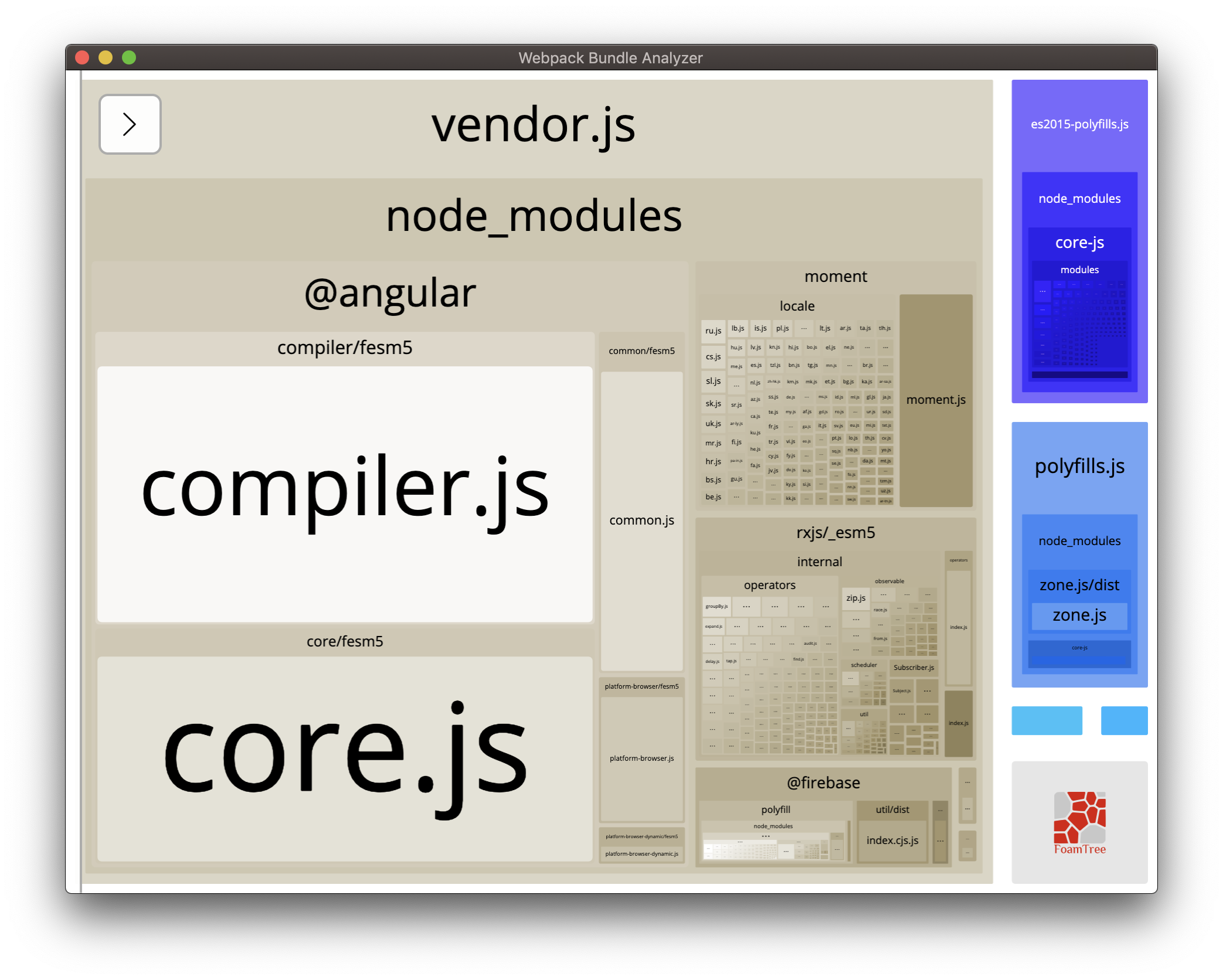- Introduction
- Repo
- Configuration
- Architectural principles
- Angular Architecture
- Mock API with miragejs
- Change Detection
- State management
- Angular Features
- Angular Forms
- Angular Routing
- Unit testing
- Error Handling
- JWT Token Interceptor
- Angular Dynamic Components
- Dynamic Importing 3rd-party Libraries
- Unsubscribe from Observables
- Containerizing Angular using Docker
- Angular Schematics
- Performance
In order to maintain high quality of delivery and prevent technical debt from being created, we had to agree to a series of guidelines and good practices of how to plan, structure and write applications in Angular
Repo with Code: https://github.com/lubkoKuzenko/ng-start
Resources
The presence of a tsconfig.json file in a directory indicates that the directory is the root of a TypeScript project. The tsconfig.json file specifies the root files and the compiler options required to compile the project.
// tsconfig.json
{
"compileOnSave": false,
"compilerOptions": {
// Basic Options
"target": "es5", // Specify ECMAScript target version: 'ES3' (default), 'ES5', 'ES2015', 'ES2016', 'ES2017', or 'ESNEXT'.
"module": "commonjs", // Specify module code generation: 'commonjs', 'amd', 'system', 'umd' or 'es2015'.
"lib": [], // Specify library files to be included in the compilation:
"allowJs": true, // Allow JavaScript files to be compiled.
"checkJs": true, // Report errors in .js files.
"jsx": "preserve", // Specify JSX code generation: 'preserve', 'react-native', or 'react'.
"declaration": true, // Generates corresponding '.d.ts' file.
"sourceMap": true, // Generates corresponding '.map' file.
"outFile": "./", // Concatenate and emit output to single file.
"outDir": "./", // Redirect output structure to the directory.
"rootDir": "./", // Specify the root directory of input files. Use to control the output directory structure with --outDir.
"removeComments": true, // Do not emit comments to output.
"noEmit": true, // Do not emit outputs.
"importHelpers": true, // Import emit helpers from 'tslib'.
"downlevelIteration": true, // Provide full support for iterables in 'for-of', spread, and destructuring when targeting 'ES5' or 'ES3'.
"isolatedModules": true, // Transpile each file as a separate module (similar to 'ts.transpileModule').
// Strict Type-Checking Options
"strict": true, // Enable all strict type-checking options.
"noImplicitAny": true, // Raise error on expressions and declarations with an implied 'any' type.
"strictNullChecks": true, // Enable strict null checks.
"noImplicitThis": true, // Raise error on 'this' expressions with an implied 'any' type.
"alwaysStrict": true, // Parse in strict mode and emit "use strict" for each source file.
// Additional Checks
"noUnusedLocals": true, // Report errors on unused locals.
"noUnusedParameters": true, // Report errors on unused parameters.
"noImplicitReturns": true, // Report error when not all code paths in function return a value.
"noFallthroughCasesInSwitch": true, // Report errors for fallthrough cases in switch statement.
// Module Resolution Options
"moduleResolution": "node", // Specify module resolution strategy: 'node' (Node.js) or 'classic' (TypeScript pre-1.6).
"baseUrl": "./", // Base directory to resolve non-absolute module names.
"paths": {}, // A series of entries which re-map imports to lookup locations relative to the 'baseUrl'.
"rootDirs": [], // List of root folders whose combined content represents the structure of the project at runtime.
"typeRoots": [], // List of folders to include type definitions from.
"types": [], // Type declaration files to be included in compilation.
"allowSyntheticDefaultImports": true, // Allow default imports from modules with no default export. This does not affect code emit, just typechecking.
// Source Map Options
"sourceRoot": "./", // Specify the location where debugger should locate TypeScript files instead of source locations.
"mapRoot": "./", // Specify the location where debugger should locate map files instead of generated locations.
"inlineSourceMap": true, // Emit a single file with source maps instead of having a separate file.
"inlineSources": true, // Emit the source alongside the sourcemaps within a single file; requires '--inlineSourceMap' or '--sourceMap' to be set.
// Experimental Options
"experimentalDecorators": true, // Enables experimental support for ES7 decorators.
"emitDecoratorMetadata": true // Enables experimental support for emitting type metadata for decorators.
}
}Create file .eslintrc in root folder
{
"env": {
"browser": true,
"es6": true,
"node": true
},
"extends": ["prettier", "prettier/@typescript-eslint"],
"parser": "@typescript-eslint/parser",
"parserOptions": {
"project": "tsconfig.json",
"sourceType": "module"
},
"plugins": [
"eslint-plugin-import",
"@angular-eslint/eslint-plugin",
"@typescript-eslint",
"@typescript-eslint/tslint"
],
"rules": {
"@angular-eslint/directive-selector": ["error", { "type": "attribute", "prefix": "bb", "style": "camelCase" }],
"@angular-eslint/component-selector": ["error", { "type": "element", "prefix": "bb", "style": "kebab-case" }],
"@angular-eslint/component-class-suffix": "error",
"@angular-eslint/directive-class-suffix": "error",
"@angular-eslint/no-input-rename": "error",
"@angular-eslint/no-output-on-prefix": "error",
"@angular-eslint/no-output-rename": "error",
"@angular-eslint/use-pipe-transform-interface": "error",
"@typescript-eslint/consistent-type-definitions": "error",
"@typescript-eslint/dot-notation": "off",
"@typescript-eslint/explicit-member-accessibility": [
"off",
{
"accessibility": "explicit"
}
],
"@typescript-eslint/member-ordering": "error",
"@typescript-eslint/naming-convention": "error",
"@typescript-eslint/no-empty-function": "off",
"@typescript-eslint/no-empty-interface": "error",
"@typescript-eslint/no-inferrable-types": [
"error",
{
"ignoreParameters": true
}
],
"@typescript-eslint/no-misused-new": "error",
"@typescript-eslint/no-non-null-assertion": "error",
"@typescript-eslint/no-unused-expressions": "error",
"@typescript-eslint/prefer-function-type": "error",
"@typescript-eslint/quotes": ["error", "double"],
"@typescript-eslint/tslint/config": [
"error",
{
"rules": {
"whitespace": true
}
}
],
"@typescript-eslint/unified-signatures": "error",
"arrow-body-style": "error",
"constructor-super": "error",
"eqeqeq": ["error", "smart"],
"guard-for-in": "error",
"id-blacklist": "off",
"id-match": "off",
"import/no-deprecated": "warn",
"no-bitwise": "error",
"no-caller": "error",
"no-console": [
"error",
{
"allow": [
"log",
"dirxml",
"warn",
"error",
"dir",
"timeLog",
"assert",
"clear",
"count",
"countReset",
"group",
"groupCollapsed",
"groupEnd",
"table",
"Console",
"markTimeline",
"profile",
"profileEnd",
"timeline",
"timelineEnd",
"timeStamp",
"context"
]
}
],
"no-debugger": "error",
"no-empty": "off",
"no-eval": "error",
"no-fallthrough": "error",
"no-new-wrappers": "error",
"no-restricted-imports": [
"error",
{
"paths": ["rxjs/Rx"],
"patterns": ["rxjs/(?!operators|testing)"]
}
],
"no-shadow": [
"error",
{
"hoist": "all"
}
],
"no-throw-literal": "error",
"no-undef-init": "error",
"no-underscore-dangle": "off",
"no-unused-labels": "error",
"no-var": "error",
"prefer-const": "error",
"radix": "error",
"spaced-comment": [
"error",
"always",
{
"markers": ["/"]
}
],
"indent": "off"
}
}Add command to script section of package.json
"lint:ts": "eslint --color -c .eslintrc --ext .ts .",- Install stylelint
npm install --save-dev stylelint stylelint-config-standard
- Create a .stylelintrc configuration file in the root of your project:
{
"extends": "stylelint-config-standard"
}
- Run stylelint on, for example, all the HTML files in your project:
"lint:scss": "npx stylelint \"src/**/*.scss\" --syntax scss",
- Configure rules based on rules list: https://github.com/stylelint/stylelint/blob/master/docs/user-guide/rules/list.md
// .prettierrc
printWidth: 120
tabWidth: 2
semi: true
singleQuote: false
trailingComma: all # other options `es5` or `all`
bracketSpacing: true
arrowParens: always # other option "always"
htmlWhitespaceSensitivity: 'ignore'When we develop an Angular app which needs a back end to persist data, the back end is often served on another port of localhost. For example, the URL to the front end Angular app is http://localhost:4200, while the URL to the back end server is http://localhost:3000. In this case, if we make an HTTP request from the front end app to the back end server, it is a cross-domain request and we need to do some extra work to make it happen
Angular CLI uses webpack-dev-server as the development server. The webpack-dev-server makes use of the powerful http-proxy-middleware package which allows us to send API requests on the same domain when we have a separate API back end development server
-
Create a file called
proxy.conf.jsonnext to our project’spackage.json -
Add the following contents to the newly created
proxy.conf.jsonfile:
{
"/folder/sub-folder/*": {
"target": "http://localhost:1100",
"secure": false,
"pathRewrite": {
"^/folder/sub-folder/": "/new-folder/"
},
"changeOrigin": true,
"logLevel": "debug"
}
}- Edit the
package.jsonfile’s start script to be:
"start": "ng serve --proxy-config proxy.conf.json",
- Relaunch the
npm startprocess to make our changes effective
/folder/sub-folder/* - path says: When I see this path inside my angular app I want to do something with it. The * character indicates that everything that follows the sub-folder will be included.
target - "http://localhost:1100" for the path above make target URL the host/source, therefore in the background we will have.
pathRewrite - { "^/folder/sub-folder/": "/new-folder/" }, Now let's say that you want to test your app locally, the url http://localhost:1100/folder/sub-folder/ may contain an invalid path: /folder/sub-folder/. You want to change that path to a correct one which is http://localhost:1100/new-folder/, therefore the pathRewrite will become useful. It will exclude the path in the app(left side) and include the newly written one (right side)
secure - represents wether we are using http or https. If https is used in the target attribute then set secure attribute to true otherwise set it to false
changeOrigin - option is only necessary if your host target is not the current environment, for example: localhost. If you want to change the host to www.something.com which would be the target in the proxy then set the changeOrigin attribute to "true":
logLevel - attribute specifies wether the developer wants to display proxying on his terminal/cmd, hence he would use the "debug" value as shown in the image
module.exports = function (config) {
config.set({
basePath: "",
frameworks: ["jasmine", "@angular-devkit/build-angular"],
plugins: [
require("karma-jasmine"),
require("karma-chrome-launcher"),
require("karma-bamboo-reporter"),
require("karma-jasmine-html-reporter"),
require("karma-coverage-istanbul-reporter"),
require("@angular-devkit/build-angular/plugins/karma"),
],
client: {
clearContext: false, // leave Jasmine Spec Runner output visible in browser
},
coverageIstanbulReporter: {
dir: require("path").join(__dirname, "../../coverage/"),
reports: ["html", "lcovonly", "clover"],
fixWebpackSourcePaths: true,
"report-config": {
html: {
subdir: "html",
},
clover: {
subdir: "clover",
},
},
},
bambooReporter: {
filename: "coverage/mocha.json",
},
reporters: ["progress", "kjhtml", "bamboo"],
port: 9876,
colors: true,
logLevel: config.LOG_INFO,
autoWatch: true,
// browsers: ["Chrome"], // enable this line locally for testing and debugging
browsers: ["ChromeHeadlessNoSandbox"],
customLaunchers: {
ChromeHeadlessNoSandbox: {
base: "ChromeHeadless",
flags: ["--no-sandbox"],
options: {
viewportSize: {
width: 1280,
height: 1024,
},
},
},
},
singleRun: false,
restartOnFileChange: true,
});
};module.exports = function (config) {
config.set({
basePath: "",
frameworks: ["jasmine", "@angular-devkit/build-angular"],
plugins: [
require("karma-jasmine"),
require("karma-chrome-launcher"),
require("karma-trx-reporter"),
require("karma-jasmine-html-reporter"),
require("karma-coverage-istanbul-reporter"),
require("@angular-devkit/build-angular/plugins/karma"),
require("karma-spec-reporter"),
],
client: {
clearContext: false, // leave Jasmine Spec Runner output visible in browser
},
coverageIstanbulReporter: {
dir: "test-results/coverage",
reports: ["html", "lcovonly", "text-summary", "cobertura"],
fixWebpackSourcePaths: true,
},
reporters: ["progress", "kjhtml", "trx", "spec", "coverage-istanbul"],
port: 9876,
colors: true,
logLevel: config.LOG_INFO,
autoWatch: true,
browsers: ["Chrome"],
customLaunchers: {
ChromeDebugging: {
base: "Chrome",
flags: ["--remote-debugging-port=9222"],
},
ChromeHeadlessNoSandbox: {
base: "Chrome",
flags: [
"--no-sandbox",
"--disable-setuid-sandbox",
"--headless",
"--disable-gpu",
"--remote-debugging-port=9222",
],
},
},
singleRun: false,
trxReporter: {
outputFile: "test-results/test-results.trx",
shortTestName: false,
},
});
};In object-oriented computer programming, SOLID is an acronym for five design principles intended to make software designs more understandable, flexible and maintainable.
S — Single responsibility principle
O — Open closed principle
L — Liskov substitution principle
I — Interface segregation principle
D — Dependency Inversion principle
A class should have one and only one reason to change, meaning that a class should only have one job.
Following this principle helps to produce more loosely coupled and modular systems, since many kinds of new behavior can be implemented as new classes, rather than by adding additional responsibility to existing classes. Adding new classes is always safer than changing existing classes, since no code yet depends on the new classes.
When this principle is applied to application architecture and taken to its logical endpoint, you get microservices. A given microservice should have a single responsibility. If you need to extend the behavior of a system, it's usually better to do it by adding additional microservices, rather than by adding responsibility to an existing one.
Objects or entities should be open for extension, but closed for modification.
Open for extension means that we should be able to add new features or components to the application without breaking existing code.
Closed for modification means that we should not introduce breaking changes to existing functionality, because that would force you to refactor a lot of existing code
Let q(x) be a property provable about objects of x of type T. Then q(y) should be provable for objects y of type S where S is a subtype of T.
Subclass should override the parent class methods in a way that does not break functionality from a client’s point of view.
A client should never be forced to implement an interface that it doesn’t use or clients shouldn’t be forced to depend on methods they do not use
Entities must depend on abstractions not on concretions. It states that the high level module must not depend on the low level module, but they should depend on abstractions
The application should avoid specifying behavior related to a particular concept in multiple places as this practice is a frequent source of errors. At some point, a change in requirements will require changing this behavior. It's likely that at least one instance of the behavior will fail to be updated, and the system will behave inconsistently.
Rather than duplicating logic, encapsulate it in a programming construct. Make this construct the single authority over this behavior, and have any other part of the application that requires this behavior use the new construct.
Keep it simple, stupid (KISS) is a design principle which states that designs and/or systems should be as simple as possible. Wherever possible, complexity should be avoided in a system—as simplicity guarantees the greatest levels of user acceptance and interaction.
Resources
- "Angular Application Architecture"
- "Angular File Structure and Best Practices"
- "How to define a highly scalable folder structure for your Angular project"
- "Component Communication in Angular"
- "Designing Scalable Angular Apps: Pages, Containers and Views"
First of all, what does it mean that GUI application is scalable? GUI always runs as a single, separate application for every user, so there is no "high number of users" challenge that is typical for backend applications. Instead, GUI has to deal with the following scalability factors: increasing size of data loaded to the application, growing complexity and size of the project, usually followed by longer loading times.
There is also a part of the problem that is not visible from the outside, namely how an application scales from the programmer’s point of view. An application with bad, or not scalable architecture, tends to be very hard to develop after some time. Increasing complexity, technical debt and simply code smell, has a direct impact on project estimates, costs and the quality of the overall solution.
Good architecture does not guarantee that above problems will not occur in your application, however, it gives the development team a powerful tool to reduce and even eliminate most of the issues that they might encounter.
In short, well designed architecture should work equally good for small and big applications, should provide very good user experience regardless of the application’s size and amount of processed data. Additionally, it should provide a set of clear and easy to follow rules for developers in order to sustain the quality of the project. And finally, it should be simple and preferably based on widely accepted design patterns. We want to keep the learning curve of our applications as small as possible.
Application modules are clearly visible in the file tree, as separate directories. Every module directory contains all files (code, styles, templates etc.) that are related to a given module. A very important element of this approach is isolation of modules. Simply speaking, it means that every module is self-contained and does not refer to files from different modules, so, theoretically, you can delete one of them from the application, and the rest will work without any problems.
Obviously, it’s not possible to strictly follow this rule in the real world. At least some services and components have to be reused across the whole application. Therefore, some parts of application functionality are stored in "Core" and "Shared" modules. Now our application structure looks like this:
As you can see, there are now three main modules in the project:
In Angular, everything is organized in modules, and every application have at least one of them, the app root module. The app module is the entry point of the application, and is the module that Angular uses to bootstrap the application. The setup instructions when creating a new application produces a minimal AppModule with a single component. You’ll evolve this module as the application grows.
import { NgModule } from "@angular/core";
import { CoreModule } from "./core";
import { SharedModule } from "./shared";
import { AppRoutingModule } from "./app-routing.module";
import { AppComponent } from "./app.component";
import { DashboardModule } from "./dashboard/dashboard.module";
@NgModule({
declarations: [AppComponent],
imports: [
CoreModule,
SharedModule,
// features
DashboardModule,
// app
AppRoutingModule,
],
providers: [],
bootstrap: [AppComponent],
})
export class AppModule {}The CoreModule takes on the role of the app root module, but is not the module that gets bootstrapped by Angular at run-time. The common denominator between the files present here is that we only need to load them once, and that is at run-time, which makes them singleton. The module contains root-scoped services, static components like the navbar and footer, interceptors, guard, constants, enums, utils, and universal models. To prevent re-importing the module elsewhere, we should add a module-import-guard in it’s constructor method.
Core Module is only going to be imported into our root module, so this module, normally, don’t have really any exports.
Structure of Core module:
├── app
| ├── core
| | ├── guards
| | | └── module-import-guard.ts
| | ├── interceptor
| | | ├── error-interceptor.ts
| | | └── jwt-interceptor.ts
| | ├── services
| | | ├── app-init.service.ts
| | | └── router-reuse.strategy.ts
| | └── core.module.ts
| ├── app-routing.module.ts
| └── app.module.ts
├── favicon.ico
├── index.html
├── main.ts
├── styles.scss
└── test.tsimport { NgModule, Optional, SkipSelf, ErrorHandler } from "@angular/core";
import { CommonModule } from "@angular/common";
import { HttpClientModule, HTTP_INTERCEPTORS } from "@angular/common/http";
import { TokenInterceptor } from "./interceptor/jwt-interceptor";
import { AppErrorInterceptor } from "./interceptor/error-interceptor";
import { AppInitService } from "./services/app-init.service";
export function initializerFactory(appConfig: AppInitService) {
return (): Promise<any> => {
return appConfig.load();
};
}
@NgModule({
imports: [CommonModule, HttpClientModule],
providers: [
{
provide: HTTP_INTERCEPTORS,
useClass: TokenInterceptor,
multi: true,
},
{
provide: APP_INITIALIZER,
useFactory: initializerFactory,
deps: [AppInitService],
multi: true,
},
{
provide: ErrorHandler,
useClass: AppErrorInterceptor,
},
],
exports: [HttpClientModule],
})
export class CoreModule {
constructor(
@Optional()
@SkipSelf()
parentModule: CoreModule
) {
if (parentModule) {
throw new Error("CoreModule is already loaded. Import only in AppModule");
}
}
}Shared Module is the one that almost always will have some exports, because otherwise it wouldn’t be shareable, for sure.
Usually a set of components or services that will be reused in other application modules, not applied globally. They can be imported by feature modules.
Structure of Shared module:
├── app
| ├── shared
| | ├── modules
| | | ├── primeng.module.ts
| | | ├── material.module.ts.
| | | └── *.module.ts
| | ├── components
| | | ├── *.component.ts
| | | └── components.module.ts
| | ├── directives
| | | ├── *.directive.ts
| | | └── directives.module.ts
| | └── pipes
| | ├── *.pipe.ts
| | └── pipes.module.ts
| └── shared.module.ts
├── index.html
├── main.ts
├── styles.scss
└── test.ts// shared.module.ts
import { NgModule } from "@angular/core";
import { CommonModule } from "@angular/common";
import { FormsModule, ReactiveFormsModule } from "@angular/forms";
import { BrowserModule } from "@angular/platform-browser";
import { BrowserAnimationsModule } from "@angular/platform-browser/animations";
import { SharedDirectivesModule } from "./directives/directives.module";
import { SharedPipesModule } from "./pipes/pipes.module";
import { SharedComponentsModule } from "./components/components.module";
const SHARED_MODULES = [
CommonModule,
FormsModule,
ReactiveFormsModule,
SharedDirectivesModule,
SharedPipesModule,
SharedComponentsModule,
];
@NgModule({
providers: [],
declarations: [],
imports: [...SHARED_MODULES],
exports: [...SHARED_MODULES],
})
export class SharedModule {}directives.module.ts, pipes.module.ts, components.module.ts has the same structure:
// components.module.ts
import { CommonModule } from "@angular/common";
import { NgModule, Type } from "@angular/core";
import { ReactiveFormsModule } from "@angular/forms";
export const SHARED_COMPONENTS: Array<Type<any>> = [];
@NgModule({
imports: [CommonModule, ReactiveFormsModule],
declarations: [...SHARED_COMPONENTS],
exports: [...SHARED_COMPONENTS],
})
export class SharedComponentsModule {}All remaining modules (so-called feature modules) should be isolated and independent. Such a structure not only allows for clear concerns separation, but is also a convenient starting point for implementing lazy loading functionality, another crucial step in preparing a scalable application architecture.
Feature Module is normally a standalone and it will be imported just into the root.
The initial Angular application does only have one single module, which works great for small applications. But as the application grows, you’ll need to consider subdividing it into multiple feature modules, some which can be lazy loaded. These modules should only depend on the SharedModule, and their functionality should be scoped to the module.
Feature modules deliver user experience dedicated to a particular application feature like the user- or the administration-part of the app. We’re grouping the components, services, models and other functionality that belongs together. They typically have a top component that acts as the feature root and private, supporting sub-components descend from it. They might be imported by the root AppModule of a small application that lacks routing or need to show some initial content, but can also be lazy loaded with references in the app routing file.
Domain feature modules rarely have providers, but when they do, the lifetime of the provided services should be the same as the lifetime of the module. Beginning with Angular 6.0, the preferred way pf creating a singleton is to set providedIn to root on the service’ @Injectable decorator. This tells Angular to provide the service in the application root. But we can also use this to create a singleton service is to set providedIn to root on the service's @Injectable() decorator. This tells Angular to provide the service in the application root. We can use this in the context of a feature by using the providedIn property on the module instead, resulting in an error when using it elsewhere.
When you need the service in other modules as well, it probably belongs in the CoreModule’ service’s declaration instead.
Structure of Feature module:
├── app
| ├── @core
| ├── @shared
| ├── feature_one
| | ├── components
| | | ├── component 1
| | | ├── component 2
| | | ├── component 3
| | | └── components.module.ts
| | ├── containers
| | | ├── container 1
| | | ├── container 2
| | | ├── container 3
| | | └── containers.module.ts
| | ├── page
| | | ├── page
| | | └── page.module.ts
| | ├── feature_one-routing.module.ts
| | └── feature_one.module.ts
| ├── feature_two
| └── feature_three
├── index.html
├── main.ts
├── styles.scss
└── test.tsTo give an overview, the Page Component has Container components as children. Then each Container component has Presentational components as children (Pages -> Containers -> Views).
Presentational components are UI components that comprise the visual elements. They are dumb components that accept data from outside and triggers events for actions like button click. These custom components are typically a composition of UI elements, from libraries like ng-bootstrap or Angular Material created for business functionality.
We can unit test these View components easily to test the actions and visualization of data since they don’t have any direct dependencies with services or external states.
- are purely user interface and concerned with how things look.
- are not aware about the business logic, or services.
- receive data via @Inputs, and emit events via @Output.
Container components are the components that bind, Presentational components, services, and state management together to deliver business functionality.
The Container components use the services to fetch data from backend and bind them to the Presentational components. They also listen to the events coming from Presentational components and update the state of each Presentational components and communicates with the backend.
Container components are the hub of connecting things, dealing with business logic, delegating the presentation to View components.
- contain all the business logic.
- pass the data to the Presentational Components, and handle @Output events raised by them.
- have no UI logic.
- do have dependencies on other parts of your app, like services, or your state store.
Page components are the components that define the layout of a page based on URL paths. For instance, you can compose a page component with a header, footer, and an area in the middle. So basically, you can define a Page component for each parent route. Inside each Page component, you can place your Container components. In some instances, you can place Presentational components directly inside the Page components, when the view components don’t need any dynamic behavior.
By using Page components, it will help the Container components to know less bout the fixed layout of a page and focus more on dynamic component placement based on business logic. It will also help to reduce the depth of Container components to reuse the layout across different routes.
In modern SPA frameworks, everything is a component. They are the main building blocks for creating and controlling user interfaces. Angular (and other modern frameworks) will organize components in a hierarchical tree, which means that components can have a parent and children. Let’s imagine that our components communicate with each other with no rules. Any one of them would be sending data and firing events to each other and after a while, it would become very messy and we would be lost in the woods of data requests and responses.
With this kind of organization, we need to assure unidirectional data flow within our parent and child components. The main rule is that actions go up and data flows down. Every component will accept @Input() parameters to receive the data from their parent and be able to send the @Output() event to notify subscribers that something has happened.
In our application we've introduced the idea of "smart" and "dummy" components. The smart components are also called "Containers". The idea behind this division is to clearly define the parts of the application that contain some logic, communicate with services and cause side effects (like service calls, state updates etc.). Every such action is implemented only in Containers. On the contrary, "stupid" components have very little or no logic at all. All the data they need is passed by @Input parameters. If a component wants to communicate with the outside word, it has to emit an event (via @Output attribute).
Such architectural approach is intended to keep the number of Containers as small as possible. The more components in the application are "dummy", the simpler is the data flow and the easier it is to work with it. Deciding which component should take the role of a Container and which should be just a plain component is not a trivial task and needs to be resolved per particular case. However, usually the first step we take is assuming that a main screen component should be the smart one, as in the example below, when the container is marked with blue color and simple components are gray.
Such an approach to architecture is not only about readability of code and organized data flow. Dummy component are much easier to test. Their state is entirely induced by the Input they are provided with, they cause no side effect and the result of any component action is visible as a proper event being fired.
What is more, such behavior nicely corresponds with performance optimization of Angular’s change detection process. The change detection strategy for dummy components can be set to "onPush" which will trigger the change detection process for the component only when the input properties have been modified. It's an easy and very efficient method of optimizing Angular applications.
Resources
To add Mirage to your project, run
npm install --save-dev miragejs
Create folder where all mocks will stay. In my case it's _be-mocks/. Then inside it we need index.ts file with Server definition.
// index.ts
import { Server } from "miragejs";
import * as users from "./users.json";
export default () => {
new Server({
seeds(server) {
server.db.loadData({
users: (users as any).default,
});
},
routes() {
this.namespace = "/api";
this.get("/users", (schema) => schema.db.users[0]);
},
});
};After server configurations we need to add it to app.module.ts
// app.module.ts
import mockServer from "./_be-mocks";
mockServer();On service we are able to get data in this way:
getUsers() {
return this.http.get("/api/users");
}To Allows importing modules with a ‘.json’ extension add to your tsconfig.json
"resolveJsonModule": trueResources
- "Change Detection in Angular"
- "Everything you need to know about change detection in Angular"
- "The Last Guide For Angular Change Detection You'll Ever Need"
This mechanism of syncing the HTML with our data is called Change Detection
- Developer updates the data model
- Angular detects the change
- Change detection checks every component in the component tree from top to bottom to see if the corresponding model has changed
- If there is a new value, it will update the component’s view (DOM)
By default, Angular Change Detection checks for all components from top to bottom if a template value has changed
Angular provides two strategies to run change detections:
-
Default By default, Angular uses the
ChangeDetectionStrategy.Defaultchange detection strategy. This default strategy checks every component in the component tree from top to bottom every time an event triggers change detection (like user event, timer, XHR, promise and so on). This conservative way of checking without making any assumption on the component’s dependencies is called dirty checking. It can negatively influence your application’s performance in large applications which consists of many components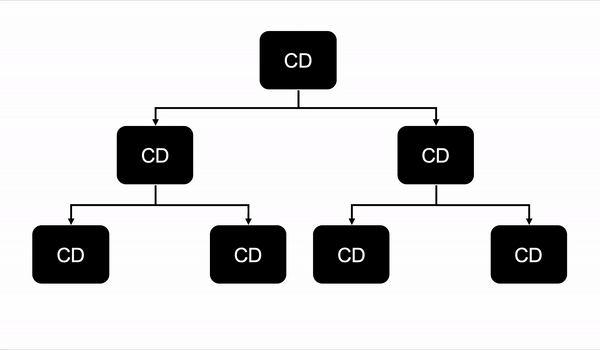
-
OnPush We can switch to the
ChangeDetectionStrategy.OnPushchange detection strategy by adding the changeDetection property to the component decorator metadata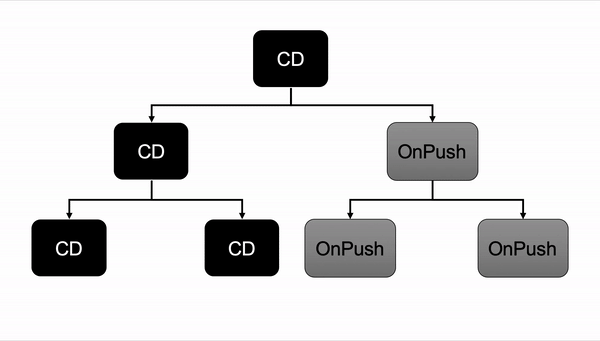
The
OnPushchange detection strategy allows us to disable the change detection mechanism for subtrees of the component tree. By setting the change detection strategy to any component to the valueChangeDetectionStrategy.OnPushwill make the change detection perform only when the component has received different inputs. Angular will consider inputs as different when it compares them with the previous inputs by reference, and the result of the reference check isfalse. In combination with immutable data structures,OnPushcan bring great performance implications for such "pure" components.
Resources
Facade discusses encapsulating a complex subsystem within a single interface object. This reduces the learning curve necessary to successfully leverage the subsystem. It also promotes decoupling the subsystem from its potentially many clients. The Facade object should be a fairly simple advocate or facilitator. It should not become an all-knowing oracle or “god” object. Here is the good read for Facade design pattern in details
I would recommend following steps to build Angular services using Facade pattern:
- Define all your Angular services as per your business requirement and/or keep adding more as needed.
- Create a service called “FacadeService” (feel free to use any other name here)
- Create a Module and provide all Angular services
// user.service.ts
import { Injectable } from "@angular/core";
@Injectable()
export class UserService {
constructor() {}
getUsers() {
return [{ name: "test" }];
}
}// facade.service.ts
@Injectable()
export class FacadeService {
// users
public users$ = new BehaviorSubject<User[]>([]);
constructor(public userService: UserService) {}
public getUsers() {
return this.users$.next(this.userService.getUsers());
}
}// ./containers/users.component.ts
@Component({
templateUrl: "./users.html",
styleUrls: ["./users.scss"],
})
export class UsersComponent implements OnInit {
public users$ = this.facadeService.users$;
constructor(public facadeService: FacadeService) {}
public ngOnInit(): void {
this.facadeService.getUsers();
}
}<!-- ./containers/users.component.html -->
{{ users$ | async | json }}// feature.module.ts
@NgModule({
imports: [CommonModule],
declarations: [],
providers: [UserService, FacadeService],
})
export class FeatureModule {}The component store is a local, stand-alone, store-like implementation, similar to the "Subject in a Service" pattern, offering a standardized store-like API for you.
Selectors: You select and subscribe to the state, either all or parts of it.
Updater: To update the state. It can be parts or in whole.
Effects: It is also to update the state but do some other necessary task beforehand. For example, an HTTP request to an API.
npm install @ngrx/component-store --save- create
*.store.tsfile instorefolder - provide store service in component where it will be used
providers: [*Store] - add dependency to constructor
constructor(private readonly store: *Store) {} - use available methods
this.store
import { Injectable } from "@angular/core";
import { ComponentStore, tapResponse } from "@ngrx/component-store";
import { Observable } from "rxjs";
import { switchMap } from "rxjs/operators";
import { Card } from "../interfaces";
import { CardsService } from "../services/cards.service";
// The state model
export interface CardsState {
cards: Card[];
loading: boolean;
}
const defaultState: CardsState = {
cards: [],
loading: false,
};
@Injectable()
export class CardsStore extends ComponentStore<CardsState> {
constructor(public cardsService: CardsService) {
super(defaultState);
}
// SELECTORS
readonly cards$: Observable<Card[]> = this.select((state) => state.cards);
readonly loading$: Observable<boolean> = this.select(
(state) => state.loading
);
// EFFECTS
public readonly loadCards = this.effect((trigger$: Observable<void>) =>
trigger$.pipe(
switchMap(() => {
this.patchState({ loading: true });
return this.cardsService.getCards().pipe(
tapResponse(
(cards) =>
this.patchState((state) => ({
...state,
cards: cards || [],
loading: false,
})),
(_) => this.patchState({ cards: [] })
)
);
})
)
);
public readonly addCard = this.effect((trigger$: Observable<Card>) =>
trigger$.pipe(
switchMap((card: Card) => {
this.patchState({ loading: true });
return this.cardsService.addCard(card).pipe(
tapResponse(
(newCard: Card) =>
this.patchState((state) => ({
...state,
cards: [...state.cards, newCard],
loading: false,
})),
(_) => this.patchState((state) => ({ cards: state.cards }))
)
);
})
)
);
public readonly updateCard = this.effect((trigger$: Observable<Card>) =>
trigger$.pipe(
switchMap((card: Card) => {
this.patchState({ loading: true });
return this.cardsService.updateCard(card).pipe(
tapResponse(
() =>
this.patchState((state) => {
const updatedCards = state.cards.map((c: Card) =>
c.id === card.id ? { ...c, ...card } : c
);
return {
...state,
cards: [...updatedCards],
loading: false,
};
}),
(_) => this.patchState((state) => ({ cards: state.cards }))
)
);
})
)
);
public readonly removeCard = this.effect((trigger$: Observable<string>) =>
trigger$.pipe(
switchMap((cardId: string) => {
this.patchState({ loading: true });
return this.cardsService.deleteCard(cardId).pipe(
tapResponse(
() =>
this.patchState((state) => {
const updatedCards = state.cards.filter(
(card) => card.id !== cardId
);
return {
...state,
cards: [...updatedCards],
loading: false,
};
}),
(_) => this.patchState((state) => ({ cards: state.cards }))
)
);
})
)
);
}Resources
-
"Angular NgClass Example – How to Add Conditional CSS Classes"
-
"Writing your own structural directives with context variables"
| Life cycle | Description |
|---|---|
| ngOnInit | Called once, after the first ngOnChanges() |
| ngOnChanges | Called before ngOnInit() and whenever one of input properties change. |
| ngOnDestroy | Called just before Angular destroys the directive/component |
| ngDoCheck | Called during every change detection run |
| ngAfterContentChecked | Called after the ngAfterContentInit() and every subsequent ngDoCheck() |
| ngAfterViewChecked | Called after the ngAfterViewInit() and every subsequent ngAfterContentChecked(). |
| ngAfterContentInit | Called once after the first ngDoCheck(). |
| ngAfterViewInit | Called once after the first ngAfterContentChecked(). |
Directive should be stored in Directives folder of Shared Module.
// underline.directive.ts
import {
Directive,
ElementRef,
HostListener,
HostBinding,
Renderer2,
} from "@angular/core";
// Annotation section
@Directive({ selector: "[bbUnderline]" })
/*
*element-name: select by element name.
*.class: select by class name.
*[attribute]: select by attribute name.
*[attribute=value]: select by attribute name and value.
*:not(sub_selector): select only if the element does not match the sub_selector.
*selector1, selector2: select if either selector1 or selector2 matches.
*/
export class UnderlineDirective {
// @Input() my: boolean;
constructor(private el: ElementRef, private renderer: Renderer2) {}
// HostBinding - will bind property to host element, If a binding changes, HostBinding will update the host element.
// @HostBinding('style.backgroundColor')
// color = 'yellow';
// HostListener - will listen to the event emitted by host element, declared with @HostListener.
@HostListener("mouseenter")
onMouseEnter() {
this.hover(true);
}
@HostListener("mouseleave")
onMouseLeave() {
this.hover(false);
}
hover(shouldUnderline: boolean) {
if (shouldUnderline) {
this.renderer.setStyle(
this.el.nativeElement,
"text-decoration",
"underline"
);
} else {
this.renderer.setStyle(this.el.nativeElement, "text-decoration", "none");
}
}
}Structural Directive in Angular are responsible for manipulating, modifying and removing elements inside a template of a component. A structural directive is applied on a main element and according to the behavior of structural directive, it modifies and updates the main elements and its child elements. We have some inbuilt structural directives in Angular like ngFor, ngSwitch and ngIf
@Directive({
selector: "[delayRendering]",
})
export class DelayRenderingDirective {
constructor(
private template: TemplateRef<any>,
private container: ViewContainerRef
) {}
@Input()
set delayRendering(delayTime: number): void {}
// Rendering
ngOnInit() {
this.createView();
}
private createView() {
this.container.clear();
this.container.createEmbeddedView(this.template);
}
}TemplateRef: Reference to content enclosed within the container
ViewContainerRef: Refers to the Container to which directive is applied
<div *delayRendering="1000">
<h1>This is the Template area</h1>
</div>To create the default input, you add a @Input() and give it the same name as the directive selector
@Input() set delayRendering(delayTime: number): void { }Lets add test input you add another @Input(). The name has to start with the directive selector and then the actual variable name, but with the first letter capitalized.
@Input() set delayRenderingTest(test: number): void { }You cannot use the delayRendering or delayRenderingTest variables in your HTML just yet. To do this you have to provide a context object. A context object can be any plain object literal
First define an interface for our directive:
export interface DirectiveContext {
$implicit: number;
delayRendering: number;
delayRenderingTest: number;
}These variables will be availabe in your directive / HTML. To get these values you have to use the let x = ... syntax. Where x can be any variable name you want. To connect x with the value of delayRendering you would write let x = delayRendering. Then you can use your x variable in the template like this:
<div *delayRendering="10; test: 3; let x = test;">testValue = {{ x }}</div>The $implicit variable is sugared syntax as you can omit it when connecting to a variable. So let input = $implicit; is the same as let input. With this we can already get all our variables in the template
<div *delayRendering="10; test: 3; let input;">testValue = {{ x }}</div>A pipe takes in data as input and transforms it to a desired output.
A pure pipe is only called when Angular detects a change in the value or the parameters passed to a pipe. For example, any changes to a primitive input value (String, Number, Boolean, Symbol) or a changed object reference (Date, Array, Function, Object).
An impure pipe is called for every change detection cycle no matter whether the value or parameters changes. i.e, An impure pipe is called often, as often as every keystroke or mouse-move.
Angular provides built-in pipes for typical data transformations
| Pipe | Description | Example |
|---|---|---|
| AsyncPipe | Used to read the object from an asynchronous source | {{data | async}} |
| CurrencyPipe | Used to format the currencies | {{ 1234.56 | currency:'USD' }} |
| DatePipe | Used to format the dates | {{ dateVal | date: 'fullDate' }} |
| DecimalPipe | Used to transform the decimal numbers | {{ 3.141265 | number: '1.4-4' }} |
| I18nPluralPipe | Converts a value to a string that pluralizes the value according to locale rules | |
| I18nSelectPipe | Used to display values according to the selection criteria | |
| KeyValuePipe | Converts an Object or Map into an array of key value pairs | *ngFor="let row of rows | keyvalue" |
| JsonPipe | Converts an object into a JSON string | {{ jsonVal | json }} |
| LowerCasePipe | Converts a string or text to lowercase | {{ 'TEST' | lowercase }} |
| PercentPipe | Used to display percentage numbers | {{ 0.1236 | percent: '2.1-2' }} |
| SlicePipe | Used to slice an array | {{ [1,2,3,4,5,6] | slice:2 }} |
| TitleCasePipe | Converts a string or text to title case | {{ 'test' | titlecase }} |
| UpperCasePipe | Converts a string or text to uppercase | {{ 'test' | uppercase }} |
Angular gives us the freedom to create custom pipes to encapsulate transformations that are not provided with the built-in pipes and to use them the same way as the built-in pipes.
// reverse.pipe.ts
// how to use {{text | reverseStr}}
import { Pipe, PipeTransform } from "@angular/core";
@Pipe({
name: "reverseStr",
})
export class ReverseStrPipe implements PipeTransform {
transform(value: string): string {
let newStr = "";
for (let i = value.length - 1; i >= 0; i--) {
newStr += value.charAt(i);
}
return newStr;
}
}ngTemplateOutlet is a structural directive. We use it to insert a template (created by ngTemplate) in various sections of our DOM. For example, you can define a few templates to display an item and use them display at several places in the View and also swap that template as per the user’s choice.
In the following code, we have a template defined using the ng-template. The Template reference variable holds the reference the template.
The template does not render itself. We must use a structural directive to render it. That is what ngTemplateOutlet does
We pass the Template Reference to the ngTemplateOutlet directive. It renders the template.
<ng-template #listTemplate>
<span>list</span>
</ng-template>
<!-- The following code does not render the span -->
<div *ngTemplateOutlet="listTemplate"></div>We can also pass data to the using its second property ngTemplateOutletContext
The following code creates a template. We name it as listTemplate. The let-value creates a local variable with the name value
<ng-template let-value="value" #listTemplate>
<p>Value Received from the Parent is {{value}}</p>
</ng-template>
<!-- We can pass any value to the value using the ngTemplateOutletContextproperty -->
<ng-container
[ngTemplateOutlet]="listTemplate"
[ngTemplateOutletContext]="{value:'1000'}"
>
</ng-container>If you use the key $implicit in the context object will set its value as default for all the local variables.
<ng-template let-name let-message="message" #listTemplate>
<p>Dear {{name}} , {{message}}</p>
</ng-template>
<ng-container
[ngTemplateOutlet]="listTemplate"
[ngTemplateOutletContext]="{$implicit:'Guest',message:'Welcome to our site'}"
>
</ng-container>We have not assigned anything to the let-name so it will take the value from the $implicit, which is Guest
We can pass the entire template to a child component from the parent component. The technique is similar to passing data from parent to child component
<ng-template #parentTemplate>
<p>This Template is defined in Parent.</p>
</ng-template>
<child [customTemplate]="parentTemplate"></child>In the Child, component receive the parentTemplate using the @Input(). And then pass it to ngTemplateOutlet
@Input() customTemplate: TemplateRef<HTMLElement>;Use the ViewChild to get the access to the parentTemplate in the component
@ViewChild("listTemplate", { static: false }) listTemplate: TemplateRef<HTMLElement>;
public get template() {
return this.isCard ? this.cardTemplate : this.listTemplate;
}<users-view [userTemplate]="template"></users-view>ngClass is a directive in Angular that adds and removes CSS classes on an HTML element
<!-- Basic -->
<div [ngClass]="'first second'">
<div [ngClass]="['first', 'second']">
<div [ngClass]="{first: true, second: true, third: true}">
<div [ngClass]="{'first second': true}"></div>
</div>
</div>
</div><!-- Expression -->
<div [ngClass]="val + val">
<div [ngClass]="[val]"></div>
</div><!-- Condition -->
<span [ngClass]="val > 10 ? 'red' : 'green'">{{ val }}</span>
<span [ngClass]="{ error: control.isInvalid }"></span>
<span [class.error]="control.isInvalid"></span>// ngClass as function
import { Component } from "@angular/core";
@Component({
template: '<span [ngClass]="getClassOf(val)">{{ val }}</span>',
})
export class AppComponent {
getClassOf(val) {
if (val >= 0 && val <= 5) {
return "low";
} else if (val > 5 && val <= 10) {
return "medium";
} else {
return "high";
}
}
}// ngClass with values in Array
import { Component } from "@angular/core";
type Val = 1 | 2 | 3;
@Component({
template: '<span [ngClass]="classArr[val - 1]">{{ val }}</span>',
})
export class AppComponent {
classArr = ["first-element", "second-element", "third-element"];
val: Val = 1;
}// ngClass with values in Object
import { Component } from "@angular/core";
type Val = 1 | 2 | 3;
@Component({
template: '<span [ngClass]="classMap[val]">{{ val }}</span>',
})
export class AppComponent {
classMap = {
1: "first-element",
2: "second-element",
3: "third-element",
};
val: Val = 1;
}- The trackBy used to improve the performance of the angular project.
- It is usually not needed only when your application running into performance issues.
- The angular ngFor directive may perform poorly with large applications.
- A little change to the collection is adding a new item or removing an existing item from the collection may trigger a cascade of DOM manipulations.
- Assume, we have some data coming from some back-end API and we are storing data into some type of collection like an array and then we need to update these data over the webpage using ngFor directive.
- By default, what the angular framework will do is, it will remove all the DOM elements that are associated with the data and will create them again in the DOM tree even if the equal data is coming.
- A lot of DOM Manipulation will occur in the background if a large amount of data coming from the back-end API repeatedly.
import { Component } from "@angular/core";
@Component({
selector: "app-tasks-list",
template: `
<ul>
<li *ngFor="let task of tasks; trackBy: identify">{{ task.title }}</li>
</ul>
`,
})
export class MoviesListComponent {
tasks: any[] = [
{ id: 1, title: "Working" },
{ id: 2, title: "Pending" },
];
public identify(index: number, task: any) {
return task.id; // unique identifier from element
}
}Also generic npm package is available
https://github.com/nigrosimone/ng-for-track-by-property
Resources
-
"Reactive FormGroup validation with AbstractControl in Angular"
-
"Using ControlValueAccessor to Create Custom Form Controls in Angular"
import {
ChangeDetectionStrategy,
Component,
Input,
OnInit,
} from "@angular/core";
import { FormControl, FormGroup, Validators } from "@angular/forms";
@Component({
selector: "lib-form",
templateUrl: "./form.component.html",
styleUrls: ["./form.component.scss"],
changeDetection: ChangeDetectionStrategy.OnPush,
})
export class FormGeneralComponent implements OnInit {
public form = new FormGroup({
name: new FormControl("", [Validators.required]),
description: new FormControl(undefined, [Validators.required]),
status: new FormControl(1, [Validators.required]),
});
get controls() {
return this.form.controls;
}
public ngOnInit() {
this.initializeFormValues();
}
// reset form
public reset() {
this.form.reset();
}
// populate form values
public initializeFormValues() {
this.form.patchValue({
name: "name",
description: "description",
status: 2,
});
}
// GET form values
public onSubmit() {
this.form.getRawValue();
}
}The best approach is to create a stateful parent component and many children stateless components.
Parent component needs to be dedicated for particular form. Child components can be reused everywhere many times.
- stateful
- creates and holds form definition
- emits form state (value, valid, pristine) on every form change
- holds custom validation logic
- stateless
- receives form parts (nested FormGroups) from parent
- no custom validation logic
In above scenario children components are "reusable views" without any validation logic. It will always comes from parent.
// parent-form.componnet.ts
import { Component, ChangeDetectionStrategy } from "@angular/core";
import { FormGroup } from "@angular/forms";
@Component({
selector: "bb-nested-form",
templateUrl: "./nested-form.component.html",
styleUrls: ["./nested-form.component.scss"],
changeDetection: ChangeDetectionStrategy.OnPush,
})
export class NestedFormComponent {
public form = new FormGroup({
general: new FormGroup({}),
});
get controls() {
return this.form.controls;
}
public onSubmit() {
if (this.form.valid) {
const formValue = this.form.getRawValue();
console.log(formValue);
}
}
}<!-- parent-form.component.html -->
<div class="row">
<div class="col-6">
<label>General:</label>
<bb-form-general [parentForm]="controls.general"></bb-form-general>
</div>
</div>
<button (click)="onSubmit()">Submit form</button>// child-form.component
import {
Component,
OnInit,
Input,
ChangeDetectionStrategy,
} from "@angular/core";
import { FormGroup, FormControl, Validators } from "@angular/forms";
import { FormsService } from "../../../services/forms.service";
@Component({
selector: "bb-form-general",
templateUrl: "./form-general.component.html",
styleUrls: ["./form-general.component.scss"],
changeDetection: ChangeDetectionStrategy.OnPush,
})
export class FormGeneralComponent implements OnInit {
@Input() public parentForm!: FormGroup;
public form = new FormGroup({
name: new FormControl("", [Validators.required]),
description: new FormControl(undefined, [Validators.required]),
});
get controls() {
return this.form.controls;
}
constructor(public formsService: FormsService) {}
public ngOnInit() {
this.formsService.addGroupToParentForm(this.parentForm, this.form);
}
}<form [formGroup]="form">
<div class="row">
<div class="col-12">
<label>Name</label>
<input type="text" formControlName="name" />
</div>
<div class="col-12">
<label>Description</label>
<textarea type="text" formControlName="description"></textarea>
</div>
</div>
</form>// forms.service.ts
import { Injectable } from "@angular/core";
import { FormGroup } from "@angular/forms";
@Injectable()
export class FormsService {
public addGroupToParentForm(parentForm: FormGroup, group: FormGroup) {
for (const [key, control] of Object.entries(group.controls)) {
parentForm.addControl(key, control);
}
group.setParent(parentForm);
}
}// dynamic-form.component.ts
import { Component } from "@angular/core";
import { FormGroup, FormArray, FormControl, Validators } from "@angular/forms";
@Component({
selector: "bb-dynamic-form",
templateUrl: "./dynamic-form.component.html",
styleUrls: ["./dynamic-form.component.scss"],
})
export class DynamicFormComponent {
public form: FormGroup = new FormGroup({
userName: new FormControl("", [Validators.required]),
timeRanges: new FormArray([]),
});
get controls() {
return this.form.controls;
}
get timeRangeControls() {
return this.form.get("timeRanges") as FormArray;
}
public addNewTimeRange() {
this.timeRangeControls.push(this.singleRange());
}
public deleteTimeRange(i: number) {
this.timeRangeControls.removeAt(i);
}
private singleRange() {
return new FormGroup({
startDate: new FormControl("", [Validators.required]),
endDate: new FormControl("", [Validators.required]),
});
}
public onSubmit() {
console.log(this.form.getRawValue());
}
}<form [formGroup]="form" novalidate>
<div class="row">
<div class="col-12">
<label>User Name</label>
<input type="text" formControlName="userName" />
<l9-validation-message
[control]="controls.userName"
></l9-validation-message>
</div>
<div class="col-12">
<h4>Time Ranges</h4>
<ng-container formArrayName="timeRanges">
<div
*ngFor="let _ of timeRangeControls.controls; let i = index"
class="row"
>
<ng-container [formGroupName]="i">
<!-- Start Date -->
<div class="col-5">
<label>Start Date</label>
<input type="date" formControlName="startDate" />
<l9-validation-message
[control]="timeRangeControls.at(i).get('startDate')"
></l9-validation-message>
</div>
<!-- End Date -->
<div class="col-5">
<label>End Date</label>
<input type="date" formControlName="endDate" />
<l9-validation-message
[control]="timeRangeControls.at(i).get('endDate')"
></l9-validation-message>
</div>
<div class="col-2">
<button (click)="deleteTimeRange(i)">-</button>
</div>
</ng-container>
</div>
<div class="col-12">
<button (click)="addNewTimeRange()">+</button>
</div>
</ng-container>
</div>
</div>
</form>
<button (click)="onSubmit()">Submit form</button>// form.component.ts
import { atLeastOneRequiredValidator } from "./validators.ts";
public form = new FormGroup({
programName: new FormGroup(
{
program: new FormControl(""),
switch: new FormControl(""),
intervention: new FormControl(""),
},
{ validators: atLeastOneRequiredValidator() },
),
});// validators.ts
import { ValidatorFn, FormGroup, ValidationErrors } from "@angular/forms";
export const atLeastOneRequiredValidator = (): ValidatorFn => {
return (group: FormGroup): ValidationErrors => {
const control1 = group.controls["program"];
const control2 = group.controls["switch"];
const control3 = group.controls["intervention"];
if (
control1.value === "" &&
control2.value === "" &&
control3.value === ""
) {
return { empty: true };
}
return null;
};
};// form.component.ts
import { PhoneNumberValidators } from "./validators.ts";
public form = new FormGroup({
phone: ['', [PhoneNumberValidators.phoneValidator()]]
});// validators.ts
export class PhoneNumberValidators {
static phoneValidator(): ValidatorFn {
return (control: AbstractControl): ValidationErrors | null => {
if (control.value && control.value.length != 10) {
return { phoneNumberInvalid: true };
}
return null;
};
}
}When creating forms in Angular, sometimes you want to have an input that isn’t a standard text input, select, or checkbox. By implementing the ControlValueAccessor interface and registering the component as a NG_VALUE_ACCESSOR, you can integrate your custom form control seamlessly into template driven or reactive forms just as if it were a native input!
Any component or directive can be turned into ControlValueAccessor by implementing the ControlValueAccessor interface and registering itself as an NG_VALUE_ACCESSOR provider.
interface ControlValueAccessor {
writeValue(obj: any): void
registerOnChange(fn: any): void
registerOnTouched(fn: any): void
setDisabledState(fn: any): void
...
}Write a value to the input - writeValue
Register a function to tell Angular when the value of the input changes - registerOnChange
Register a function to tell Angular when the input has been touched - registerOnTouched
Disable the input - setDisabledState
These four things make up the ControlValueAccessor interface, the bridge between a form control and a native element or custom input component. Once our component implements that interface, we need to tell Angular about it by providing it as a NG_VALUE_ACCESSOR so that it can be used.
Here is the diagram that demonstrates an interaction:
Implementing a custom value accessor is not difficult. It requires 2 simple steps:
- registering a
NG_VALUE_ACCESSORprovider - implementing
ControlValueAccessorinterface methods
NG_VALUE_ACCESSOR provider specifies a class that implements ControlValueAccessor interface and is used by Angular to setup synchronization with formControl. It’s usually the class of the component or directive that registers the provider. All form directives inject value accessors using the token NG_VALUE_ACCESSOR and then select a suitable accessor. If there is an accessor which is not built-in or DefaultValueAccessor it is selected. Otherwise Angular picks the default accessor if it’s provided. And there can be no more than one custom accessor defined for an element.
So let’s first define the provider:
export const VALUE_ACCESSOR: Provider = [
{
provide: NG_VALUE_ACCESSOR,
useExisting: forwardRef(() => CustomFormComponent),
multi: true,
}
];
@Component({
selector: '',
providers: [...VALUE_ACCESSOR],
...
})
export class CustomFormComponent implements ControlValueAccessor {...}Once we defined a provider let’s implement ControlValueAccessor interface:
export class CustomFormComponent implements ControlValueAccessor {
// Allow the input to be disabled, and when it is make it somewhat transparent.
@Input() disabled = false;
dataPropery: boolean[] = Array(5).fill(false);
// Function to call when the rating changes.
onChange = (rating: number) => {};
// Function to call when the input is touched (when a star is clicked).
onTouched = () => {};
// Allows Angular to update the model (rating).
// Update the model and changes needed for the view here.
writeValue(rating: number): void {
this.dataPropery = this.dataPropery.map((_, i) => rating > i);
this.onChange(this.value);
}
// Allows Angular to register a function to call when the model (rating) changes.
// Save the function as a property to call later here.
registerOnChange(fn: (rating: number) => void): void {
this.onChange = fn;
}
// Allows Angular to register a function to call when the input has been touched.
// Save the function as a property to call later here.
registerOnTouched(fn: () => void): void {
this.onTouched = fn;
}
// Allows Angular to disable the input.
setDisabledState(isDisabled: boolean): void {
this.disabled = isDisabled;
}
}The first step is to set up the test bed for the component. Angular already provides a boilerplate for testing the component, and we’ll simply extend that:
import { async, ComponentFixture, TestBed } from "@angular/core/testing";
import { ReactiveFormsModule } from "@angular/forms";
import { DynamicFormComponent } from "./dynamic-form.component";
describe("DynamicFormComponent", () => {
let component: DynamicFormComponent;
let fixture: ComponentFixture<DynamicFormComponent>;
beforeEach(async(() => {
TestBed.configureTestingModule({
declarations: [DynamicFormComponent],
imports: [ReactiveFormsModule],
}).compileComponents();
}));
beforeEach(() => {
fixture = TestBed.createComponent(DynamicFormComponent);
component = fixture.componentInstance;
fixture.detectChanges();
});
it("should create", () => {
expect(component).toBeTruthy();
});
});Form rendering: here, we’ll check if the component generates the correct input elements when provided a formConfig array.Form validity: we’ll check that the form returns the correct validity stateInput validity: we’ll check if the component responds to input in the view templateInput errors: we’ll test for errors on the required input elements.
For this test, we’ll we’ll test that the component renders the correct elements.
it("should render input elements", () => {
const compiled = fixture.debugElement.nativeElement;
const addressInput = compiled.querySelector('input[id="address"]');
const nameInput = compiled.querySelector('input[id="name"]');
expect(addressInput).toBeTruthy();
expect(nameInput).toBeTruthy();
});For this test, we’ll check for the validity state of the form after updating the values of the input elements. For this test, we’ll update the values of the form property directly without accessing the view.
it("should test form validity", () => {
const form = component.form;
expect(form.valid).toBeFalsy();
const nameInput = form.controls.name;
nameInput.setValue("John Peter");
expect(form.valid).toBeTruthy();
});For this test, we’re checking if the form responds to the changes in the control elements. When creating the elements, we specified that the name element is required. This means the initial validity state of the form should be INVALID, and the valid property of the form should be false.
Next, we update the value of the name input using the setValue method of the form control, and then we check the validity state of the form. After providing the required input of the form, we expect the form should be valid.
Next we’ll check the validity of the input elements. The name input is required, and we should test that the input acts accordingly. Open the spec file and add the spec below to the test suite:
it("should test input validity", () => {
const nameInput = component.form.controls.name;
const addressInput = component.form.controls.address;
expect(nameInput.valid).toBeFalsy();
expect(addressInput.valid).toBeTruthy();
nameInput.setValue("John Peter");
expect(nameInput.valid).toBeTruthy();
});In this spec, we are checking the validity state of each control and also checking for updates after a value is provided.
Since the name input is required, we expect its initial state to be invalid. The address isn’t required so it should be always be valid. Next, we update the value of the name input, and then we test if the valid property has been updated.
In this spec, we’ll be testing that the form controls contain the appropriate errors; the name control has been set as a required input. We used the Validators class to validate the input. The form control has an errors property which contains details about the errors on the input using key-value pairs.
it("should test input errors", () => {
const nameInput = component.form.controls.name;
expect(nameInput.errors.required).toBeTruthy();
nameInput.setValue("John Peter");
expect(nameInput.errors).toBeNull();
});First, we get the name form control from the form form group property. We expect the initial errors object to contain a required property, as the input’s value is empty. Next, we update the value of the input, which means the input shouldn’t contain any errors, which means the errors property should be null.
If all tests are passing, it means we’ve successfully created a form.
Resources
Componentless routes are useful when the same configuration apply to all child routes.
For example guards, resolvers, params, etc.,
const routes: Routes = [
{
path: "",
component: HomeComponent,
},
{
path: "",
canActivateChild: [AuthGuard],
resolve: {
token: TokenNeededForBothMessagsAndContacts,
},
children: [
{
path: "todos",
component: TodosComponent,
},
{
path: "blog",
component: BlogComponent,
},
],
},
];And that’s how it looks with lazy-load routes:
const routes: Routes = [
{
path: "",
pathMatch: "full",
loadChildren: "./home/home.module#HomeModule",
},
{
path: "",
canActivateChild: [AuthGuard],
children: [
{
path: "about",
loadChildren: "./about/about.module#AboutModule",
},
{
path: "posts",
loadChildren: "./posts-page/posts-page.module#PostsPageModule",
},
],
},
];Route Resolver allows you to get data before navigating to the new route.
import { Injectable } from "@angular/core";
import { Resolve } from "@angular/router";
import { Observable, of } from "rxjs";
import { delay } from "rxjs/operators";
@Injectable({
providedIn: "root",
})
export class NewsResolver implements Resolve<Observable<string>> {
resolve(): Observable<string> {
return of("Resolver").pipe(delay(1000));
}
}{
path: 'top',
component: Component,
resolve: { message: NewsResolver }
}In the component, you can access the resolved data using the data property of ActivatedRoute’s snapshot object
import { ActivatedRoute } from '@angular/router';
@Component({ ... })
...
constructor(private route: ActivatedRoute) {}
ngOnInit(): void {
console.log(this.route.snapshot.data);
}First, add the HttpClientModule to app.module.ts
Then, create a new service:
import { Injectable } from "@angular/core";
import { HttpClient } from "@angular/common/http";
@Injectable({
providedIn: "root",
})
export class NewsService {
constructor(private http: HttpClient) {}
getTopPosts() {
return this.http.get(
"https://hacker-news.firebaseio.com/v0/topstories.json"
);
}
}And now you can replace the string code in NewsResolver with NewsService
import { Injectable } from "@angular/core";
import { Resolve } from "@angular/router";
import { Observable } from "rxjs";
import { NewsService } from "./news.service";
export class NewsResolver implements Resolve<any> {
constructor(private newsService: NewsService) {}
resolve(): Observable<any> {
return this.newsService.getTopPosts();
}
}import { Injectable } from "@angular/core";
import { Resolve, ActivatedRouteSnapshot } from "@angular/router";
import { Observable } from "rxjs";
import { NewsService } from "./news.service";
@Injectable({
providedIn: "root",
})
export class PostResolver implements Resolve<any> {
constructor(private newsService: NewsService) {}
resolve(route: ActivatedRouteSnapshot): Observable<any> {
return this.newsService.getPost(route.paramMap.get("id"));
}
}import { Injectable } from "@angular/core";
import { Resolve } from "@angular/router";
import { Observable, of } from "rxjs";
import { catchError } from "rxjs/operators";
import { NewsService } from "./news.service";
@Injectable()
export class NewsResolver implements Resolve<any> {
constructor(private newsService: NewsService) {}
resolve(): Observable<any> {
return this.newsService.getTopPosts().pipe(
catchError(() => {
return of("data not available at this time");
})
);
}
}RouteReuseStrategy decides on whether the router should store the current route when deactivating it or whether the router should restore it when the user re-activates it.
// app.module.ts
import { RouteReuseStrategy } from "@angular/router";
import { CustomReuseStrategy } from "./router-reuse.strategy.ts";
@NgModule({
declarations: [],
imports: [],
providers: [{ provide: RouteReuseStrategy, useClass: CustomReuseStrategy }],
bootstrap: [AppComponent],
})
export class AppModule {}// router-reuse.strategy.ts
import { Injectable } from "@angular/core";
import {
RouteReuseStrategy,
ActivatedRouteSnapshot,
DetachedRouteHandle,
} from "@angular/router";
/**
* Based on Angular `DefaultRouteReuseStrategy`.
* Reuses routes as long as their route config is the same OR until future route data has pattribute `noReuse: true`
*
* @example ```json
* {
* path: "overview",
* component: OverviewComponent,
* data: {
* noReuse: true,
* },
* },
* ```
*/
@Injectable()
export class CustomReuseStrategy implements RouteReuseStrategy {
public shouldDetach(route: ActivatedRouteSnapshot): boolean {
return false;
}
public store(
route: ActivatedRouteSnapshot,
detachedTree: DetachedRouteHandle
): void {}
public shouldAttach(route: ActivatedRouteSnapshot): boolean {
return false;
}
public retrieve(route: ActivatedRouteSnapshot): DetachedRouteHandle | null {
return null;
}
public shouldReuseRoute(
future: ActivatedRouteSnapshot,
curr: ActivatedRouteSnapshot
): boolean {
if (future.data && Boolean(future.data.noReuse)) {
return !future.data.noReuse;
}
return future.routeConfig === curr.routeConfig;
}
}Tests are vital when programming because they help detect issues within your codebase that otherwise would have been missed. Writing proper tests reduces the overhead of manually testing functionality in the view or otherwise.
Resources
Angular ChangeDetectionStrategy.OnPush is a suggested way to improve the performance of Angular applications. When a component’s changeDetection is OnPush only input ref change and output’s call will trigger the change detection mechanism for the component and all its children. However, Angular has a defect that affects testing of such components. This post shows how TestBed.overrideComponent helps to overcome this defect.
Here is a simple component with ChangeDetectionStrategy.OnPush
@Component({
selector: "test",
template: `test id = <span>{{ id }}</span>`,
changeDetection: ChangeDetectionStrategy.OnPush,
})
export class TestComponent {
@Input() id: number;
}import { Component } from "@angular/core";
import { TestBed, ComponentFixture, async } from "@angular/core/testing";
import { TestComponent } from "app/app.component";
describe("TestComponent", () => {
let fixture: ComponentFixture<TestComponent>,
comp: TestComponent,
element: HTMLElement;
beforeEach(async(() => {
TestBed.configureTestingModule({
declarations: [TestComponent],
});
}));
beforeEach(() => {
fixture = TestBed.createComponent(TestComponent);
comp = fixture.componentInstance;
element = fixture.debugElement.nativeElement;
});
it("can modify the id option", async(() => {
comp.id = 1;
fixture.detectChanges();
comp.id = 2;
fixture.detectChanges();
expect(fixture.nativeElement.querySelector("span").textContent).toContain(
2
);
}));
});It fails due to a defect in Angular that fixture.detectChanges() works ONLY the first time with ChangeDetectionStrategy.OnPush and karma reports
Angular TestBed provides a way to override a component metadata with overrideComponent. Therefore, we can override OnPush with Default change detection just for testing and hooray test works!
TestBed.overrideComponent(TestComponent, {
set: new Component({
selector: "test",
template: `test id = <span>{{id}}</span>`,
changeDetection: ChangeDetectionStrategy.Default,
}),
});// password-control.validator.ts
import { AbstractControl, ValidationErrors, ValidatorFn } from "@angular/forms";
const pattern = "^(?=.*?[A-Z])(?=.*?[a-z])(?=.*?[0-9]).{7,}";
export class PasswordValidators {
static isPasswordInCorrectFormatValidator(): ValidatorFn {
return (control: AbstractControl): ValidationErrors | null => {
const reg = new RegExp(pattern);
if (control.value && !reg.test(String(control.value))) {
return { error: true };
}
return null;
};
}
}// password-control.validator.spec.ts
import { FormControl } from "@angular/forms";
import { PasswordValidators } from "./password-control.validator";
/*
A minimum of 7 characters
At least one UPPERCASE letter
At least one lowercase letter
At least one number
*/
const TEST_CASES = [
{
test_case: "string length is less than 7 characters",
value: "12345",
result: { error: true },
},
{
test_case: "string do not have UPPERCASE letter",
value: "12345qwe",
result: { error: true },
},
{
test_case: "string do not have lowercase letter",
value: "12345WWW",
result: { error: true },
},
{
test_case: "string do not have one number",
value: "qweqweWWW",
result: { error: true },
},
{ test_case: "string has correct value", value: "123qweQW", result: null },
];
describe("PasswordValidators", () => {
const isPasswordInCorrectFormatValidator =
PasswordValidators.isPasswordInCorrectFormatValidator();
const control = new FormControl("input");
TEST_CASES.forEach(({ test_case, value, result }) => {
it(`should return ${result} if input ${test_case}`, () => {
control.setValue(value);
expect(isPasswordInCorrectFormatValidator(control)).toEqual(result);
});
});
});// string-to-number.pipe.ts
import { Pipe, PipeTransform } from "@angular/core";
@Pipe({ name: "toNumber" })
export class ToNumberPipe implements PipeTransform {
transform(value: string | number): number {
if (!value) return NaN;
if (typeof value === "string" && value.trim().length === 0) {
return NaN;
}
return Number(value);
}
}// string-to-number.pipe.spec.ts
import { ToNumberPipe } from "./string-to-number.pipe";
const TEST_CASES = [
{ value: 12, result: 12 },
{ value: 12.2, result: 12.2 },
{ value: "12", result: 12 },
{ value: "", result: NaN },
{ value: " ", result: NaN },
{ value: "12a", result: NaN },
{ value: "vv12", result: NaN },
];
describe("ToNumberPipe", () => {
const pipe = new ToNumberPipe();
it("should create a pipe instance", () => expect(pipe).toBeTruthy());
TEST_CASES.forEach(({ value, result }) => {
it(`should match the ${value} with to ${result}`, () => {
expect(pipe.transform(value)).toEqual(result);
});
});
});import { Component, EventEmitter, Input, Output } from "@angular/core";
@Component({
selector: "test-example",
template: `
<h1 class="title">Test Components</h1>
<span *ngIf="isSubTitleVisible" class="sub-title"> sub title </span>
<button data-role="test-action-button" (click)="onClick()">click me</button>
<button
data-role="test-action-with-param-button"
(click)="onClickWithParam('string param')"
>
click me with data
</button>
`,
})
export class TestComponent {
@Input() public isSubTitleVisible = false;
@Output() public click = new EventEmitter<{ someData: string }>();
@Output() public clickWithParam = new EventEmitter<string>();
public onClick() {
this.click.emit({ someData: "test string" });
}
public onClickWithParam(event: string) {
this.clickWithParam.emit(event);
}
}import { ComponentFixture, TestBed } from "@angular/core/testing";
import { By } from "@angular/platform-browser";
import { TestComponent } from "./test.component";
describe("TestComponent", () => {
let component: TestComponent;
let fixture: ComponentFixture<TestComponent>;
let title: HTMLElement;
let actionButton: HTMLButtonElement;
let actionButtonWithParam: HTMLButtonElement;
beforeEach(() => {
TestBed.configureTestingModule({
imports: [],
declarations: [TestComponent],
});
});
beforeEach(() => {
fixture = TestBed.createComponent(TestComponent);
component = fixture.debugElement.componentInstance;
fixture.detectChanges();
title = fixture.debugElement.query(By.css(".title"))
.nativeElement as HTMLElement;
actionButton = fixture.debugElement.query(
By.css("button[data-role='test-action-button']")
).nativeElement as HTMLButtonElement;
actionButtonWithParam = fixture.debugElement.query(
By.css("button[data-role='test-action-with-param-button']")
).nativeElement as HTMLButtonElement;
});
it("should create", () => {
expect(component).toBeTruthy();
});
it("should contain title and sub_title", () => {
component.isSubTitleVisible = true;
fixture.detectChanges();
const sub_title = fixture.debugElement.query(By.css(".sub-title"))
.nativeElement as HTMLElement;
expect(title).toBeTruthy();
expect(sub_title).toBeTruthy();
expect(title.textContent?.trim()).toEqual("Test Components");
expect(sub_title.textContent?.trim()).toMatch("sub title");
});
it("should emit when button is clicked", () => {
spyOn(component.click, "emit");
actionButton.click();
expect(component.click.emit).toHaveBeenCalled();
expect(component.click.emit).toHaveBeenCalledWith({
someData: "test string",
});
});
it("should emit when button with param is clicked", () => {
spyOn(component.clickWithParam, "emit");
actionButtonWithParam.click();
expect(component.clickWithParam.emit).toHaveBeenCalled();
expect(component.clickWithParam.emit).toHaveBeenCalledWith("string param");
});
it("should check visibility of subTitle based on isSubTitleVisible property", () => {
component.isSubTitleVisible = false;
fixture.detectChanges();
const subTitleHidden = fixture.debugElement.query(By.css(".sub-title"));
expect(subTitleHidden).toBeNull();
component.isSubTitleVisible = true;
fixture.detectChanges();
const subTitleVisible = fixture.debugElement.query(By.css(".sub-title"))
.nativeElement as HTMLElement;
expect(subTitleVisible).toBeTruthy();
expect(subTitleVisible.textContent?.trim()).toMatch("sub title");
});
});// post.service.ts
import { HttpClient, HttpHeaders } from "@angular/common/http";
import { Injectable } from "@angular/core";
import { Observable, of } from "rxjs";
import { catchError } from "rxjs/operators";
export interface Post {
id: string;
title: string;
}
@Injectable({
providedIn: "root",
})
export class PostsService {
url = "https://jsonplaceholder.typicode.com";
httpOptions = {
headers: new HttpHeaders({ "Content-Type": "application/json" }),
};
constructor(private http: HttpClient) {}
getAllPosts(): Observable<Post[]> {
return this.http
.get<Post[]>(`${this.url}/posts`)
.pipe(catchError(this.handleError<Post[]>("getAllPosts", [])));
}
getPostById(id: string): Observable<Post> {
return this.http
.get<Post>(`${this.url}/posts/${id}`)
.pipe(catchError(this.handleError<Post>(`getPostById id=${id}`)));
}
updatePost(post: Post): Observable<any> {
return this.http
.put(`${this.url}/posts`, post, this.httpOptions)
.pipe(catchError(this.handleError<any>(`updatePost`)));
}
addPost(post: Post): Observable<Post> {
return this.http
.post<Post>(`${this.url}/posts`, post, this.httpOptions)
.pipe(catchError(this.handleError<Post>(`addPost`)));
}
deletePost(post: Post): Observable<Post> {
return this.http
.delete<Post>(`${this.url}/posts/${post.id}`, this.httpOptions)
.pipe(catchError(this.handleError<Post>(`deletePost`)));
}
private handleError<T>(operation = "operation", result?: T) {
return (error: any): Observable<T> => {
console.error(`${operation} failed: ${error.message}`);
return of(result as T);
};
}
}// post.service.spec.ts
import { TestBed } from "@angular/core/testing";
import { Post, PostsService } from "./post.service";
import {
HttpClientTestingModule,
HttpTestingController,
} from "@angular/common/http/testing";
const postsMock: Post[] = [
{
id: "3",
title: "sit aut",
},
{
id: "4",
title: "eum et est occaecati",
},
];
describe("[SERVICES]: PostsService", () => {
let service: PostsService;
let httpController: HttpTestingController;
let url = "https://jsonplaceholder.typicode.com";
beforeEach(() => {
TestBed.configureTestingModule({
imports: [HttpClientTestingModule],
providers: [PostsService],
});
service = TestBed.inject(PostsService);
httpController = TestBed.inject(HttpTestingController);
});
it("should be initialized with default state", () => {
expect(service).toBeTruthy();
});
it("should call getAllPosts and return an array of Posts", () => {
service.getAllPosts().subscribe((res) => {
expect(res).toEqual(postsMock);
});
const req = httpController.expectOne({
method: "GET",
url: `${url}/posts`,
});
req.flush(postsMock);
});
it("should call getPostById and return the appropriate Book", () => {
const id = "1";
service.getPostById(id).subscribe((data) => {
expect(data).toEqual(postsMock[0]);
});
const req = httpController.expectOne({
method: "GET",
url: `${url}/posts/${id}`,
});
req.flush(postsMock[0]);
});
it("should call updatePost and return the updated Post from the API", () => {
const updatedPost: Post = { id: "1", title: "New title", body: "Author 1" };
service.updatePost(postsMock[0]).subscribe((data) => {
expect(data).toEqual(updatedPost);
});
const req = httpController.expectOne({
method: "PUT",
url: `${url}/posts`,
});
req.flush(updatedPost);
});
it("should call addPost and return the add Post from the API", () => {
service.addPost(postsMock[0]).subscribe((data) => {
expect(data).toEqual(postsMock[0]);
});
const req = httpController.expectOne({
method: "POST",
url: `${url}/posts`,
});
req.flush(postsMock[0]);
});
it("should call addPost and return the add Post from the API", () => {
service.deletePost(postsMock[1]).subscribe((data) => {
expect(data).toEqual(postsMock[1]);
});
const req = httpController.expectOne({
method: "DELETE",
url: `${url}/posts/4`,
});
req.flush(postsMock[1]);
});
});Learn how to automatically catch all errors in a web application written in Angular and process them accordingly
Resources
When an Error happens, an Exception is thrown at the current point of execution and it will remove (unwind) every function of the CallStack until the exception is handled by a try/catch block. Then, the control will continue from the statement right after the catch block.
If no try/catch block is found, the Exception will remove all the functions of the CallStack, crashing completely our app.
fireError() {
const shthppns = r; // r is not defined === ReferenceError
console.log("I won't be logged");
}
fireErrorWithNet() {
try {
const shthppns = r; // r is not defined === ReferenceError
} catch (error) {
console.log('> Error is handled: ', error.name);
}
console.log('> And Control continues from this statement');
}As you can see in the code, the try/catch block prevents the app from crashing and lets the program continue right below the catch.
Since we as the developers don’t know where and when such an error could occur, it is important to catch all occurring errors at a central location
A client error should contain:
- name (ie:
ReferenceError). - message (ie:
X is not defined).
And in most modern browsers: fileName, lineNumber and columnNumber where the error happened, and stack (last X functions called before the error).
It is clear that the error is coming from the back end, there is a need to take care of the error handling for every single request to the back end. Again, it is better to handle these errors in a centralized location so that the user is presented with consistent error messages and also to avoid forgetting to intercept errors.
A server error might contain:
status(or code): Code status starting with 4 (4xx…).name: The name of the error (ie:HttpErrorResponse).message: Explanation message (ie: Http failure response for…).
By default, Angular comes with its own ErrorHandler that intercepts all the Errors that happen in our app and logs them to the console, preventing the app from crashing.
We can modify this default behavior by creating a new class that implements the ErrorHandler
Inside the ErrorHandler, we can check which kind of error it is
// global-error-handler.ts
import { ErrorHandler, Injectable, Injector } from "@angular/core";
import { HttpErrorResponse } from "@angular/common/http";
import { environment } from "@env/environment";
@Injectable()
export class GlobalErrorHandler implements ErrorHandler {
constructor(private injector: Injector) {}
handleError(error: Error | HttpErrorResponse) {
if (error instanceof HttpErrorResponse) {
// Server error happened
this.handleServerError(error);
} else {
// Client Error Happend
this.handleClientError(error);
}
}
// Customize the default server error handler here if needed
private handleServerError(error: HttpErrorResponse) {
if (!navigator.onLine) {
// No Internet connection
alert("No Internet Connection");
}
if (!environment.production) {
// Http Error
// Show notification to the user
console.error("Request error", error);
alert(`${error.status} - ${error.message}`);
}
}
private handleClientError(error: Error) {
console.error(error);
}
}Because the best Error is the one that never happens, we could improve our error handling using an HttpInterceptor that would intercept all the server calls and retry them X times before throw an Error
// http-error.interceptor.ts
import { Injectable } from "@angular/core";
import {
HttpEvent,
HttpInterceptor,
HttpHandler,
HttpRequest,
} from "@angular/common/http";
import { Observable } from "rxjs";
import { finalize, retry } from "rxjs/operators";
import { LoaderService } from "@core/services/loader.service";
@Injectable({
providedIn: "root",
})
export class HttpErrorInterceptor implements HttpInterceptor {
constructor(public loaderService: LoaderService) {}
intercept(
request: HttpRequest<any>,
next: HttpHandler
): Observable<HttpEvent<any>> {
this.loaderService.display(true);
// If the call fails, retry until 2 times before throwing an error
return next.handle(request).pipe(
retry(2),
finalize(() => {
this.loaderService.display(false);
})
);
}
}For Error Handling we need to register two providers. The first one is responsible for the general error handling, which catches all errors occurring within our application. The second provider is an HTTP interceptor, which is called for every interaction with the back end. The multi property must always be set to true in this case, since the HTTP_INTERCEPTORS injection token can potentially be assigned to several classes.
// core.module.ts
@NgModule({
imports: [ ... ],
declarations: [ ... ],
providers: [
{
provide: ErrorHandler,
useClass: GlobalErrorHandler,
},
{
provide: HTTP_INTERCEPTORS,
useClass: HttpErrorInterceptor,
multi: true,
},
]
})import { Injectable, Injector, ErrorHandler } from "@angular/core";
import {
HttpEvent,
HttpInterceptor,
HttpHandler,
HttpResponse,
HttpRequest,
HttpErrorResponse,
} from "@angular/common/http";
import { Observable, of } from "rxjs";
import { tap } from "rxjs/operators";
@Injectable()
export class TokenInterceptor implements HttpInterceptor {
constructor() {}
intercept(
request: HttpRequest<any>,
next: HttpHandler
): Observable<HttpEvent<any>> {
request = request.clone({
setHeaders: {
Authorization: `Bearer token`,
},
});
return next.handle(request);
}
}Component templates are not always fixed. An application may need to load new components at runtime.
This cookbook shows you how to use ComponentFactoryResolver to add components dynamically.
In the component, we are creating a template element. We are also using the hash symbol (#) to declare a reference variable named dynamicLoadDevicesComponent. The template element is the place, or in the Angular world, the container.
<template #dynamicLoadDevicesComponent></template>We can get a reference to the template element with the ViewChild decorator that also takes a local variable as a parameter
@ViewChild("dynamicLoadDevicesComponent", {read: ViewContainerRef, static: true }) private entry: ViewContainerRef;Before we proceed to the createComponent() method, we need to add one more service
constructor(private resolver: ComponentFactoryResolver) {}The ComponentFactoryResolver service exposes one primary method, resolveComponentFactory.
The resolveComponentFactory() method takes a component and returns a ComponentFactory.
You can think of ComponentFactory as an object that knows how to create a component.
As you can see the ComponentFactory exposes the create() method that will be used by the container ( ViewContainerRef ) internally.
private createComponent() {
this.entry.clear();
const factory = this.resolver.resolveComponentFactory(RedDeviceComponent);
this.componentRef = this.entry.createComponent(factory);
}Let’s explain what is happening piece by piece.
this.entry.clear();Every time we need to create the component we need to remove the previous view, otherwise, it will append more components to the container. (not required if you need multiple components)
const factory = this.resolver.resolveComponentFactory(RedDeviceComponent);
this.componentRef = this.entry.createComponent(factory);The resolveComponentFactory() method takes a component and returns the recipe for how to create a component.
And don’t forget to destroy the component
public ngOnDestroy() {
this.componentRef.destroy();
}Resources
import() is a new feature of ECMAScript. It loads a script dynamically in runtime. In the future, all modern browsers support it natively. But today, its support is not enough.
Also, TypeScript has support for dynamic import(), but it is enabled only in some module types
{
"compileOnSave": false,
"compilerOptions": {
"baseUrl": "./",
"outDir": "./dist/out-tsc",
"sourceMap": true,
"declaration": false,
"module": "esnext",
"moduleResolution": "node",
"emitDecoratorMetadata": true,
"experimentalDecorators": true,
"importHelpers": true,
"target": "es5",
"typeRoots": ["node_modules/@types"],
"lib": ["es2018", "dom"]
}
}Call import() in the TypeScript code simply like following:
const importChart = normalizeCommonJSImport(
import(/* webpackChunkName: "chart" */ "chart.js")
);normalizeCommonJSImport is a utility function for compatibility between CommonJS module and ES modules and for strict-typing.
export function normalizeCommonJSImport<T>(
importPromise: Promise<T>
): Promise<T> {
// CommonJS's `module.exports` is wrapped as `default` in ESModule.
return importPromise.then((m: any) => (m.default || m) as T);
}In this case, TypeScript’s import() returns Promise<typeof Chart> as well as import * as Chart from ‘chart.js’. This is a problem because chart.js is a CommonJS module. Without any helpers,default doesn’t exist in the result of import() . So we have to mark it as any temporary and remark default as the original type. This is a small hack for correct typing.
As the result, you can see separated bundles like below. chart.<hash>.js is not marked as [initial]; it means this bundle is loaded lazily and doesn’t affect initial bootstrapping.
The async pipe subscribes to an Observable or Promise and returns the latest value it has emitted. When a new value is emitted, the async pipe marks the component to be checked for changes. When the component gets destroyed, the asyncpipe unsubscribes automatically to avoid potential memory leaks. Using it in our AppComponent:
@Component({
...,
template: `
<div>
Interval: {{observable$ | async}}
</div>
`
})
export class AppComponent implements OnInit {
observable$
ngOnInit () {
this.observable$ = Rx.Observable.interval(1000);
}
}On instantiation, the AppComponent will create an Observable from the interval method. In the template, the Observable observable$ is piped to the async Pipe. The async pipe will subscribe to the observable$ and display its value in the DOM. async pipe will unsubscribe the observable$ when the AppComponent is destroyed. async Pipe has ngOnDestroy on its class so it is called when the view is contained in is being destroyed. Using the async pipe is a huge advantage if we are using Observables in our components because it will subscribe to them and unsubscribe from them. We will not be bothered about forgetting to unsubscribe from them in ngOnDestroy when the component is being killed off.
The solution is to compose our subscriptions with the takeUntil operator and use a subject that emits a truthy value in the ngOnDestroy lifecycle hook.
The following snippet does the exact same thing, but this time we unsubscribe declaratively. You’ll notice that an added benefit is that we don’t need to keep references to our subscriptions anymore:
import { Observable } from 'rxjs/Observable';
import { Subject } from 'rxjs/Subject';
import 'rxjs/add/observable/interval';
import 'rxjs/add/operator/takeUntil';
@Component({ ... })
export class AppComponent implements OnInit, OnDestroy {
destroy$: Subject<boolean> = new Subject<boolean>();
constructor() {}
ngOnInit(){
Observable
.interval(250)
.takeUntil(this.destroy$)
.subscribe(val => {
console.log('Current value:', val);
});
}
ngOnDestroy() {
this.destroy$.next(true);
// Now let's also unsubscribe from the subject itself:
this.destroy$.unsubscribe();
}Note that Using an operator like takeUntil instead of manually unsubscribing will also complete the observable, triggering any completion event on the observable
Docker is a popular virtualization tool that replicates a specific operating environment on top of a host OS. Each environment is called a container
A container uses an image of a preconfigured operating system optimized for a specific task. When a Docker image is launched, it exists in a container. For example, multiple containers may run the same image at the same time on a single host operating system
Resources
- "Build and run Angular application in a Docker container"
- "Containerizing Angular application for production using Docker"
- " To List / Start / Stop Docker Containers"
Pre-requisites
Then create a new file called Dockerfile that will be located in the project’s root folder. It should have these following lines:
### STAGE 1: Build ###
FROM node:12.20-alpine3.10 AS build
WORKDIR /app
COPY package.json package-lock.json ./
RUN npm install
COPY . .
RUN npm run build:prod
### STAGE 2: Run ###
FROM nginx:1.17.1-alpine
COPY --from=build /app/dist/ngx-levi9 /usr/share/nginx/htmlFROM node:12.20-alpine3.10 As buildThis line will tell the docker to pull the node image with tag 12.20-alpine3.10 if the images don't exist. We are also giving a friendly name build to this image so we can refer it later.
WORKDIR / app;This WORKDIR command will create the working directory in our docker image. going forward any command will be run in the context of this directory.
COPY package.json package-lock.json ./This COPY command will copy package.json and package-lock.json from our current directory to the root of our working directory inside a container which is /app.
RUN npm installThis RUN command will restore node_modules define in our package.json
COPY . .This COPY command copies all the files from our current directory to the container working directory. this will copy all our source files
RUN npm run build:prodThis command will build our angular project in production mode and create production ready files in dist/appName folder
FROM nginx:1.17.1-alpineThis line will create a second stage nginx container where we will copy the compiled output from our build stage
COPY --from=build /app/dist/ngx-levi9 /usr/share/nginx/htmlThis is the final command of our docker file. This will copy the compiled angular app from builder stage path /app/dist/ngx-levi9 to nginx container
When COPY . . command execute it will copy all the files in the host directory to the container working directory. if we want to ignore some folder like .git or node_modules we can define these folders in .dockerignore file
.git
node_modulesNavigate the project folder in command prompt and run the below command to build the image
docker build . -t dockerngstart .
This command will look for a docker file in the current directory and create the image with tag dockerngstart. with -t command you can specify the tag for the image the default convention is <DockerHubUsername>/<ImageName>.
You can run the docker image using the below command
docker run --name dockerngstart-container -it -p 8000:80 dockerngstart
A container may be running, but you may not be able to interact with it. To start the container in interactive mode, use the –i and –t options
Navigate to your browser with http://localhost:8000
Run docker images command to list all the docker images in your machine
docker imagesdocker rmi <IMAGE ID>To list all running Docker containers, enter the following into a terminal window
docker psTo list all containers, both running and stopped, add –a
docker ps -aThe main command to launch or start a single or multiple stopped Docker containers is docker start:
docker start [options] container_idTo create a new container from an image and start it, use docker run
docker run [options] image [command] [argument]By default, you get a 10 second grace period. The stop command instructs the container to stop services after that period. Use the --time option to define a different grace period expressed in seconds
docker stop [option] container_id
docker stop --time=20 container_idTo immediately kill a docker container without waiting for the grace period to end use:
docker kill [option] container_idTo stop all running containers, enter the following:
docker stop $(docker ps –a –q)Resources
A schematic is a template-based code generator that supports complex logic. It is a set of instructions for transforming a software project by generating or modifying code. Schematics are packaged into collections and installed with npm.
The schematic collection can be a powerful tool for creating, modifying, and maintaining any software project, but is particularly useful for customizing Angular projects to suit the particular needs of your own organization. You might use schematics, for example, to generate commonly-used UI patterns or specific components, using predefined templates or layouts. Use schematics to enforce architectural rules and conventions, making your projects consistent and inter-operative
Here is a short list of steps to implement a custom schematic that overrides the default angular one:
- create a blank schematic using the built-in command
- implement schematic
- factory function
- template file
- schema with input parameters definitions
- collection, which defines exposed schematics
- add schematic to Angular project
Schematics come with their own command-line tool. Using Node 6.9 or later, install the Schematics command line tool globally:
$ npm install -g @angular-devkit/schematics-cli
Then run schematics to create a new blank project:
$ schematics blank --name=my-component
The blank schematic command will create a project with configured typescript, package.json, and initial schematic. The structure of the project should look like this
CREATE my-component/README.md (639 bytes)
CREATE my-component/.gitignore (191 bytes)
CREATE my-component/.npmignore (64 bytes)
CREATE my-component/package.json (569 bytes)
CREATE my-component/tsconfig.json (656 bytes)
CREATE my-component/src/collection.json (231 bytes)
CREATE my-component/src/my-component/index.ts (318 bytes)
CREATE my-component/src/my-component/index_spec.ts (503 bytes)
collections.json - this is the main file, in which are defined all schematics that this project will expose
{
"$schema": "../node_modules/@angular-devkit/schematics/collection-schema.json",
"schematics": {
"my-component": {
"description": "A blank schematic.",
"factory": "./my-component/index#newModuleSchematics",
"schema": "./my-component/schema.json"
}
}
}You can see that the my-component schematic points to a factory function in my-component/index.ts. Crack that open and you’ll see the following
import { Rule, SchematicContext, Tree } from "@angular-devkit/schematics";
export function myComponent(_options: any): Rule {
return (tree: Tree, _context: SchematicContext) => {
return tree;
};
}One cool thing about Schematics is they don’t perform any direct actions on your filesystem. Instead, you specify what you’d like to do to a Tree. The Tree is a data structure with a set of files that already exist and a staging area (of files that will contain new/updated code). You can see in the code above that nothing is really happening, the test even proves the tree is empty!
Let’s briefly understand the factory function’s critical elements, which we will later use during the implementation.
_options - an object that keeps all input data from a caller. We will use it to get additional inputs as well as the name of the component
Rule - it’s an object that defines the transformations of the Tree. All we need to know, for now, is that we will need to build that, and this will precisely define files generation with the rules applicable to them.
Writing a template is a relatively easy job because it should look the same as well known generated file, except for one difference - all dynamic content, for example, the name of a component, has to be written inside special tags (<%= , %>), to print the value.
Template files are stored inside /files directory, and their names should be written using a specific format to allow dynamic naming of the files. For our case, we want to create a typescript file that will be in the form component-name.component.ts, assuming the "component-name" is our name provided as an input. To fulfill that, we need to create a template file with the name: __name@dasherize__.component.ts. Double underscore separates the dynamic content from the plain string, and the dasherize is an Angular function that will make a "kebab-case" string from the name. We have to use the same approach for naming a directory, so we need to place a template file within a folder called __name@dasherize__.
Example
// __name@dasherize__.component.ts
import { Component, OnInit } from '@angular/core';
@Component({
selector: 'app-<%= dasherize(name) %>-component',
templateUrl: './<%= dasherize(name) %>.component.html',
styleUrls: ['./<%= dasherize(name) %>.component.scss'],
})
export class <%= classify(name) %>Component implements OnInit {
constructor() { }
ngOnInit(): void {
}
}First things first, we need to build our library with a schematic. Use the command below in the library directory
npm run build
Run the following command from the my-component directory.
schematics .:my-component --dry-run=false
This looks like it creates a file, but it does not. This is because schematics runs in debug mode by default. You can bypass by adding --dry-run=false to the command. Run schematics .:my-component --dry-run=false. If you try running the command again, it’ll fail because the file already exists.
schematics .:my-component --dry-run=false
An error occured:
Error: Path "/hello.ts" already exist.
When using Schematics, it’s unlikely you’re going to want to create files and their contents manually. More than likely, you’ll want to copy templates, manipulate their contents, and put them in the project you’re modifying. Luckily, there’s an API for that!
Resources
Web performance is possibly one of the most important parts to take into account for a modern web application. The thing is, it’s easier than ever to add third party modules and tools to our projects, but this can come with a huge performance tradeoff.
This becomes even more difficult the larger a project becomes, therefore, this article looks at how to use webpack Bundle Analyzer with Angular to help visualize where code in the final bundle comes from.
Let’s install the webpack-bundle-analyzer plugin:
$ npm i webpack-bundle-analyzer -D
Building with stats.json:
The Angular CLI gives us the ability to build with a stats.json out of the box. This allows us to pass this to our bundle analyzer and start the process.
We can add a new script to package.json to add this functionality:
"scripts": {
"build:stats": "ng build --stats-json",
"analyze": "webpack-bundle-analyzer dist/AngularBundleAnalyser/stats.json"
}Now we can run npm run build:stats to generate a stats.json file inside of the dist folder! Let’s do that:
$ npm run build:statsRun the analyzer with the following command:
$ npm run analyze