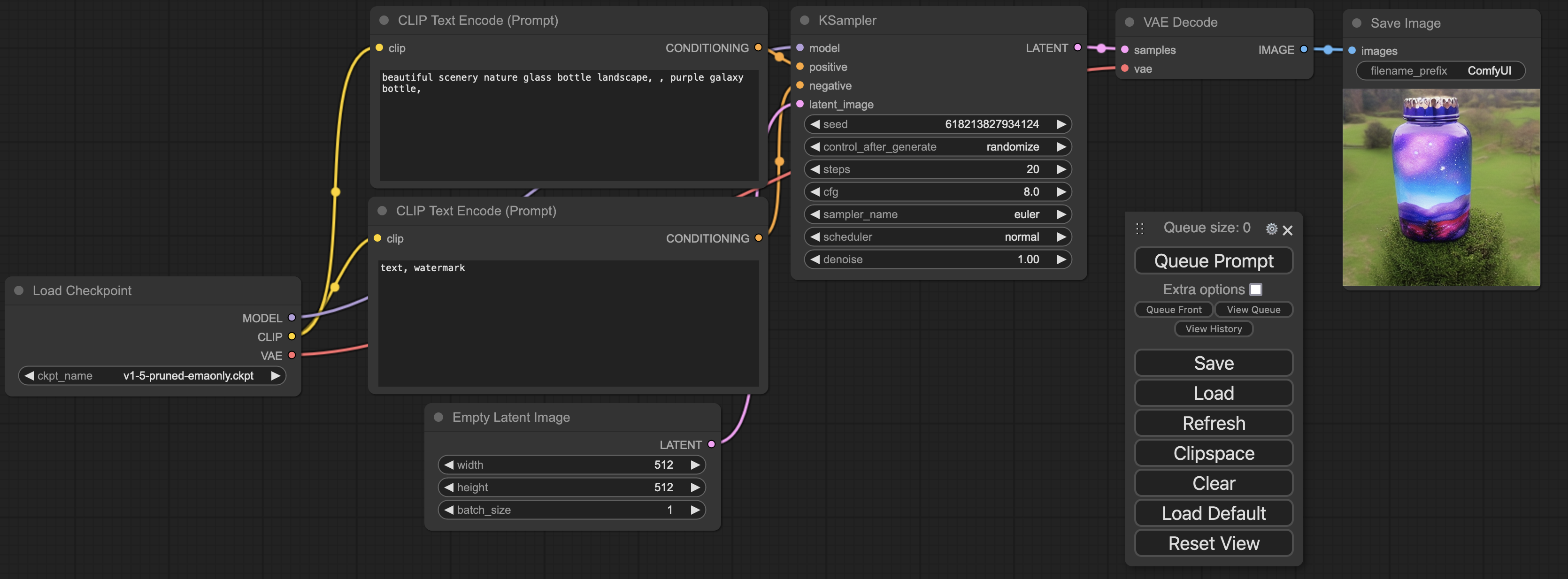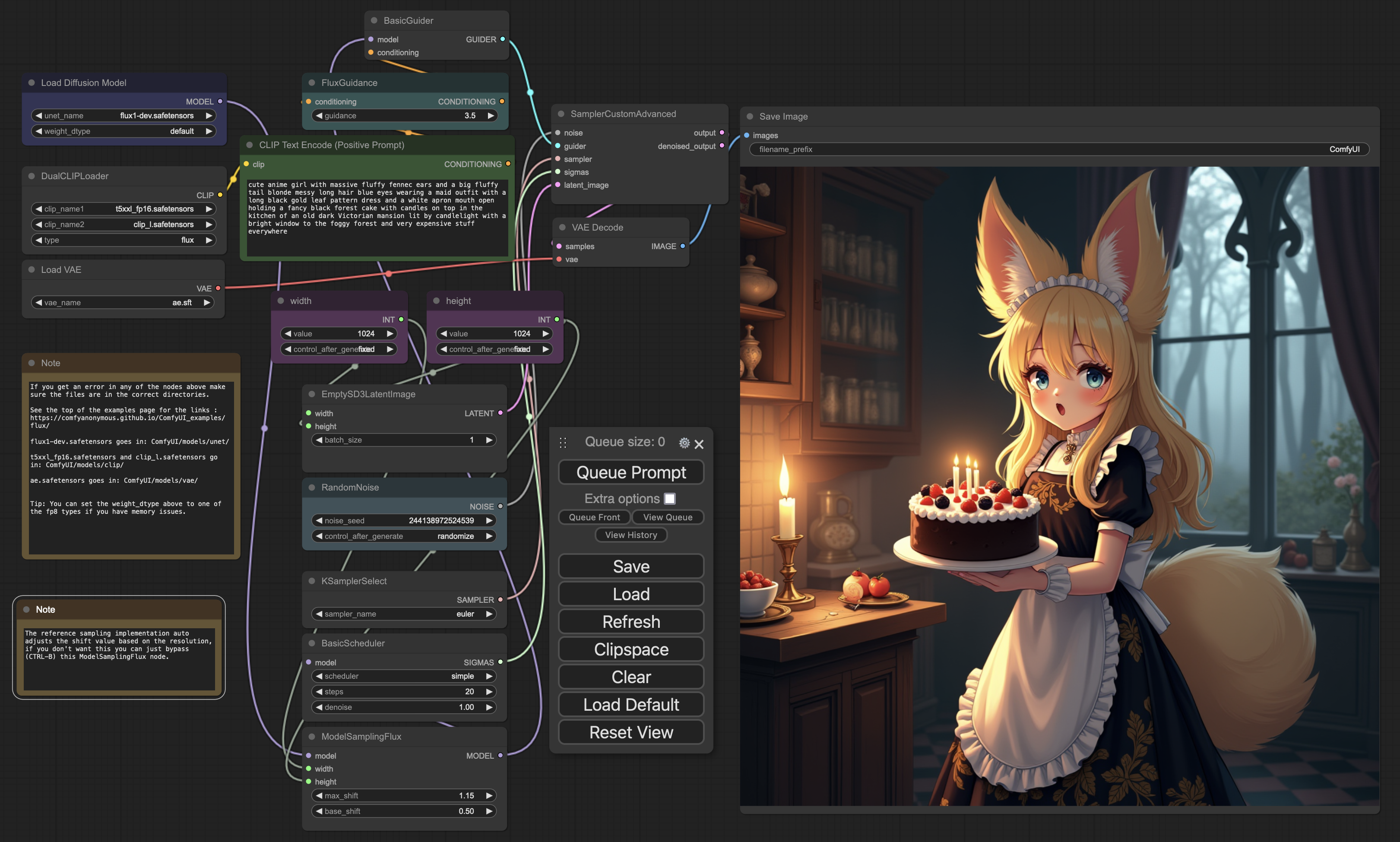ComfyUI is a Stable Diffusion WebUI. With the recent addition of a Flux example, I created this container builder to test it.
The container size (over 5GB) contains the required components on an Ubuntu 22.04 image with Nvidia CUDA and CuDNN (the base container is available from Nvidia's DockerHub); we add the requirements components to support an installation of ComfyUI.
During its first run, it will download ComfyUI from git (into the run/ComfyUI folder), then create a Python virtual environments (in run/venv) for all the python packages needed by the tool. It will then install ComfyUI Manager into ComfyUI's custom_nodes directory.
This adds an expected 5GB of content to the installation. This also takes as much time to complete as is needed depending on your internet connection.
You will know the ComfyUI WebUI is running when you check the docker logs and see To see the GUI go to: http://0.0.0.0:8188
About 10GB of space is needed between the container and the virtual environment additional installation. This does not take into account the models and other additional packages installation that the end user might perform.
It is required to re-run the container after first installation to enable the change to the ComfyUI Manager security_leval (we run it within a container, as such we need to expose the WebUI to 0.0.0.0). Without this step, the tool will be unable to update/install content.
It is recommended to have a container monitoring tool available to watch the logs and see when installation are completed, or other relevant messages: some updates will take a long time (updating packages, downloading content, ...) and the lack of updates on the WebUI is not a sign of failure. Dozzle is a good solution to follow the logs from a WebUI.
- 1. Preamble
- 2. Running the container
- 3. Docker image
- 4. Screenshots
- 5. FAQ
- 6. Troubleshooting
- 7. Changelog
This build is made to NOT run as the root user, but run within the container as a comfy user using the UID/GID requested at docker run time (if none are provided, the container will use 1024/1024).
This is done to a allow end users to have local directory structures for all the side data (input, output, temp, user), Hugging Face HF_HOME if used, and the entire models being separate from the container and able to be altered by the user.
To request a different UID/GID at run time use the WANTED_UID and WANTED_GID environment variables when calling the container.
Note:
- for details on how to set up a Docker to support an NVIDIA GPU on an Ubuntu 24.04 system, please see Setting up NVIDIA docker & podman (Ubuntu 24.04)
- If you are new to ComfyUI, see OpenArt's ComfyUI Academy
- Some ComfyUI examples:
- Some additional reads:
In the directory where we intend to run the container, create the run folder as the user that we want to share the UID/GID with before running the container (the container is started as root, as such the folder if it does not exist will be created as root) (or give it another name, just be adapt the -v mapping in the docker run below).
That run folder will be populated with a few sub-directories created with the UID/GID passed on the command line (see the command line below).
Among the folders that will be created within run are HF, ComfyUI, venv
HFis the expected location of theHF_HOME(HuggingFace installation directory)ComfyUIis the git clone version of the tool, with all its sub-directories, among which:custom_nodesfor additional support nodes, for example ComfyUI-Manager,modelsand all its sub-directories is wherecheckpoints,clip,loras,unet, etc have to be placed.inputandoutputare where input images are to be placed and generated images will end up.
venvis the virtual environment where all the required python packages for ComfyUI and other additions will be placed. A default ComfyUI package installation requires about 5GB of additional install in addition to the container itself; those packages will be in thisvenvfolder.
When starting the container image starts the init.bash script that performs a few operations:
- Ensure we are able to use the
WANTED_UIDandWANTED_GIDas thecomfyuser (the user set to run the container), - Obtain the latest version of ComfyUI from GitHub if not already present in the mounted
runfolder. - Create the virtual environment (
venv) if not already existing - Activate this virtual environment
- Install all the ComfyUI required python package. If those are already present, it should not need to download additional content.
- Installing ComfyUI-Manager if it is not present.
- During additional runs, we will change the
security_levelto allow for the tool to be fully functional
- During additional runs, we will change the
- Check for a user custom script in the "run" directory. It must be named
user_script.bash. If one exists, run it. - Run the ComfyUI WebUI. For the exact command run, please see the last line of
init.bash
To run the container on an NVIDIA GPU, mounting the specified directory, exposing the port 8188 (change this by altering the -p local:container port mapping) and passing the calling user's UID and GID to the container:
docker run --rm -it --runtime nvidia --gpus all -v `pwd`/run:/comfy/mnt -e WANTED_UID=`id -u` -e WANTED_GID=`id -g` -p 8188:8188 --name comfyui-nvidia mmartial/comfyui-nvidia-docker:latestIn the directory where you want to run the compose stack, create the compose.yaml file with the following content:
services:
comfyui-nvidia:
image: mmartial/comfyui-nvidia-docker:latest
container_name: comfyui-nvidia
ports:
- 8188:8188
volumes:
- ./run:/comfy/mnt
restart: unless-stopped
environment:
- WANTED_UID=1000
- WANTED_GID=1000
- NVIDIA_VISIBLE_DEVICES=all
- NVIDIA_DRIVER_CAPABILITIES=all
deploy:
resources:
reservations:
devices:
- driver: nvidia
count: all
capabilities:
- gpu
- compute
- utilityThis will expose on port 8188 (host:container), use a run directory local to the directory where this compose.yml is, and specify the WANTED_UID and WANTED_GID to 1000 (adapt as needed).
Start it with docker compose up (with -detached to run the container in the background)
Please see docker compose up reference manual for additional details.
The first time you run the container, going to the IP of our host on port 8188 (likely http://127.0.0.1:8188), we will see the latest run or the bottle generating example.
Before attempting to run this example, it is recommended to restart the container.
This is to enable modfications to the ComfyUI Manager's default security_level and be able to use it to install packages and nodes.
This example requires the v1-5-pruned-emaonly.ckpt file.
It is available for example at https://huggingface.co/runwayml/stable-diffusion-v1-5/resolve/main/v1-5-pruned-emaonly.ckpt
The way to get the WebUI to see if is to first put it in the models/checkpoints folder:
cd <YOUR_RUN_DIRECTORY>/ComfyUI/models/checkpoints
wget https://huggingface.co/runwayml/stable-diffusion-v1-5/resolve/main/v1-5-pruned-emaonly.ckptAfter the download is complete, click "Refresh" on the WebUI and "Queue Prompt"
Depending on the workflow, and the needed files by the different nodes, some can be found on HuggingFace or CivitAI.
For example, for checkpoints, those would go in the run/ComfyUI/models/checkpoints directory (the UI might need a click on the "Refresh" button to find those) before a "Queue Prompt".
Clicking on the model's filename in the "Checkpoint Loader" will show the list of available files in that folder.
Note that a docker buildx prune -f might be needed to force a clean build after removing already existing containers.
The comfyui-nvidia-docker (latest) image contains the installation of the core components of ComfyUI from its latest release from GitHub.
The tag for the final image is based on the version of ComfyUI.
Running make will show us the different build options; latest is the one we want.
Run:
make latestBuilds are available on DockerHub at mmartial/comfyui-nvidia-docker, built from this repository's Dockerfile.
The container has been tested on Unraid and added to Community Apps an 2024-09-02.
FYSA, if interested, you can see the template from https://raw.githubusercontent.com/mmartial/unraid-templates/main/templates/ComfyUI-Nvidia-Docker.xml
Note that the original Dockerfile FROM is from Nvidia, as such:
This container image and its contents are governed by the NVIDIA Deep Learning Container License.
By pulling and using the container, you accept the terms and conditions of this license:
https://developer.nvidia.com/ngc/nvidia-deep-learning-container-license
Template at Flux example
The container pip installs all required packages to the container, then creates a virtualenv (in /comfy/mnt/venv with comfy/mnt being mounted with the docker run [...] -v).
This allows for installations of python packages using pip3 install.
After running docker exec -t comfy-nvidia /bin/bash and from the provided bash, activate the venv with source /comfy/mnt/venv/bin/activate.
From the bash prompt you can now run pip3 freeze or other pip3 commands such as pip3 install civitai
The run/user_script.bash user script can perform additional operations.
Because this is a Docker container, updating the container will remove any additional installations that are not in the "run" directory, so it is possible to force some reinstall at runtime.
It is also possible to bypass the ComfyUI command started (for people interested in trying the --fast for example).
To perform those changes, be aware that:
- The container image is Ubuntu based.
- The
comfyuser issudocapable.
A simple example of one could be:
#!/bin/bash
echo "== Adding system package"
DEBIAN_FRONTEND=noninteractive sudo apt update
DEBIAN_FRONTEND=noninteractive sudo apt install -y nvtop
echo "== Adding python package"
source /comfy/mnt/venv/bin/activate
pip3 install pipx
echo "== Adding nvitop"
# nvitop will be installed in the user's .local/bin directory which will be removed when the container is updated
pipx install nvitop
# extend the path to include the installation directory
export PATH=/comfy/.local/bin:${PATH}
# when starting a new docker exec, will still need to be run as ~/.local/bin/nvitop
# but will be in the PATH for commands run from within this script
echo "== Override ComfyUI launch command"
# Make sure to have activated the venv before running this command
cd /comfy/mnt/ComfyUI
python3 ./main.py --listen 0.0.0.0 --disable-auto-launch --fast
echo "== To prevent the regular Comfy command from starting, we 'exit 1'"
echo " If we had not overrode it, we could simply end with an ok exit: 'exit 0'"
exit 1The script will be placed in the base of the "run" directory, and must be named user_script.bash to be found.
If you encounter an error, it is recommended to check the container logs; this script must be executable and readable by the comfy user.
The tool will attempt to make it executable if it is not, but if the file is owned by another user than comfy will fail.
The Linux User ID (uid) and Group ID (gid) that the comfy user used within the container will use.
It is recommended to set those to the end-user's uid and gid to allow the addition of files, models, and other content within the run directory.
The run directory itself must be created with those uid and gid for content to be able to be added within.
Obtaining the running user's uid and gid can be done using id -u and id -g in a terminal.
It is possible to add extra parameters by adding ComfyUI compatible command line arguments to the COMFY_CMDLINE_XTRA environment variable.
For example: docker run [...] -e COMFY_CMDLINE_XTRA="--fast --reserve-vram 2.0 --lowvram"
The default command line used by the script to start ComfyUI is python3 ./main.py --listen 0.0.0.0 --disable-auto-launch
This is also the default value set to the COMFY_CMDLINE_BASE variable during the initialization script. It is recommended to not alter the value of this COMFY_CMDLINE_BASE variable as this might prevent the tool from starting succesfully.
The tool will run the combination of COMFY_CMDLINE_BASE followed by COMFY_CMDLINE_XTRA. In the above example:
python3 ./main.py --listen 0.0.0.0 --disable-auto-launch --fast --reserve-vram 2.0 --lowvramIn case of container failure, it is recommended to check the container logs for error messages.
The tool does not attempt to resolve quotes or special shell characters, as such it is recommended to prefer the use of the user_script.bash method.
It is also possible to use the environment variables in combination with the users_script.bash by 1) not starting ComfyUI from the script and 2) exiting with exit 0 (ie succes) which will allow the rest of the script to continue. The following example installs additional Ubuntu packages and allow for the environment variables to be used:
#!/bin/bash
#echo "== Adding system package"
DEBIAN_FRONTEND=noninteractive sudo apt-get update
DEBIAN_FRONTEND=noninteractive sudo apt-get install -y libgl1 libglib2.0-0
# Exit with an "okay" status to allow the init script to run the regular ComfyUI command
exit 0ComfyUI Manager is installed and available in the container.
The container to be accessible runs on 0.0.0.0 internally (ie all network interfaces).
Docker takes care of exposing the port and control the access.
When using ComfyUI Manager, this means that the security scan settings has to be lowered to be able to be able to Install PIP packages for example.
To do this:
- manually: by going in your "run" folder directory and edit
custom_nodes/ComfyUI-Manager/config.iniand use the followingsecurity_level = weak(then reload ComfyUI) - automatically: stop and restart the container; the
config.iniwas not present at first run but will be there at consecutive restarts
To use cm-cli, from the virtualenv, use: python3 /comfy/mnt/custom_nodes/ComfyUI-Manager/cm-cli.py.
For example: python3 /comfy/mnt/custom_nodes/ComfyUI-Manager/cm-cli.py show installed (COMFYUI_PATH=/ComfyUI should be set)
See [extras/FAQ.md] for additional FAQ topics, among which:
- Updating ComfyUI
- Updating ComfyUI-Manager
- Installating a custom node from git
The venv in the "run" directory is where all the required python packages used by the tool are placed.
In case of issue, it is recommended to terminate the container, delete that venv directory, then restart the container.
The virtual environment will be recreated and any custom_scripts should re-install their own requirements.
- 20240915: Added
COMFY_CMDLINE_BASEandCOMFY_CMDLINE_XTRAvariable - 20240824: Tag 0.2: shift to pull at first run-time, user upgradable with lighter base container
- 20240824: Tag 0.1: builds were based on ComfyUI release, not user upgradable
- 20240810: Initial Release