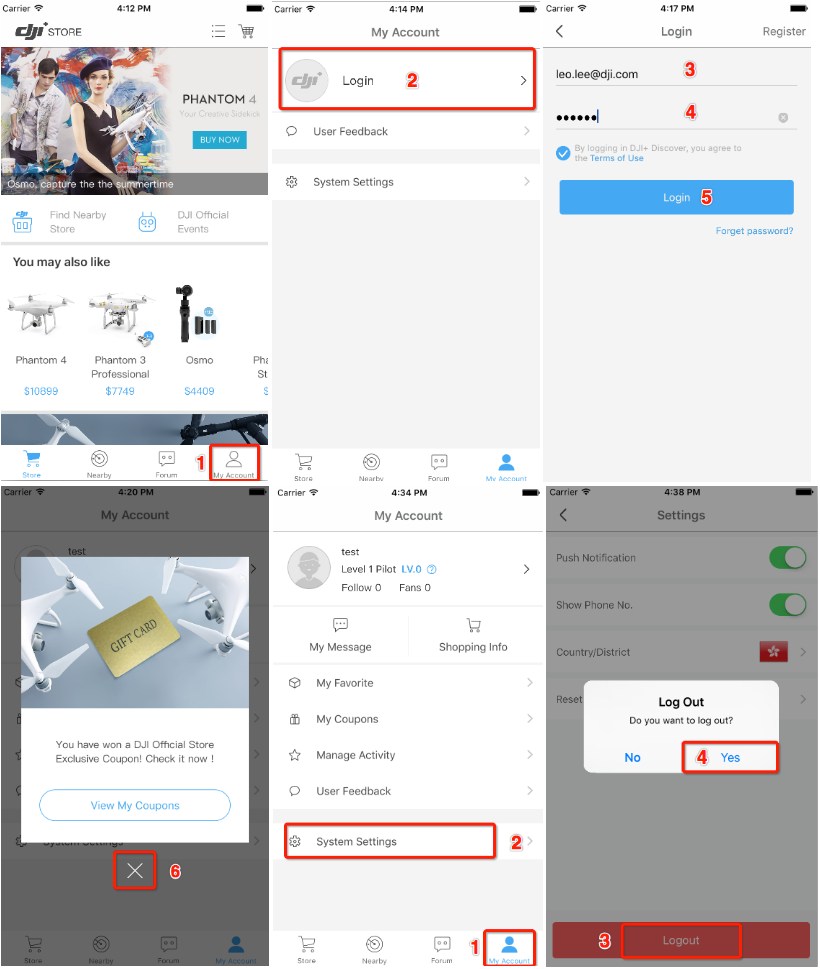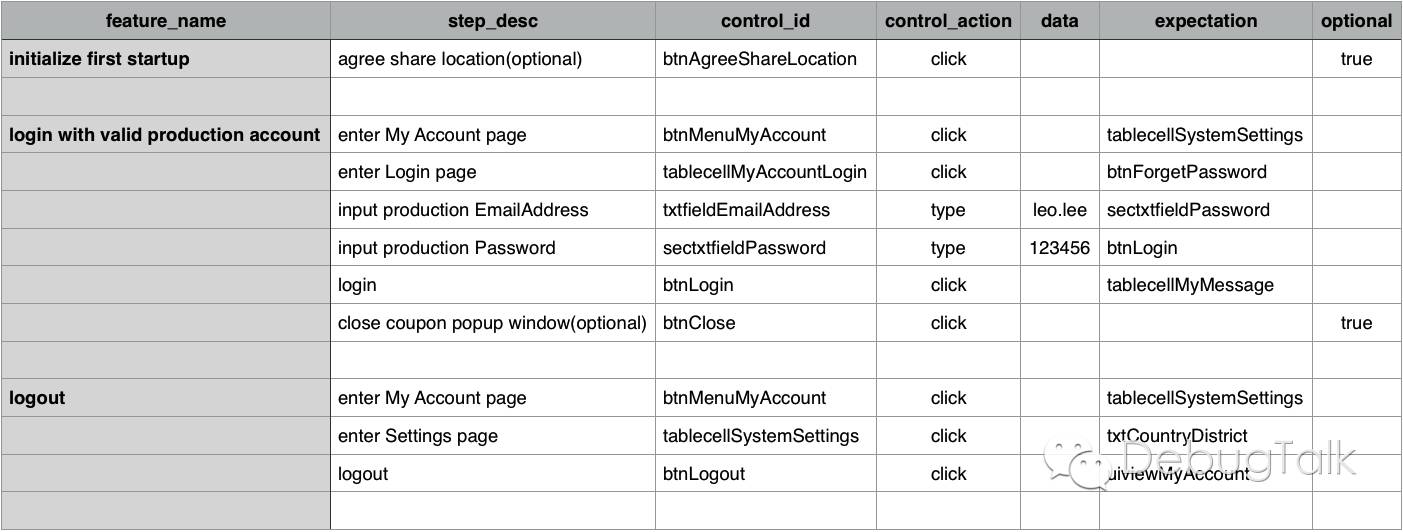AppiumBooster helps you to write automation testcases in yaml format or csv tables, without writing a snippet of code.
Take DJI+ Discover's login and logout function as an example.
In order to test these functions above, you can write testcases in yaml format like this.
# ios/testcases/login_and_logout.yml
---
Login and Logout:
- SettingsFeatures | initialize first startup
- AccountFeatures | login with valid test account
- AccountFeatures | logoutIn the testcases, each step is combined with two parts, joined by a separator |. The former part indicates essential features defined in ios/features/ directory, and the latter part indicates feature name, which is defined in feature yaml files like below.
# ios/features/Settings.yml
---
SettingsFeatures:
initialize first startup:
- SettingsSteps | agree share location(optional)
# ios/features/Account.yml
---
AccountFeatures:
login with valid test account:
- AccountSteps | enter My Account page
- AccountSteps | enter Login page
- AccountSteps | input test EmailAddress
- AccountSteps | input test Password
- AccountSteps | login
- AccountSteps | close coupon popup window(optional)
logout:
- AccountSteps | enter My Account page
- SettingsSteps | enter Settings page
- AccountSteps | logoutLikewise, each step of essential features is combined with two parts, joined by a separator |. The former part indicates step file located in ios/steps/ directory, and the latter part indicates feature step name, which is defined in steps yaml files like below.
# ios/steps/AccountSteps.yml
---
AccountSteps:
enter My Account page:
control_id: btnMenuMyAccount
control_action: click
expectation: tablecellMyAccountSystemSettings
enter Login page:
control_id: tablecellMyAccountLogin
control_action: click
expectation: btnForgetPassword
input test EmailAddress:
control_id: txtfieldEmailAddress
control_action: type
data: ${config.TestEnvAccount.UserName}
expectation: sectxtfieldPassword
input test Password:
control_id: sectxtfieldPassword
control_action: type
data: ${config.TestEnvAccount.Password}
expectation: btnLogin
login:
control_id: btnLogin
control_action: click
expectation: tablecellMyMessageYou can also write testcases in any table tools, including MS Excel and iWork Numbers, and even in plain CSV format.
In order to test the same functions above, you can write testcases in tables like this.
After the testcases are finished, export to CSV format, and put the csv files under ios/testcases/ directory.
Once the testcases are done, you are ready to run automation test on your app.
Run the automation testcases is very easy. You can execute ruby start.rb -h in the project root directory to see the usage.
$ ruby start.rb -h
Usage: start.rb [options]
-p, --app_path <value> Specify app path
-t, --app_type <value> Specify app type, ios or android
-f, --testcase_file <value> Specify testcase file(s)
-d, --output_folder <value> Specify output folder
-c, --convert_type <value> Specify testcase converter, yaml2csv or csv2yaml
--disable_output_color Disable output color
And here are some examples.
$ cd ${AppiumBooster}
# execute specified testcase with absolute testcase file path
$ ruby run.rb -p "ios/app/test.zip" -f "/Users/Leo/MyProjects/AppiumBooster/ios/testcases/login.yml"
# execute specified testcase with relative testcase file path
$ ruby run.rb -p "ios/app/test.zip" -f "ios/testcases/login.yml"
# execute all yaml format testcases
$ ruby run.rb -p "ios/app/test.zip" -f "ios/testcases/*.yml"
# execute all csv format testcases located in ios folder
$ ruby run.rb -p "ios/app/test.zip" -t "ios" -f "*.csv"
# convert yaml format testcase to csv format testcase
$ ruby start.rb -c "yaml2csv" -f ios/testcases/login_and_logout.yml