A Bootstrap 4 / jQuery plugin to create input spinner elements for number input.
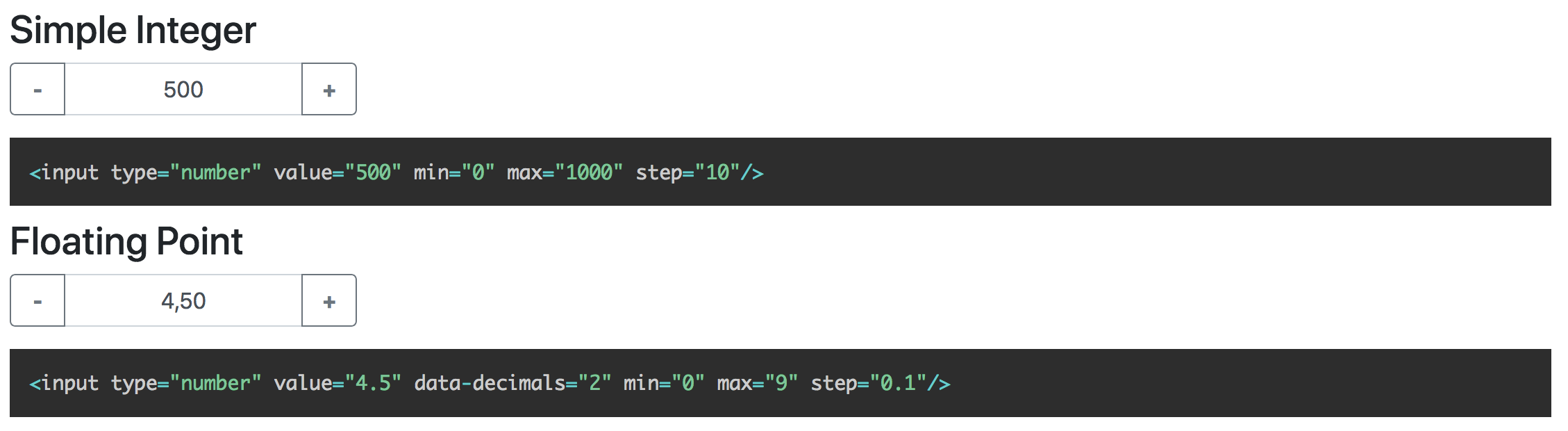
The Bootstrap 4 InputSpinner is
- mobile friendly and responsive,
- automatically changes value when holding button, boosts value change when holding button longer,
- has internationalized number formatting,
- allows setting a prefix or a suffix text in the input,
- handles
val()like the native element, - dynamically handles changing attribute values like
disabledorclass, - dispatches
changeandinputevents on value change like the native element and - works without extra css, only the bootstrap 4 standard css is needed.
npm install -save bootstrap-input-spinnerOr just download the GitHub repository and include src/bootstrap-input-spinner.js.
Create the element in HTML. The attributes are compatible to the native input[type="number"] element.
<input type="number" value="50" min="0" max="100" step="10"/>It is a jQuery plugin.
So, enable the InputSpinner for all inputs with type='number' with the following script.
<script src="./src/bootstrap-input-spinner.js"></script>
<script>
$("input[type='number']").inputSpinner();
</script>Thats it. No extra css needed, just Bootstrap 4 and jQuery.
<input type="number" value="4.5" min="0" max="9" step="0.1" data-decimals="2" data-suffix="°C"/>These are the possible attributes
value// starting value on element creationmin// minimum value when steppingmax// maximum value when steppingstep// step sizedata-step-max// max boost when steppingdata-decimals// shown decimal placesdata-prefix// show a prefix text in the input elementdata-suffix// show a suffix text in the input element
The InputSpinner also handles the standard input attributes required and placeholder.
Use JavaScript to create the instance as a jQuery plugin. You may provide additional configuration in an object as a config parameter.
$(element).inputSpinner(config);The default configuration is
var config = {
decrementButton: "<strong>-</strong>", // button text
incrementButton: "<strong>+</strong>", // ..
groupClass: "", // css class of the resulting input-group
buttonsClass: "btn-outline-secondary",
buttonsWidth: "2.5rem",
textAlign: "center",
autoDelay: 500, // ms holding before auto value change
autoInterval: 100, // speed of auto value change
boostThreshold: 10, // boost after these steps
boostMultiplier: "auto", // you can also set a constant number as multiplier
locale: null // the locale for number rendering; if null, the browsers language is used
}HTML of the texts inside the buttons.
Additional css class for the input-group, results in
<div class="input-group ' + config.groupClass + '">The css class of the buttons. Use it to style
the increment and decrement buttons as described here.
Maybe buttonsClass: btn-primary or btn-success or whatever type of buttons you want.
The width of the increment and decrement buttons.
The text alignment inside the <input>
The delay in ms after which the input automatically changes the value, when holding the increment or decrement button.
Speed of the value change when holding the button in ms. Lower value makes it faster.
After these auto value changes the speed will increase with boostMultiplier.
The speed multiplier after boostThreshold steps of auto value change.
If set to "auto" (default value) the multiplier will increase over time.
Set a locale for the number formatting. Use values like "en-US"
or "de-DE". If not set, the locate will be set automatically from the
browser language.
The change or read the value just use the jQuery val() function
on the input, like this
var currentValue = $(element).val() // read
$(element).val(newValue) // writeHint: Reading the value in vanilla JS with
element.valuewill also work, but to set the value you have to useelement.setValue(newValue)or$(element).val(newValue)
The attributes
min, max, step, stepMax, decimals, placeholder, required, disabled and class
are handled dynamically. The class attribute value is dynamically copied to the input element.
If the original elements class is set to form-control-sm of form-control-lg the class of the resulting input-group is
dynamically set to input-group-sm or input-group-lg.
The InputSpinner handles input and change events like the native element.
element.addEventListener("change", function(event) {
newValue = this.value
})$(element).on("change", function (event) {
newValue = $(this).val()
})I don't provide a minified version because I think it should be up to the using programmer to create minified versions, with all the used script sources concatenated to one file.
But, if you want it, it is easy to create your minified version with uglify: https://www.npmjs.com/package/uglify-js
Just install uglify
npm install uglify-js -gand then in the src-folder
uglifyjs bootstrap-input-spinner.js --compress --mangle > bootstrap-input-spinner.min.jsViolà! :)
The spinner works in all modern browsers and in the Internet Explorer. Not tested with IE < 11.