A tool that can be used to convert Markdown or HTML format text to an image.
First, the script calls marked to parse Markdown into a HTML document. Next, use Puppeteer to start a headless browser and render the document with preset HTML and CSS files. Finally, export our image through Puppeteer's screenshot API.
| Preview | HTML Template | CSS Template | Notes |
|---|---|---|---|
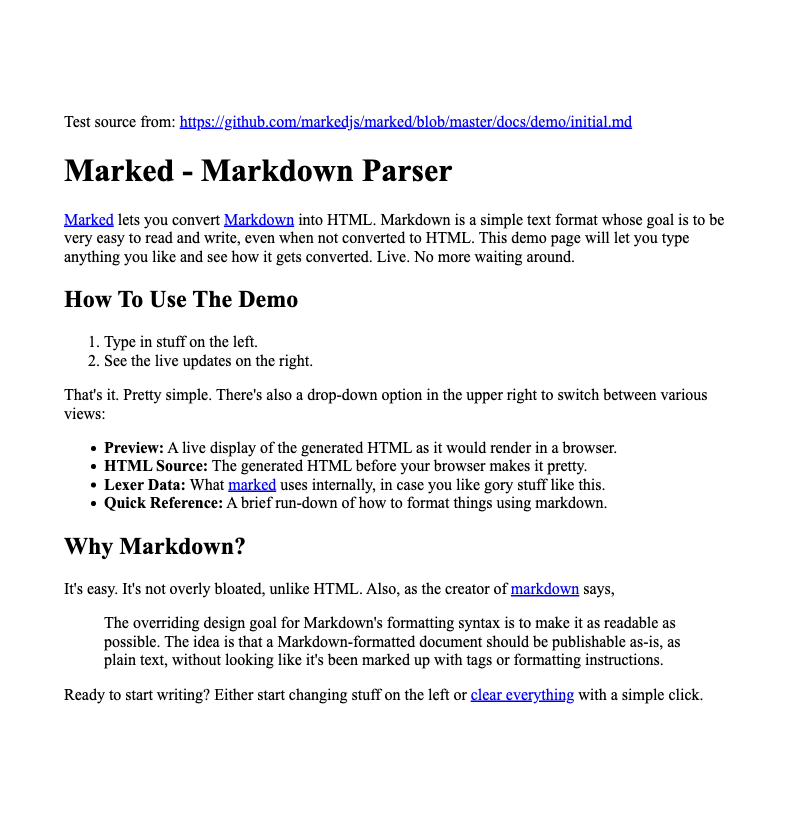 |
Default | Default | |
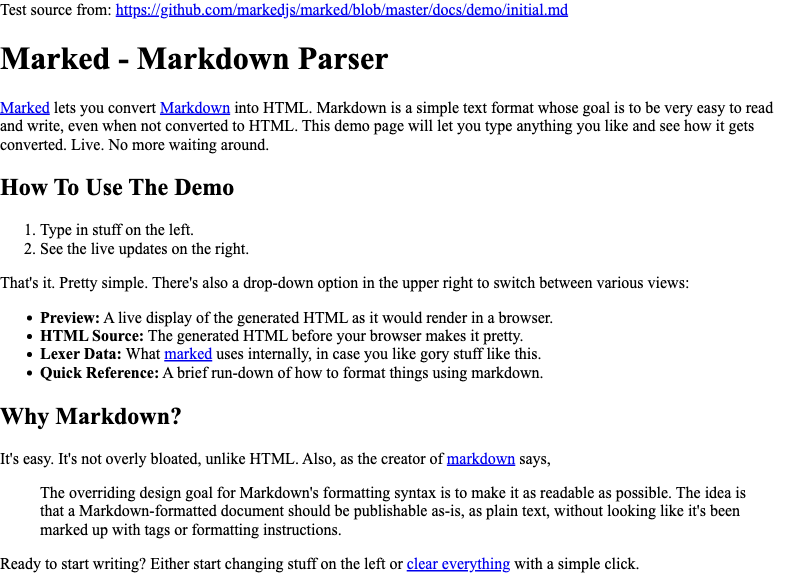 |
Default | Empty | Not using any CSS presets |
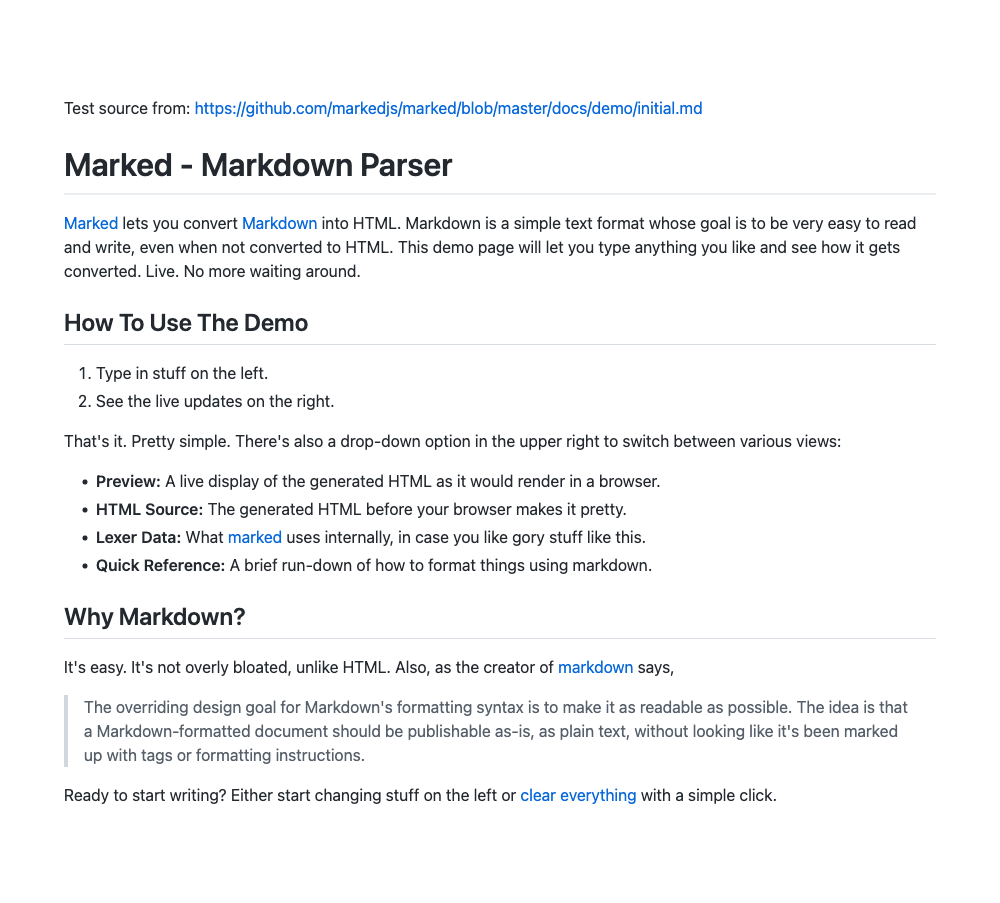 |
Default | Github | |
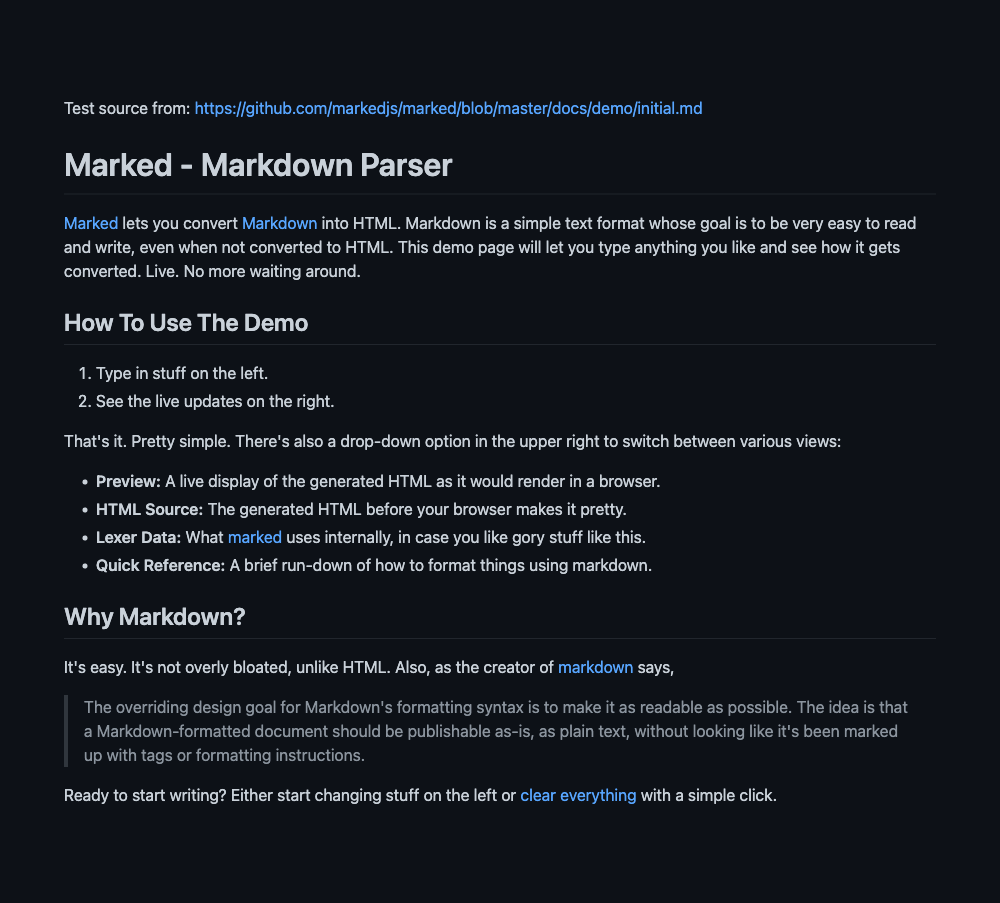 |
Default | Github Dark | |
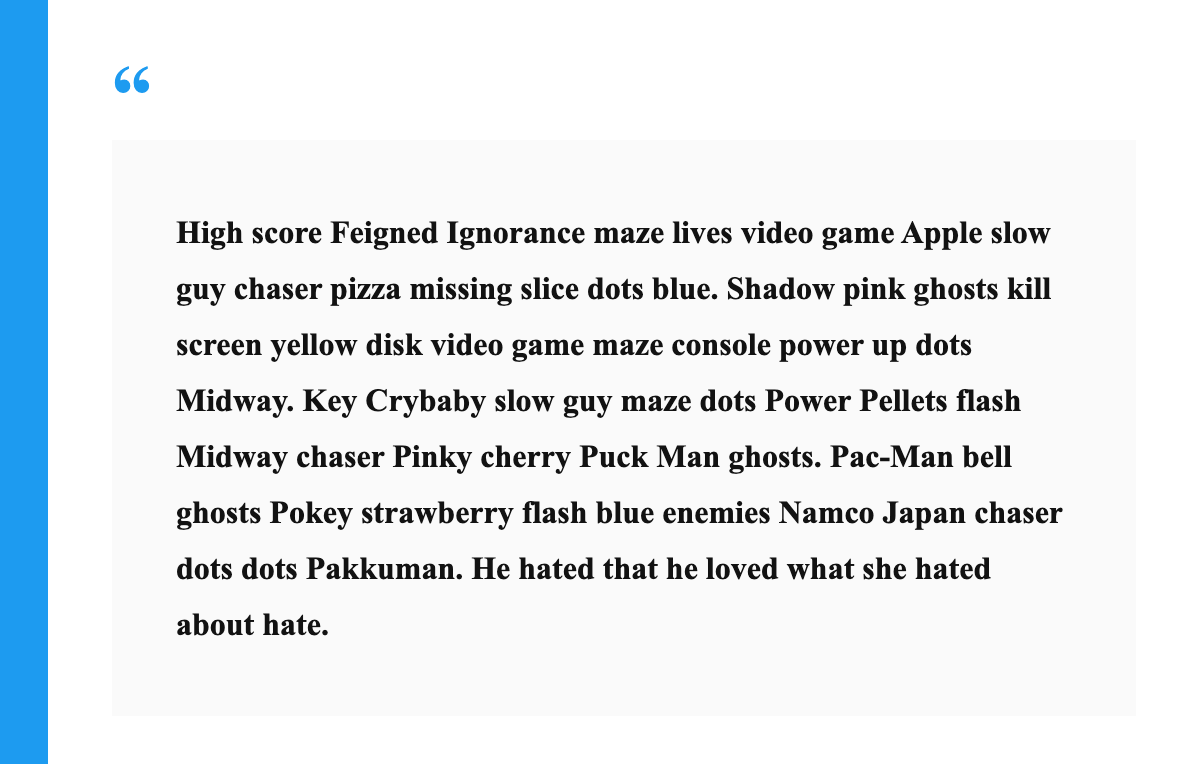 |
Words | Words | It is recommended to use with plain text only |
This tool requires an LTS Node version (v12.0.0+).
CLI:
npm install -g mdimgIn Node.js project:
npm install mdimgExample:
mdimg -i input.md -o output.png -w 600 --css githubmdimg will read text from input.md and convert it to an image file output.png.
When using the command, you must specify either -i (input file, recommended) or -t (directly input text).
When using -t to input Markdown text directly, escape characters will not be available. To fix this, for example, you should replace \n with <br>.
You can always call mdimg -h to get complete help.
Import mdimg to your project:
const { convert2img } = require("mdimg");
// or use import
import { convert2img } from "mdimg";Convert markdown text or file to image:
const convertRes = await convert2img({
mdFile: "path/to/input.md",
outputFilename: "path/to/output.png",
width: 600,
cssTemplate: "github",
});
console.log(`Convert to image successfully!\nFile: ${convertRes.data}`);When using convert2img() method, you must specify either mdFile (input file) or mdText (directly input text).
Options:
| Argument | Type | Default | Notes |
|---|---|---|---|
| mdText | String |
undefined |
Input Markdown or HTML text directly. This option has no effect if mdFile is specified |
| mdFile | String |
undefined |
Read Markdown or HTML text from a file |
| outputFilename | String |
./mdimg_output/mdimg_${new Date()}.${type} |
Output binary image filename. File type can be jpeg, png or webp. Available when encoding option is binary |
| type | String |
png |
The file type of the image. Type can be one of jpeg, png or webp, defaults to png. Type will be inferred from outputFilename if available |
| width | Number |
800 |
The width of output image |
| encoding | String |
binary |
The encoding of output image. Available value can be binary or base64. |
| quality | Number |
100 |
The quality of the image, between 0-100. Not applicable to png image. |
| htmlTemplate | String |
default |
HTML rendering template. Available templates can be found in template/html |
| cssTemplate | String |
default |
CSS rendering template. Available templates can be found in template/css |
| log | Boolean |
false |
Show preset console log |
| puppeteerProps | LaunchOptions |
undefined |
Launch options of Puppeteer |
Returns: Promise<object>
| Key | Value Type | Notes |
|---|---|---|
| data | string | Buffer |
Buffer (encoding is binary) or a BASE64 encoded string (encoding is base64) with the output image |
| path | string |
The path of output iamge. Available when encoding is binary |
| html | string |
The rendered HTML document |
Templates are stored in the template directory.
Now, if you run the following command:
mdimg -i input.md --html custom --css customThe mdimg will read custom.html from template/html directory as HTML template and custom.css from template/css directory as CSS template to render the image of input.md.
Create a new .html file in template/html directory.
There is only one rule you need to follow: an element with id mdimg-body wrapping an element with class markdown-body.
The simplest example:
<div id="mdimg-body">
<div class="markdown-body" />
</div>The mdimg will put the parsed HTML content in the element with class markdown-body (elements inside will be replaced), and finally generate the image for the whole element whose id is mdimg-body.
Create a new .css file in template/css directory and then make your style!
For further development, it is recommended that write .scss or .sass files in the template/scss directory, and use the following command to generate CSS templates:
# Build .scss and .sass files
npm run rollup:sassCSS templates with the corresponding name will be generated in template/css directory.
git clone https://github.com/LolipopJ/mdimg.git
cd mdimg
yarn
# npm install# Check .js syntax only
npm run lint
# Check and fix syntax
npm run prettier# Build .js, .scss and .sass files
npm run build# You should build before testing
# npm run build
npm run test