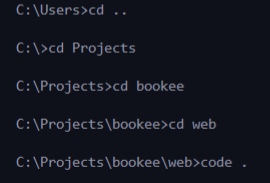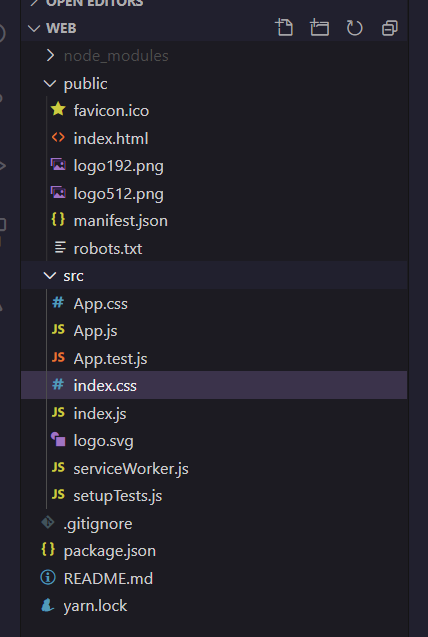This tutorial does not have a detailed instruction on React and React Native. The purpose is to bring together the step-by-step and commands to create a project, fast and simplified.
I suggest reading the documentation for any technology you are going to use. At first it may seem complicated, but only with the documentation that you really learn deeply about.
First, you need to install these tools:
To create the web app you need to install the create-react-app. Use the following command in the terminal of your choice:
npm install -g create-react-app
Access the folder where you want to create your project and run the following command:
npx create-react-app <project-name>
npm init react-app <project-name>
yarn create react-app <project-name>
You can now optionally start a new app from a template by appending --template [template-name] to the creation command.
npx create-react-app <project-name> --template [template-name]
yarn create react-app <project-name> --template [template-name]
(the project-name without the <> and template name without the [])
My favorite code editor is Visual Studio Code, so to quickly open the folder I want to access, I access the folder through the terminal and use the command code . to open. Example:
The project structure will look like this:
I delete some files that I will not use:
App.cssApp.test.jsindex.csslogo.svg
The servicerWorker.js file is for working with PWA projects.
Typescript settings.
File that stores the version of each of the dependencies that is installed in the project.
Folder where the codes of the installed dependencies are located.
index(.tsx, .jsx, .js) is the first file that React loads.
Access the folder where you want to create the server and run the following command:
mkdir server
Get into the folder server using the command cd server and use the yarn init command:
yarn init -y
Open the folder on Visual Studio Code using code ..
To complete the project configuration you need to install Typescript in the project. Use the following command:
yarn add typescript -D
and
yarn tsc --init
In the tsconfig.json file, change the "target": "es5" to "target": "es2017". You need to do this because it is until the 2017 version that has the features that Node.js recognizes.
Use the following command to run the server and see if there are any changes to the script. This automates the process to get Node to understand Typescript.
yarn add ts-node-dev -D
The -D means that it will be used only in development mode and not in production.
Use one of the following commands to create the mobile project:
expo init mobile
or
expo init mobile --template "blank"
I wrote this little tutorial for the adventurous beginners on this study journey to React. This is for everybody so, if you have some improvements or suggestion, feel free to open a issue or contact me! I will happily review your pull request. 🥰
Written with 💙 by Luiza R. Marinho.
This tutorial is under MIT License.