Repository for NPM module to connect Monaco editor with language servers and NPM module which implements communication between a jsonrpc client and server over WebSocket.
Click here for a detail explanation how to connect the Monaco editor to your language server.
- Monaco Language Client & VSCode WebSocket Json RPC
On your local machine you can prepare your dev environment as follows. At first it is advised to build everything. Or, use a fresh dev environment in Gitpod by pressing the code now badge above. Locally, from a terminal do:
git clone https://github.com/TypeFox/monaco-languageclient.git
cd monaco-languageclient
npm i
# Cleans-up, compiles and builds everything
npm run buildStart the Vite dev server. It serves all client code at localhost. You can go to the index.html and navigate to all client examples from there. You can edit the client example code directly (TypeScript) and Vite ensures it automatically made available:
npm run devAs this is a npm workspace the main package.json contains script entries applicable to the whole workspace like watch, build and lint, but it also contains shortcuts for launching scripts from the childe packages like npm run build:examples.
If you want to change the libries and see this reflected directly, then you need to run the watch command that compiles all TypeScript files form both libraries and the examples:
npm run watchSince version 2 (see Important Project Changes) of this library we rely on @codingame/monaco-vscode-api to supply the vscode API. It evolved substantially since then and thesedays allows to use many vscode only services with monaco-editor.
Earlier in 2023 we started to treemend an existing monaco-editor dependency via a postinstall script. This adds back monaco-editor code that was removed during bundling/threeshaking (treemending). See the detailed explanation here. But, this introduced multiple problems.
With v7 we decided to use readily treemended version of monaco-editor called @codingame/monaco-editor-treemended, but this requires to add overrides (npm/pnpm) and resolutions (yarn) in your project. Setting these ensures that all dependencies to monaco-editor and vscode are aligned:
"overrides": {
"monaco-editor": "npm:@codingame/monaco-editor-treemended@>=1.85.5 <1.86.0",
"vscode": "npm:@codingame/monaco-vscode-api@>=1.85.5 <1.86.0"
},
"resolutions": {
"monaco-editor": "npm:@codingame/monaco-editor-treemended@>=1.85.5 <1.86.0",
"vscode": "npm:@codingame/monaco-vscode-api@>=1.85.5 <1.86.0"
}In the following table you can see the effect when using npm list monaco-editor (here the angular client example was used to demonstrate it):
| No overrides | With overrides |
|---|---|
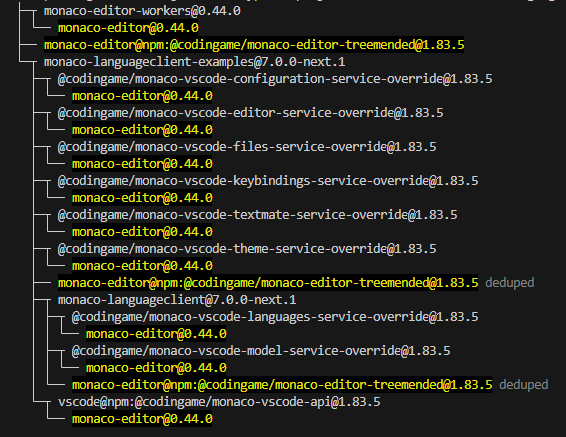 |
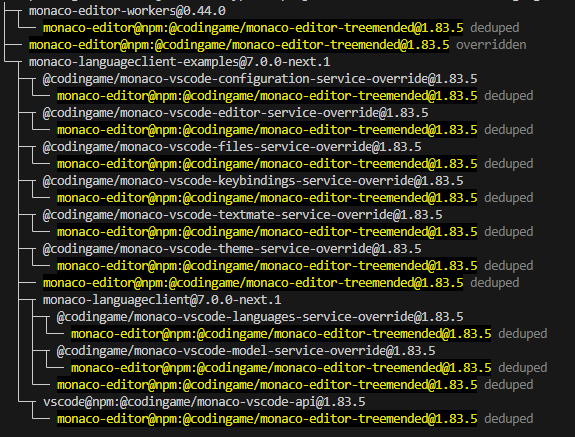 |
With overrides or resolutions configured any child depndencies with a another monaco-editor version will chnaged to the one you enforce.
This means some extra-configuration work, but removes the need for any postinstall scripts which lead to multiple package manager problems. It is now also very clear what is used and needed. Please see Monaco-editor / @codingame/monaco-vscode-api compatibility table for a complete overview.
The bespoke projects not only supplies the api, but it provides 100+ packages with additional services, default extensions and language packs. By default when initalizing monaco-languageclient via the required initServices the following services are always loaded:
- languages and model services (always added by
monaco-languagclient) - layout, environment, extension, files and quickAccess (always added by
monaco-vscode-api)
Please check the following link for information about all services supplied by @codingame/monaco-vscode-api.
Please check our examples in the examples overview chapter as they demonstrate the usage (jump-start: python client for services and default extension usage or Langium Statemachine / Locale Loader)
If you use the textmate or theme services you are able to load textmate based grammars and theme definitions from vscode:
import getThemeServiceOverride from '@codingame/monaco-vscode-theme-service-override';
import getTextmateServiceOverride from '@codingame/monaco-vscode-textmate-service-override';Once you those services you can no longer make use of monarch based grammars and themes.
There are a couple of different examples that demonstrate how the monaco-languageclient can be used.
-
JSON Language client and language server example:
- The json-server runs an external Node.js Express app where web sockets are used to enable communication between the language server process and the client web application (see JSON Language Server).
- The json-client contains the client web app which connects to the language server therefore requires the node server app to be run in parallel.
-
Python Language client and pyright language server example:
- The python-server runs an external Node.js Express app where web sockets are used to enable communication between the language server process and the client web application (see Pyright Language Server).
- The python-client contains the client web app which connects to the language server therefore requires the node server app to be run in parallel.
-
Groovy Language client and language server example:
- The groovy-server runs an external Java app where web sockets are used to enable communication between the language server process and the client web application (Groovy Language Server).
- The groovy-client contains the client web app which connects to the language server therefore requires the node server app to be run in parallel.
-
Langium example:
- Statemachine DSL (created with Langium) statemachine-web-worker-language-server example located in ./packages/examples/src/langium contains both the language client and the langauge server (web worker). The web worker example communicate via
vscode-languageserver-protocol/browserinstead of a web socket used in the JSON examples examples.
- Statemachine DSL (created with Langium) statemachine-web-worker-language-server example located in ./packages/examples/src/langium contains both the language client and the langauge server (web worker). The web worker example communicate via
-
The browser example located in ./packages/examples/src/browser demonstrates how a language service written in JavaScript can be used in a Monaco Editor contained in a simple HTML page. This example can now be considered legacy as the web worker option eases client side language server implementation and separation.
-
The react-client example located in ./packages/examples/src/react contains the React client. It does the same as the regular client example but inside a React Functional Component.
-
The angular-client example is now found in its own repository
Important: Apart from the json-server and python-server process all other will be server by the Vite dev server. Some examples share common code to reduce the amount of redundant code.
-
The webpack verification example located in ./packages/verify/webpack demonstrates how bundling can be achieved with webpack. You find the configuration here: webpack.config.js.
-
The vite verification example located in ./packages/verify/vite demonstrates how bundling can be achieved with vite. There is no configuration required.
- ./packages/verify/pnpm is not part of the npm workspace. It allows to test whether
pnpm installworks as expected and it allows to test@codingame/monaco-vscode-apitreemending viapnpm run test:treemending. - ./packages/verify/yarn is not part of the npm workspace. It allows to test whether
yarn installworks as expected and it allows to test@codingame/monaco-vscode-apitreemending viayarn run test:treemending.
For the json-client, react-client or the client-webpack examples you need to ensure the json-server example is running:
# start the express server with the language server running in the same process.
npm run start:example:server:jsonFor the python-client example you need to ensure the python-server example is running:
# start the express server with the language server running as external node process.
npm run start:example:server:pythonFor the groovy-client example you need to ensure the groovy-server example is running:
Preferred option
Use docker-compose which does not require any manual setup (Java/Gradle). From the project root run docker-compose -f ./packages/examples/resources/groovy/docker-compose.yml up -d. First start up will take longer as the container is built. Use docker-compose -f ./packages/examples/resources/groovy/docker-compose.yml down to stop it.
Secondary option
Preperation: In another directory run (Requires Gradle 7 and OpenJDK 17):
git clone https://github.com/GroovyLanguageServer/groovy-language-server
./gradlew buildAfterwards copy the jar file from from groovy-language-server/build/libs/groovy-language-server-all.jar to packages/examples/resources/external/groovy
# start the express server with the language server running as external Java process.
npm run start:example:server:groovyIf you want to reach the verification examples from the vite dev server index page you need to run the following additional http-servers beforehand (this is also indicated on the page itself):
# Serve the webpack verification example on http://localhost:8081
npm run start:verify:webpack
# Serve the vite verification example on http://localhost:8082
npm run start:verify:viteYou can as well run vscode tasks to start and debug the server in different modes and the client.
Again, if you use monaco-languageclient make sure you define matching Overrides instructions in your local project to override any mismatching monaco-editor or vscode versions with you dependency tree.
Ensure monaco-editor, vscode and monaco-languageclient are imported before you do any monaco-editor or vscode-api intialization or start using it. Please check the our python language client example to see how it should be done.
It is recommended to study this chapter first: NEW with v7: Treemended monaco-editor.
If you have mutiple, possibly hundreds of compile errors resulting from missing functions deep in monaco-editor or vscode then it is very likely your package-lock.json or node_modules are dirty. Remove both and do a fresh npm install. Always npm list monaco-editor is very useful. If you see different or errornous versions, then this is an indicator something is wrong.
Current observation is: When using npm overrides upgrading them seems to be problematic. Best practices seems to be to remove package-lock.json or node_modules and do a full re-installation with npm i afterwards.
There are Volta instructions in the package.json files. When you have Volta available it will ensure the exactly specified node and npm versions are used.
When you are using vite for development please be aware of this recommendation.
If you see the problem Assertion failed (There is already an extension with this id) you likely have mismatching dependencies defined for monaco-editor or @codingame/monaco-vscode-api. You should fix this or add the following entry to your vite config:
resolve: {
dedupe: ['monaco-editor', 'vscode']
}@codingame/monaco-vscode-api requires json and other files to be served. In your project's web-server configuration you have to ensure you don't prevent this.
If you see an error similar to the one below:
Uncaught Error: Unexpected non—whitespace character after JSON at position 2
SyntaxError: Unexpected non—whitespace character after JSON at position 2
at JSON. parse («anonymous>)It is very likely you have an old version of buffer interfering (see #538 and #546). You can enforce a current version by adding a resolution as shown below to your projects' package.json.
"resolutions": {
"buffer": "~6.0.3",
}Originally monaco-languageclient was dependent on monaco-editor-core, but we changed this with version 1.0.0. If your project requires to use monaco-editor-core and you want to stay compatible with 1.0.0 of monaco-languageclient you can install monaco-editor-core as monaco-editor:
npm install monaco-editor@npm:monaco-editor-coreOr if you are using Webpack you can alternatively add this alias to its config:
resolve: {
alias: {
// This doesn't pull any languages into bundles and works as monaco-editor-core was installed
'monaco-editor$': 'monaco-editor-core$',
'monaco-editor/': 'monaco-editor-core/',
}
}If you use monaco-editor as dependency, but only want to have the content of monaco-editor-core than just only import:
import * as monaco from 'monaco-editor/esm/vs/editor/edcore.main.js';Add the monaco-editor import at the top of your editor component file source:
import * as monaco from "monaco-editor";
import { loader } from "@monaco-editor/react";
loader.config({ monaco });If you use pnpm, you have to add vscode / @codingame/monaco-vscode-api as direct dependency (see the following table), otherwise the installation will fail.
"vscode": "npm:@codingame/monaco-vscode-api@>=1.85.5 <1.86.0"This information has been moved here.
This information has been moved here.
CHANGELOG for monaco-languageclient is found here
CHANGELOG for vscode-ws-jsonrpc is found here



