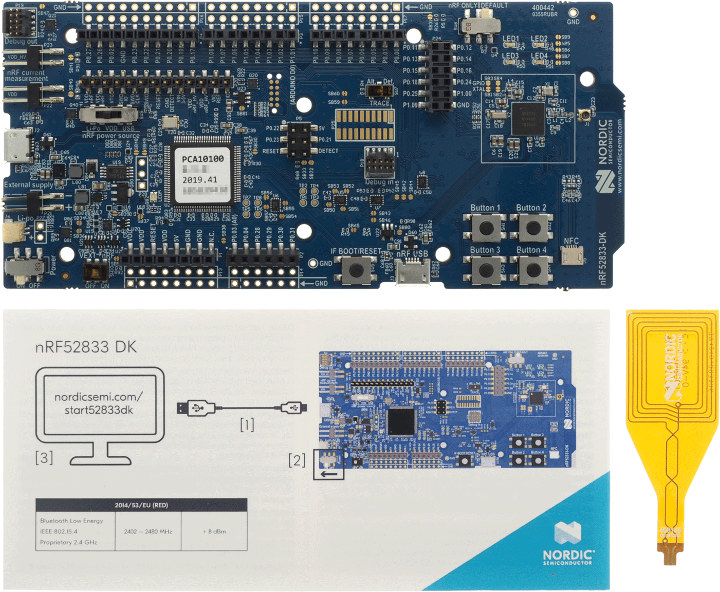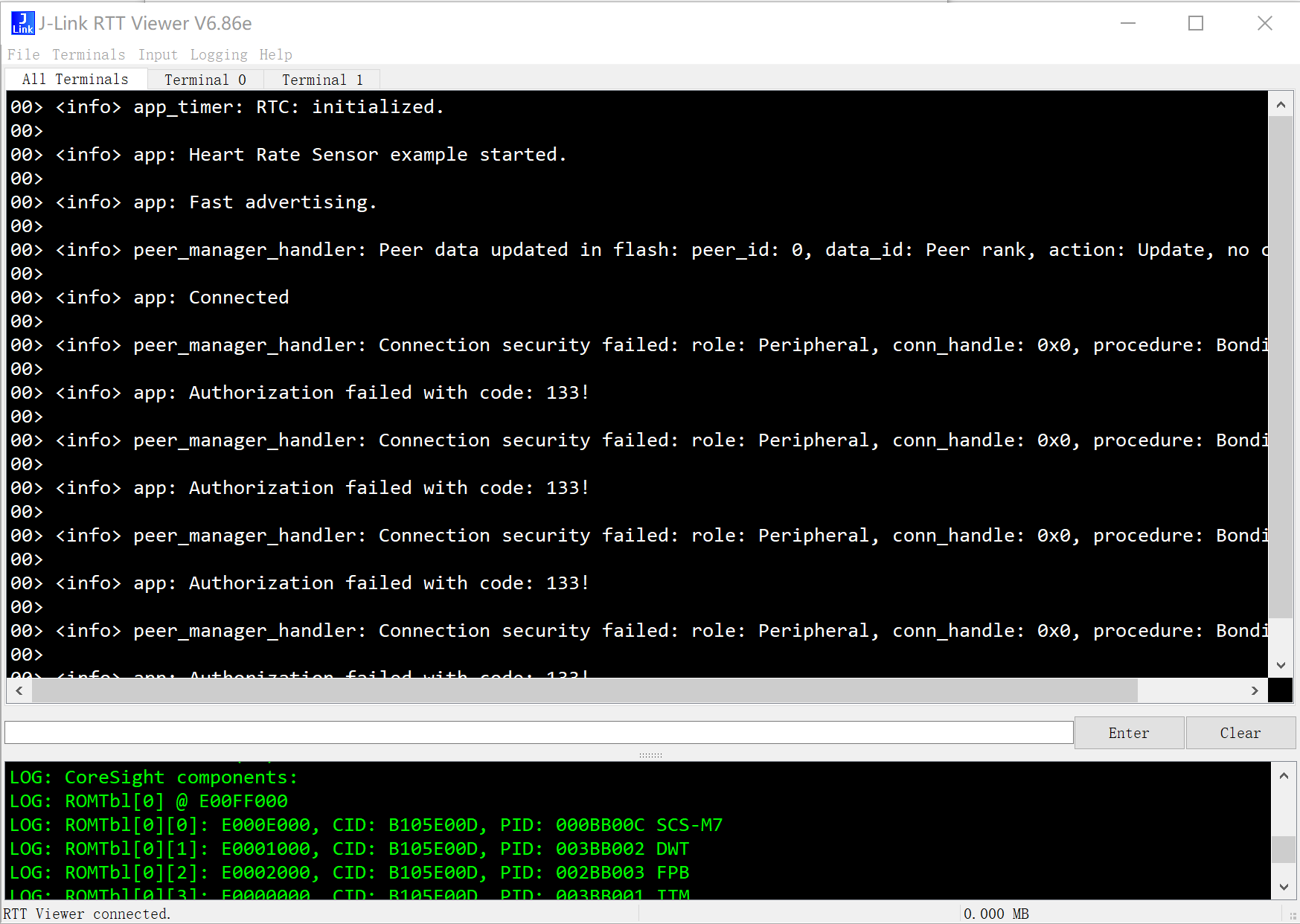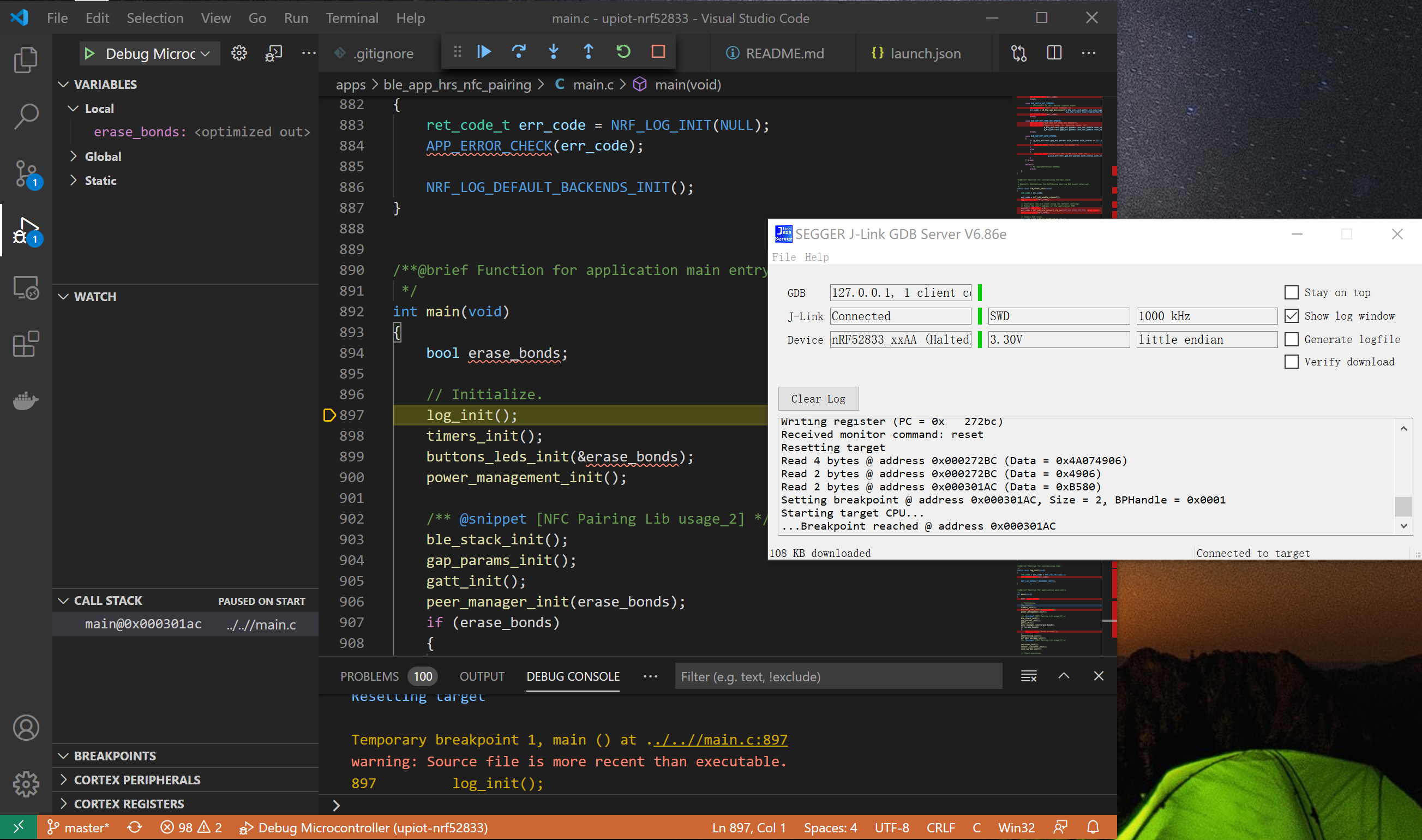Device based on Nordic BLE SDK and LoraWan SDK to provides diverse communication in different distances.
| SDK Name | Upstream Version | Local Path |
|---|---|---|
| Nordic BLE Stack | nRF5_SDK_17.0.2_d674dde | sdk/nrf |
| LoRaWan | b7e170c(2020/11/16) | sdk/LoRaMac |
Please found more at here
- Install Visual Studio Code
- Install plugins at .vscode/extensions.json automatically or by manual from Visual Studio Marketplace:
- GNU Arm embedded toolchain for Windows, and set binary path to environment variable for examle
C:\Users\bluew\.vscode\extensions\metalcode-eu.windows-arm-none-eabi-0.1.6\arm-none-eabi\bin(Note: please use your path with your account name.) - Cortex-Debug
- GNU Arm embedded toolchain for Windows, and set binary path to environment variable for examle
- J-Link Software and Documentation pack
- nRF5x-Command-Line-Tools, and set binary path to environmetn variable for example
C:\Program Files (x86)\Nordic Semiconductor\nrf-command-line-tools\bin(Note: please use your path with your account name.) - Download Latest GNU Arm Embedded Toolchain, extract and copy to the folder of vscode plugin - "GNU Arm embedded toolchain", for example
C:\Users\bluew\.vscode\extensions\metalcode-eu.windows-arm-none-eabi-0.1.6\arm-none-eabi\bin(Note: please use your path with your account name.)
All tasks are put into .vscode/tasks.json file include build/clean firmware, download softdevice/flash etc.
- In vscode IDE, press "ctrl + shift + B" to launch task list as follows:
- Select a task such as "build firmware".
- Select an app name like "ble_app_hrs_nfc_pairing".
NOTE: All apps are put at folder apps
NOTE: Normally, you need build firmware->erase firmware->download softdevice->download flash.
- Set
NRF_LOG_BACKEND_RTT_ENABLEDto 1 at //config/sdk_config.h - Rebuild application, and download flash
- Launch "JLink RTT Viewer", and select the target to "nRF52833_xxAA"
The debug configure is at .vscode/launch.json.