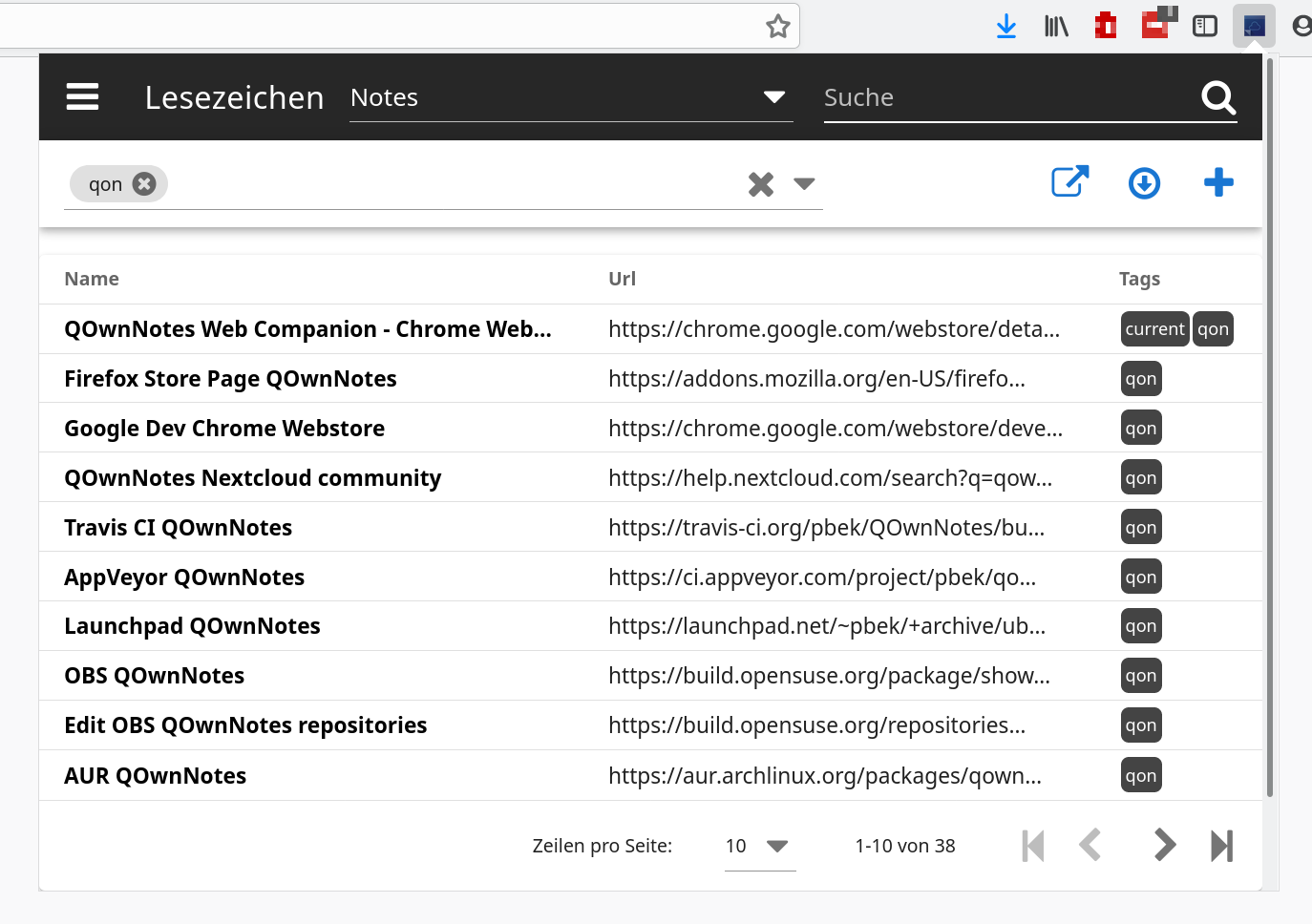QOwnNotes Web Companion browser extension
GitHub | Changelog | Releases | Chrome Web Store | Firefox Add-ons page | QOwnNotes web page
Chrome / Firefox browser extension to interact with the note taking desktop application QOwnNotes for managing bookmarks and act as a web-clipper.
QOwnNotes is the open source (GPL) plain-text file Markdown note taking application for GNU/Linux, macOS and Windows, that (optionally) works together with the notes application of ownCloud or Nextcloud.
The extension is currently tested for Google Chrome and Mozilla Firefox.
- managing bookmarks with QOwnNotes notes
- you can browse your QOwnNotes bookmarks
- you can search for bookmarks and filter them by tag
- you can add new bookmarks from the current tab or all tabs
- you can add open all bookmarks in tabs
- you can import your browser bookmarks to QOwnNotes
- for more information about the bookmarks feature please visit QOwnNotes Web Companion browser extension
- creating a new note (only text) from the current selection by right-clicking it
- this is scriptable in QOwnNotes
- creating a new note from the content of the current web page by right-clicking on the page
- the HTML will be converted to Markdown and images of the page will be downloaded (might take a while)
- this is scriptable in QOwnNotes
- creating a new note with a screenshot of the visible part of the current webpage by right-clicking on the page
- you can change the server socket port in the extension Option page
Download the latest release from Releases, visit
chrome://extensions/ (for Chrome) and drop the extension file into your browser.
You can also use the Chrome Web Store or the Firefox Add-ons page to install the extension.
To use this extension QOwnNotes needs to be running.
- use Ctrl + B to open the bookmarks popup
- access key A to add a new bookmarks (for example press Alt + A in Chrome)
- access key S to search for bookmarks
- access key O to open all visible bookmarks
- access key T to jump to the tag selector
- use Ctrl + Shift + B to open the bookmarks popup
- the extension uses the
tabspermission that may be interpreted as permission toRead your browsing historyto be able to store bookmarks for all open tabs in a window with a single click
npm install
npm run dev chrome
npm run dev firefox./build.sh